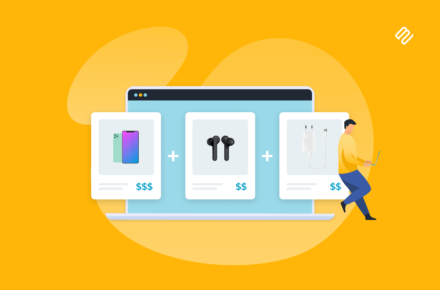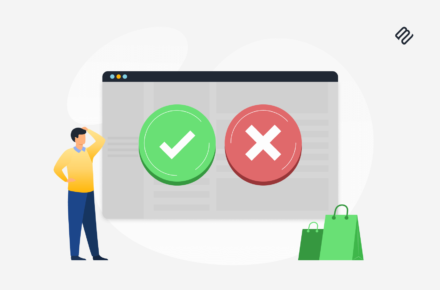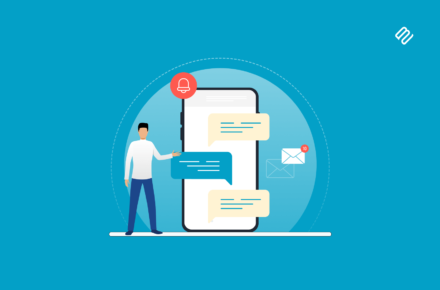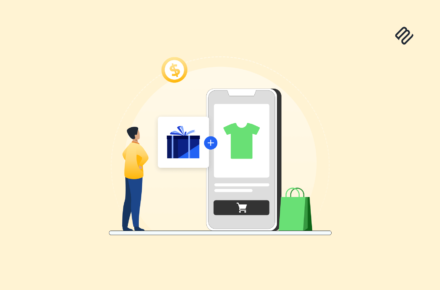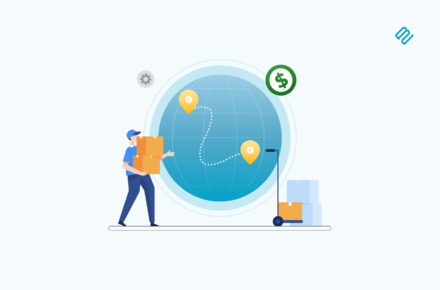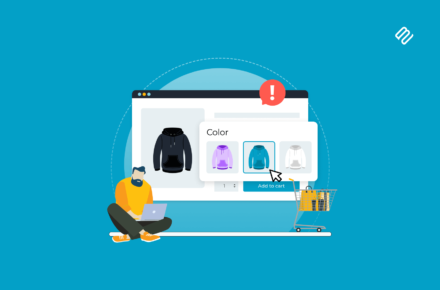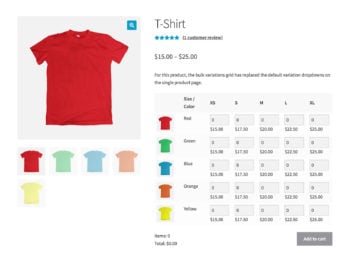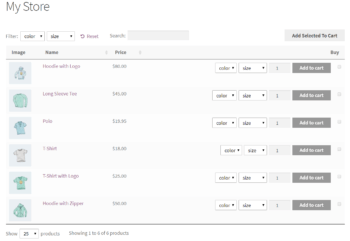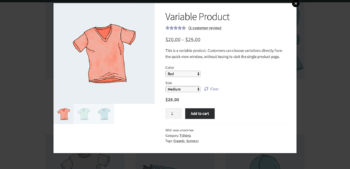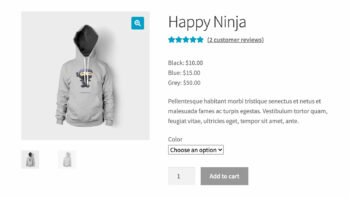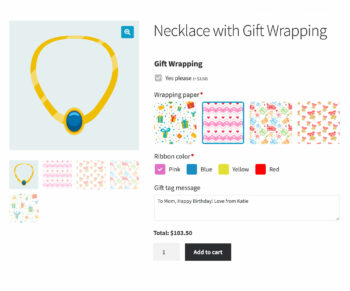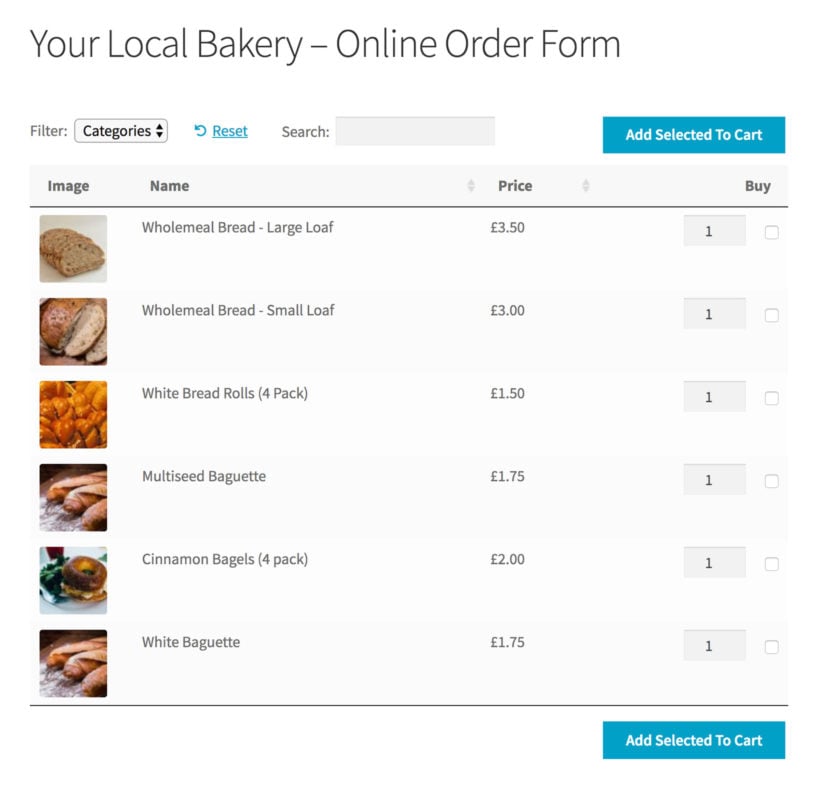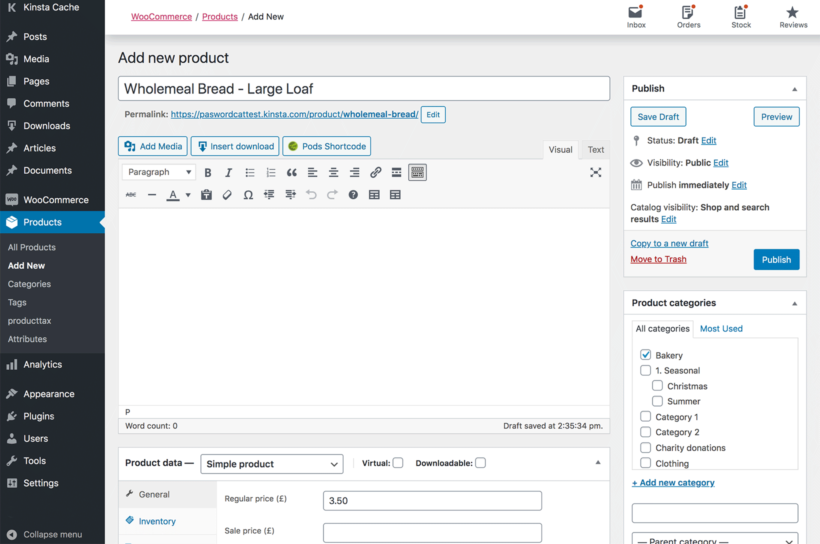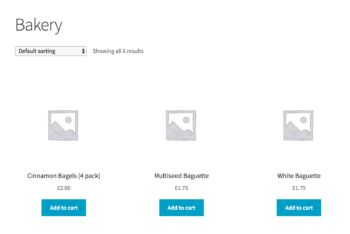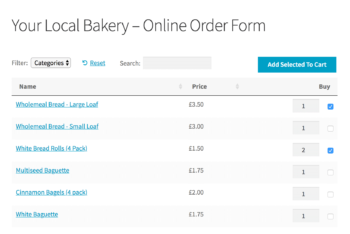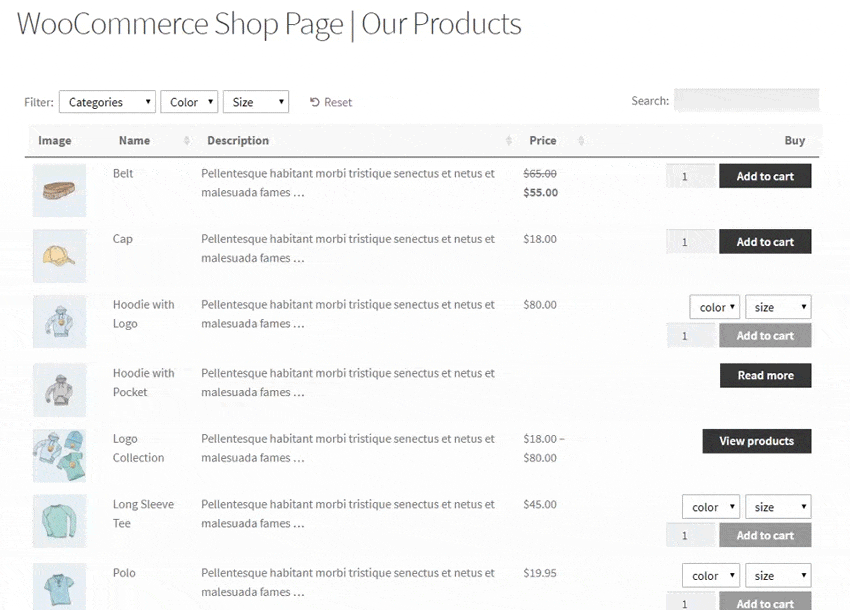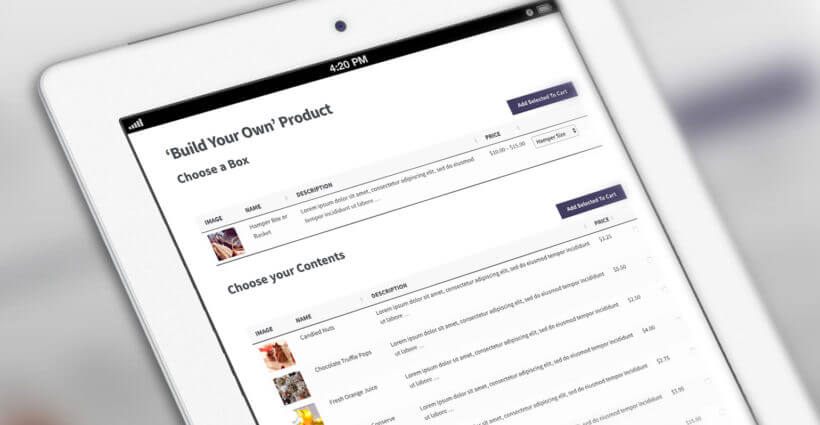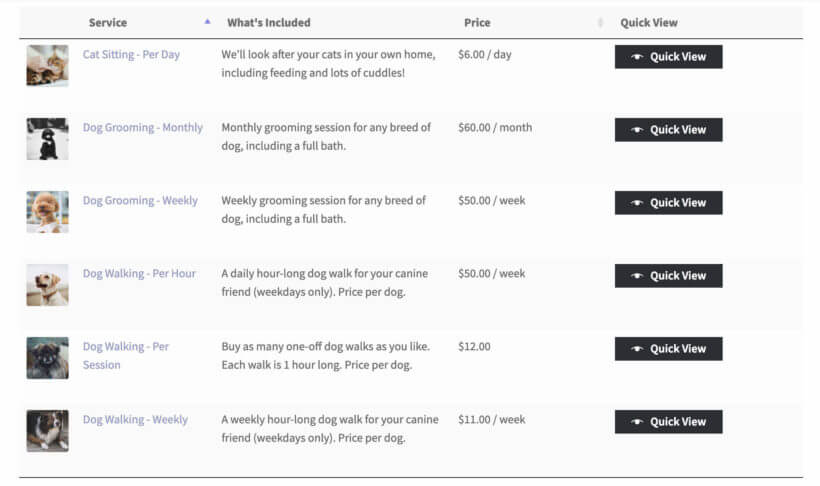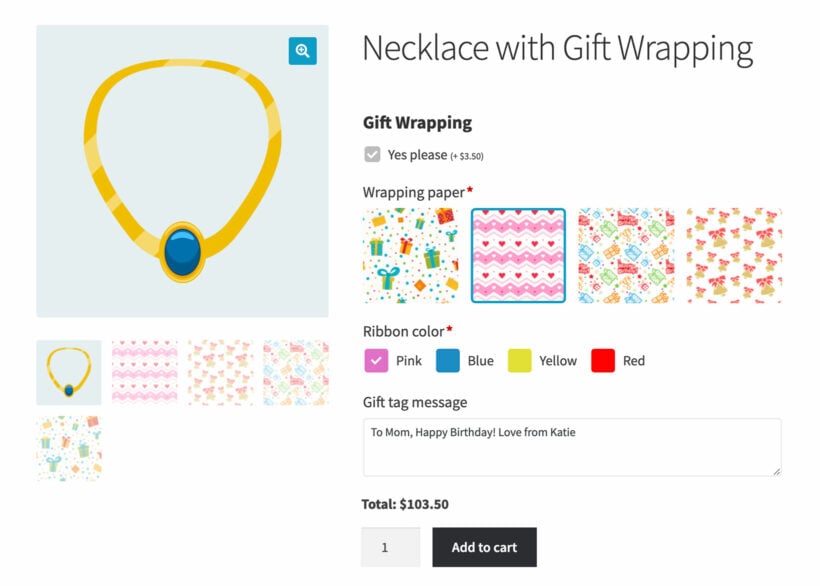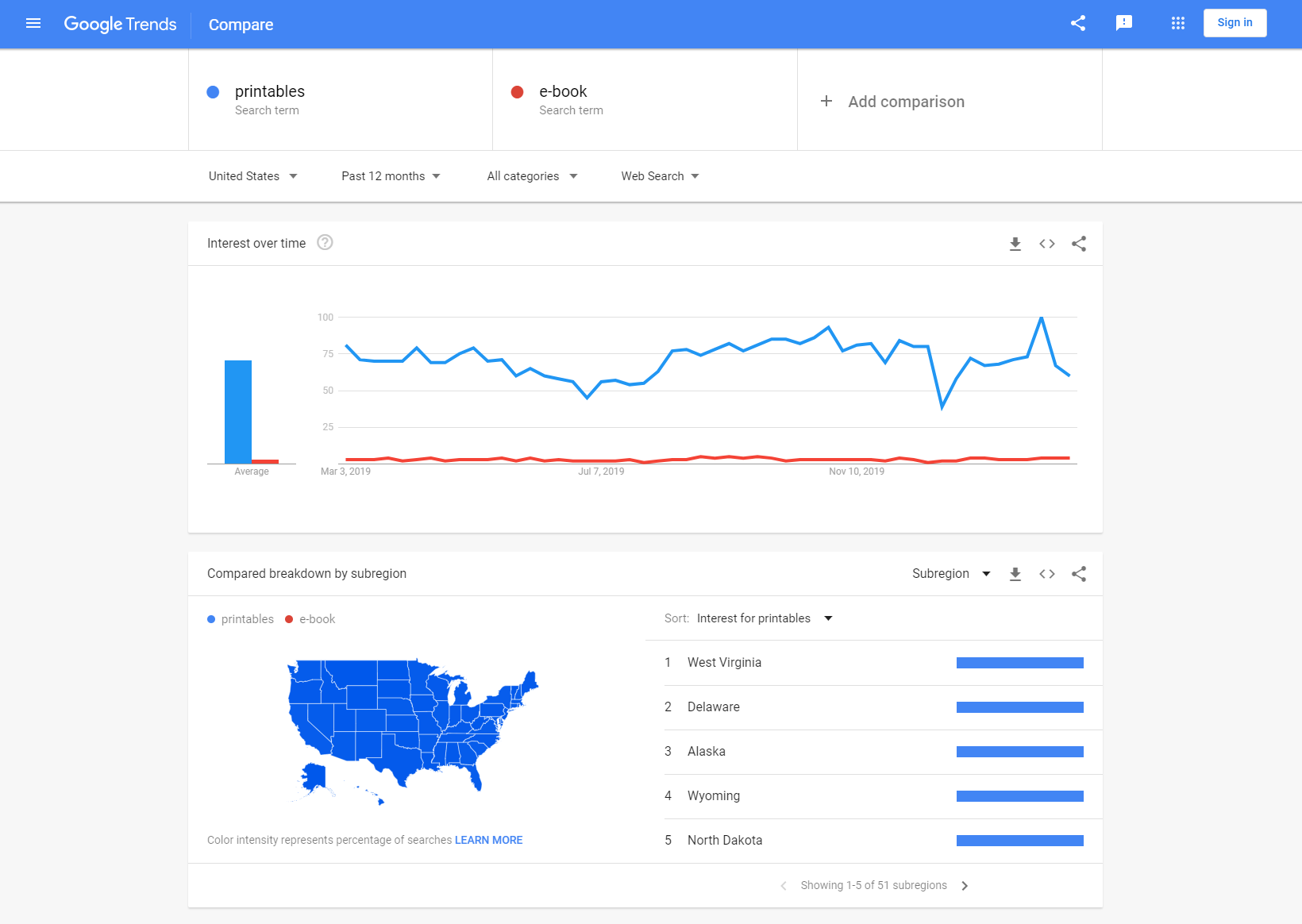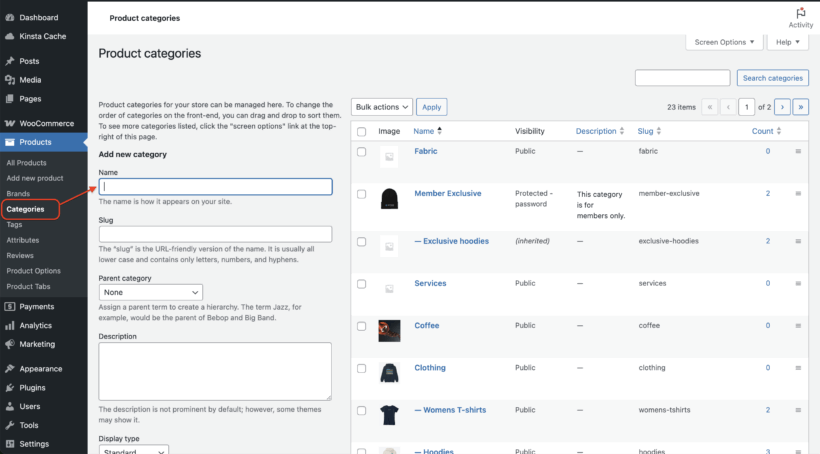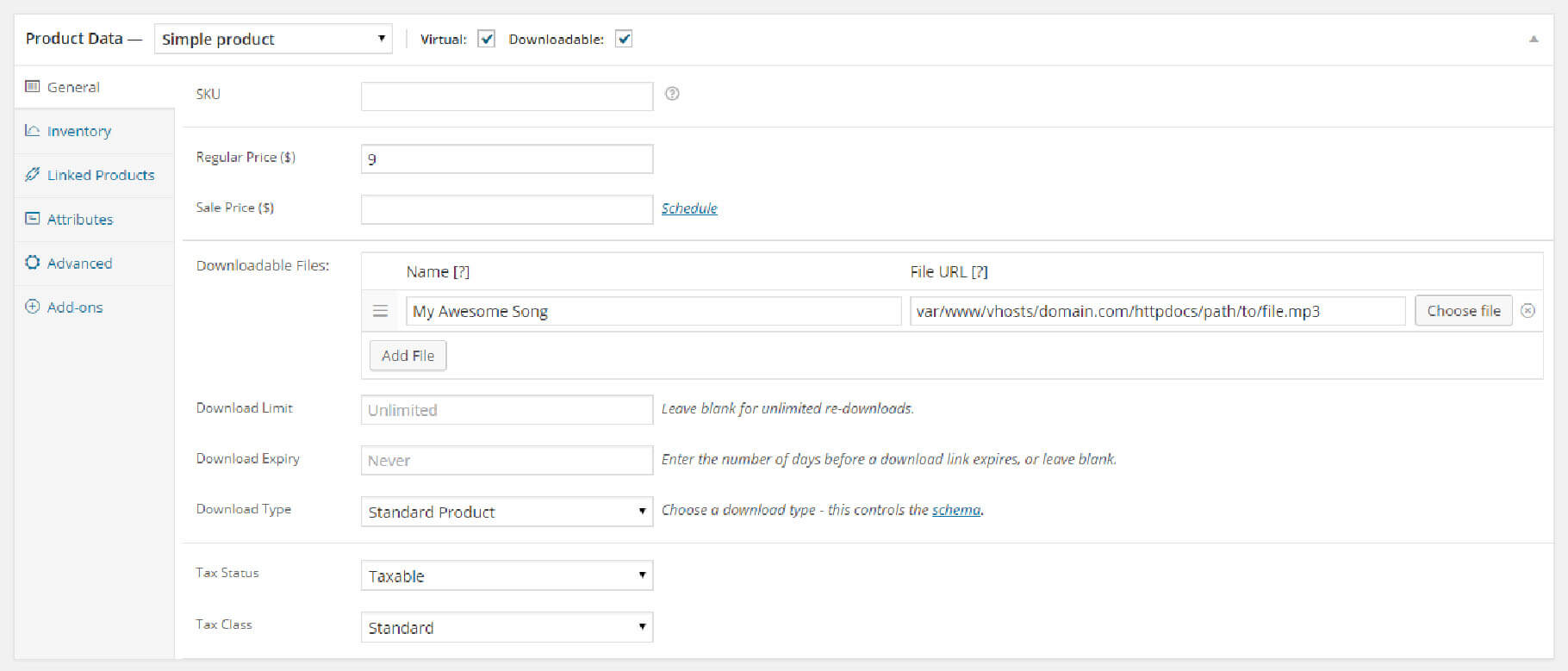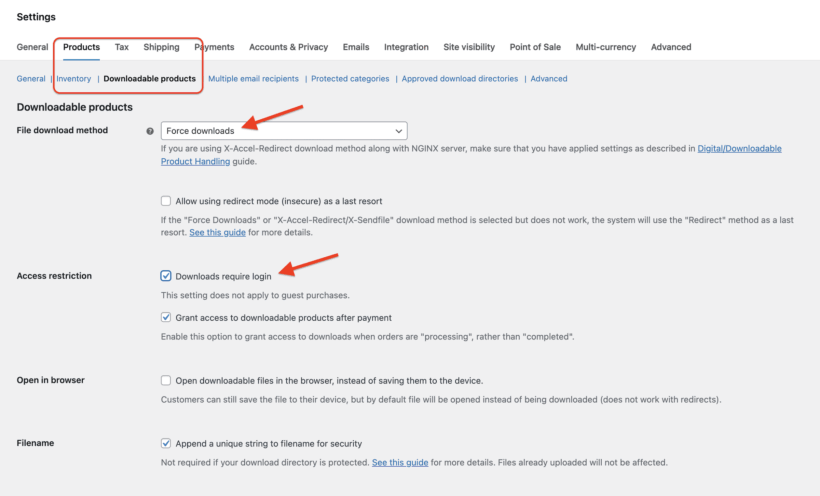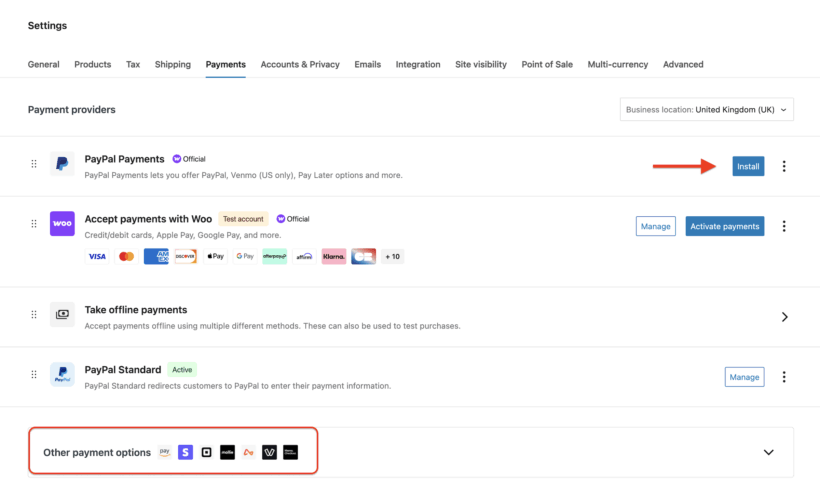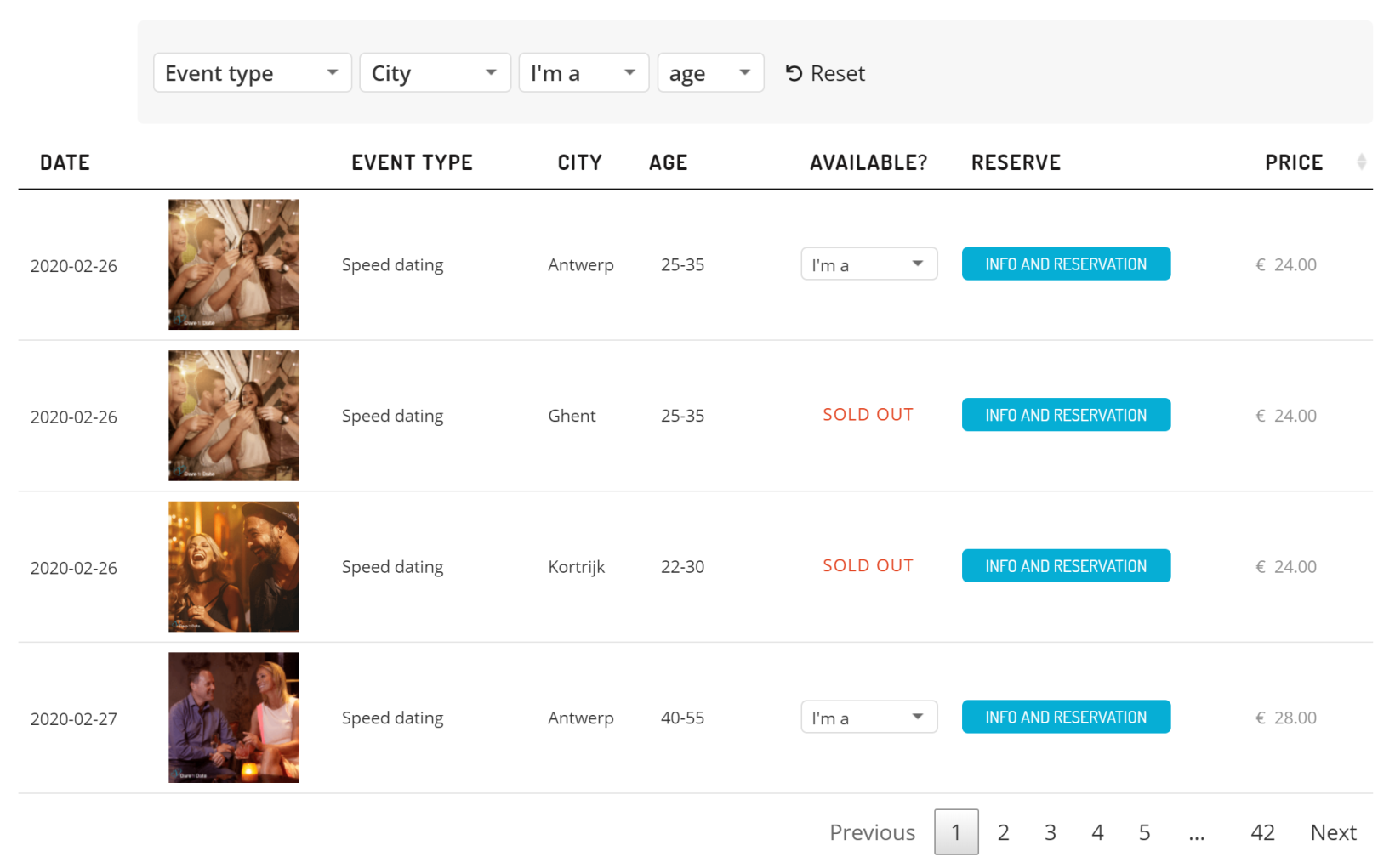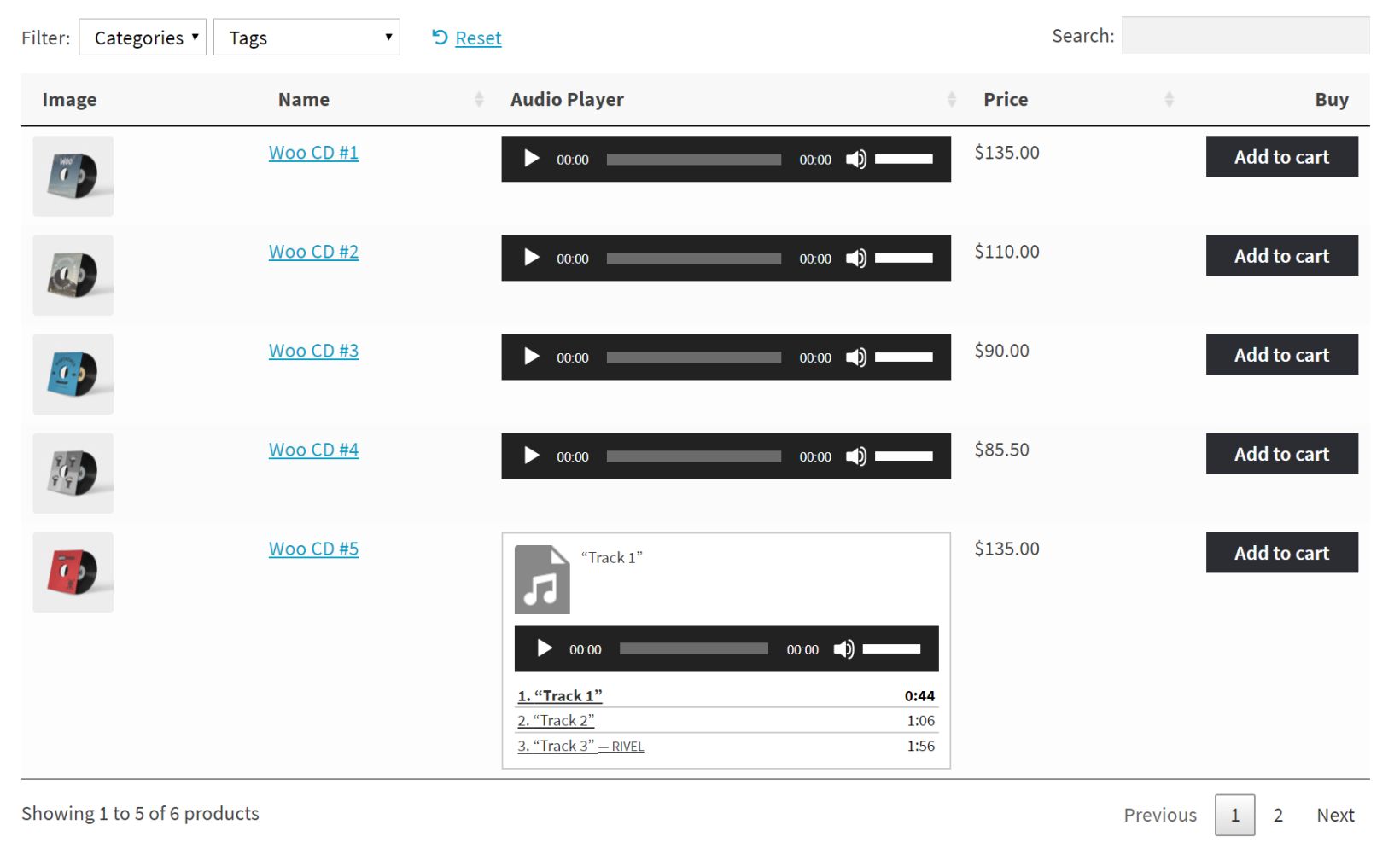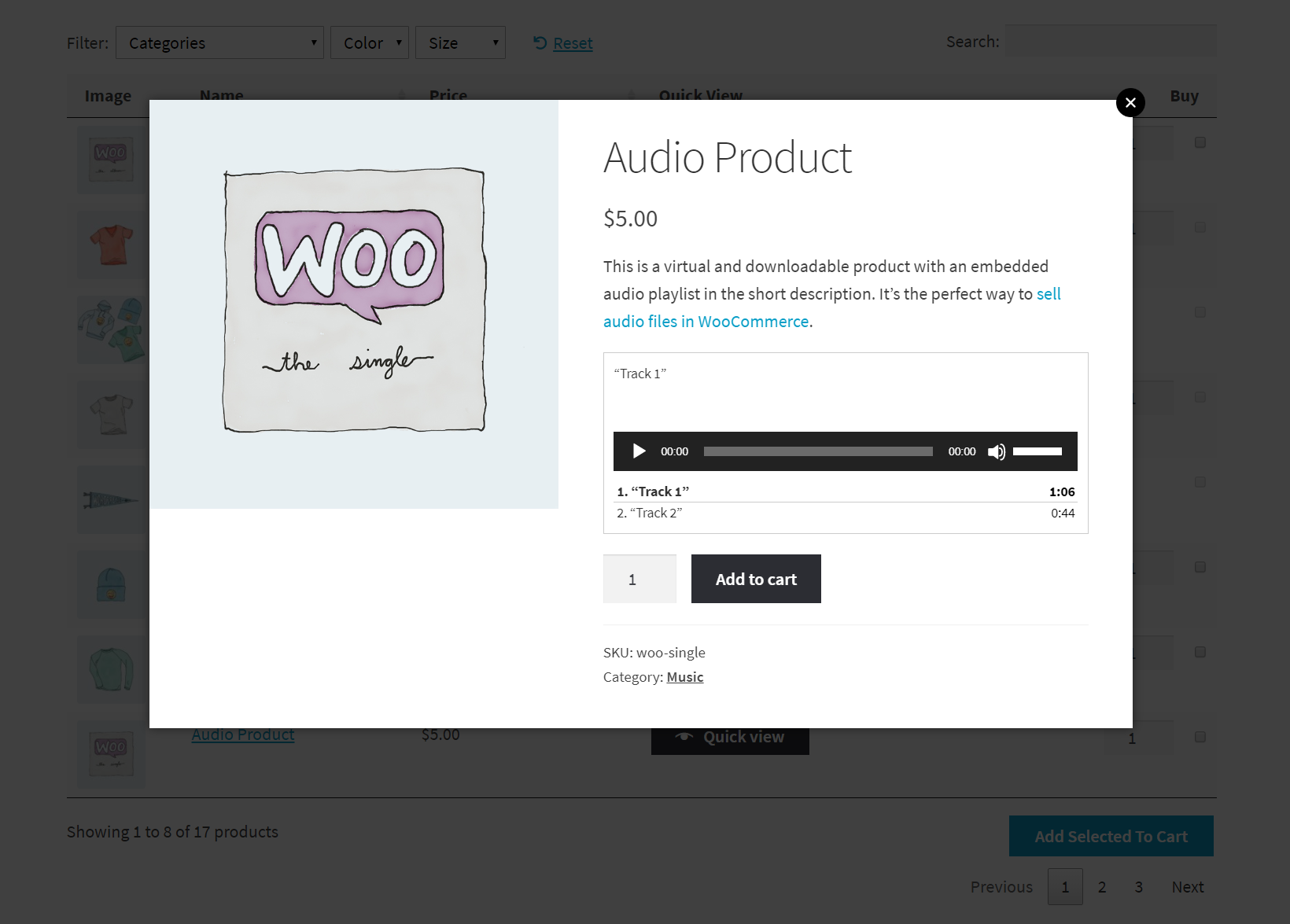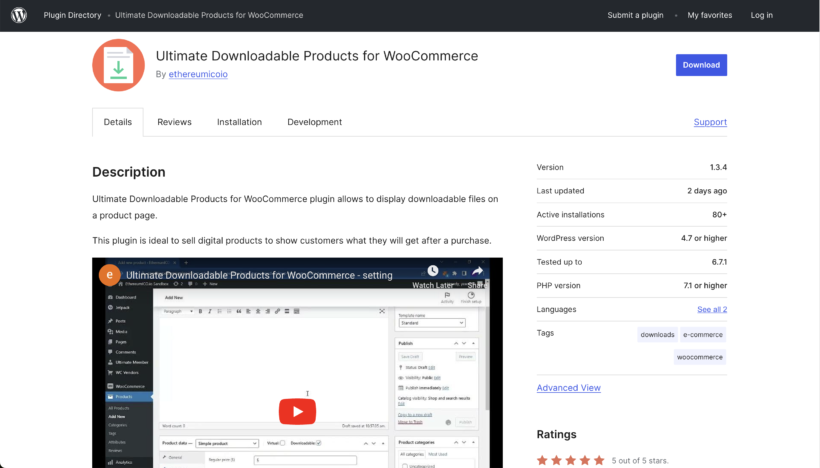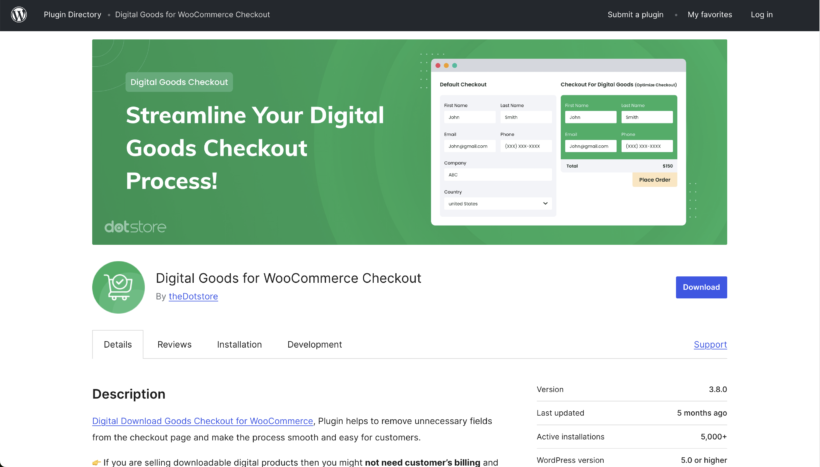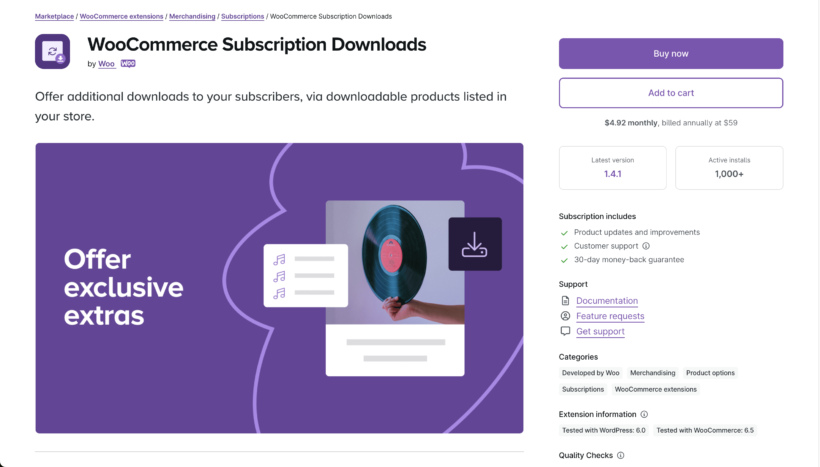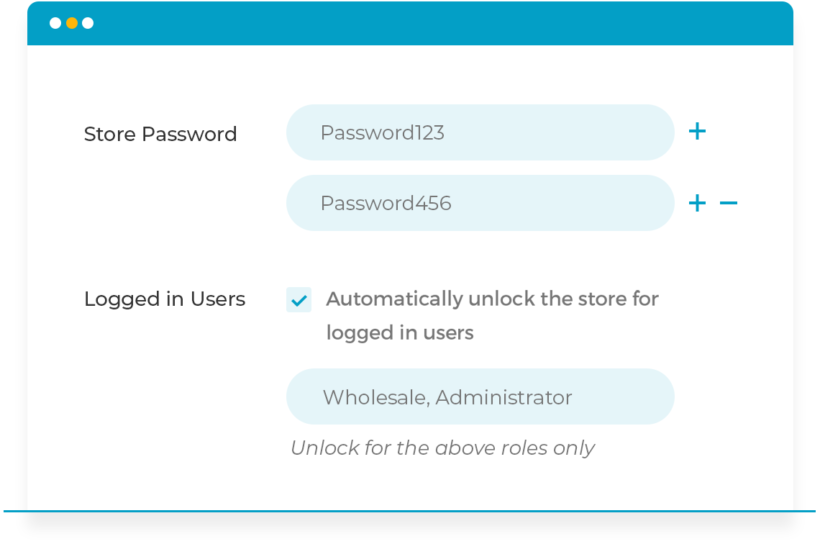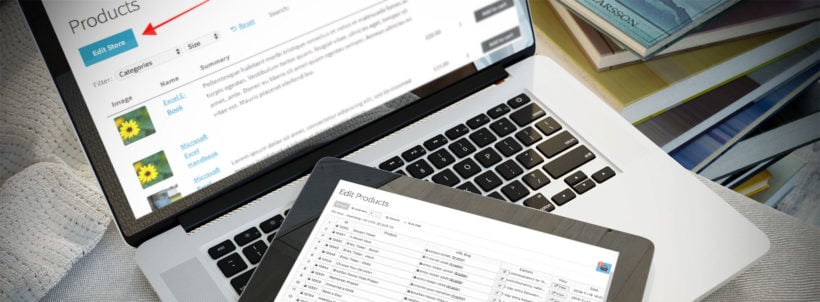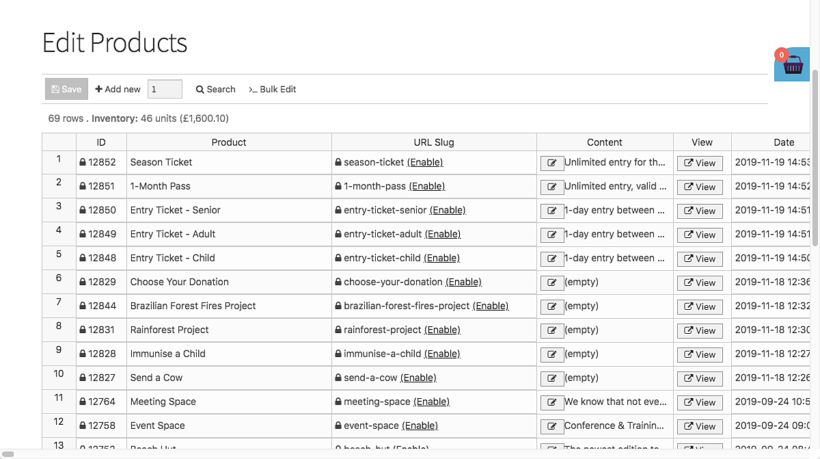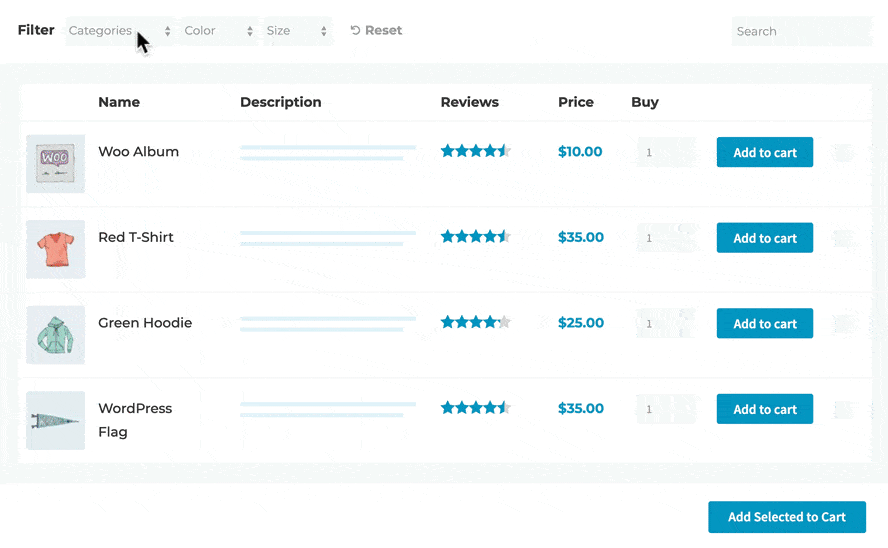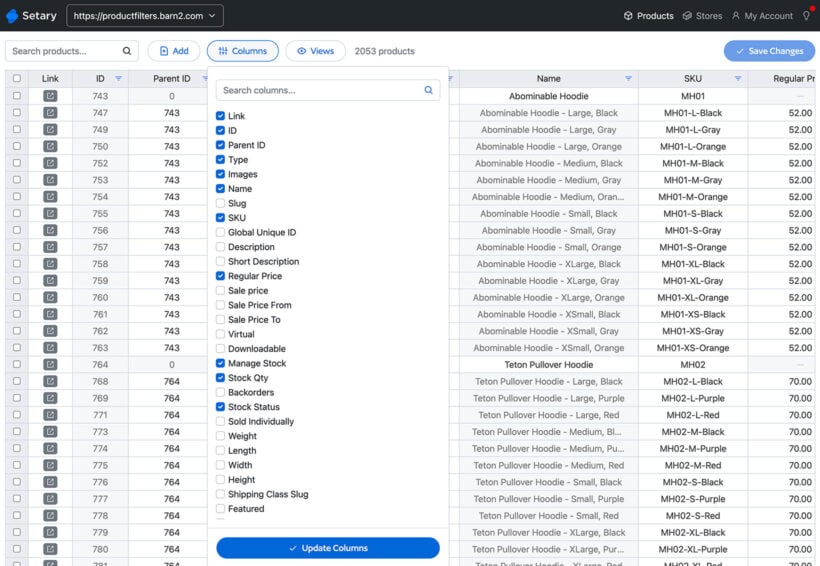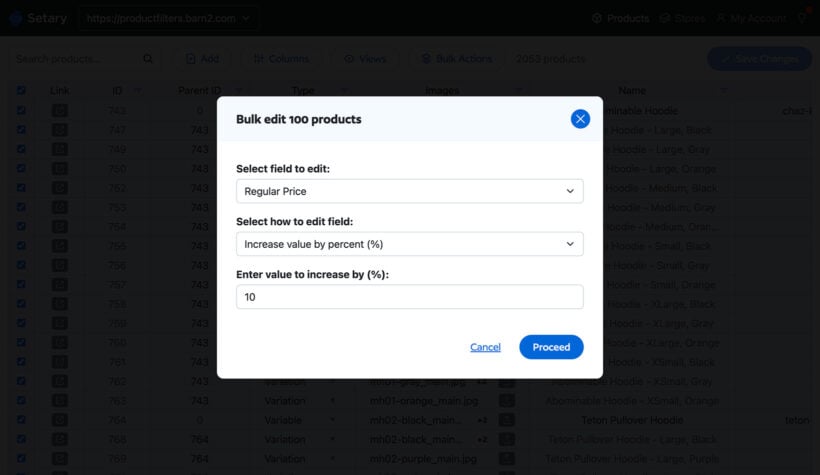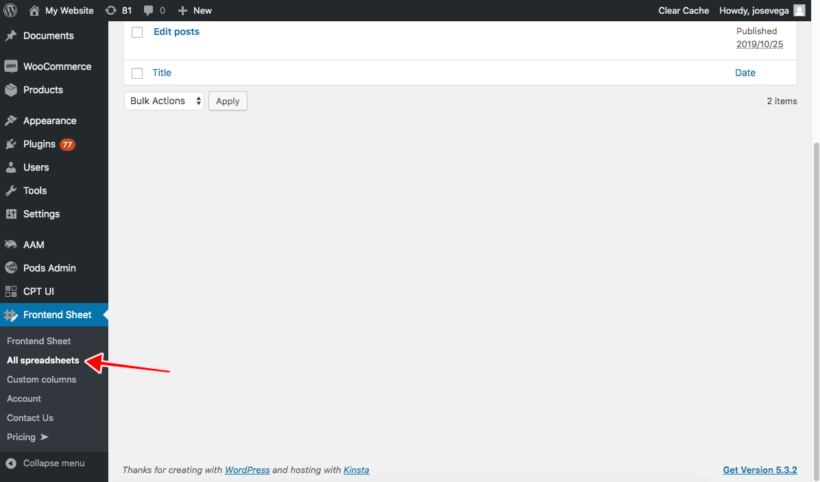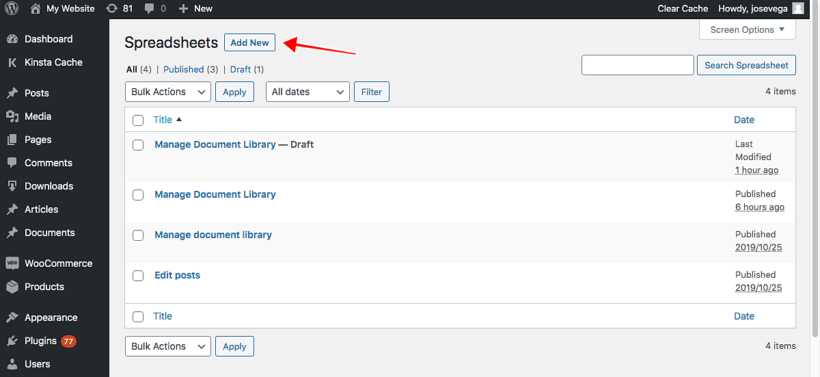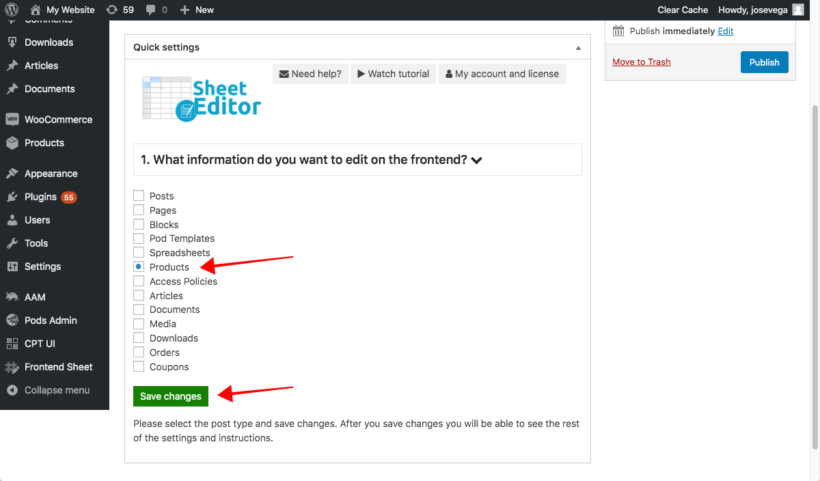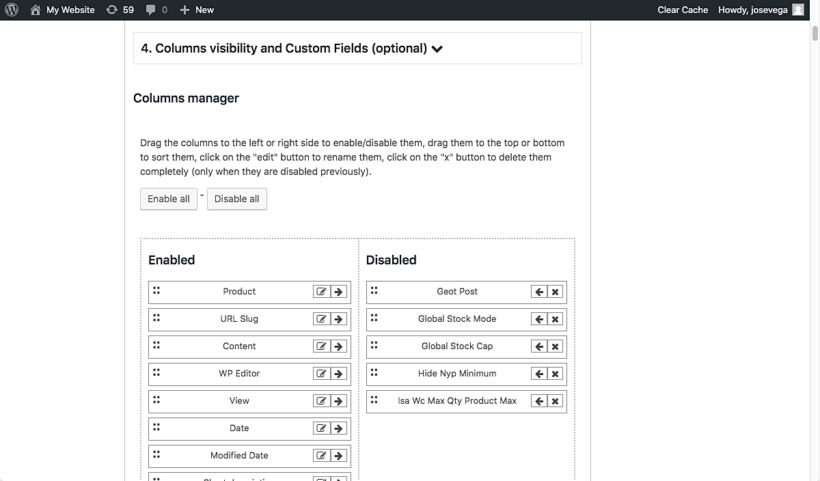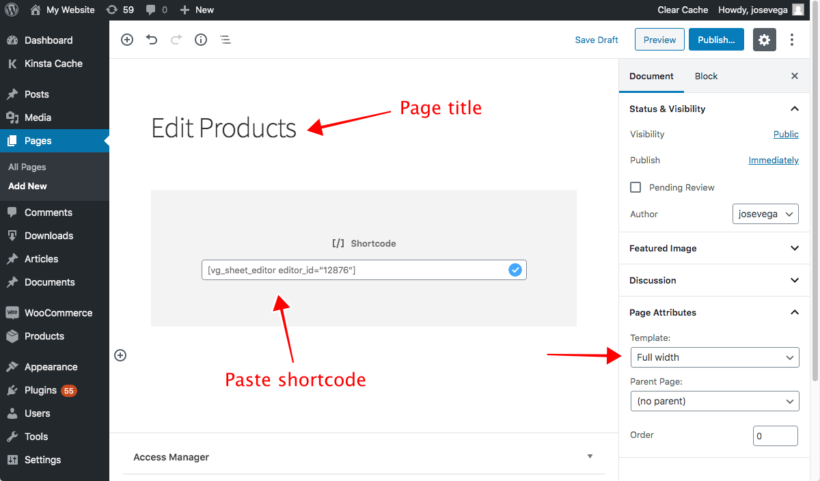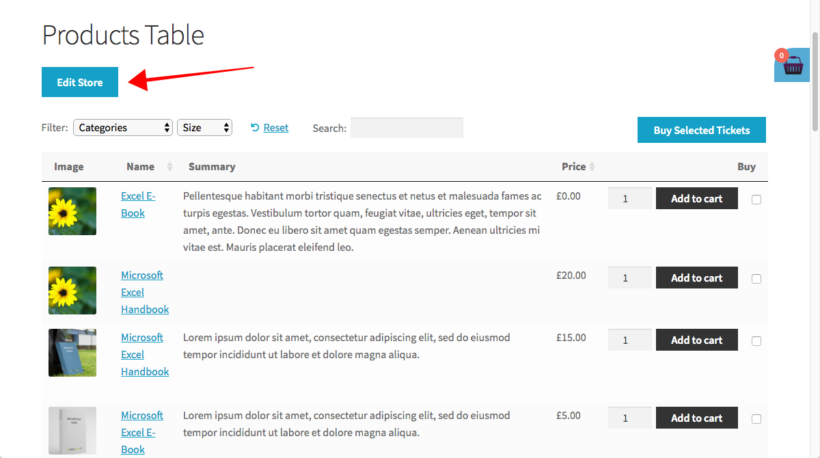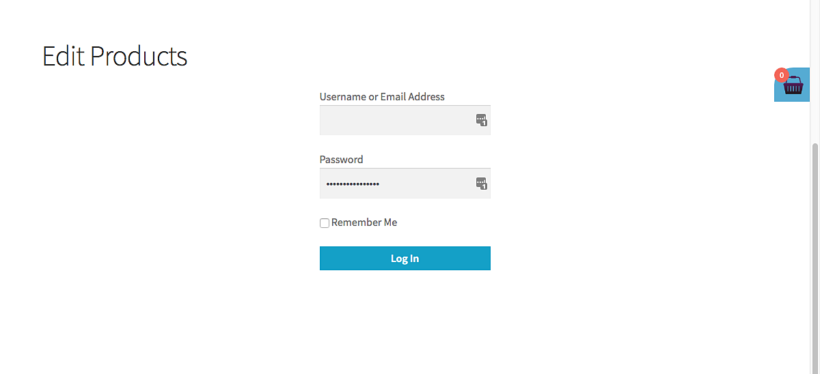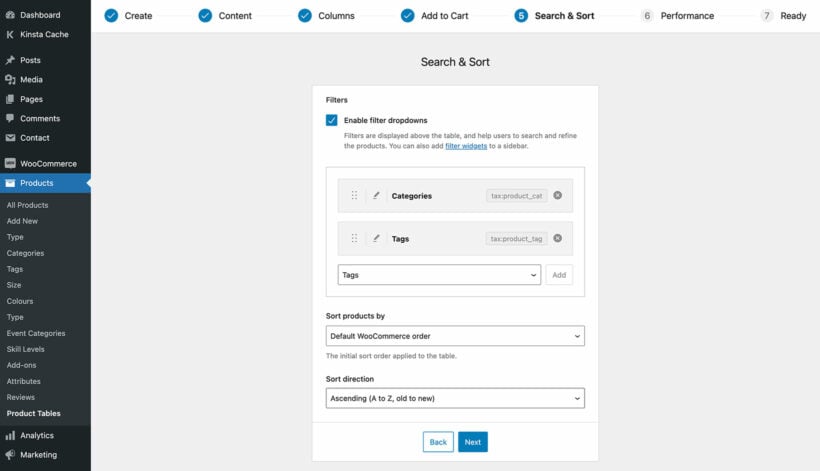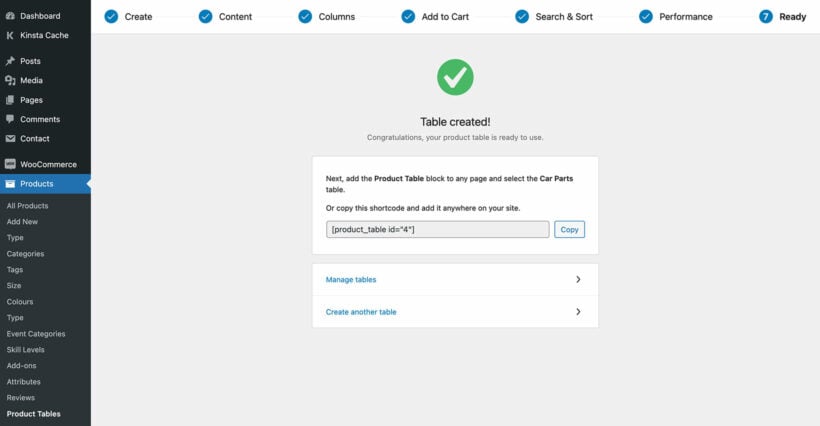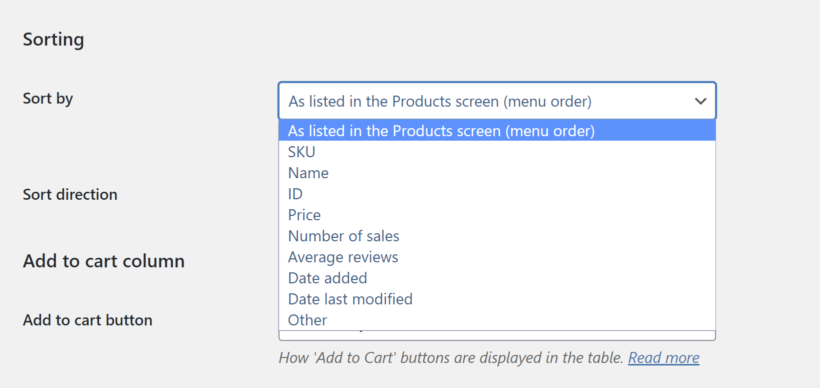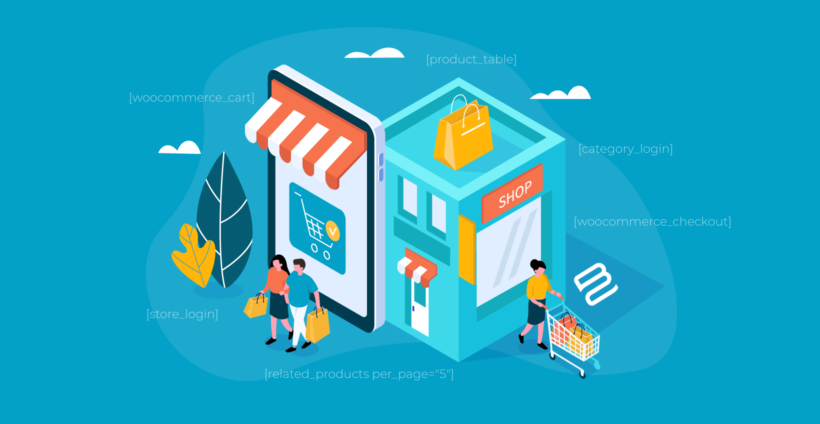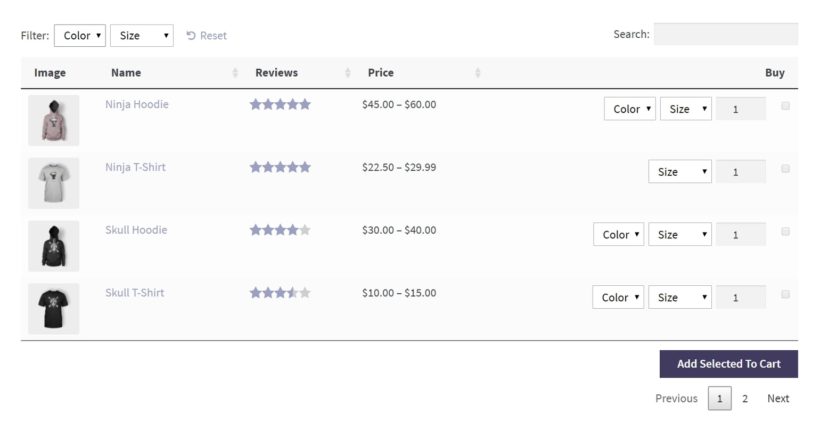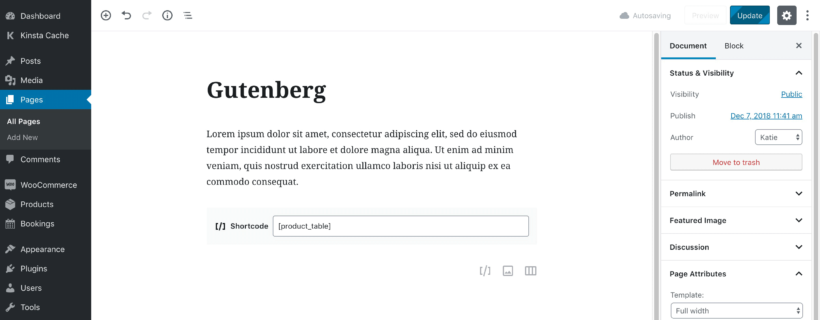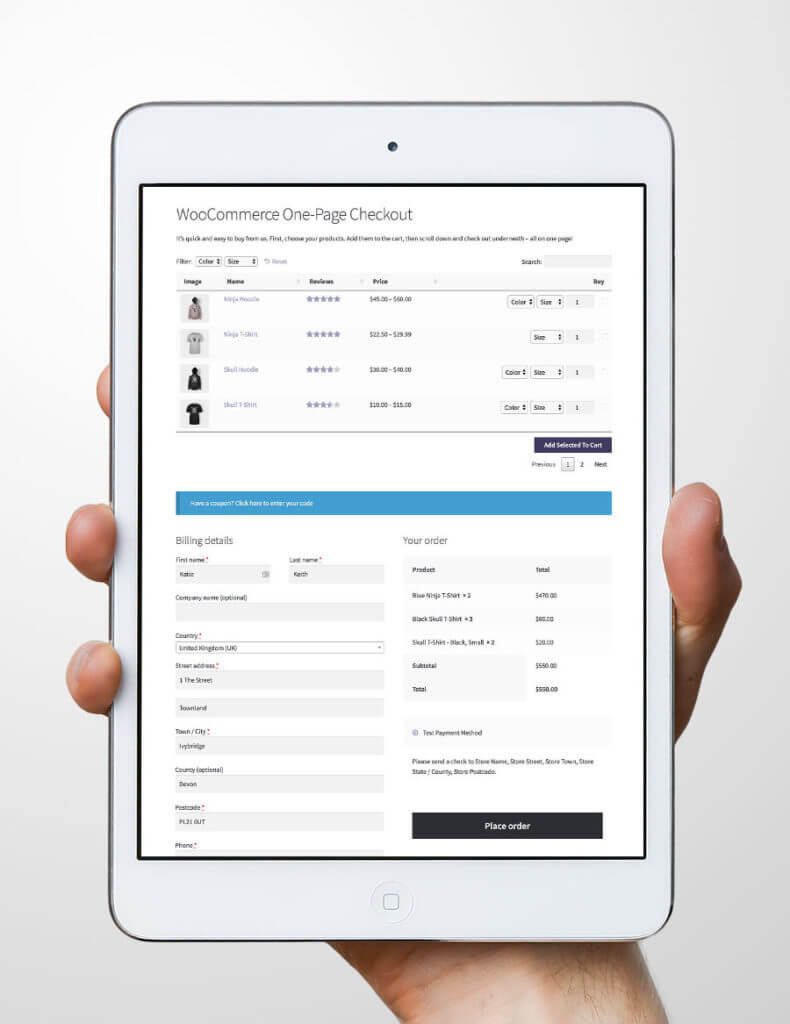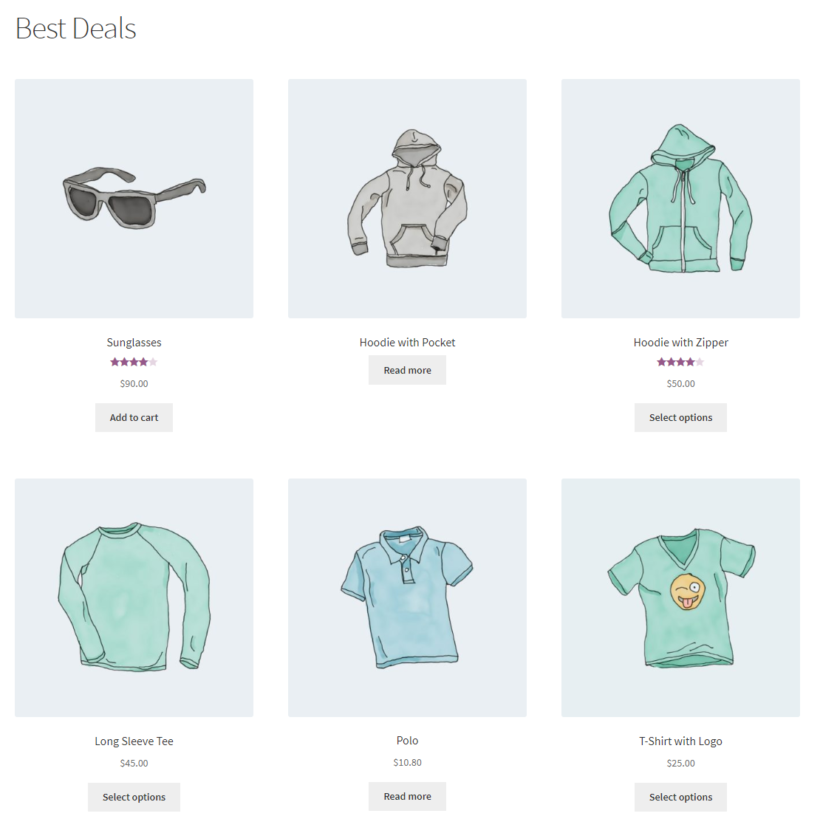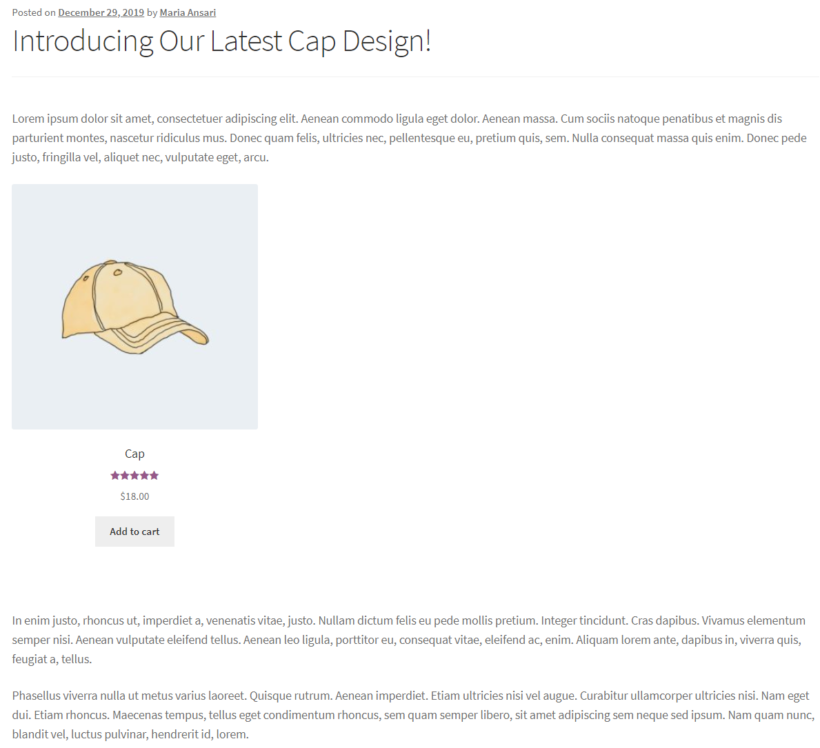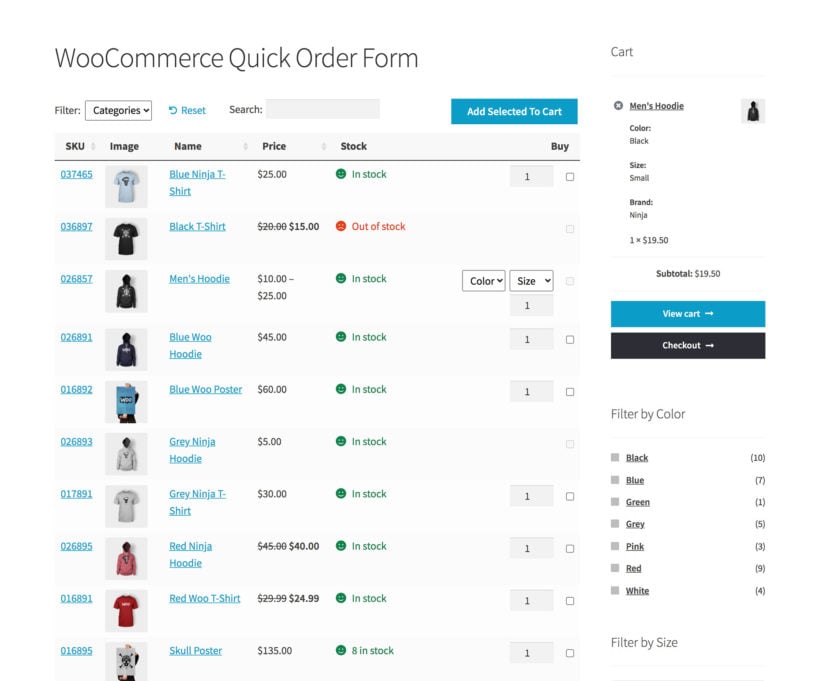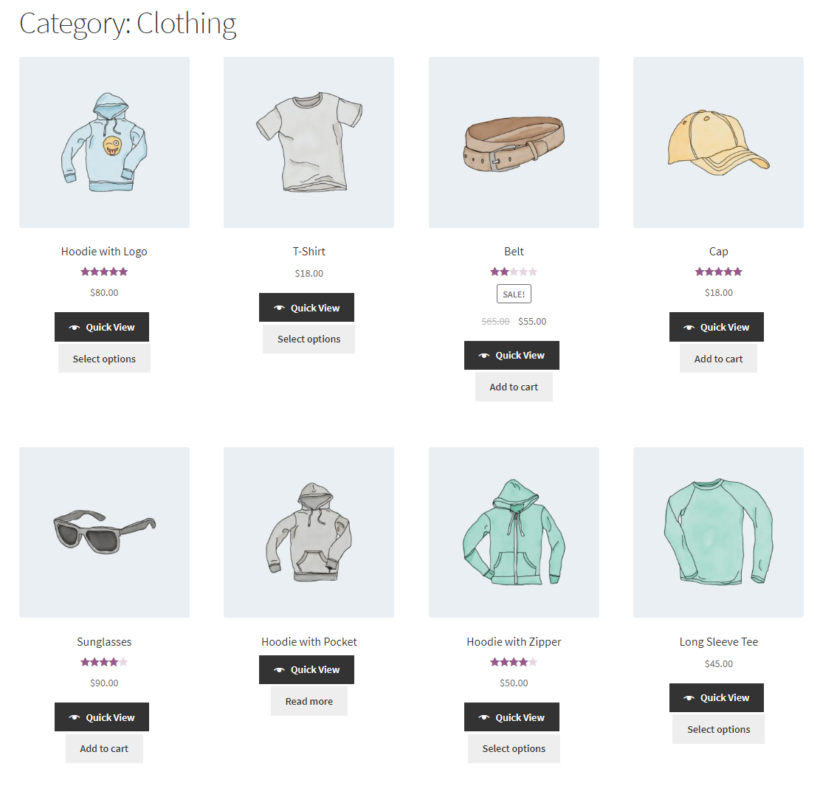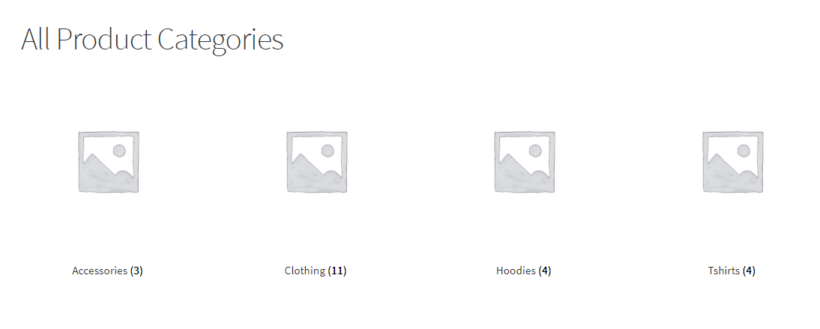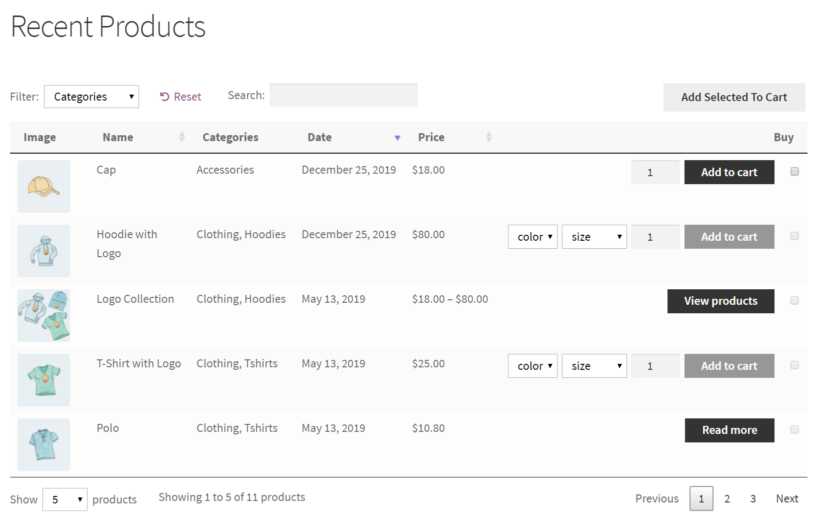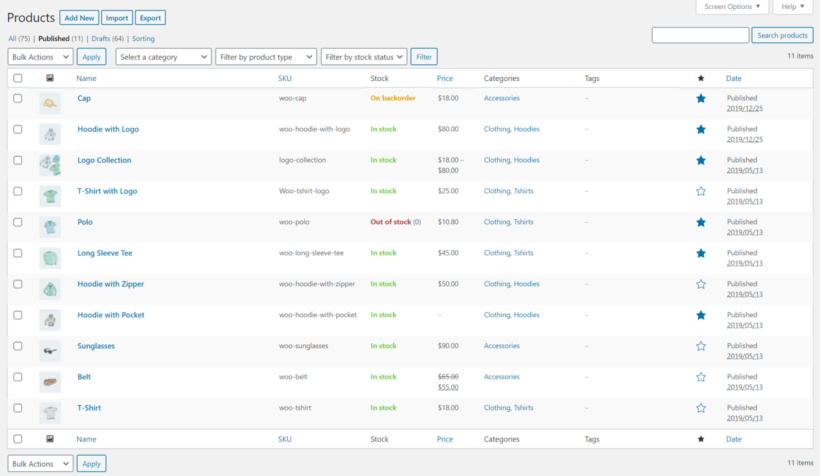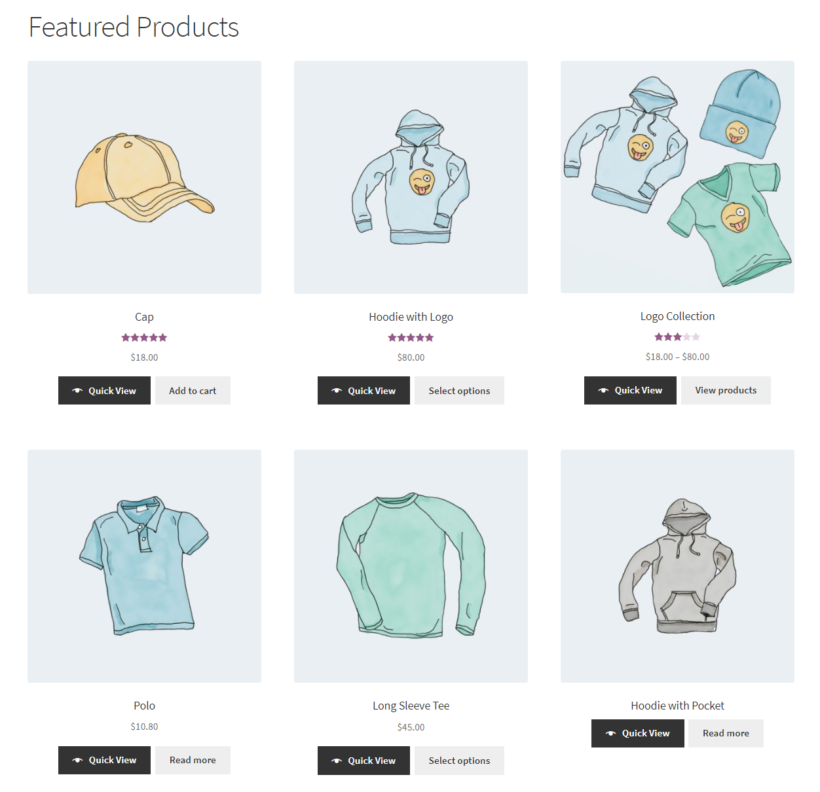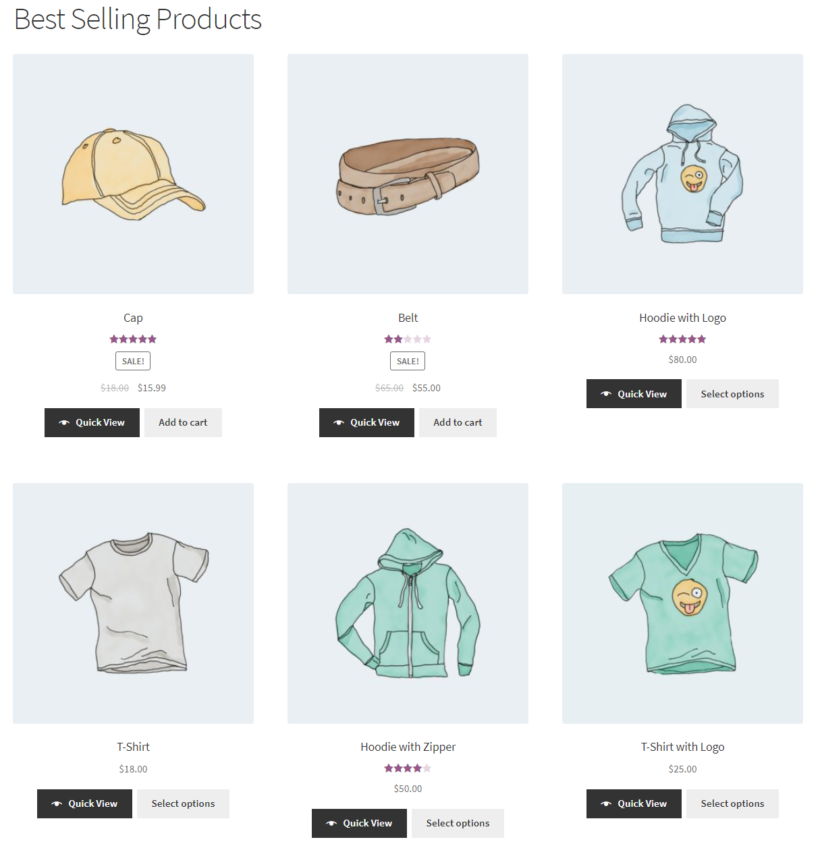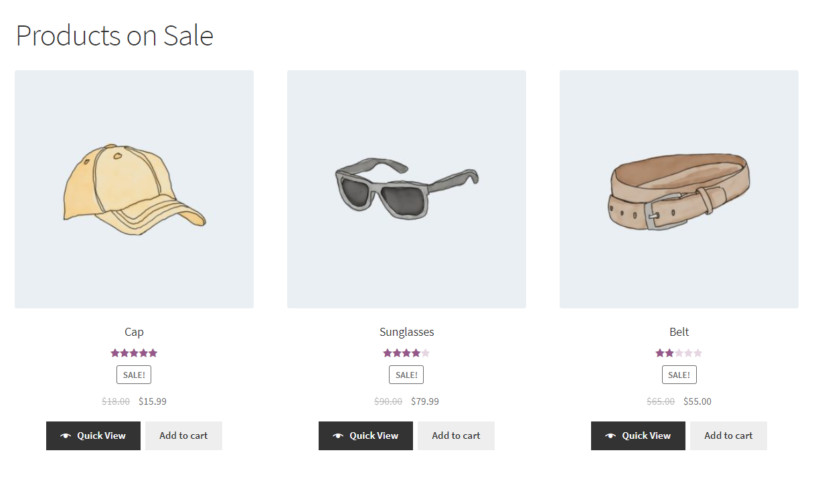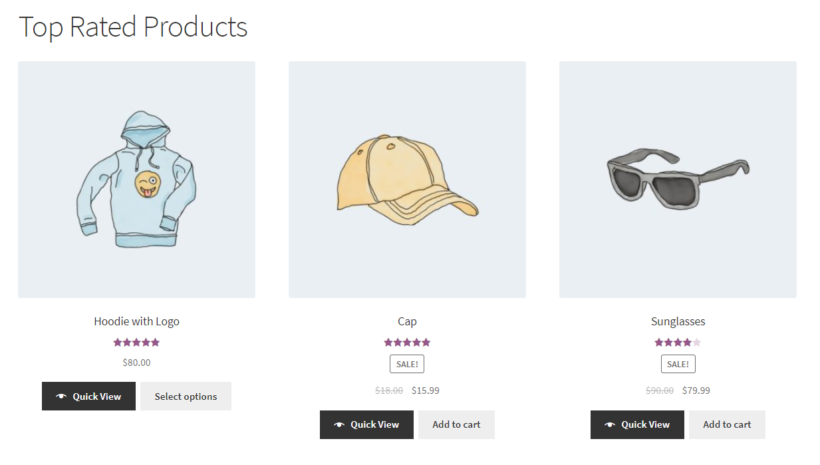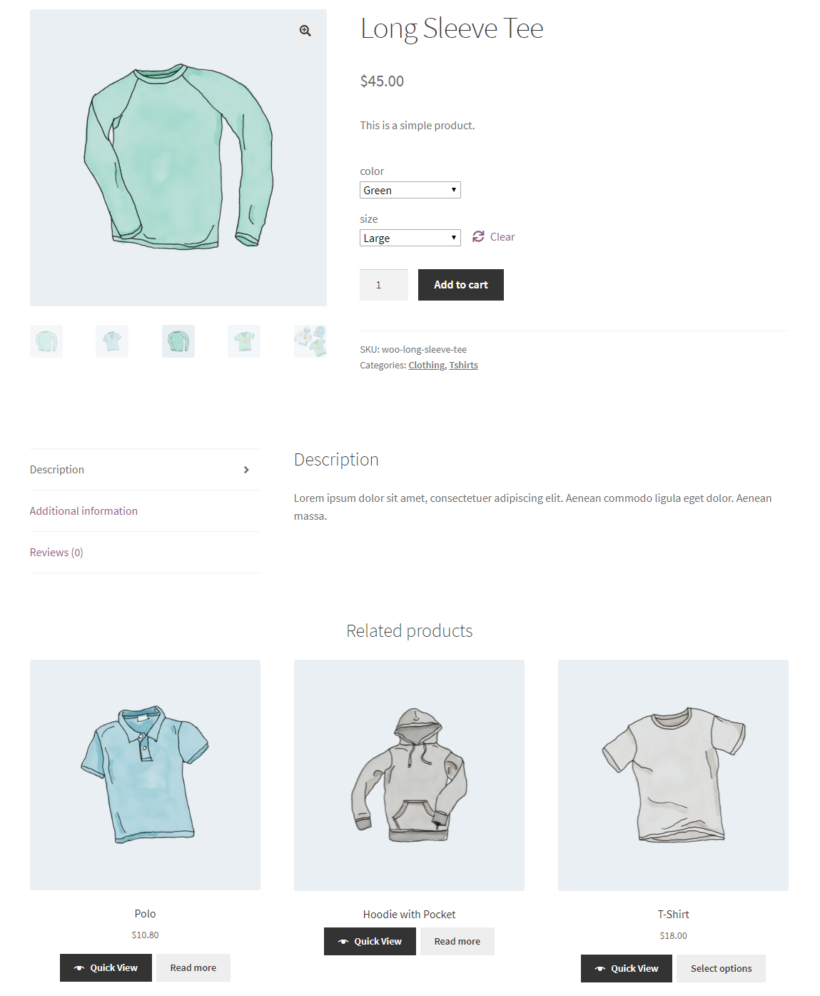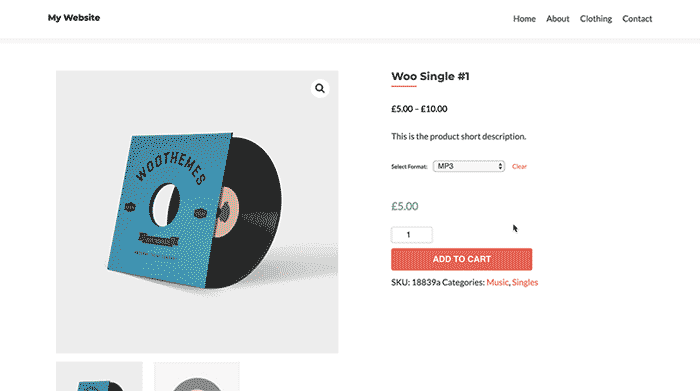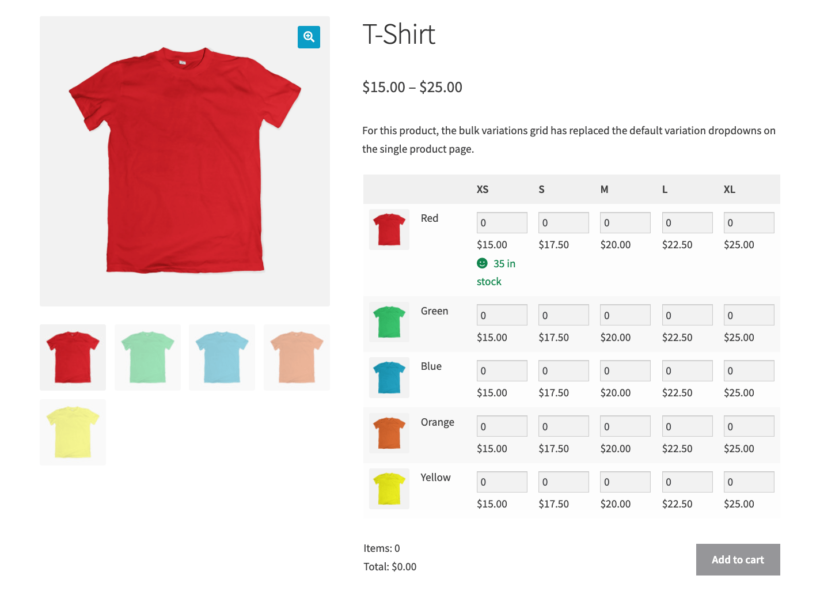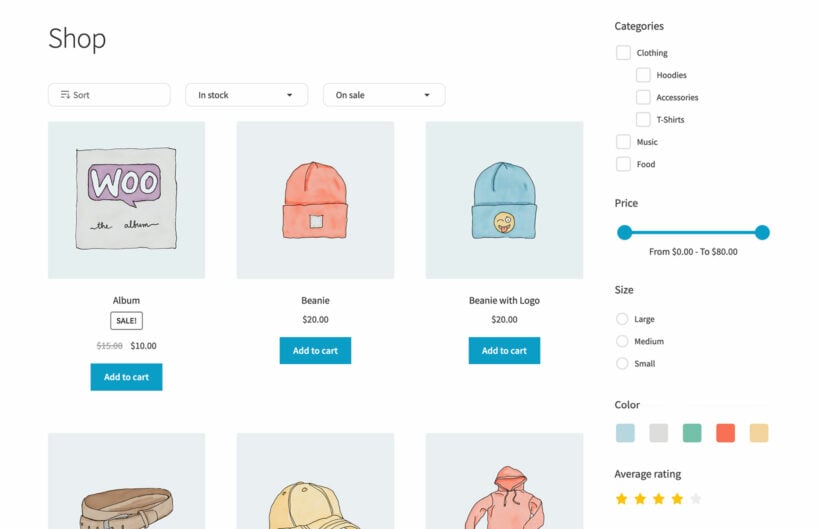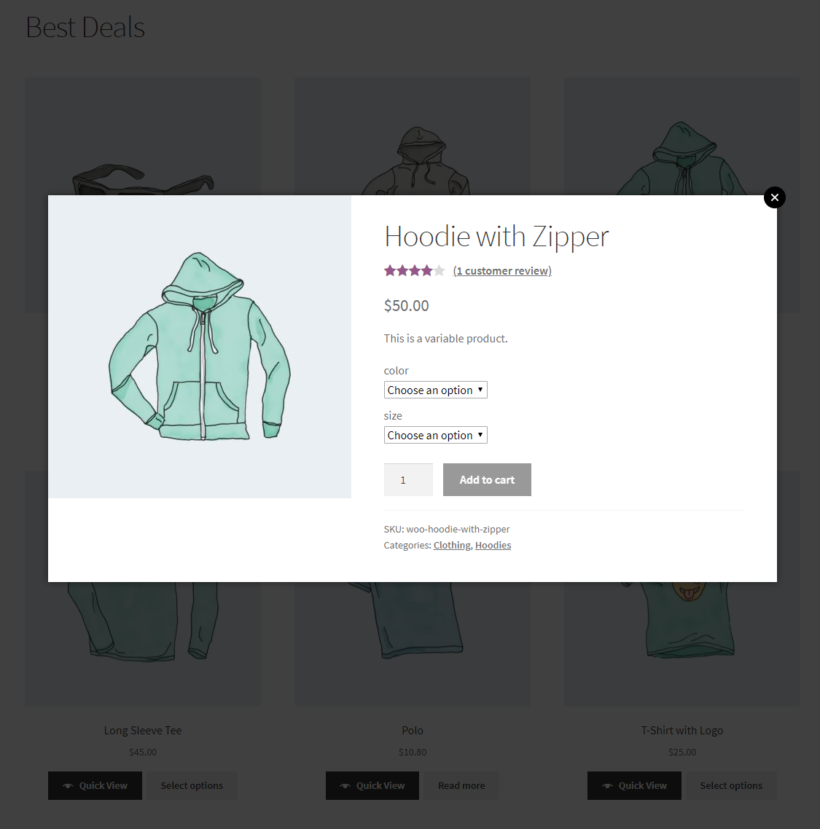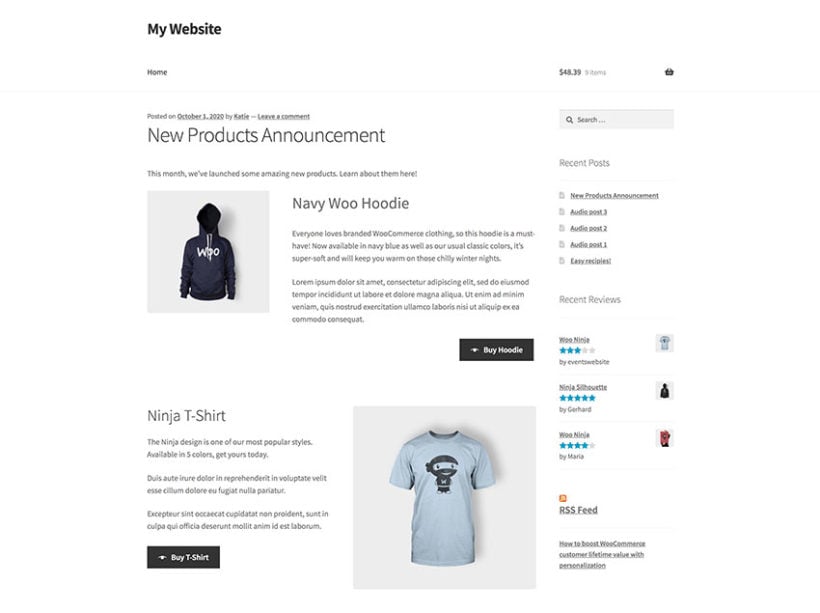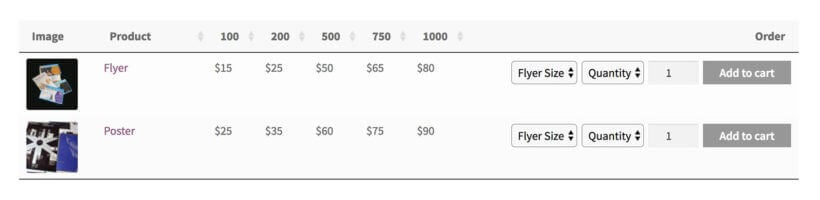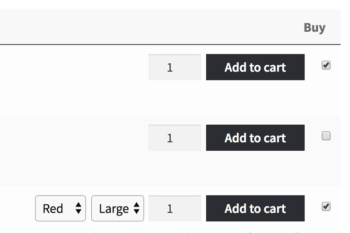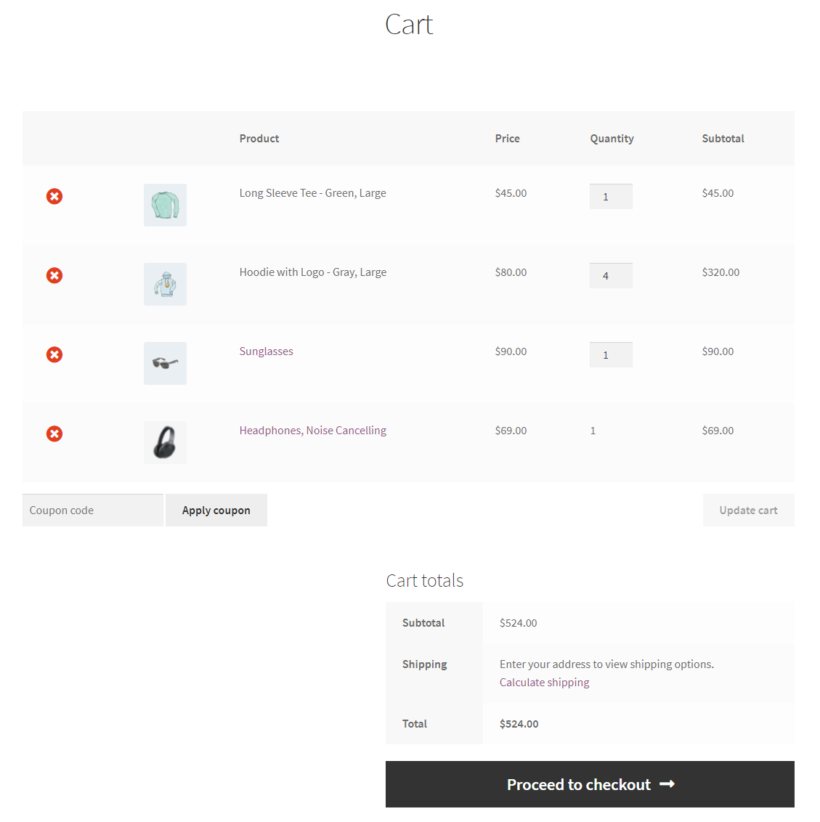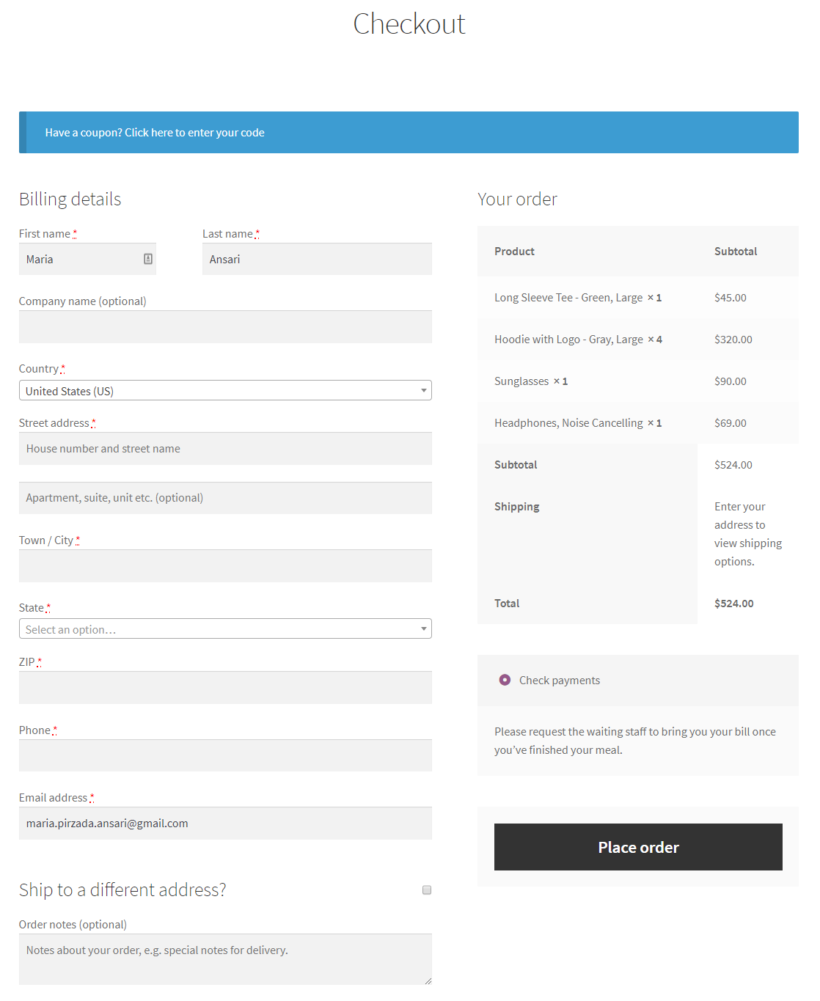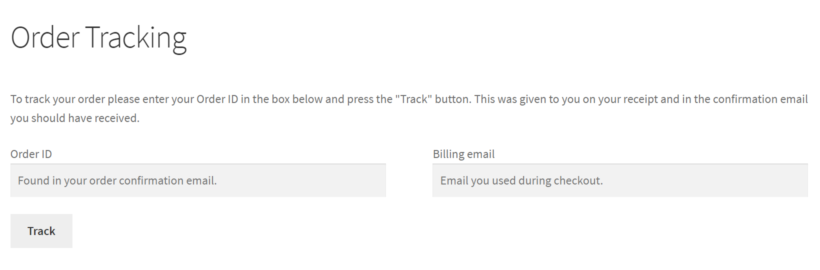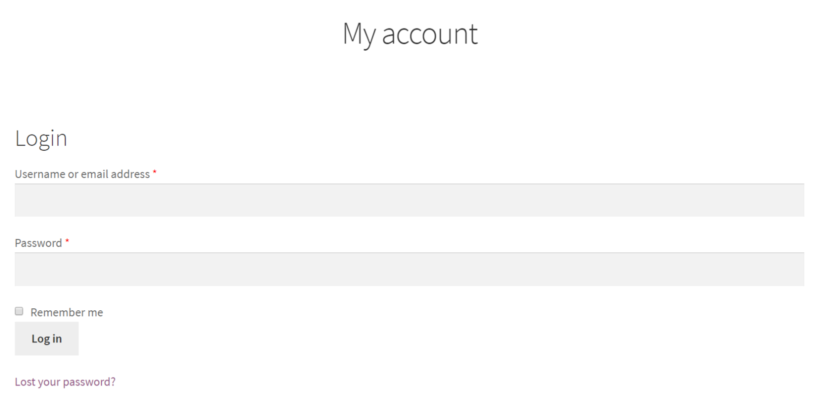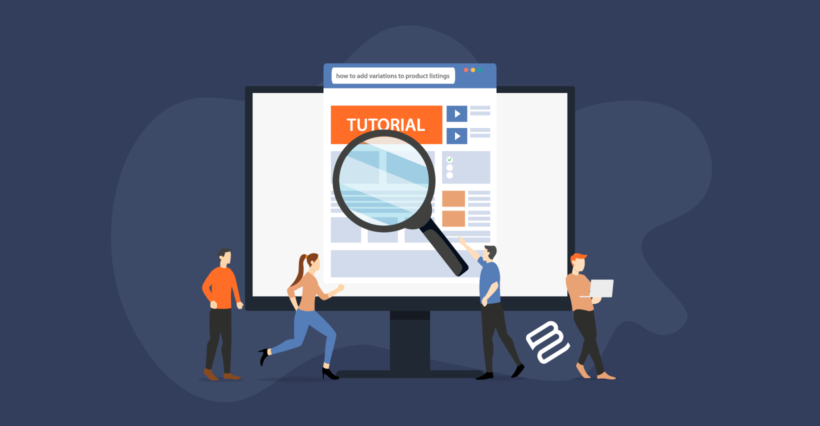
Discover everything you need to know about WooCommerce product variations. Learn how to set them up, manage them more easily, and maximize your sales of variable products.
WooCommerce product variations let online store owners sell items with multiple choices for the customer to select from. For example, you can use variations to sell t-shirts in different colors, pizza in different sizes, or subscription boxes with different capacities. This way, customers can choose whichever version or variation of the product they want.
In this ultimate guide to creating and using WooCommerce variations, we’ll explain what product variations are and how to use the product variations that come with WooCommerce. We’ll also share some fantastic plugins you can use to display your WooCommerce product variations in more effective ways, manage them easily, and ultimately sell more of each variation:
- WooCommerce Bulk Variations - Bulk edit variations on the Edit Product screen; and display them in a quick order form on your product pages.
- Setary - Add and edit variations across your entire store from a single bulk editing spreadsheet.
- WooCommerce Product Options - Display variations in more interesting ways, for example as checkboxes, radio buttons and clickable images.
- WooCommerce Product Filters - Let customers find products by filtering for their chosen variation attributes.
- Product Table - List products in a one-page order form, so that customers can quickly select variations and add to the cart.
- WooCommerce Quick View - Sell variations from a quick view lightbox.
- WooCommerce Variation Prices - Take control over how variation prices are displayed.
What are WooCommerce product variations?
Most online stores sell at least a few products that are available in different variations. For example:
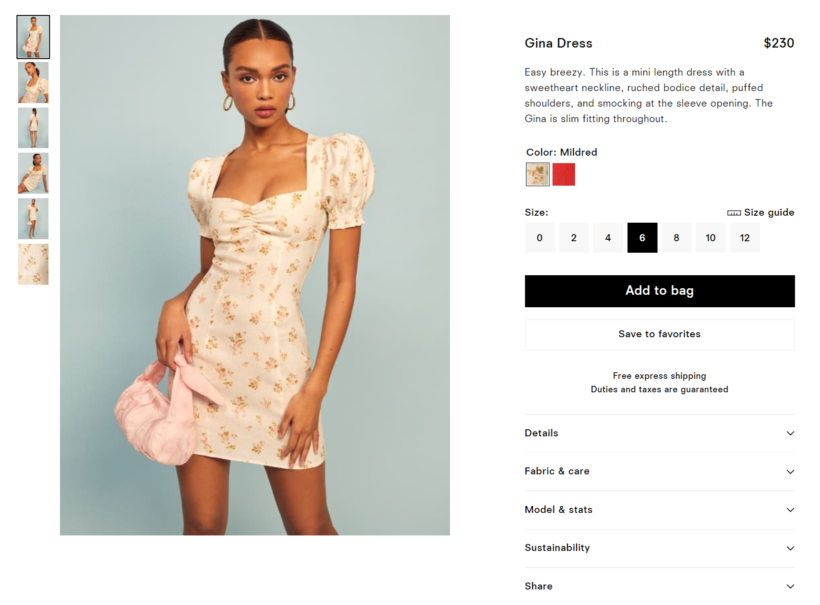
- Apparel that comes in different colors or sizes (like t-shirts, trousers, or shoes).
- Food items that have different sizes (for example coffee cup sizes or pizza base diameters).
- Subscription boxes or build-your-own products that are available in different sizes (for example small, medium, and large).
As an online store owner, you should use WooCommerce product variations when selling products that have different choices you want to let customers select from. For example, if you were Starbucks, you would offer coffee cup sizes (Short, Tall, Grande, Venti Hot, Venti Cold, and Trenta) as variations.
Out of the box, the free WooCommerce plugin lets you add as many “options” (i.e. variations) as you’d like to each WooCommerce product. Customers can select the variation they’d like to purchase from the single product page and add it to their cart.
Further reading: How To Bulk Edit Prices of Variable Products
How to create and manage variations using WooCommerce
In WooCommerce, the product variations feature comprises of two aspects – attributes and variations.
- Attributes. These are product descriptors like color, size, material, and capacity.
- Variations. These are the variants available for each attribute. For example, the color attribute might have Red, Blue, and Gray variations or the size attribute might have Small, Medium, and Large variations for customers to choose from.
Here, we’ll show you how to create and manage variations using WooCommerce.
Step 1: Create attributes
To create WooCommerce product variations, you need to first create attributes and then create variations for each attribute.
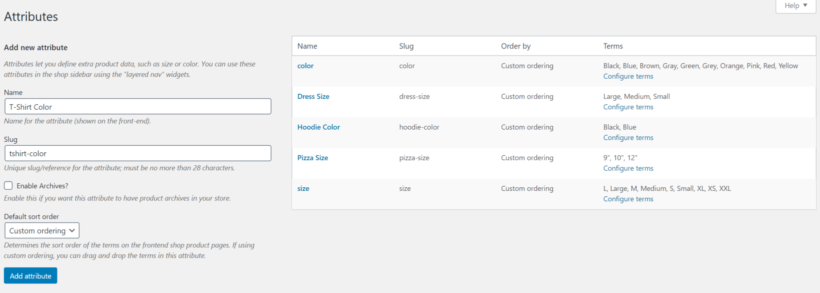
Here’s how:
- Navigate to Products → Attributes from the WordPress admin panel.
- Enter a name and slug for the attribute and click the Add attribute button.
- Click the Configure terms link from the list of attributes on the right.
- Add as many values as you’d like for the attribute.
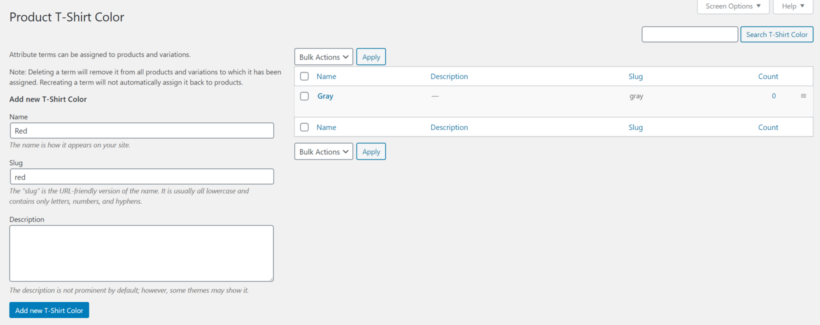
Related: How to add custom fields to WooCommerce product variations.
Step 2: Assign attributes to WooCommerce products
By now, we’ve created attributes for the product variations we want to offer through the online store. Next, we’ll set products up as variable products (i.e. products that have variations) and assign attributes to them.
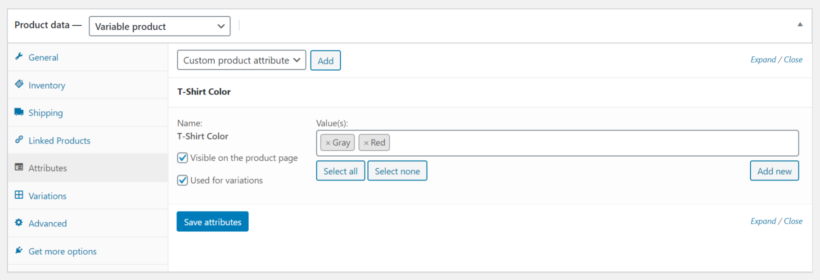
- Open up a WooCommerce product that you’d like to add variations to and scroll down to the Product data section.
- Select the Variable product option using the dropdown.
- Click on the Attributes tab and use the dropdown to select the attribute you’d like to assign to this product. Click Add.
- Choose all the values that apply to the product.
- Tick the checkboxes next to the Visible on the product page and Used for variations settings.
- Click the Save attributes button to proceed.
Step 3: Add WooCommerce variations to products
The final step is to add WooCommerce variations to the product. These will be the product variations that appear on your site’s front-end.
- Go to the Variations tab, use the dropdown to select the Add variation option, and click on the Go button.
- Select whichever attribute values apply to the product.
- Customize the settings for each variation you created. You can:
- Upload a separate image for each variation.
- Set the product SKU, regular price, sale price, and stock status.
- Set the weight and dimensions of the product.
- Click the Save changes button.
Repeat these steps to add as many WooCommerce product variations as you’d like.
You may also like: How to make WooCommerce variations optional.
How to add variations in bulk
The above steps let you add each variation individually. But what if you want to add lots of variations at once? It would take forever to do it individually for each one.
To save time, you can install the WooCommerce Bulk Variations plugin. This adds the following features to let you add and edit variations more easily:
- A set of filters which you can use to narrow down the list of variations. You can then use the bulk actions dropdown (which appears above the filters bar) to apply the same changes to all the filtered variations. For example, you could filter for all the variations with a 'Large' attribute and set the price of them all together.
- An extra option letting you set variation images in bulk. For example, if all your variations with a particular color attribute need the same image, then you can set the images together. This is much faster than setting images for each variation individually.
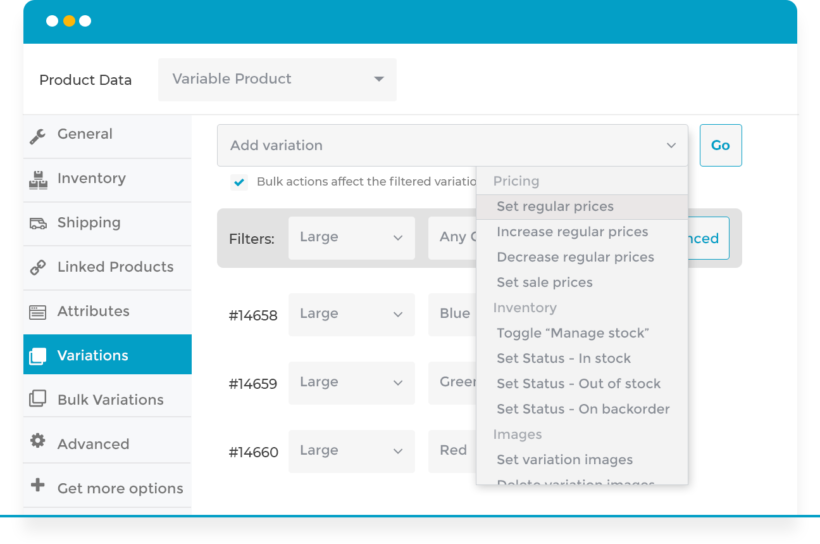
Once you've finished setting up the product variations, click the Save changes button. It will look something like this on your site’s front-end:
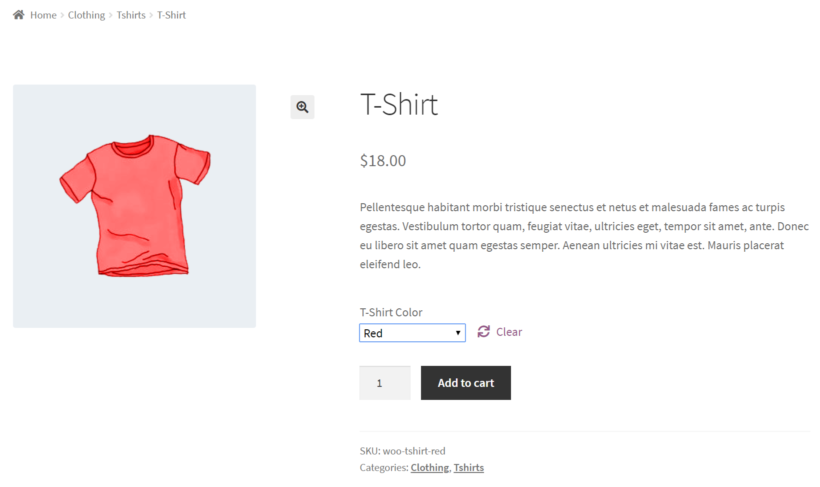
Create quick variation order forms
We've already seen how to use the WooCommerce Bulk Variations plugin to add and edit variations in bulk. But that's not its main feature!
The most important part of the plugin is the way it displays WooCommerce product variations on the front end of your website. Yep - it also provides a quick way for customers to buy product variations in bulk.
WooCommerce Bulk Variations does this by letting store owners list products in a WooCommerce variations grid layout. It also adds a quantity picker for each variation and a bulk add to cart button, like this:
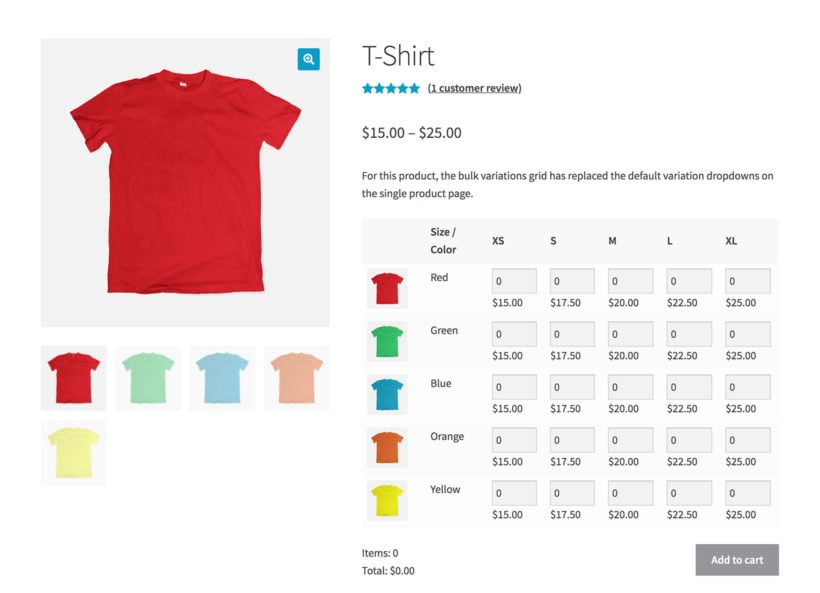
Allowing bulk variation purchases is particularly useful for e-commerce stores that sell to wholesale buyers. Customers can simply use the WooCommerce variations grid layout to enter how many units of each variation they’d like to purchase and click the Add to Cart button to add all selected variations (in the correct quantities) to their shopping cart at once. This is also the easiest way to showcase variable products with two attributes.
Check out the full tutorial on how to let customers buy WooCommerce product variations in bulk.
Add and manage product variations from a time-saving bulk edit spreadsheet
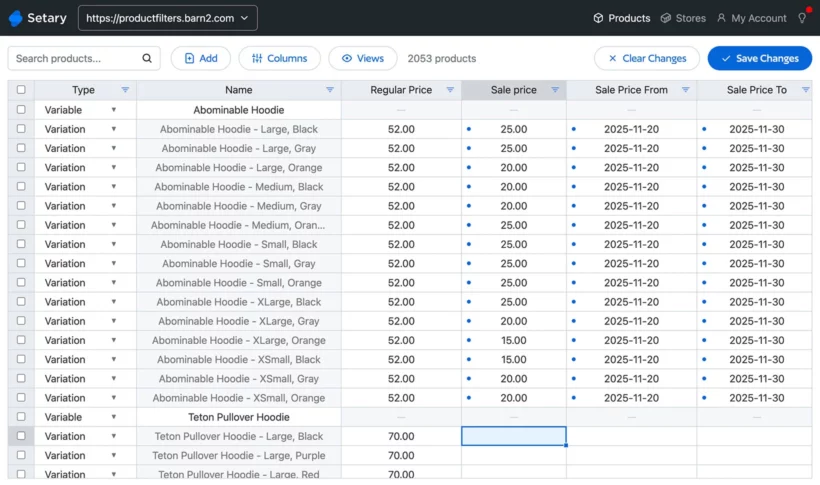
The Setary app will save you a huge amount of time in adding and managing variations. Above, we looked at how to use WooCommerce Bulk Variations to add bulk editing features to the Add/Edit product screen. That's useful, but it still only lets you edit the variations for one product at a time.
Setary is different because it displays all your products and variations in a time-saving bulk editing spreadsheet. Each variation is listed on its own row of the spreadsheet, with separate columns for the different types of variation data.
You can create new product variations simply by adding a row to the spreadsheet and entering all the data. Alternatively, you can duplicate or clone an existing variation.
For the bulk editing, you can use the search box and advanced filters to narrow down the list to the exact variations you want to edit. After that, you can either:
- Click any cell of the spreadsheet to make inline changes to variations.
- Select multiple variations and use the Bulk Actions button to make a wide range of advanced edits. For example, you can make various changes to the variation prices, update the variation names, set variation images, and more.
Replace variation dropdowns with checkboxes, image buttons, and more
WooCommerce can only display product variations as a dropdown list. For example, you might have a dropdown for the size attribute and another dropdown for color. That's pretty limited 🥱
The WooCommerce Product Options plugin can make your variations stand out by replacing the dropdowns with a wide range of other styles:
With this plugin, you add your product variations as usual. You then go to Products → Product Options and create product options by selecting the variations you already created. Select an alternative style for them, such as checkboxes, radio buttons, clickable images, text labels, and so on. Another benefit of this plugin is that you can use conditional logic to show/hide variations depending on the customer's other selections. For example, if you want to add gift wrap options to a product then you could add a "This is a gift" checkbox which customers can click to reveal the hidden gift wrapping options. The customer can then choose a wrapping paper variation by clicking on a picture of their preferred design. While the WooCommerce Product Options plugin can display product variations in more interesting ways, that's not all it can do. This product add-ons plugin provides a way of creating product options without using variations at all. When you create options using this method, instead of using variations, you create the options directly in the plugin. This can be more flexible and easier to use than the interface for creating variations. It also gives you, a wider range of display styles, such as text fields, date fields and file upload fields, which aren't possible with actual variations. This opens the door to selling types of variant which simply aren't possible using WooCommerce product variations. Let's go back to our gift wrap example - you could add a text field allowing customers to type a message to be printed on the gift label. Product add-ons also bring lots of other types of flexibility that you don't get with WooCommerce variations: When it comes to WooCommerce product variations, filtering by specific attributes can greatly enhance the shopping experience for your customers. By using the WooCommerce Product Filters plugin, you can easily add attribute filters to your store, allowing customers to quickly find products that match their preferences. The WooCommerce Product Filters plugin offers a wide range of product filters, including categories, attributes, color, tags, custom taxonomy, price, ratings, and stock status. With the ability to display filters such as dropdown lists, checkboxes, radio buttons, labels/tag clouds, images, or color swatches, you can create a user-friendly shopping experience that increases the time customers spend in your store. Ultimately, this leads to increased conversion rates and customer loyalty. Here's how you can filter by product variation using the WooCommerce Product Filters plugin: Looking to learn more about how the WooCommerce Product Filters plugin can help you filter by product variation? Check out this helpful article on How to filter by variation using different methods. Here, you'll find detailed instructions on how to use the plugin to filter by variation, along with other useful information on this powerful tool. By default, WooCommerce product variations only appear on the single product page. What this means is that customers have to click through to the single product page from the main shop page to view and select variations. This makes the main purchasing user flow unnecessarily long. The good news is that the WooCommerce Product Table plugin provides superior ways to display product variations on the front-end. This way, you can allow customers to select and add variations to their shopping carts from just about anywhere in your store, not just on the single product page. More specifically, you can choose to list variations in two different ways: Another way to let customers select product variations away from the single product page is by displaying them as dropdowns in a quick view lightbox. This is possible with the WooCommerce Quick View Pro plugin. You can use the WooCommerce Quick View Pro plugin together with the WooCommerce Product Table plugin to add quick view buttons directly to the table layout. The key benefit of this is that you can display additional product details in the table layout while giving customers the option to use the quick view lightbox to select variations. In addition, you can use the WooCommerce Quick View Pro plugin to add quick view buttons directly to your main shop page. This way, instead of navigating to the single product page to select and add variations to the cart, customers can simply use the quick view lightbox. The key benefit of this approach is that they can continue where they left off once they’ve added a variation to their shopping cart. Have you noticed that if a product's variations are different prices, then WooCommerce displays them as a range? (E.g. $50 - $100.) This is ok for some products, but can lose you sales by putting customers off. For example, showing the top and bottom price makes it difficult for customers to predict what they will pay, and can make the product look more expensive. The solution is to install the WooCommerce Variation Prices plugin. This easy-to-use plugin lets you change the variation price format to anything you like. This might be "From $50", "Up to $100", or replacing the dash between the low-high price with another word or symbol. You can list the price of each variation individually. Maybe you need to create a completely bespoke variation price format with your own format, such as "$10 per kg". As well as replacing the variation price range, there are further settings for changing how prices are displayed: Variation Prices is a very simple plugin, but it adds a very important feature to your WooCommerce product variations. The ability to control how variable product prices are displayed can make a big difference to your sales. After all, customers are more likely to buy products when the prices are displayed in a way that emphasizes what good value they are. WooCommerce product variations make it easier for online store owners to sell different versions of the same product without having to add it as a separate product. It also makes it easier for customers to make purchases. To take things to the next level, you can use different WooCommerce plugins to make your WooCommerce product variations sell better: Ready to maximize WooCommerce product variation sales on your e-commerce store? Choose your plugins and get started today!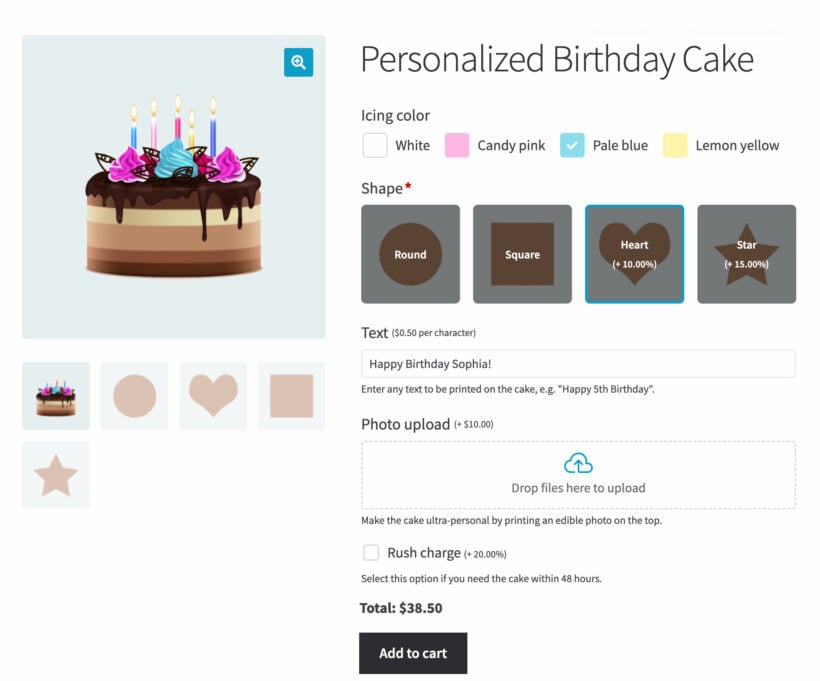
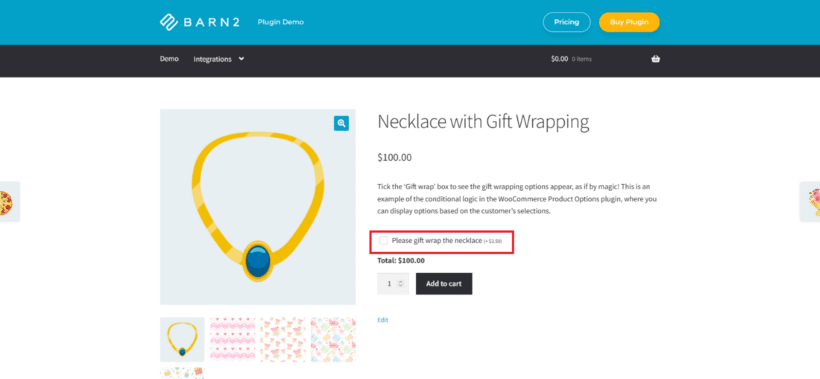
Product variations vs. add-ons
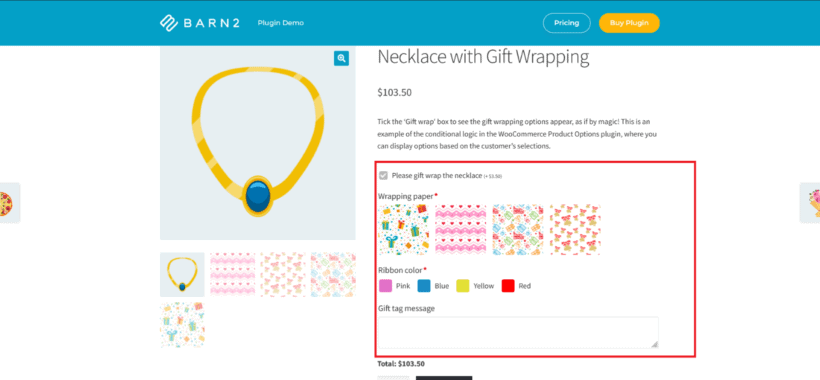
How to filter by product variation
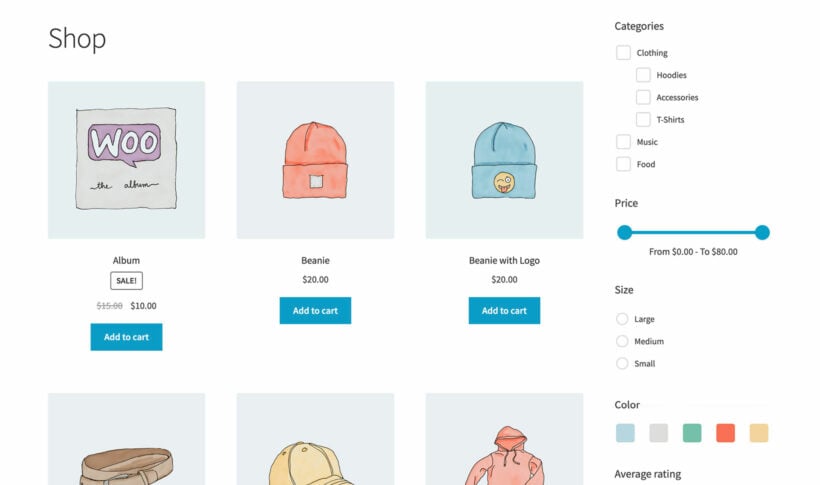
Display WooCommerce product variations in a table
Let customers select variations from a quick view lightbox
Change the variation price format
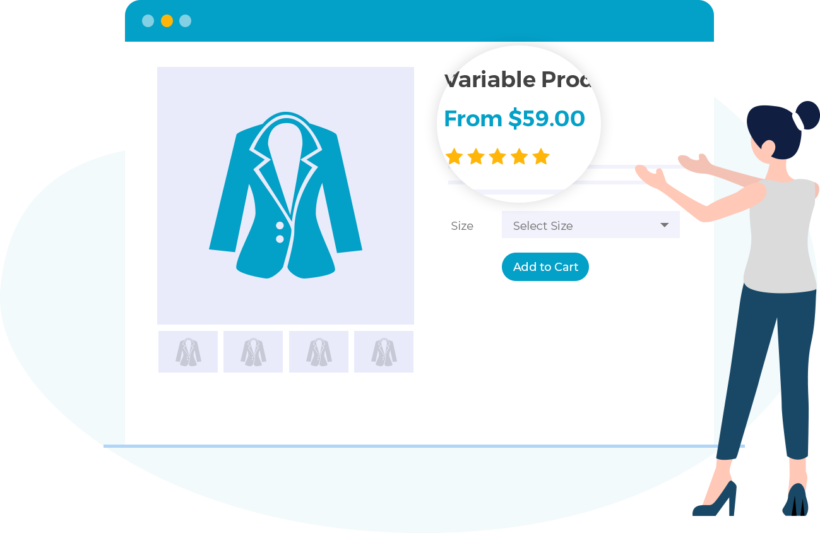
Set up WooCommerce product variations and start selling!