2 easy ways to filter and edit WooCommerce variations in bulk
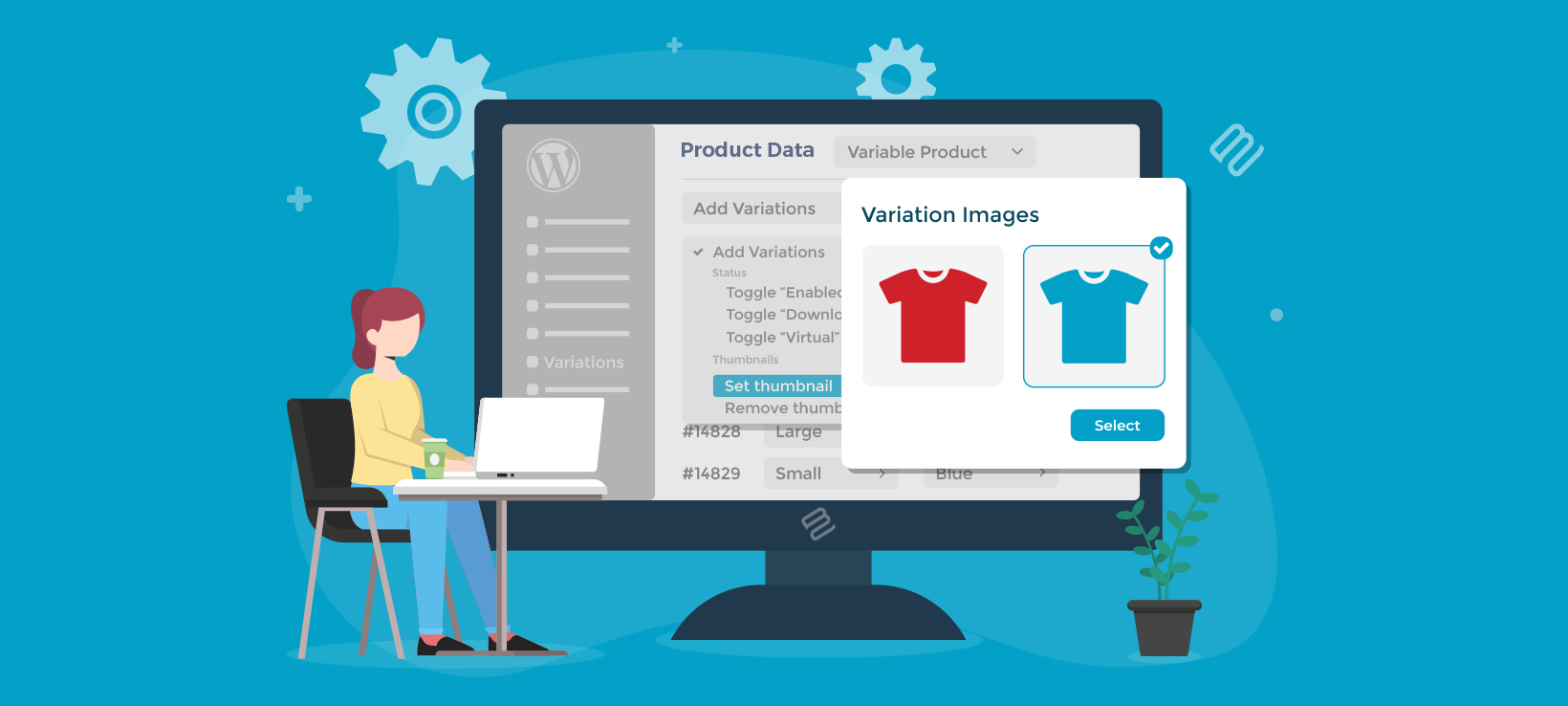
Are you looking for the best way to bulk edit variation prices in WooCommerce? Editing variation pricing in bulk allows you to select multiple variants and change their prices, images, and other data at once. Doing this can save you a lot of time and help you manage your WooCommerce product variations better.
Setting up a new WooCommerce store is quite fun. But as your store continues to grow, managing your products and price variations becomes quite hectic.
For example, you may have an online store with 300 different shirt designs. Each of these designs also has different variations of size and color, with different prices for each size and different images for each color. That's a LOT of options 🤯
You're not doing anything wrong by having so many options. After all, offering a choice of variations can result in an up to 20% increase in conversion rates. But as your store continues to grow, managing your products and price variations becomes a lot of work.
In this article, I'm going to tell you about 2 fantastic tools for bulk editing WooCommerce variation price:
- Setary is the ultimate WooCommerce bulk edit plugin and lets you update prices across multiple products and variations from a user-friendly spreadsheet. You can filter the spreadsheet by various criteria, make inline price updates, or use the quick bulk edit tools.
- WooCommerce Bulk Variations adds better bulk price editing to the Add/Edit Product screen. You can filter the variations and apply bulk price updates for one product at a time.
#1. Setary - Update variation prices in bulk from a single screen
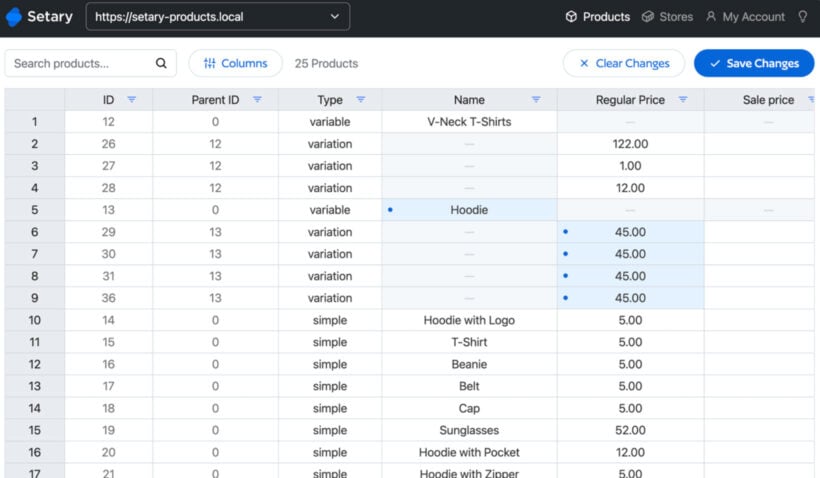
If you want a faster way to update WooCommerce variation prices across multiple products, then Setary has everything you need and more. This WooCommerce bulk edit tool brings together all your products and variations in a single spreadsheet-style interface.
Setary lets you bulk edit absolutely any type of product data, not just pricing. However, for our purposes let's focus on how it makes bulk variation price updates easy for you:
- Use the search box to find variations containing specific keywords.
- Filter by any type of product data to select multiple variations, for example all variants with the "Blue" attribute. You can also use the Type column to view product variations only, instead of actual products.
- Make inline variation price changes simply by clicking in a cell.
- Use bulk actions to apply different types of variation price change: Set an exact price, clear the existing price, prepend or append a digit to the price, replace the price, apply a % or fixed increase/decrease.
- Do the above for either the regular variation price or the sale price.
Now I'll show you how to set up Setary and use it to bulk update variation prices in WooCommerce.
Setary setup tutorial
- First, sign up for Setary.
- Follow the onscreen prompts to install the Setary helper plugin.
- Go back to the Setary site, and it will prompt you to add your site.
- You will then be taken to the Setary app, which lists all your WooCommerce products and variations in a spreadsheet. Now it's time for the fun part!
- Use the Columns button to choose what variation data to display in the bulk edit variations spreadsheet.
- Next, use the search box to find the variations you want to edit the prices for. Alternatively, click on a column heading to filter for variations with that data (e.g. the "Blue" attribute).
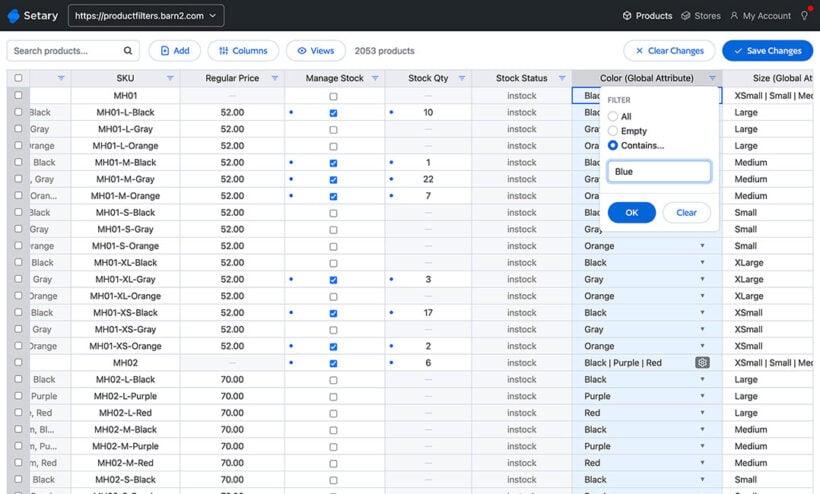
- Now, either make the variation price updates inline in the spreadsheet, or select variations and click the Bulk Actions button.
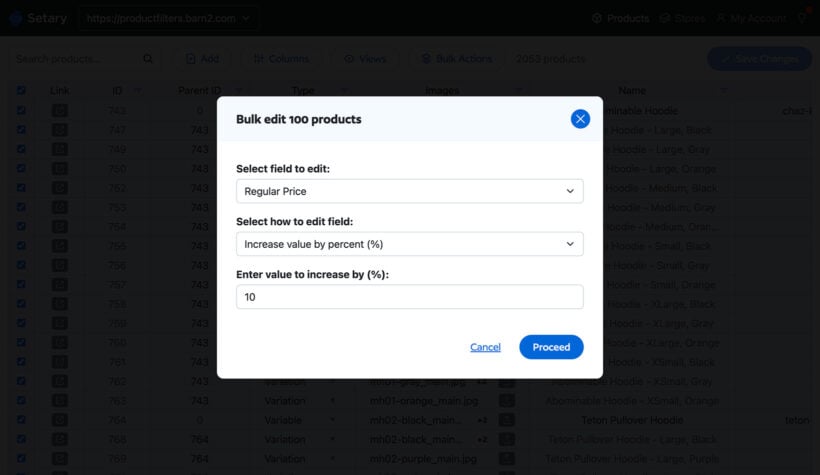
- Once you've made your changes, they will appear in the spreadsheet with a blue dot alongside. Check you're happy with the new variation prices, and then click the Save button to make them live.
#2. WooCommerce Bulk Variations - Filter and update variation prices for one product at a time
Setary is perfect for editing variation prices from a central interface. But what if you just want to bulk update variation prices for one product, in the WordPress admin?
The best plugin to help you with this is WooCommerce Bulk Variations. This WordPress plugin makes managing WooCommerce product variations easy and efficient, and works directly on the Add/Edit Product screen.
Here are some of the most important bulk variation management features you get to enjoy:
- Apply price changes to multiple product variations at onceBulk Variations allows you to select multiple variations of a specific product and quickly apply the same changes to them. To make things easier, you can filter product variations based on data like product attributes, regular and sale prices, and stock status. After selecting the variations you want, you can now apply bulk edits to them. For example, you can enable or disable them, add shipping information, set regular or sale prices, and even change the prices by a percentage or fixed amount.
- Display variations in a grid layout that's easy to navigate (optional)Help your customers choose multiple variations on the product page and enter the quantity they need faster. This feature can be very useful for wholesale stores that require bulk ordering. But if you just need to edit your variations on the backend, you can overlook it completely.
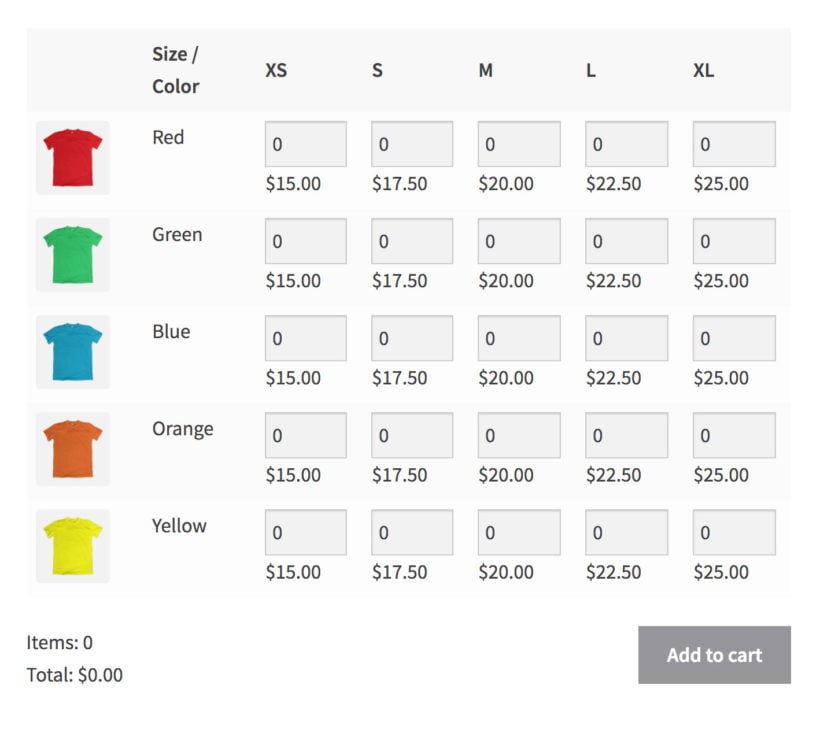
WooCommerce Bulk Variations setup tutorial
To set different prices for product variations in WooCommerce, install the WooCommerce Bulk Variations plugin and use it to select multiple variations based on their attributes and apply the same price to each one.
Here's how:
- Install the plugin (Plugins → Add New) and use the setup wizard to choose your overall settings.
- Next, click Products on the final stage of the setup wizard to start editing your products immediately:
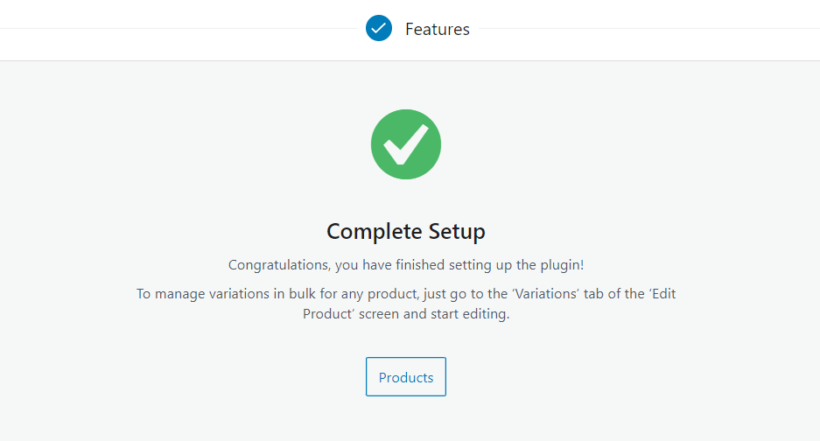
This will take you to the main list of products in the WordPress admin. Select the product you want to edit the price variations for, and scroll to the 'Product data' section. Then go to the 'Variations' tab.
The first thing to do here is to filter the price variations displayed on the screen. You'll notice that a new 'Filter' section has been added. You can filter the variations based on any of the main product attributes by selecting the attribute value from the 'Filters' dropdown.
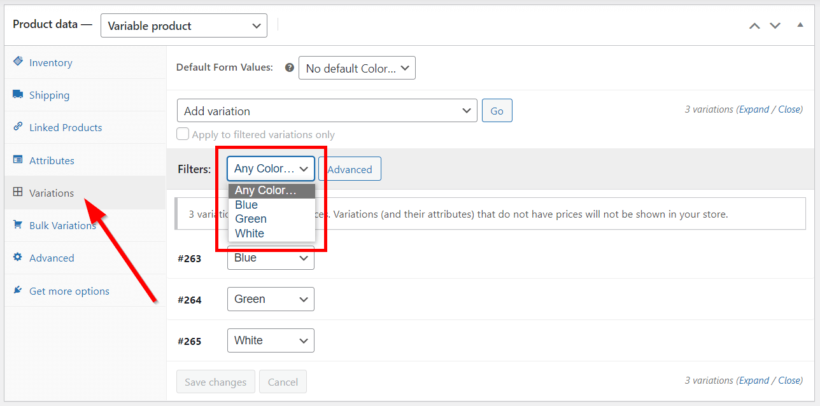
To filter products based on other product data, click Advanced. Now you'll be able to choose from other filters such as regular and sale price, stock status, and Stock Keeping Unit (SKU).
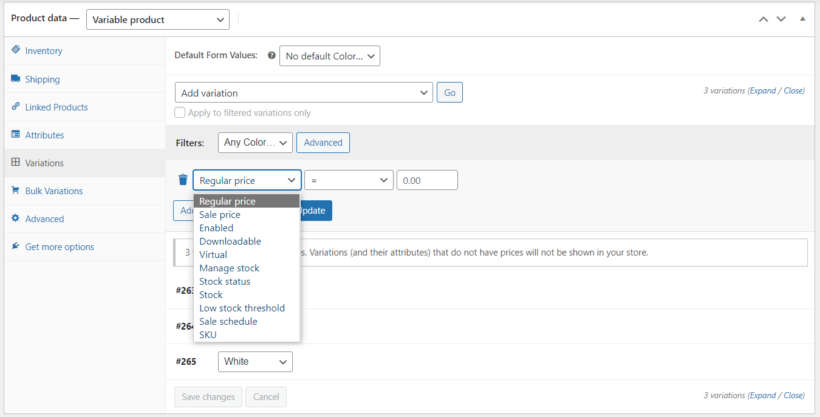
You can add multiple advanced filters to your price variations view by clicking Add a new filtering value. Make sure only the variations you want to edit are visible on the screen.
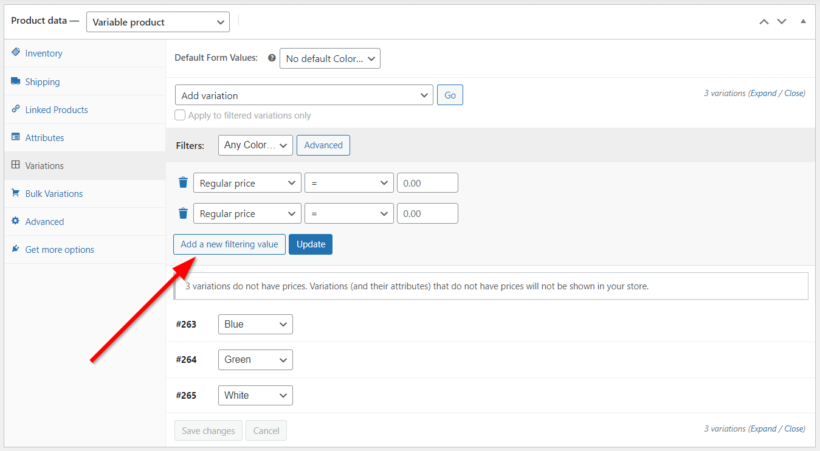
Since these variations don't have product prices presently, let's bulk edit the WooCommerce variation prices. To do this, select 'Set regular prices' from the 'Add variation' dropdown. Then click Go.
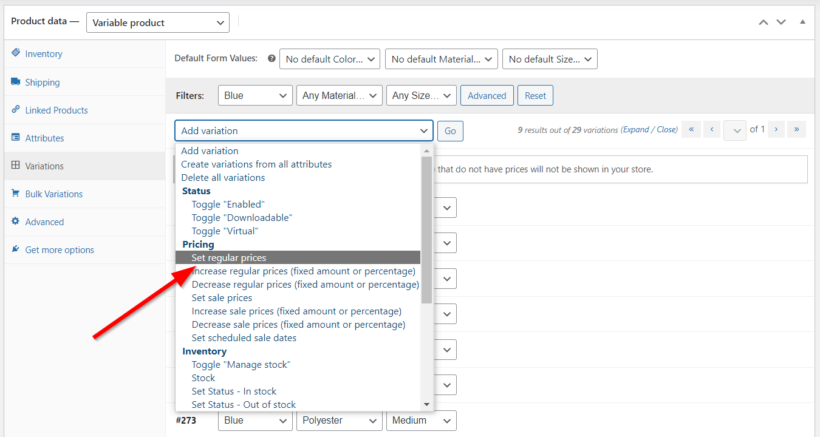
You'll get a browser prompt to enter a value. Enter the value for these variations' regular price and click OK.
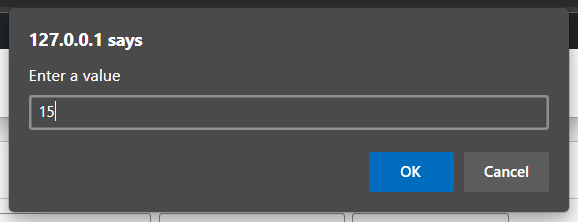
The price will then be automatically applied to all the product variations on the screen. You can click on any of the variations to confirm.
That's it! You've now successfully bulk edited your WooCommerce variation prices. Apart from prices, you can also bulk edit other product variation attributes following the same procedure.
Similarly, you may want to bulk delete variations from your WooCommerce store. Let's quickly show you how to do this.
How to delete WooCommerce product price variations in bulk
To bulk delete some product price variations, simply select Delete filtered variations from the 'Add variation' dropdown and click Go.
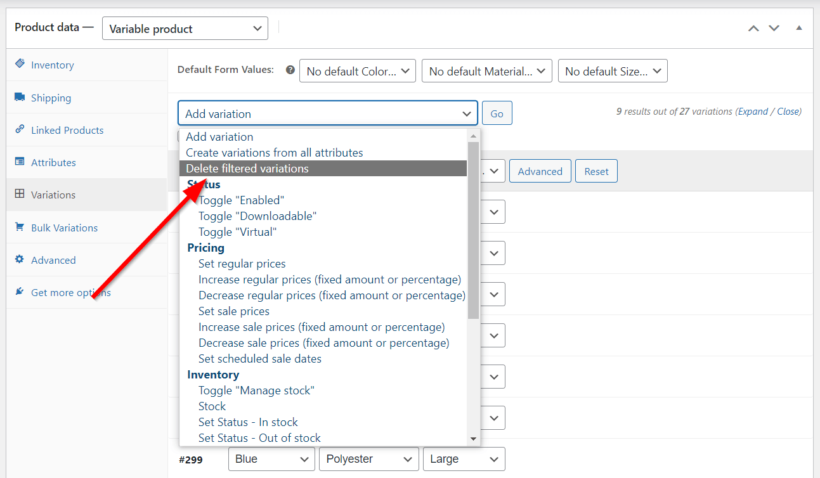
Make sure to check the 'Apply to filtered variations only' box before opening the dropdown. Otherwise, you'll be deleting all the price variations for this product.
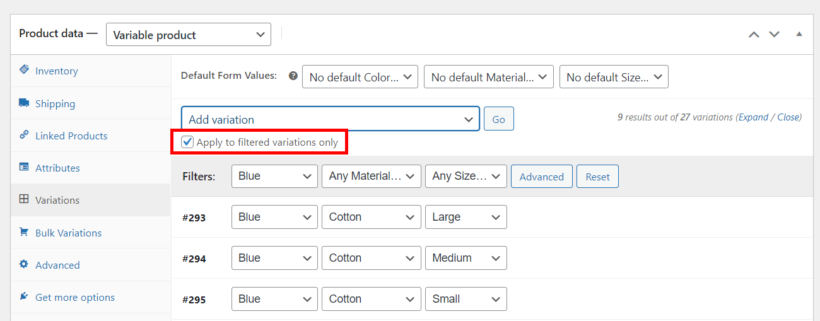
Since this action is irreversible, WooCommerce will show you two warning prompts to ensure you really want to delete the variations.
Bulk variation price editing made easy
Managing a WooCommerce store with a lot of variable products often requires some hard work. With default WooCommerce, you'll be spending hours updating or bulk editing your variable product prices in WooCommerce.
In this article, we've looked at 2 excellent tools for bulk updating variation prices. If you're struggling to decide, here's a quick comparison of the bulk editing features available with WooCommerce core, Setary, and the WooCommerce Bulk Variations plugin:
| WooCommerce core | Setary | WooCommerce Bulk Variations | |
|---|---|---|---|
| Update variation prices for a specific product at once | ✅ | ✅ | ✅ |
| Update all variations of a specific product at once | ✅ | ✅ | ✅ |
| Update variation prices across multiple products at once | ✅ | ✅ | ❌ |
| Update variations with a specific attribute (e.g. set price of all "Large" items) | ❌ | ✅ | ✅ |
| Update variation thumbnails grouped by attribute (e.g. color) | ❌ | ✅ | ✅ |
To manage variation prices across your entire store from a single screen, I highly recommend Setary. It will save you so much time ☺️
Alternatively (or as well), use WooCommerce Bulk Variations to transform the bulk variation price updates on the Add/Edit Product screen for each product.
Ready to start editing multiple WooCommerce product variation prices at the same time? Set up your chosen tool today, and start saving time!