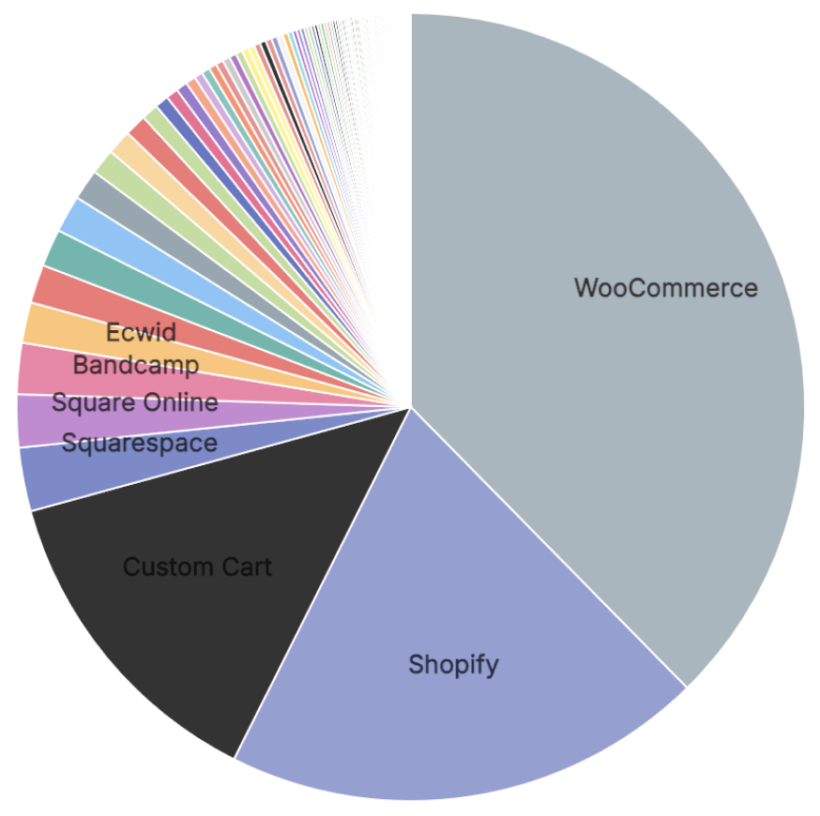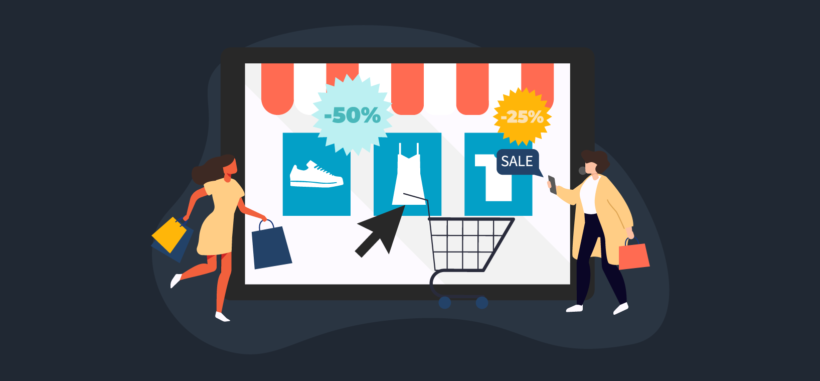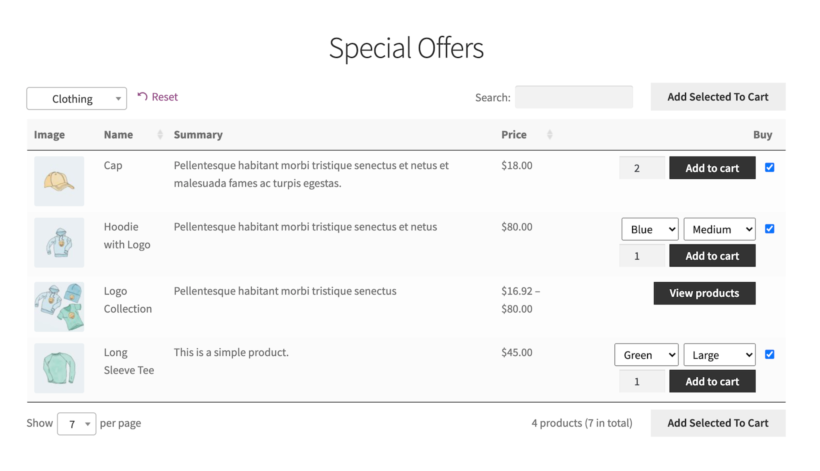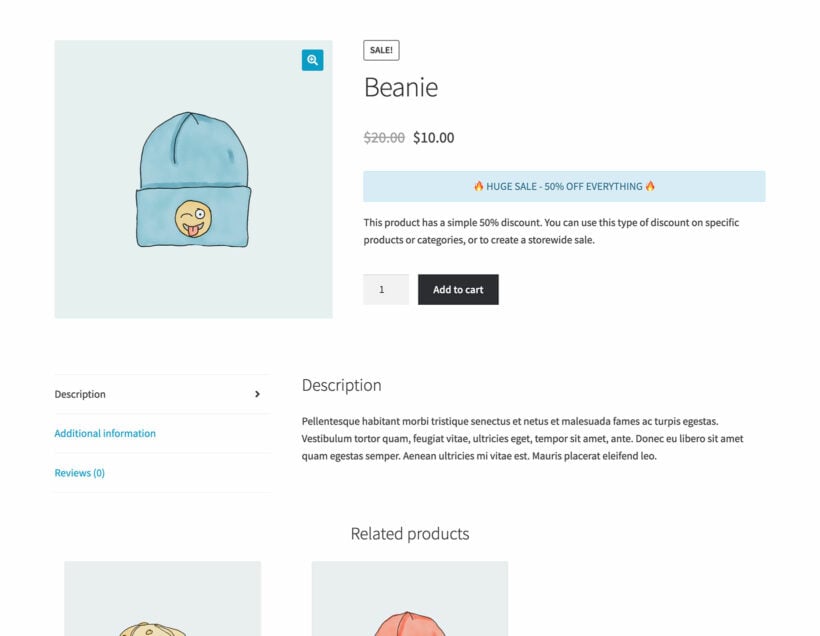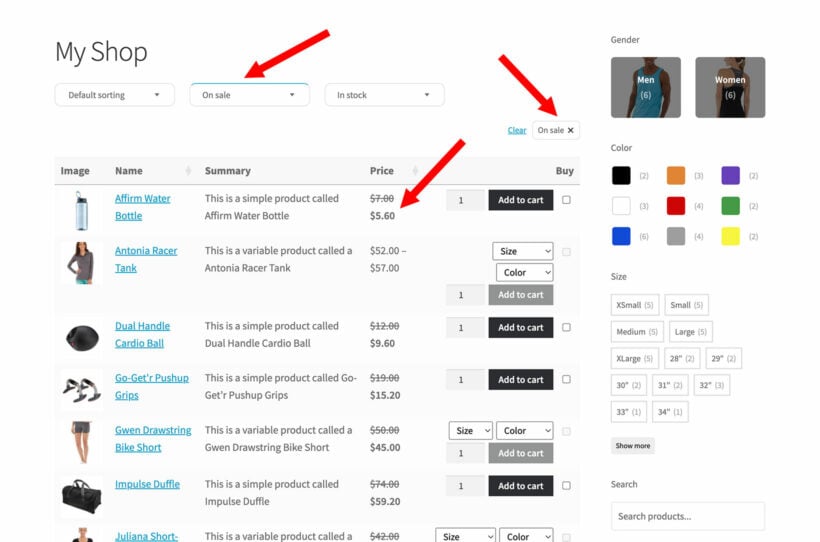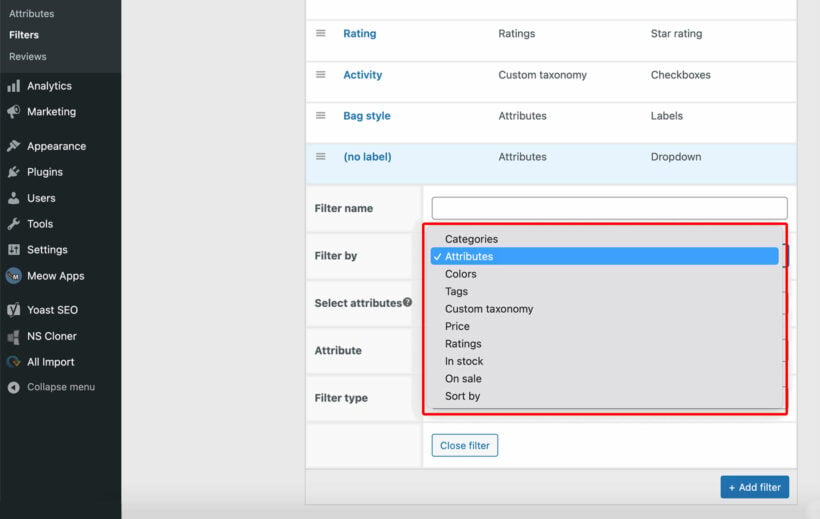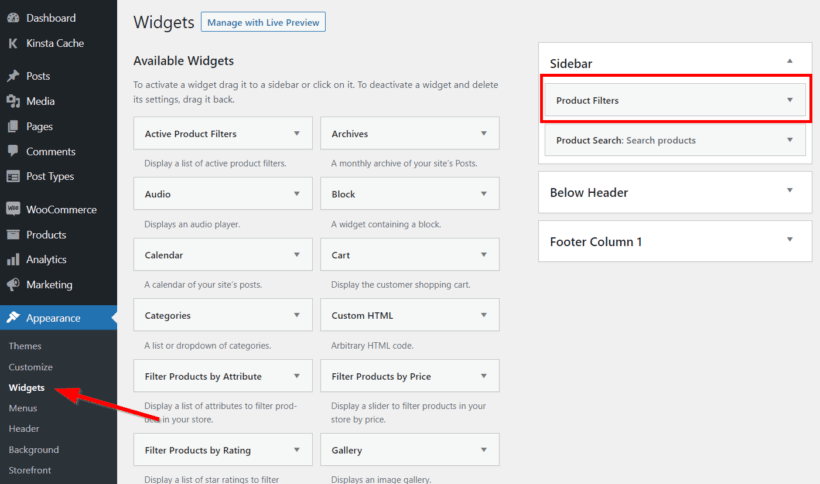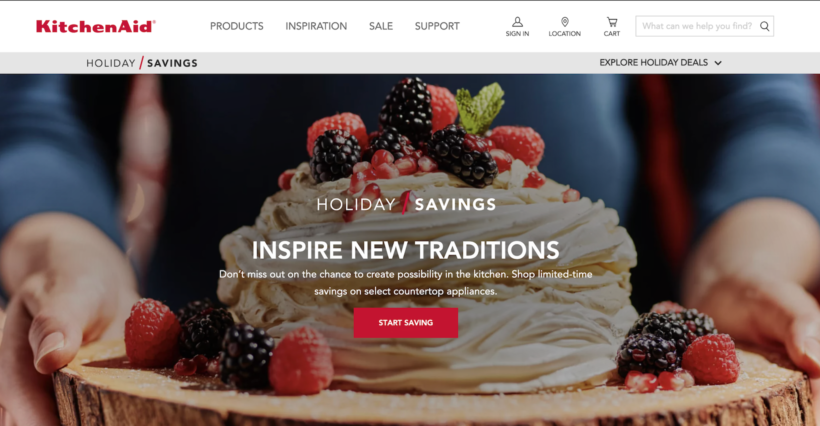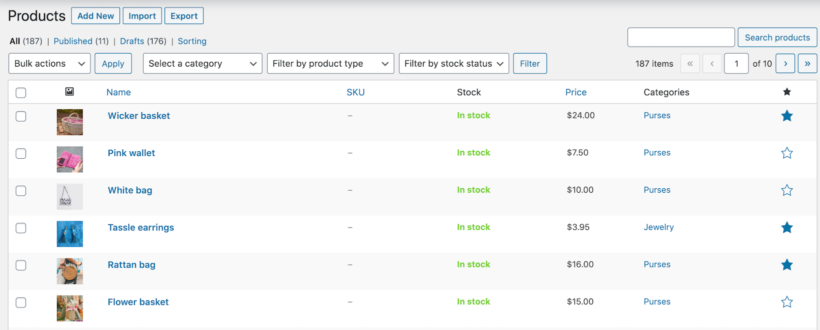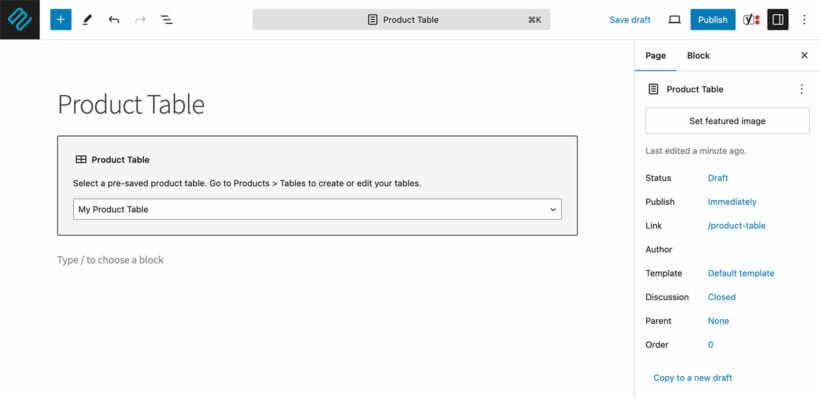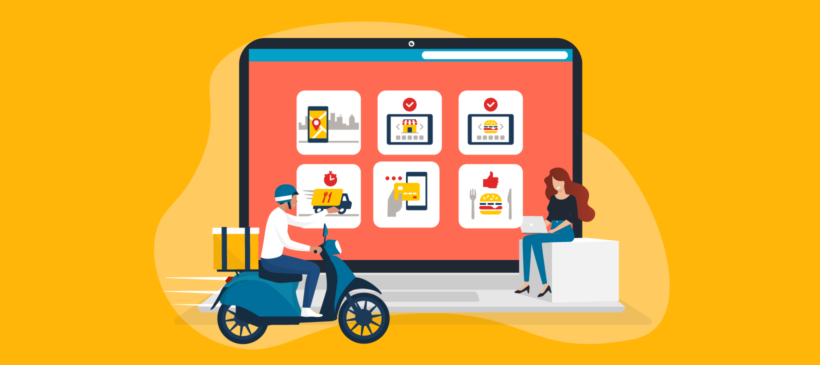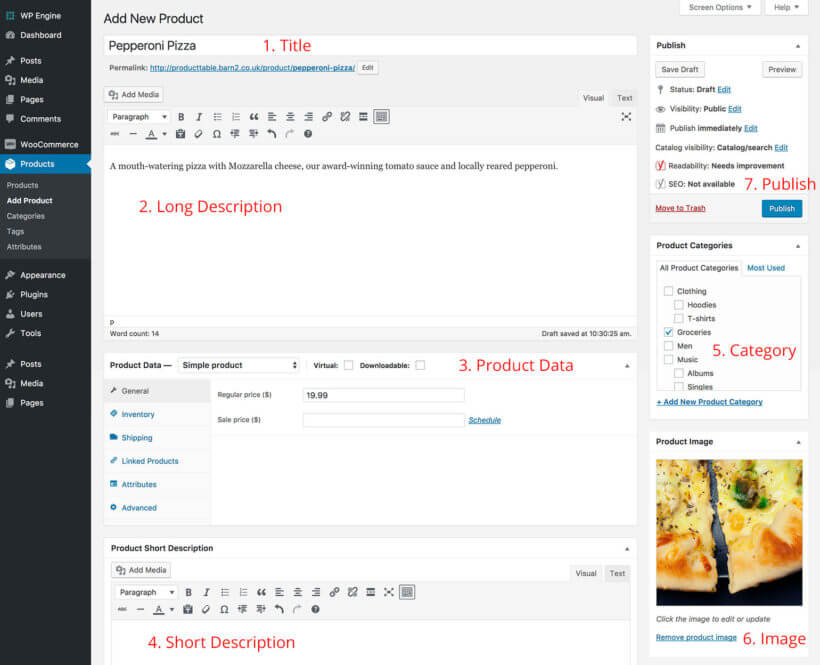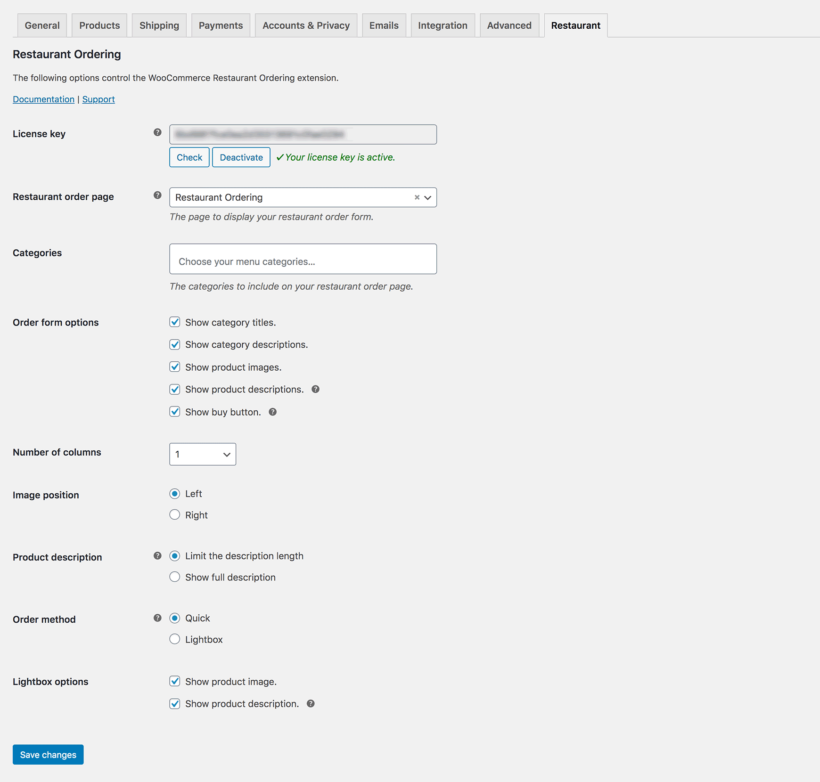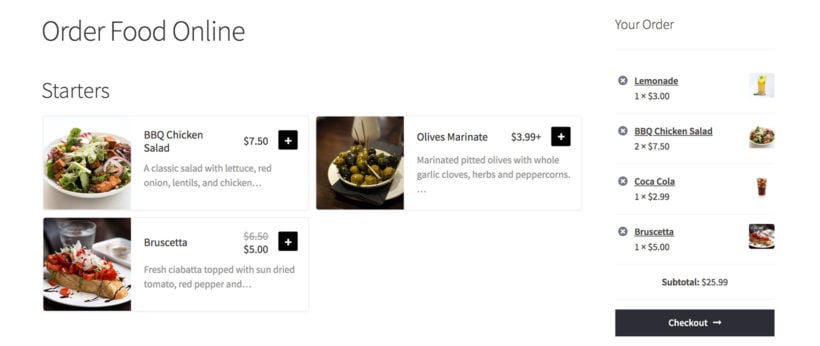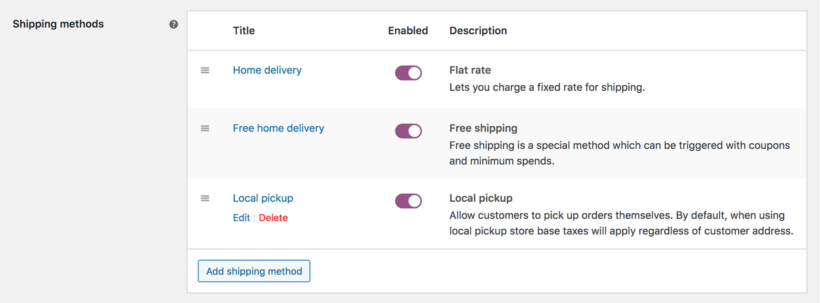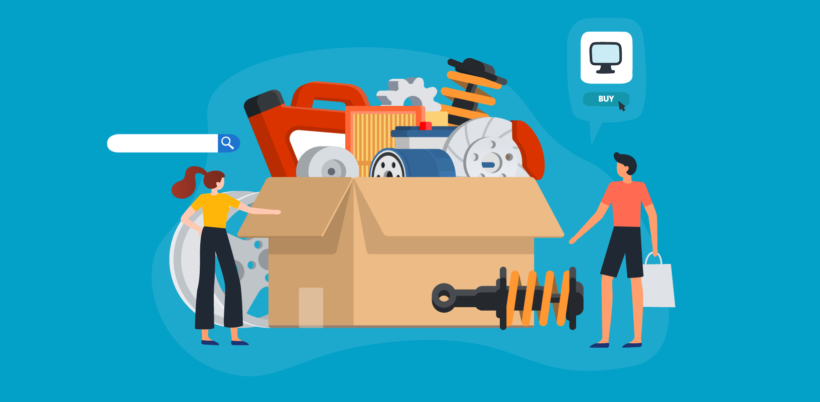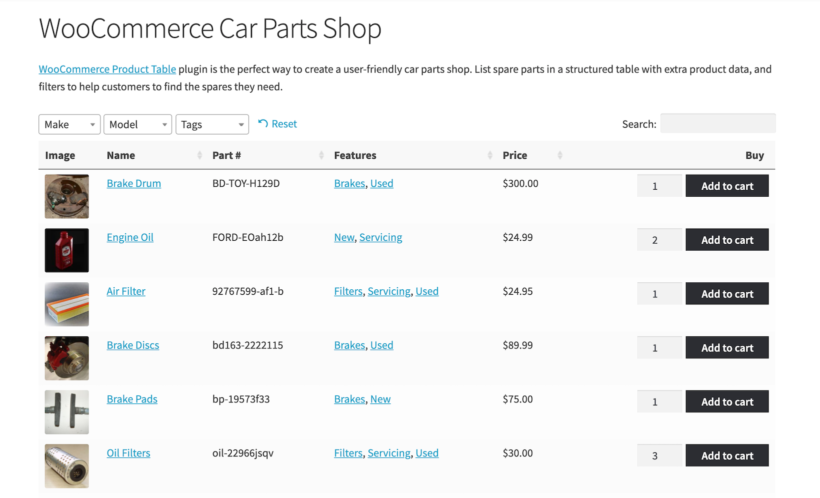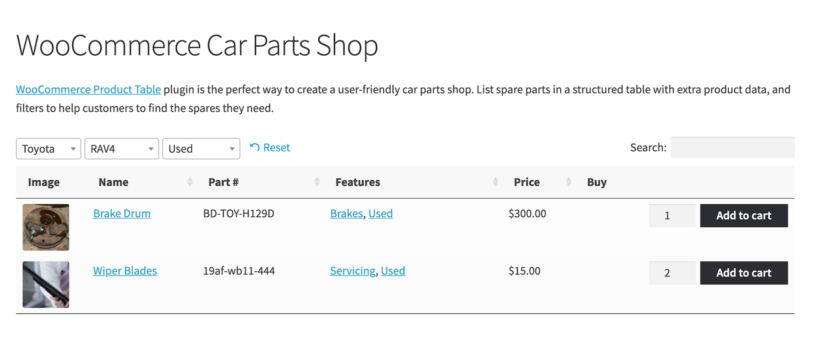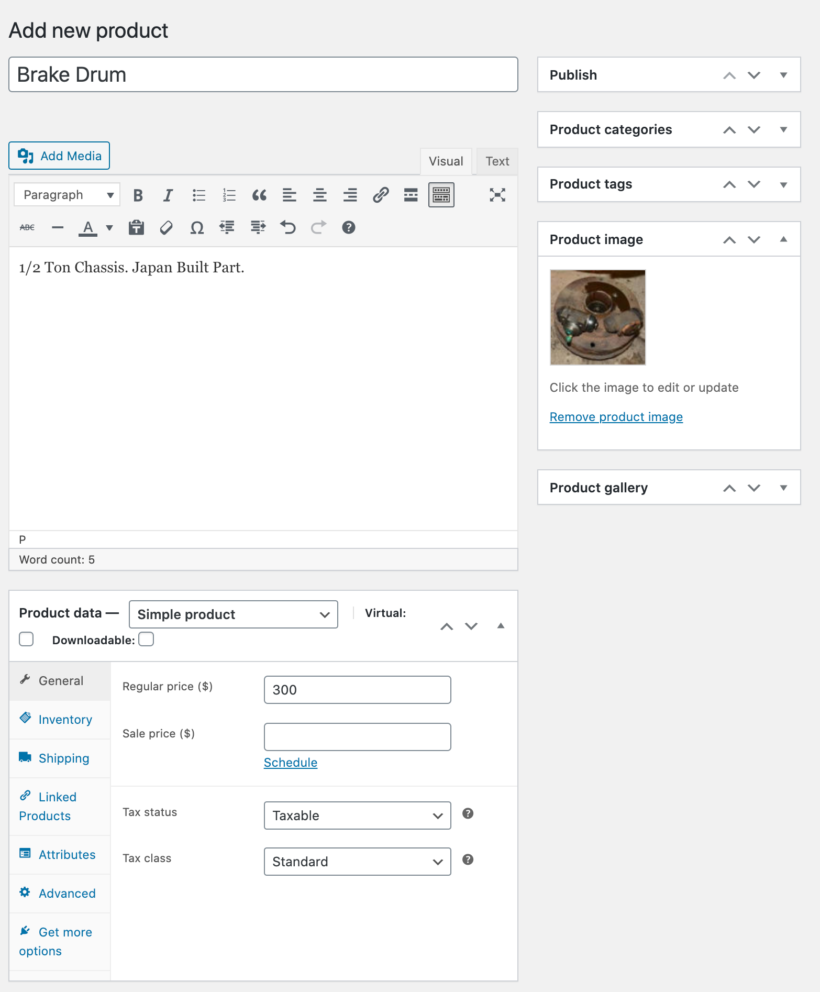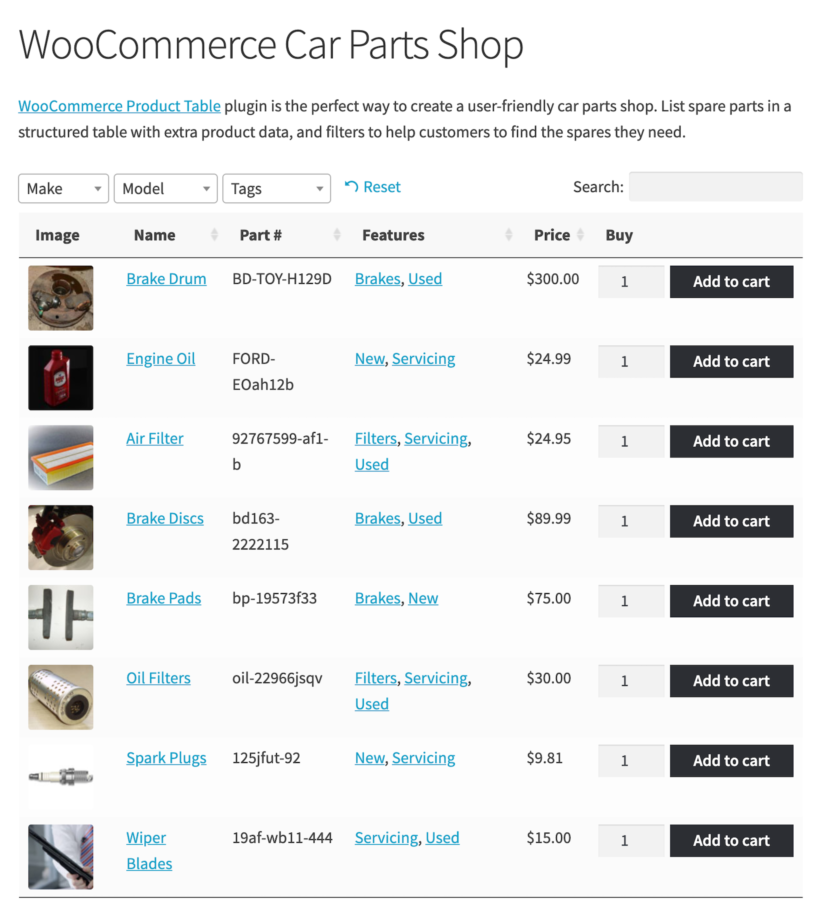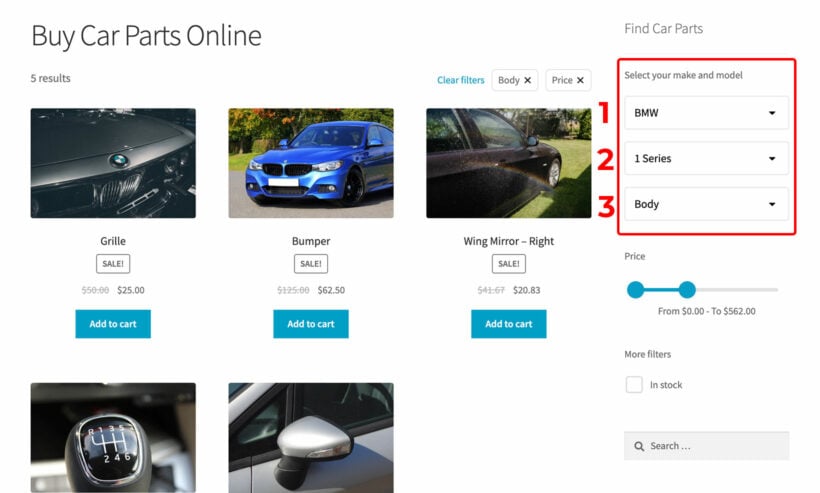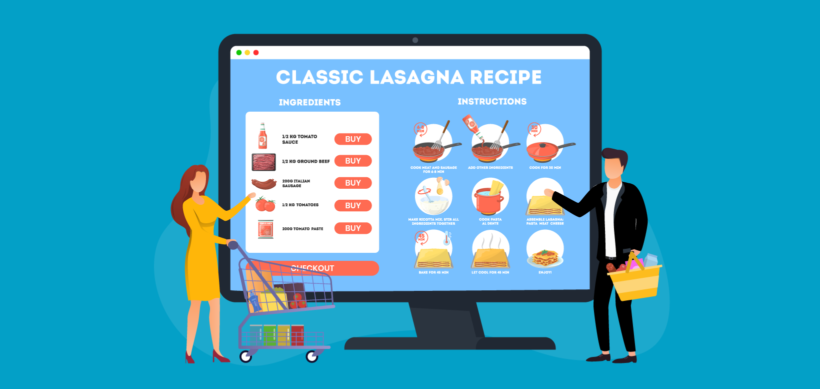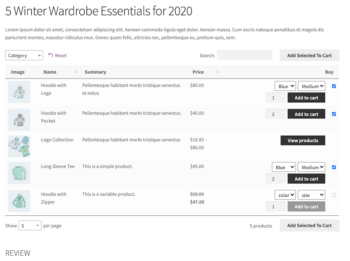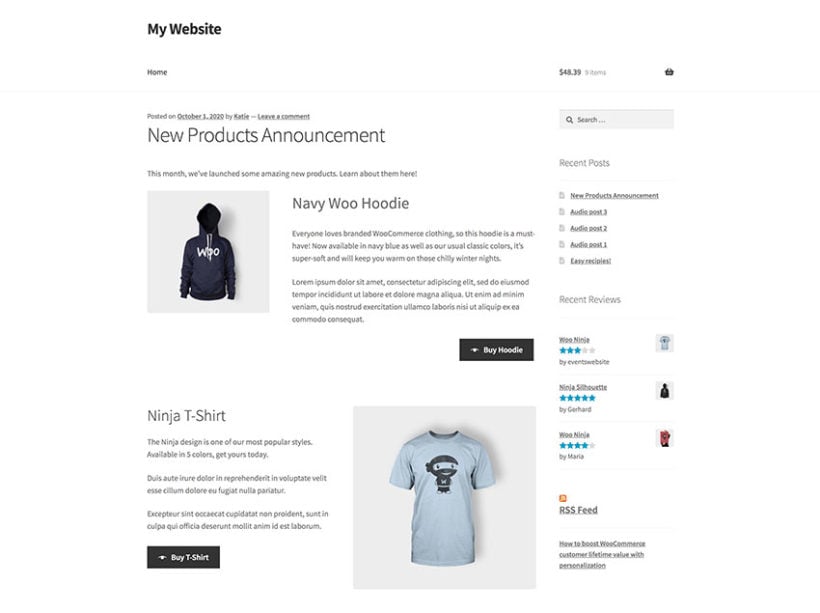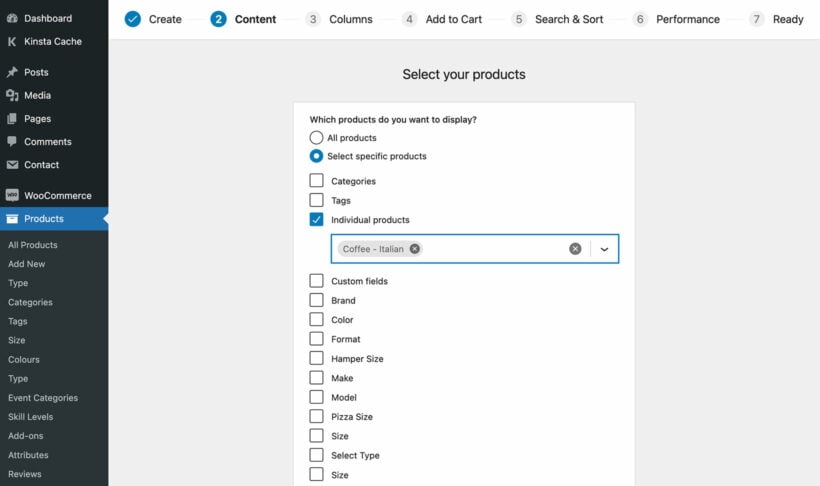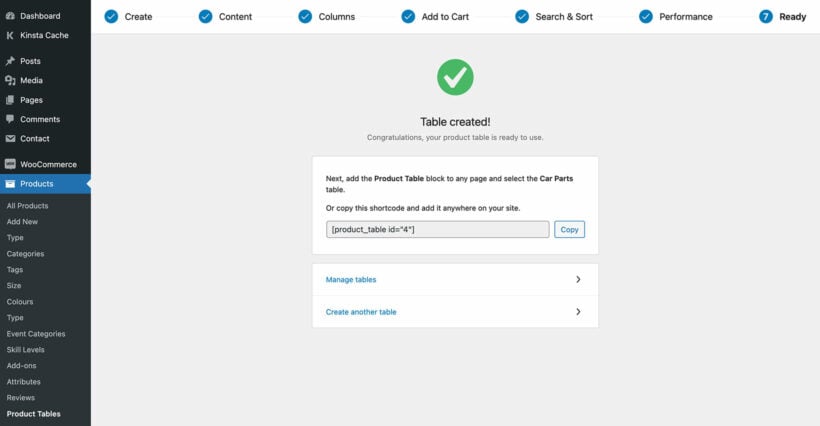WooCommerce, out of the box, doesn’t provide a way of marking products as discontinued while keeping them visible in the store. The easiest way to do this is by using a WooCommerce product discontinued status plugin.
Discontinued products are completely different from out-of-stock products. While WooCommerce lets you mark products as out-of-stock, there’s no built-in option to mark products as discontinued.
The only option is to manually add a notice to the product short description saying that the product has been discontinued. Aside from this, you can either delete the price of the discontinued product or mark the product as out-of-stock.
The WooCommerce Discontinued Products plugin provides an easy way for store owners to mark products as discontinued. In this article, we’ll explain why you might want to do this and how you can get started with the discontinued products plugin.
Why might you discontinue products in your store?
Companies discontinue products for many different reasons.
- Profitability. One of the most common reasons why store owners discontinue products (or product variations) is that they simply aren’t profitable anymore. This could be due to a drop in product demand or a loss in market share.
- Availability. Products that are no longer available from the supplier are usually discontinued.
- Time-limited products. Products that are time-limited are often discontinued when they’re no longer relevant. Examples of time-limited products include seasonal goods and holiday gifts such as New Year’s party glasses from 2010!
- Obsolete. Products that have been replaced by other products are also discontinued. Tech products are usually discontinued when an upgraded version is launched. Apple, for example, has discontinued the iPhone X.
- Manufacturing. Products that are no longer manufactured are discontinued. This can also happen due to a shortage of raw materials.
Let’s take a look at some examples of products that are discontinued:
- T-shirts.
- Wines from previous years that have sold out.
- Tickets for past events.
- Seasonal products e.g. Christmas ornaments with the year printed on them.
- Limited edition products such as Nike shoes.
- Tech products such as older iPhone models and accessories. Similarly, DVDs were replaced by Blu-Rays.
- Makeup products are often reformulated and the older versions are discontinued.
It’s also worth noting that companies bring back previously discontinued products all the time. For this reason, as a store owner, you need a way to mark discontinued products in WooCommerce rather than taking them down.
Why mark products as “discontinued”?
The typical product life cycle goes something like this:
- In stock - products are active and in stock, available for purchase.
- Out of stock - products are active but currently out of stock, awaiting restock.
- Discontinued - inactive, end of life products that are no longer being sold with no plans to restock.
For WooCommerce store owners, the problem is that WooCommerce plugin combines stages 2 & 3 and doesn’t provide a separate option or stock status for discontinued products. In other words, there’s no option available to mark discontinued products.
Until now, there were two main options available to store owners:
- Mark discontinued products as out of stock. This isn’t a suitable option because it clutters up your store catalog in the front-end (and in the back-end if you hide out of stock products) with unnecessary discontinued products. This leads to a bad user experience since there’s no way to distinguish between out of stock and discontinued products. The out of stock status is normally used for products that are temporarily out of stock. It implies that the product will become available again if you wait. But, if you mark both out of stock and discontinued products as “out of stock”, customers won’t know whether or not to wait for new stock to arrive.
- Delete discontinued products or change them to private (or draft) status. This is bad for WooCommerce SEO. You lose all the link juice and rankings for your discontinued product pages if you change the page’s status to private or draft.
The solution: the WooCommerce Discontinued Products plugin
Whether you’re dealing with products that are discontinued temporarily or permanently, it’s essential to distinguish out of stock products from discontinued products.
The WooCommerce Discontinued Products plugin was built for exactly this purpose.
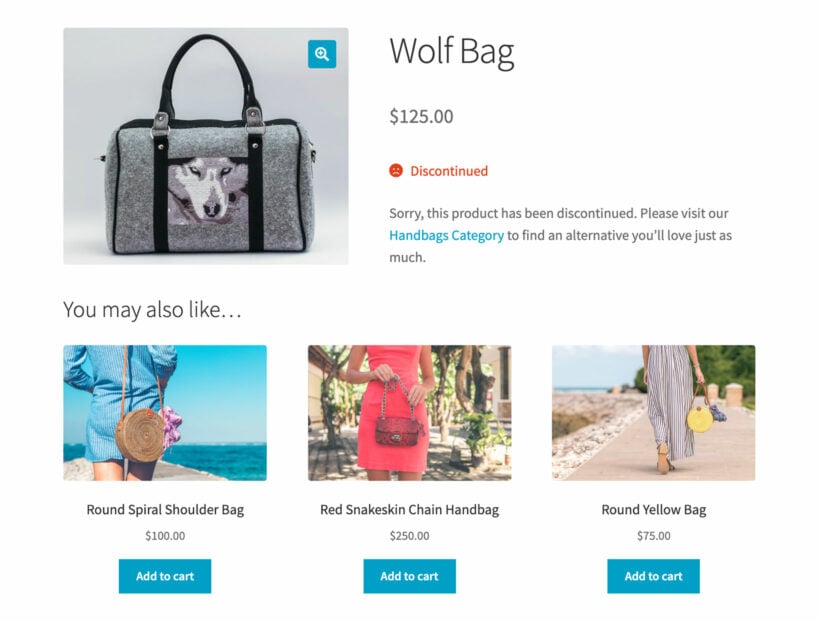
It’s designed to keep your search engine rankings intact for your discontinued product pages while also keeping customers happy and avoiding disappointment. It allows store owners to keep the product while marking it permanently as out of stock i.e. discontinued.
Benefits of marking discontinued products
Let’s step through the main benefits of marking WooCommerce products discontinued:
SEO
Using a WooCommerce discontinued products plugin, you can handle discontinued products on your online store without damaging your SEO.
You might want to disable purchases for discontinued products while keeping them visible on your store’s front-end for SEO reasons. After all, you don’t want to lose your rankings for that product!
Using a WooCommerce discontinued products plugin, you can keep the product page alive without confusing shoppers.
It’s important to keep in mind that, even if an item is discontinued, you can still get a lot of traffic to these pages. Done right, you can use this as an opportunity to encourage customers to purchase other, similar items.
Put simply, the product pages for discontinued products have significant SEO value. There may be backlinks pointing to them and customers still search for them. Deleting them can lead to lost sales of your other products and potentially stop people from finding your store in the first place.
Handled correctly, you can keep discontinued product pages alive to boost your SEO rankings in the long term. It’s an easy way to preserve your product page’s SEO value.
Customer expectations
From a user experience standpoint, customers need to know that a discontinued product will never be available for purchase again. This way, they won’t keep checking back in hopes of placing an order.
You need control over what text to display on the discontinued product page to make things clear to the customer. This way, you can effectively manage customer expectations and prevent disappointment. In addition to this, it also helps you eliminate broken links to your online store.
Even though customers can no longer buy the product, being able to access the discontinued product page has important informational purposes. For example, the product page might contain documentation of downloadable user guides, specification information, and usage tips that might be useful to anyone that purchased the product before it was discontinued.
Existing customers who bought the product before it was discontinued will find links to the product page in places such as their Account area and saved bookmarks. So, they will still need to be able to access the product page. The product page isn’t just for potential new customers but also for existing customers.
Sell alternative products
You can use the Discontinued text field to advise customers to check out related products. For example, you could display a message saying "We're sorry, this product has been discontinued. Please visit our store for similar products."
The cross-sells feature in WooCommerce lets you suggest alternatives. Customers will only pay close attention to these if they know the product they’re looking at is permanently discontinued.
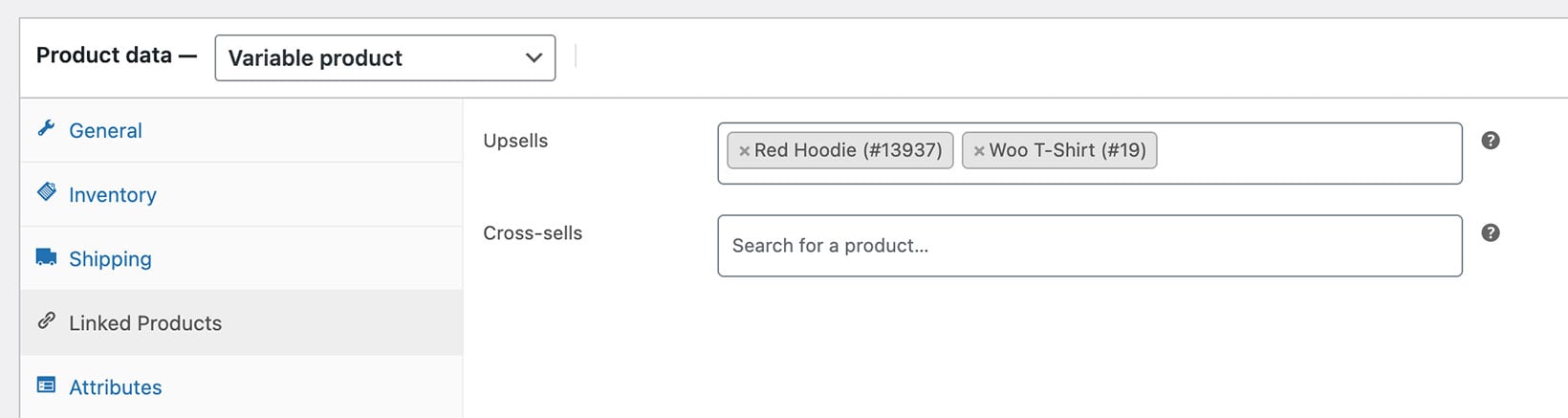
You can manually select suitable related products for each discontinued product. This way, you can point customers to products they can place orders for.
To counter any disappointment, add a coupon code to the short description to encourage customers to continue browsing your store. In addition to this, you can also add an email capture form promising to notify them of similar products.
You can also add a Visit Shop button or link to the short description to direct people to available products they can place orders for.
This way, you can make a sale even if the exact product the customer was searching for is discontinued.
Accurate stock reporting
Store owners need to be able to filter and view discontinued products separately from other statuses (such as in stock products and out of stock products) in the admin area. This allows them to accurately report on discontinued products separately from out of stock products.
This way, the view at WooCommerce → Reports → Stock → Out of stock doesn’t clutter up the stock report or stock checks.
Ideally, you don’t want to delete discontinued products from your online store as this could mess up historical sales data and stop customers from viewing the product when they view their past orders in the Account area.
Reliable, quality solution
Using a WooCommerce discontinued products plugin means that you can avoid hacky and error-prone workarounds. It’s the easiest way to mark your products as discontinued while keeping things simple for the store manager.
How the discontinued products plugin works
The WooCommerce Discontinued Products plugin lets you add a ‘discontinued’ stock status to your products. It lets you easily mark products as discontinued, either individually or in bulk.
Keep reading for step-by-step written instructions, or watch this video on how to add a WooCommerce discontinued product status to your store:
Easily select the discontinued stock status for products or variations
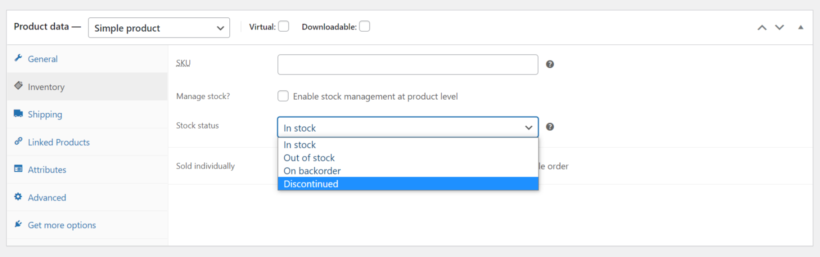
After installing the plugin, simply select the discontinued stock status for all the products and variations that you wish to discontinue. You can do it individually, in bulk for all variations of a particular product, and in bulk for multiple products at once.
Add a discontinued product message
Customers visiting discontinued product pages need to know that the product won't come back in stock. You can easily do this by customizing the 'Discontinued' text that appears on discontinued status products. For example, you can write something like “Discontinued product” or “We no longer sell this product”.
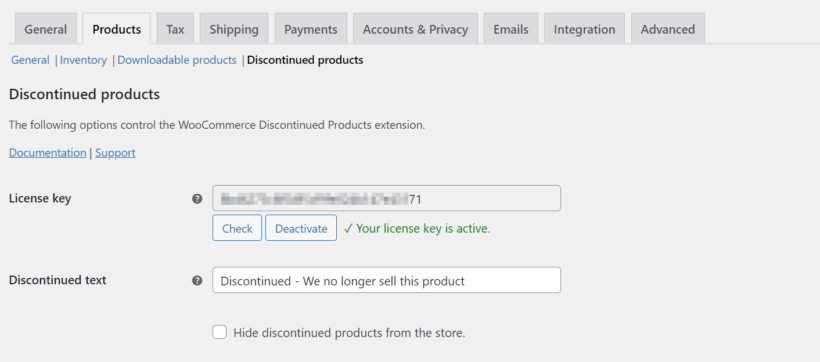
In addition, we recommend using features such as cross-sells and related products to display other products that the customer may like. This helps you to recover a sale that would otherwise be lost.
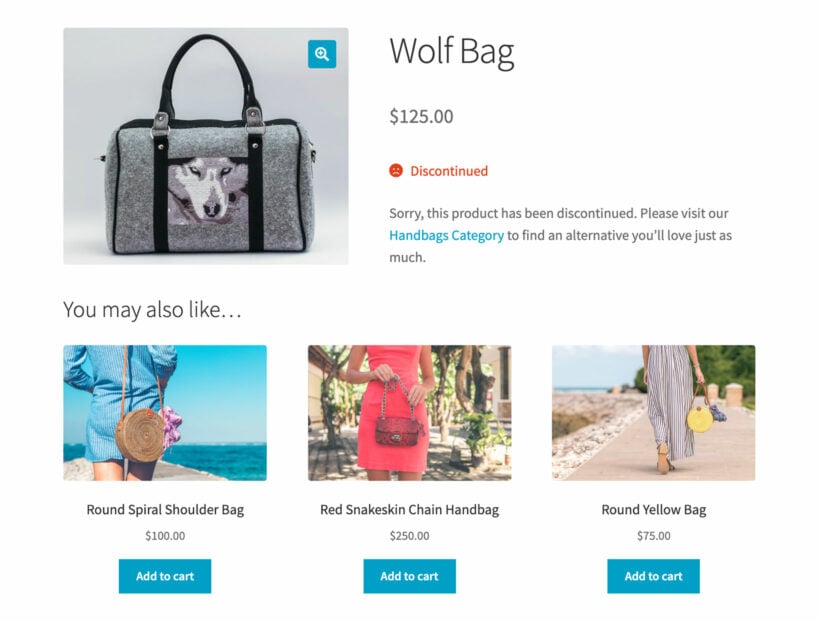
Show or hide products with a discontinued status
The WooCommerce Discontinued Products plugin lets you choose whether to show or hide discontinued products from your shop and category pages and on-site search. Either way, the page remains visible in the background to search engines. This means that you can keep the page alive without damaging its SEO value.

Bonus: list discontinued products on a separate page
You can use the WooCommerce Discontinued Products plugin with our WooCommerce Product Table plugin to list discontinued products on a separate page. This way, customers can quickly see all of the products that you’re no longer selling on a separate page.
- First, make sure you have both the WooCommerce Discontinued Products plugin and the WooCommerce Product Table plugin installed and activated on your online store.
- Next, go to Products → Product Tables → Add New and create a table which will list your discontinued products.
- On the 'Select your products' screen, select the 'Stock' option at the bottom of the list and then 'Discontinued'.
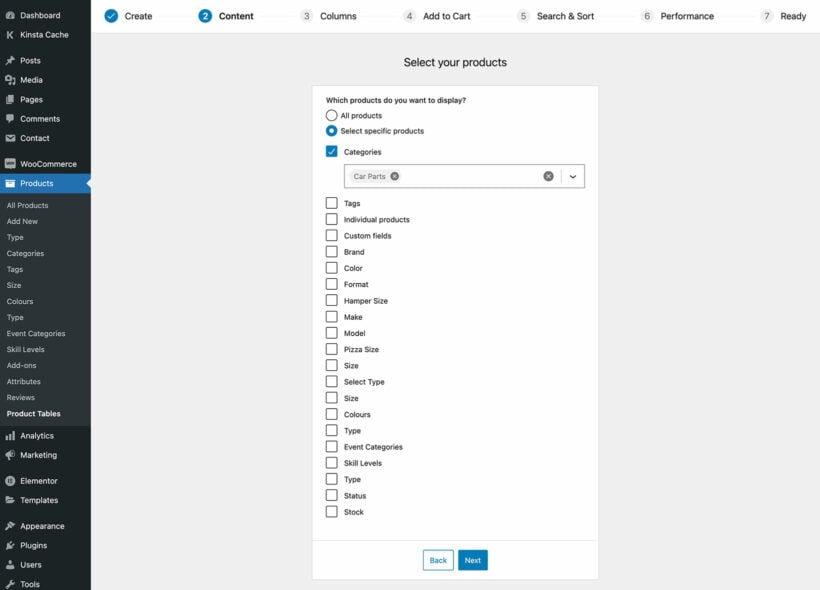
The discontinued products page will look something like this on the front-end:
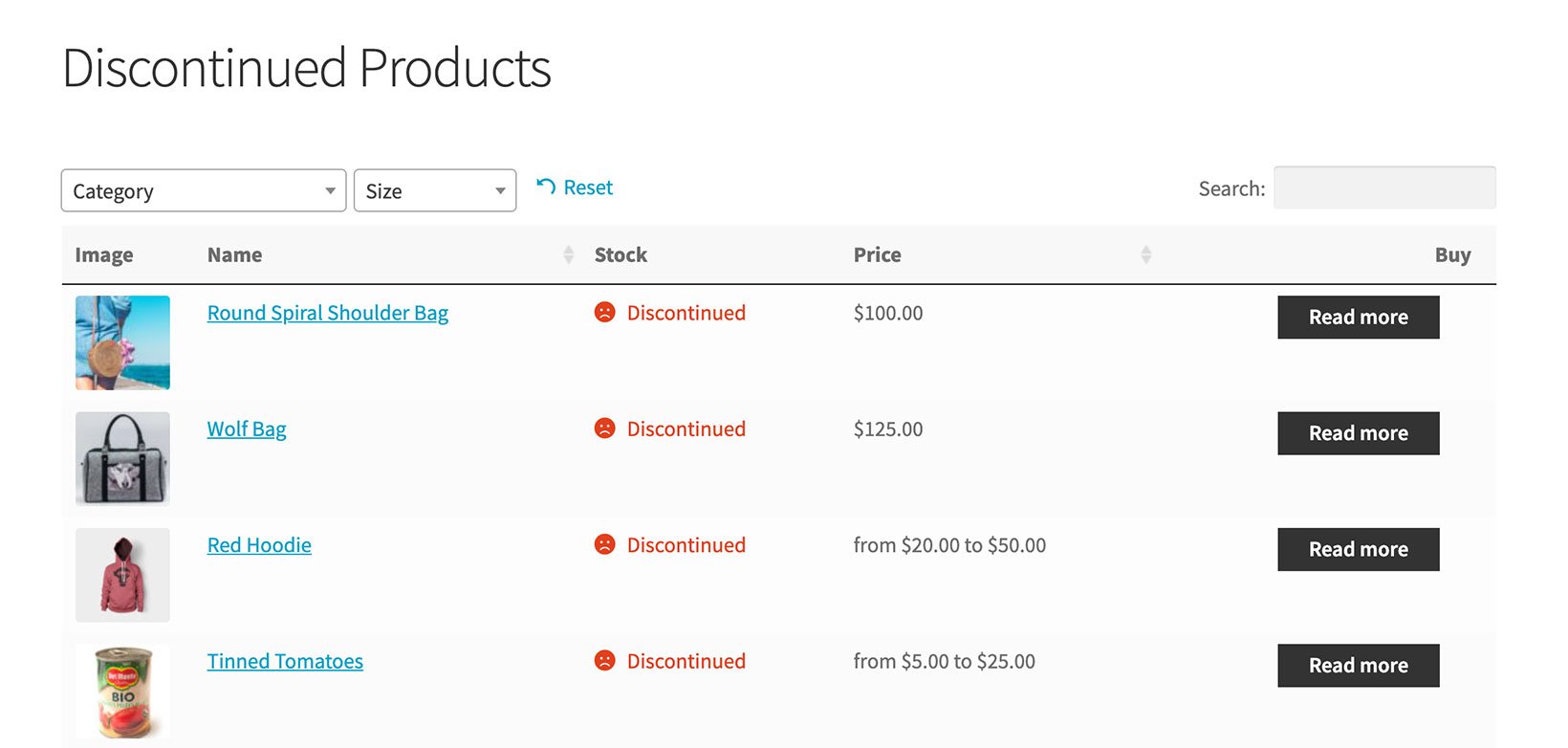
The WooCommerce Product Table plugin lets you choose which columns to include in the list.
Where to get the plugin
With a WooCommerce discontinued products plugin, you can easily mark discontinued products while retaining the product page’s SEO value. It also makes it easy for shop managers to accurately report on stock.
Get the WooCommerce Discontinued Products plugin today!
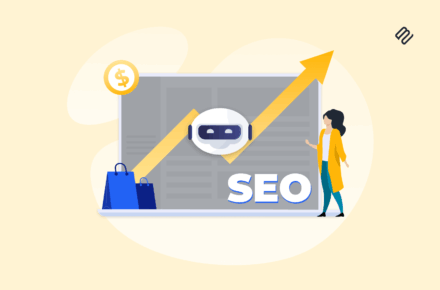
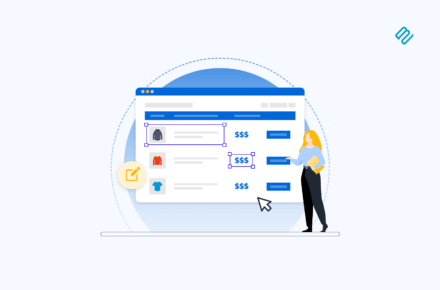
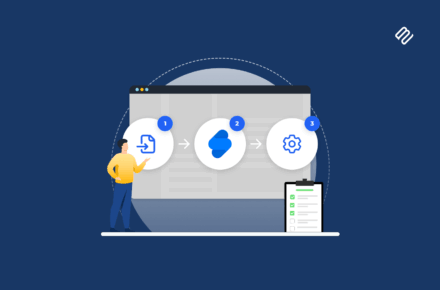
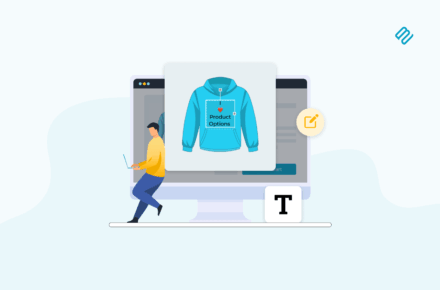
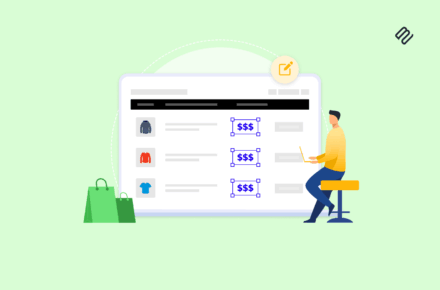
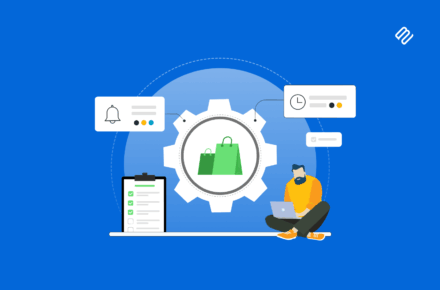

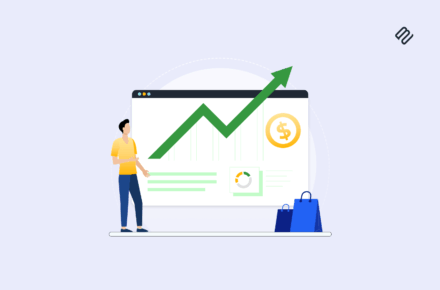
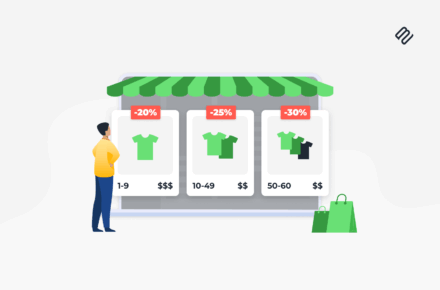
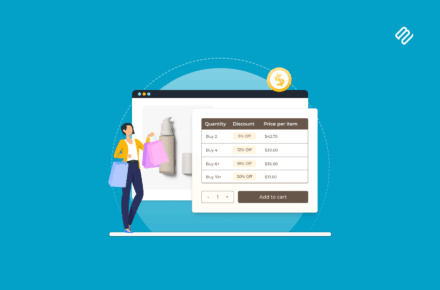


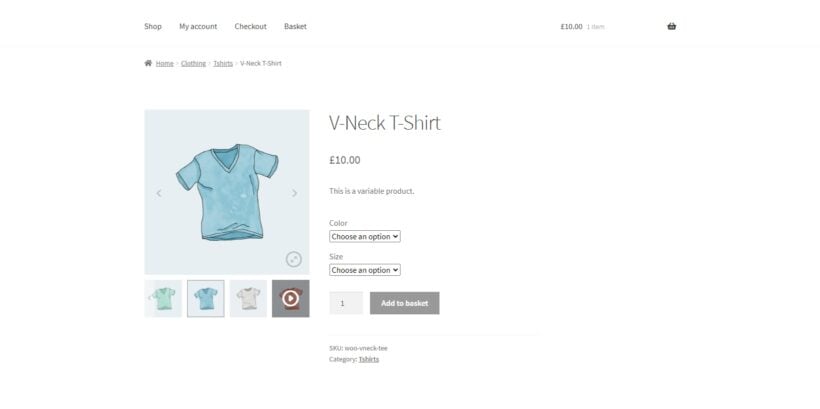
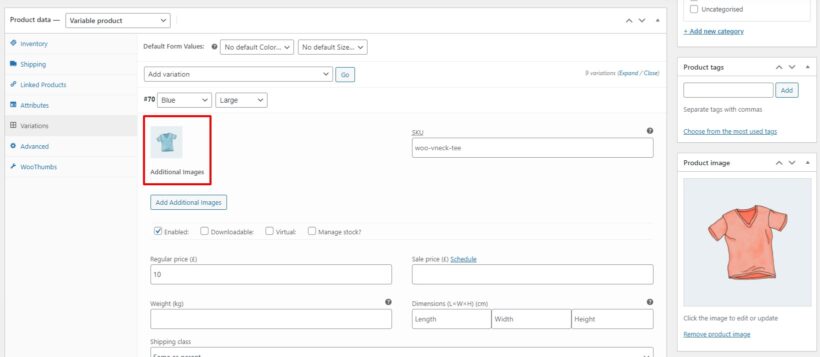
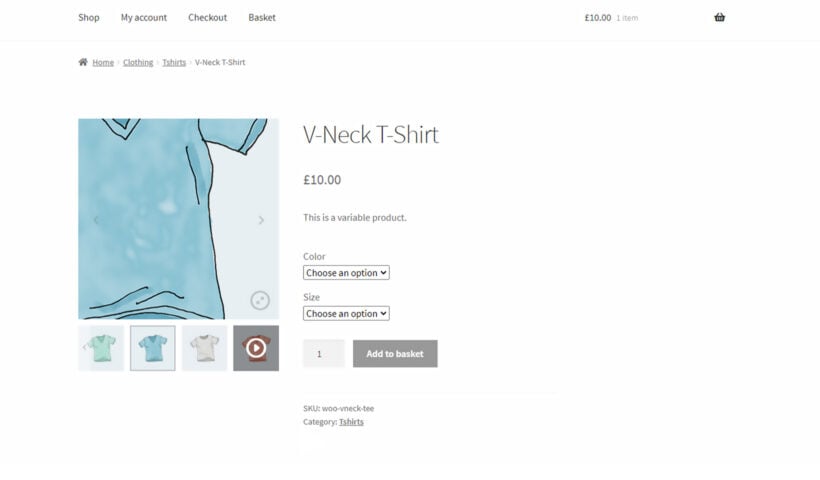
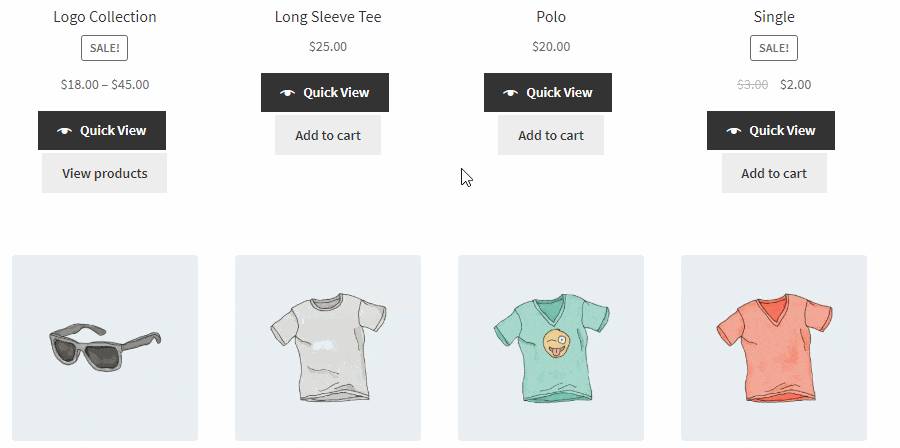
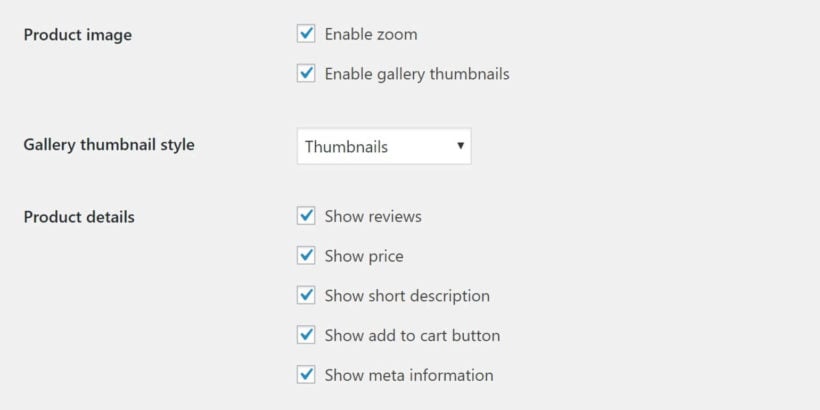
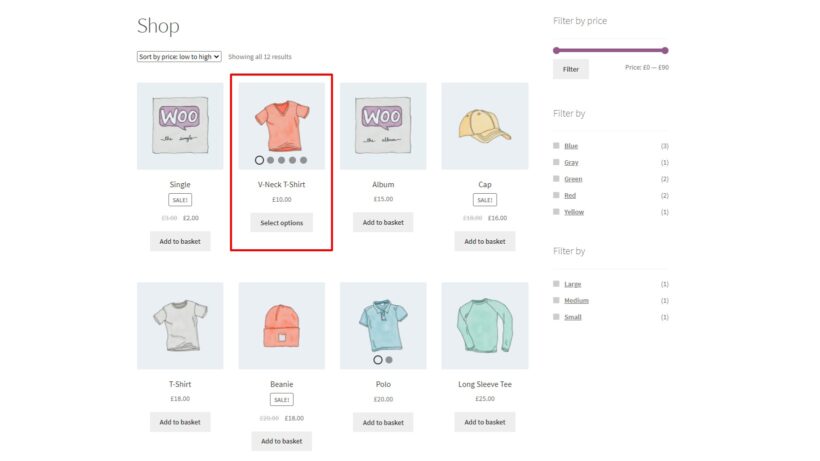

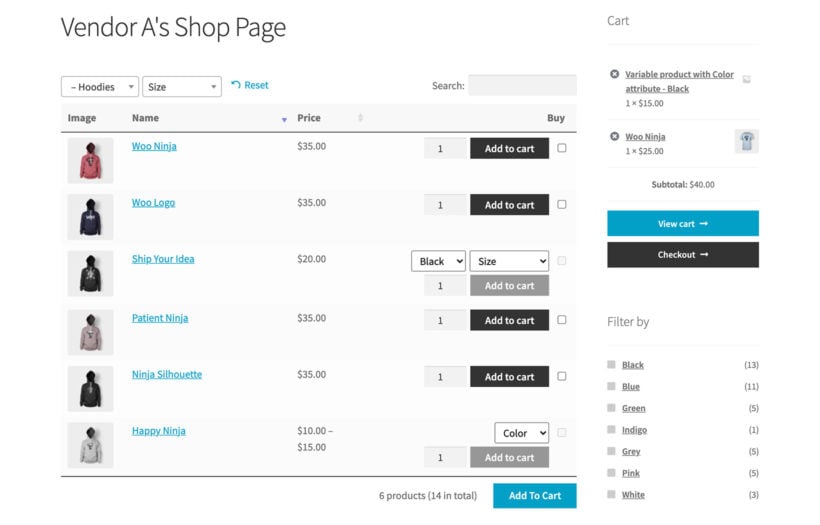

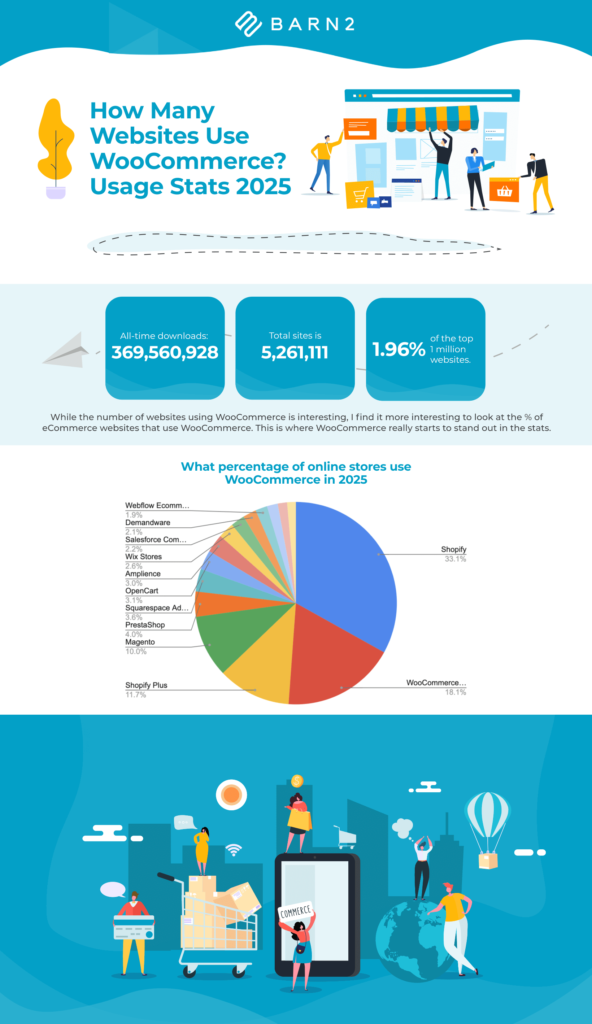
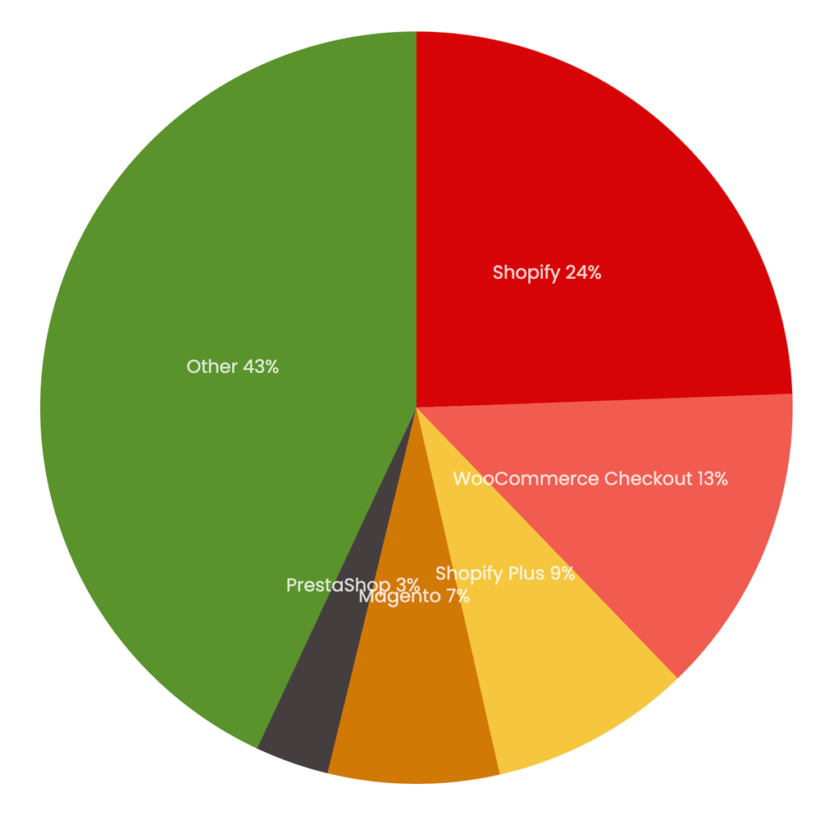 This represents a decrease from its 16% market share in 2024 and also suggests that Shopify take over WooCommerce as the market leader between 2024 and 2025.
This represents a decrease from its 16% market share in 2024 and also suggests that Shopify take over WooCommerce as the market leader between 2024 and 2025.