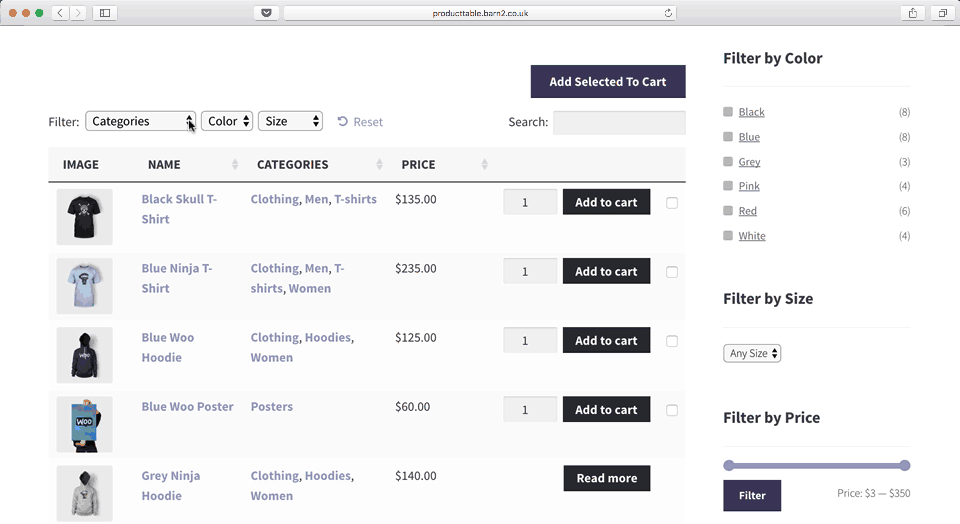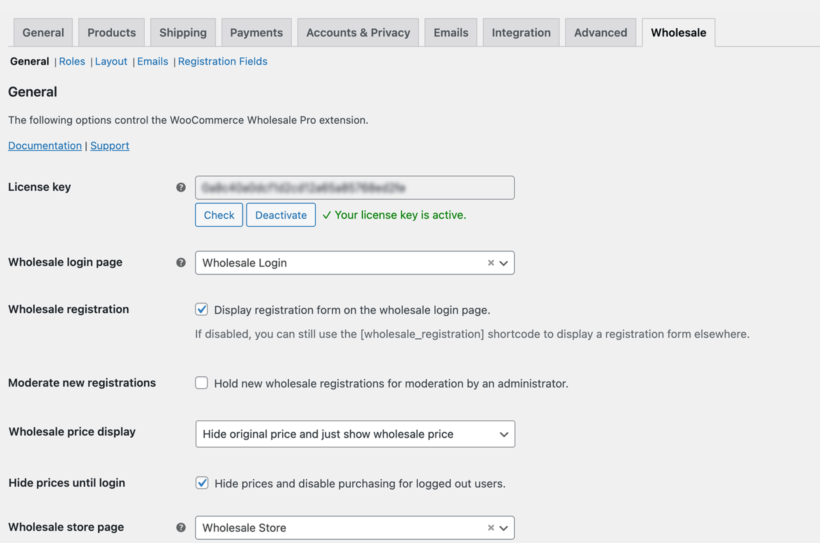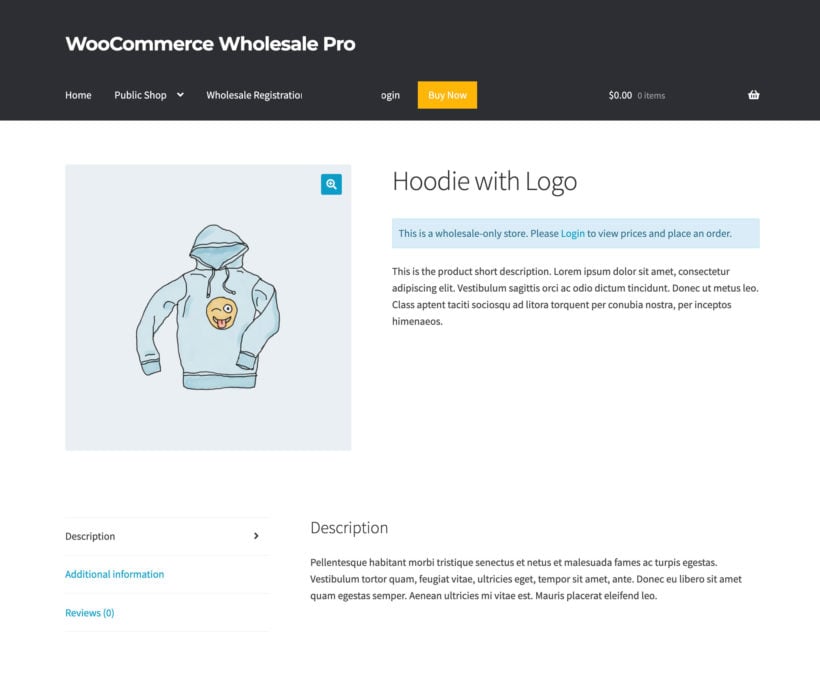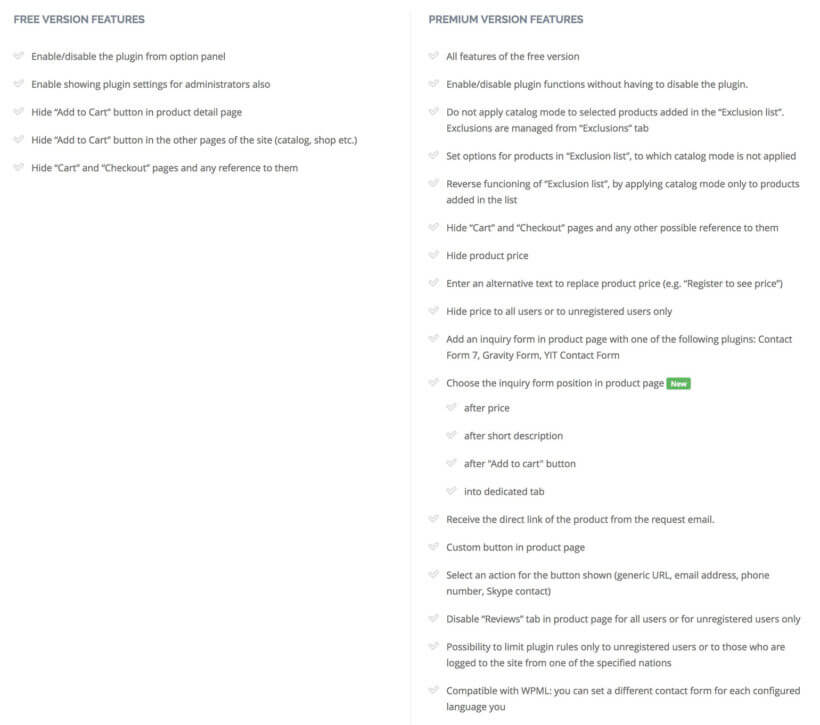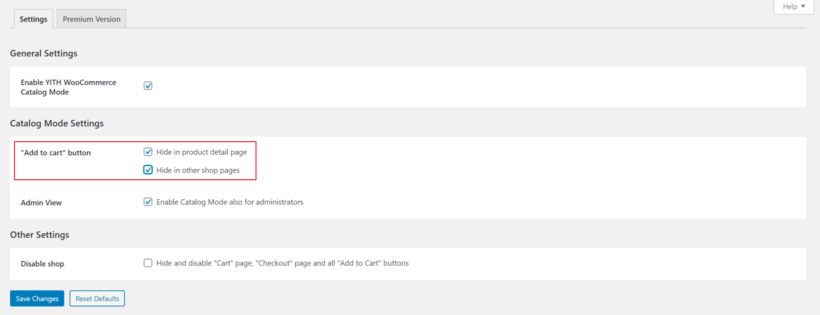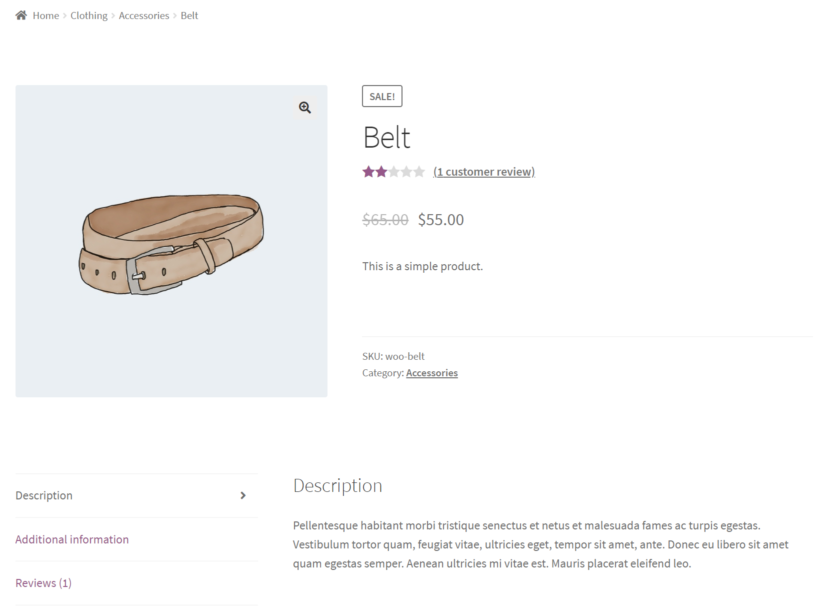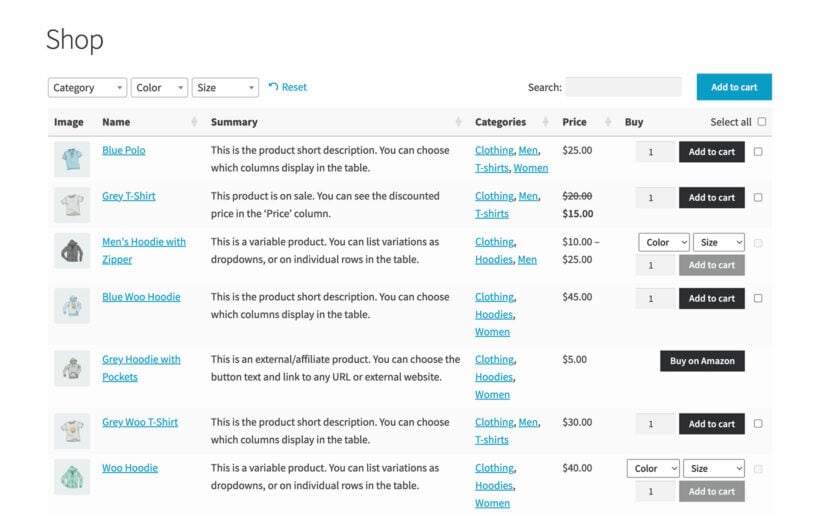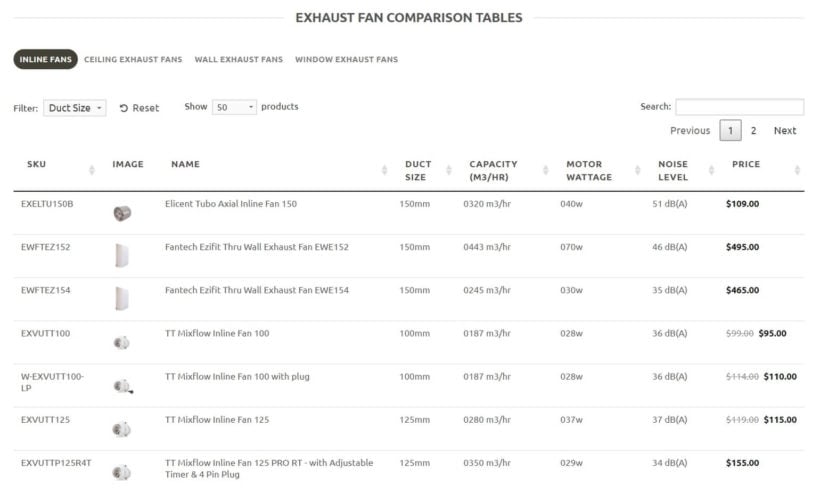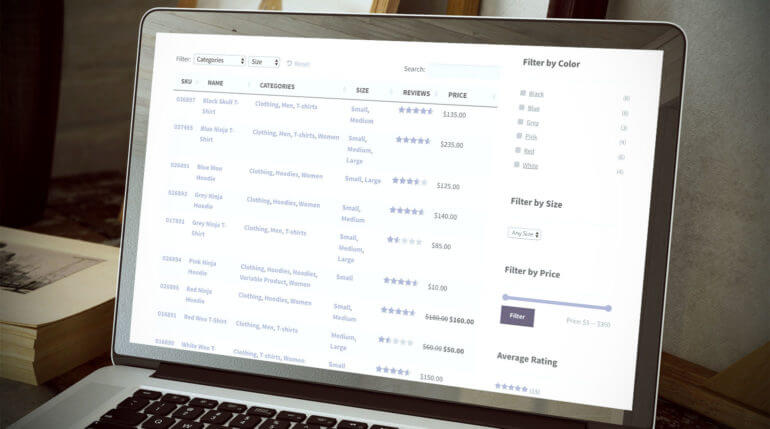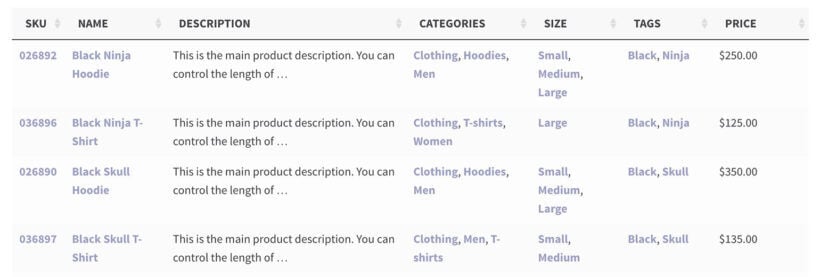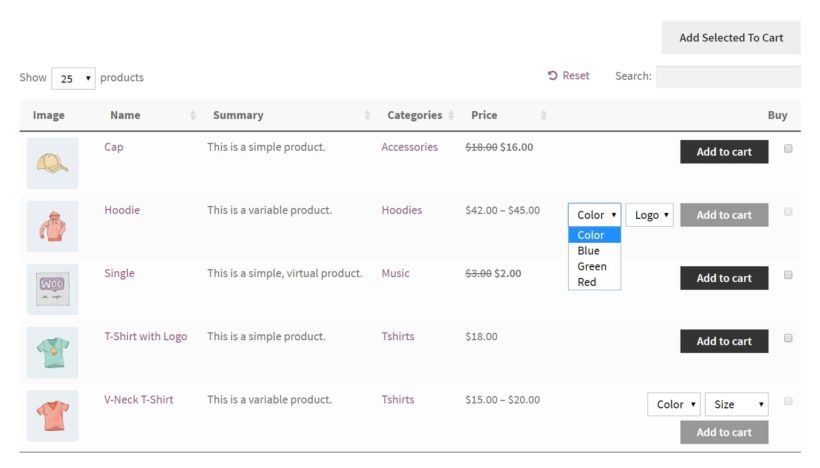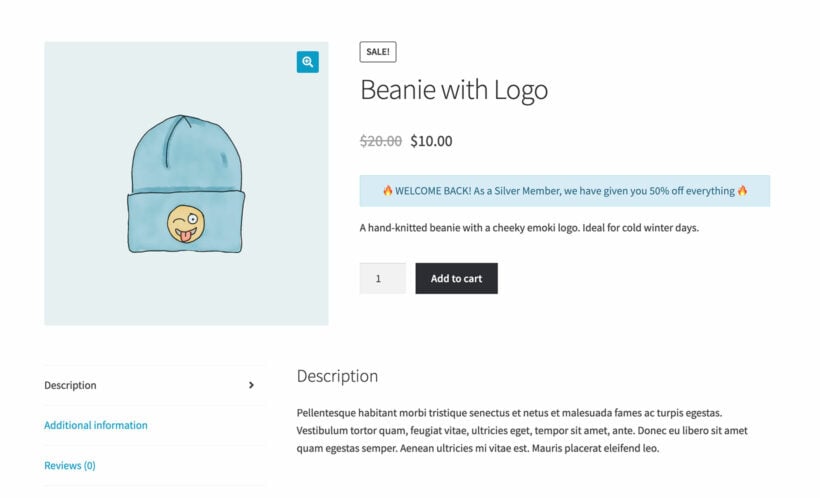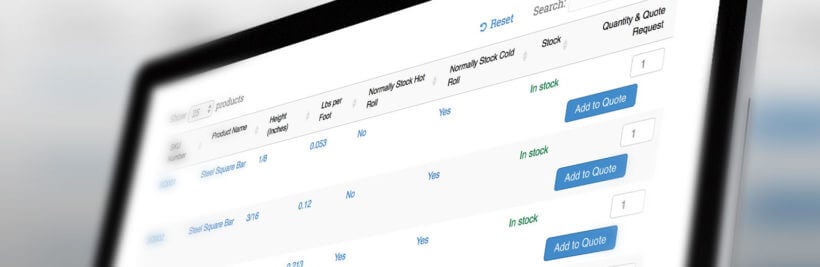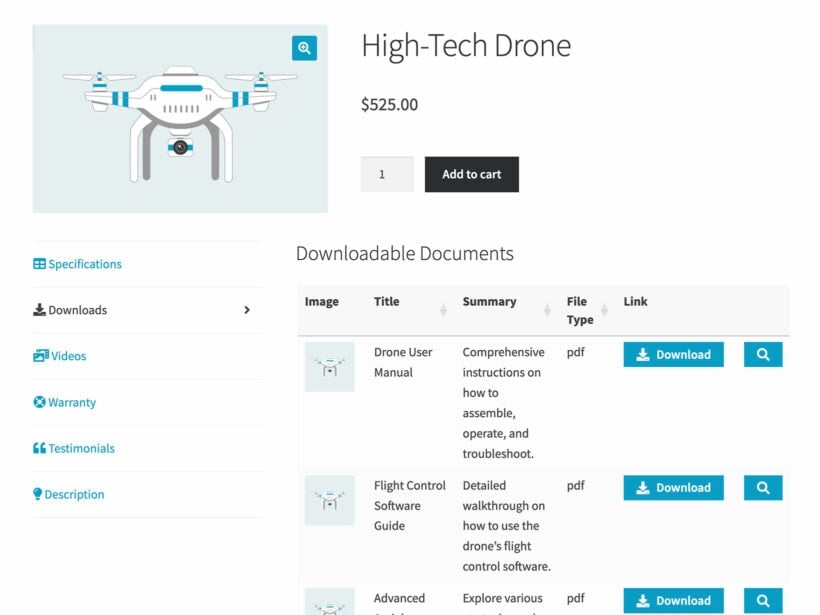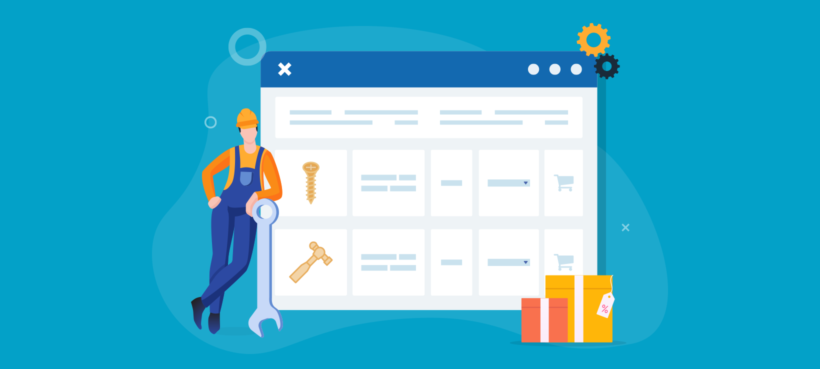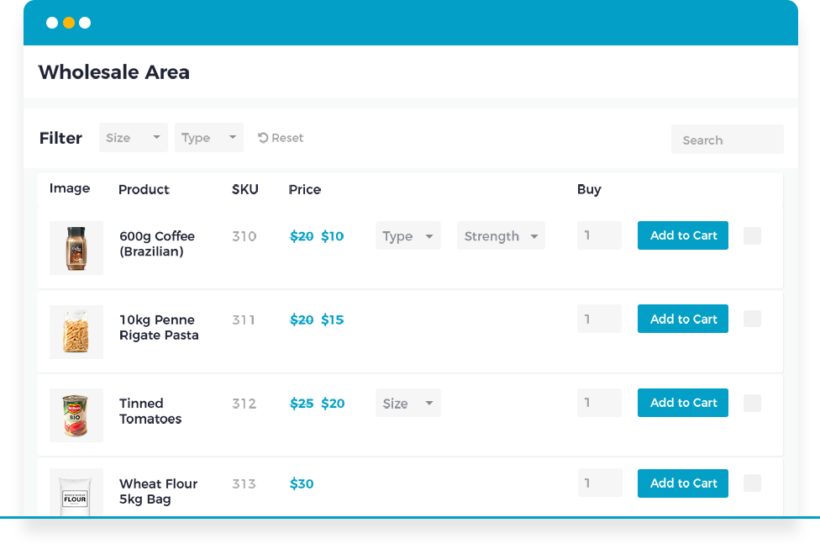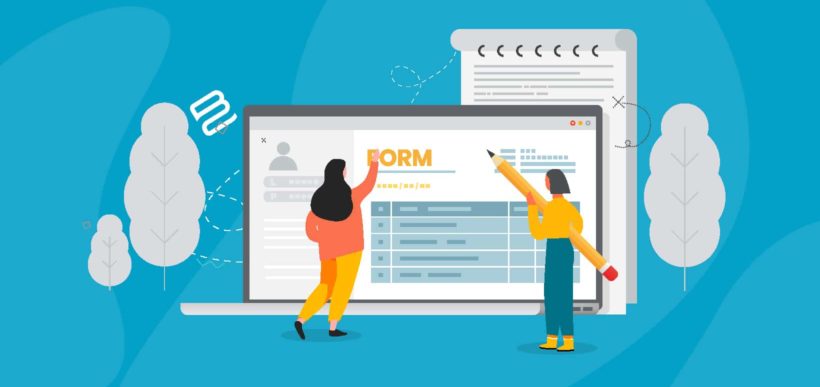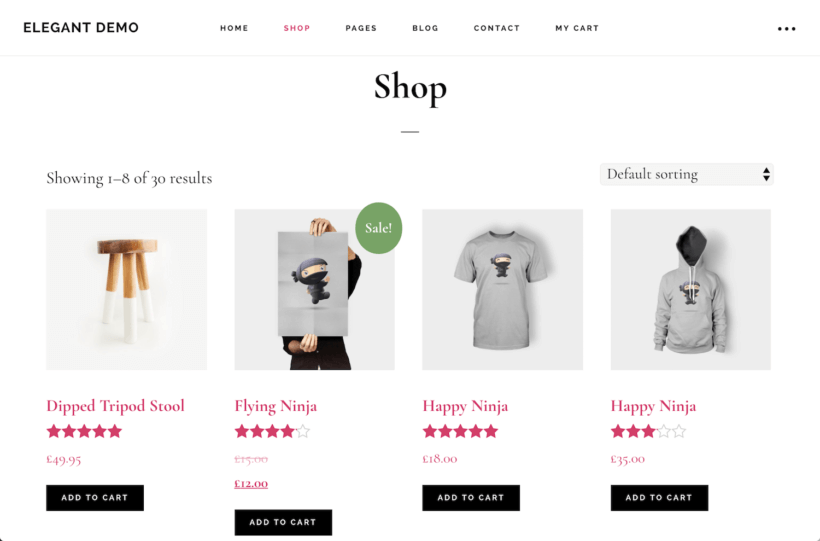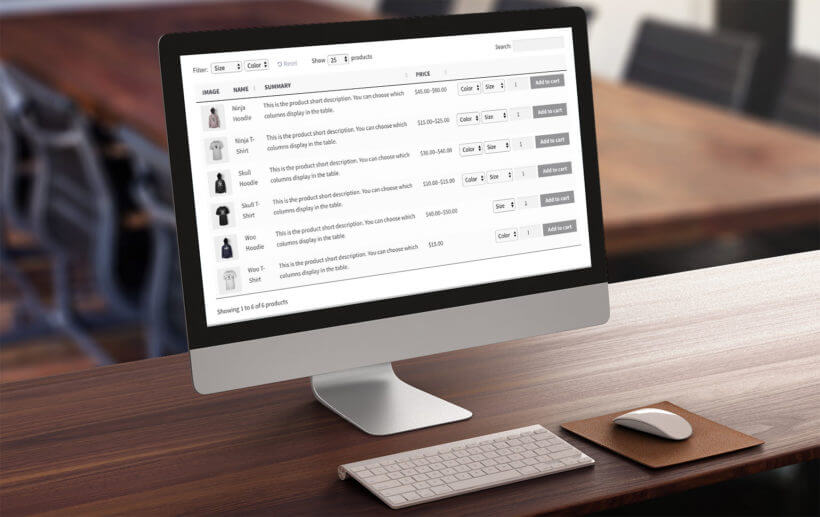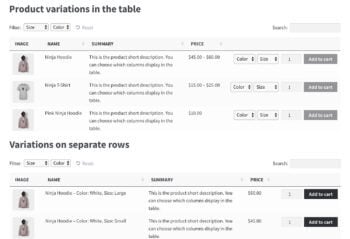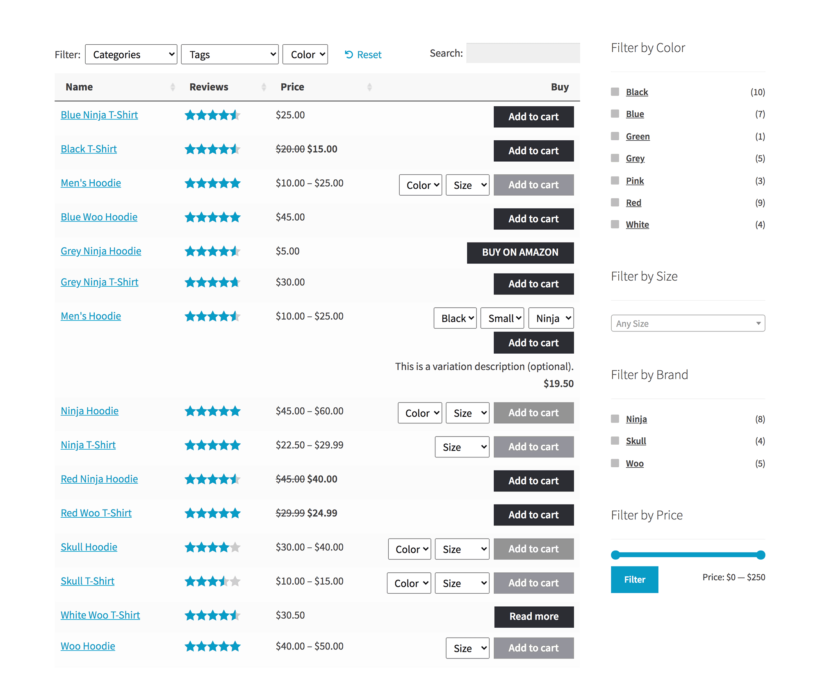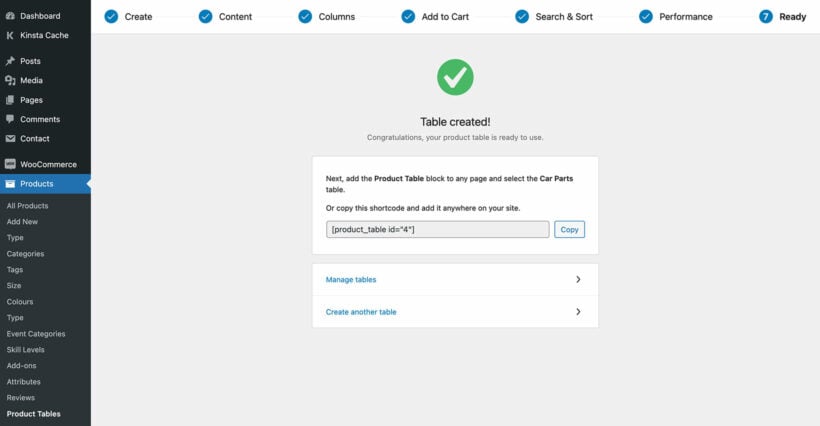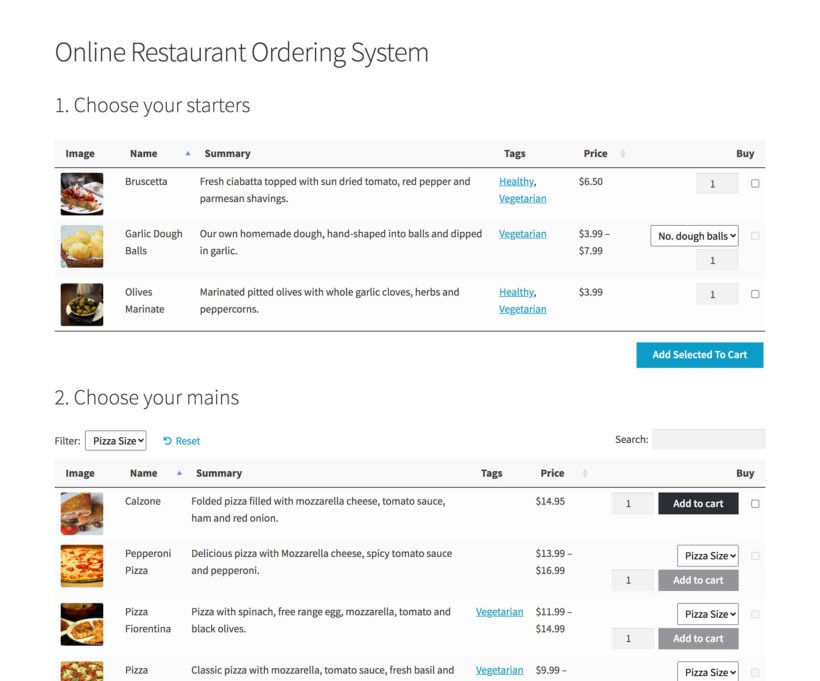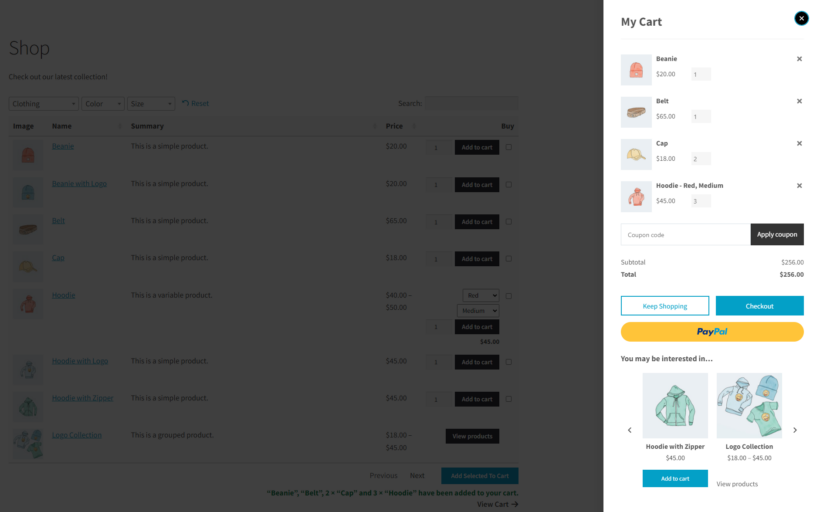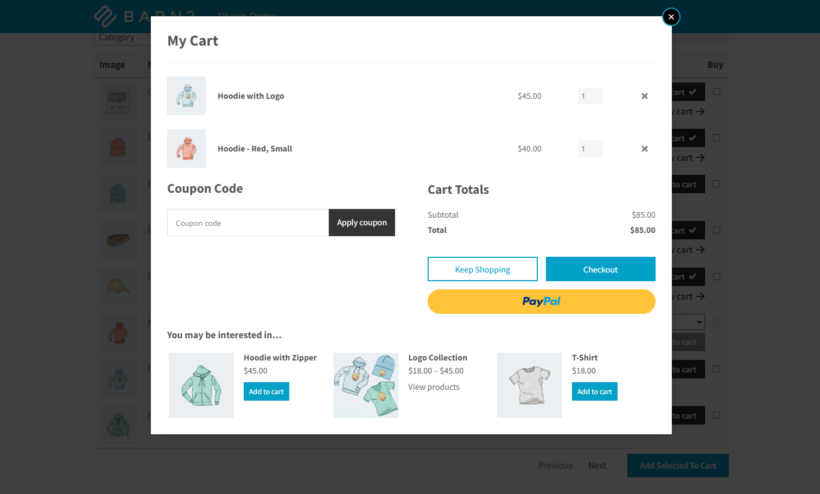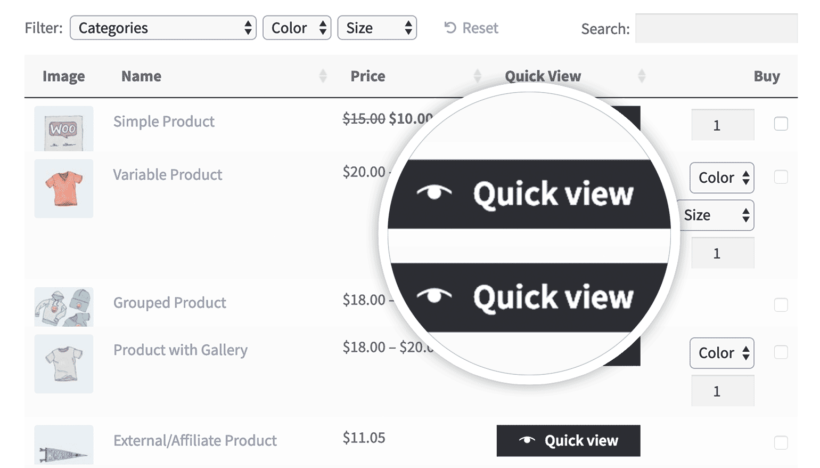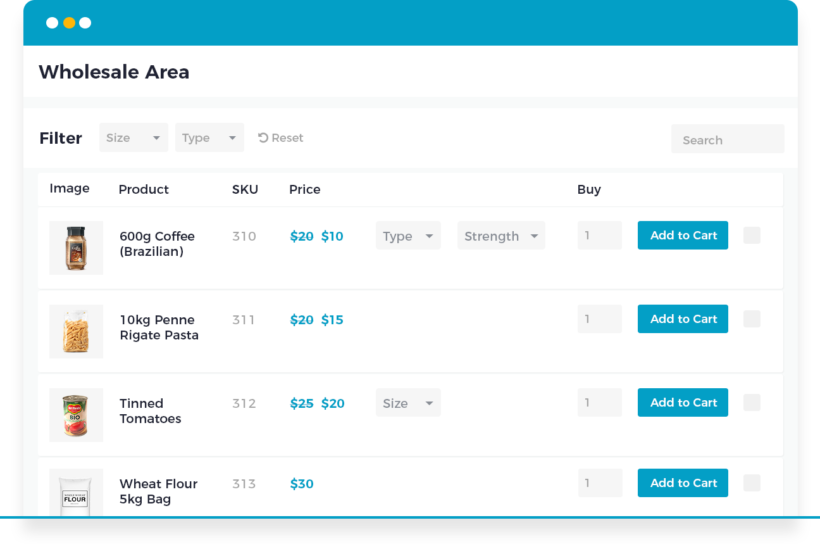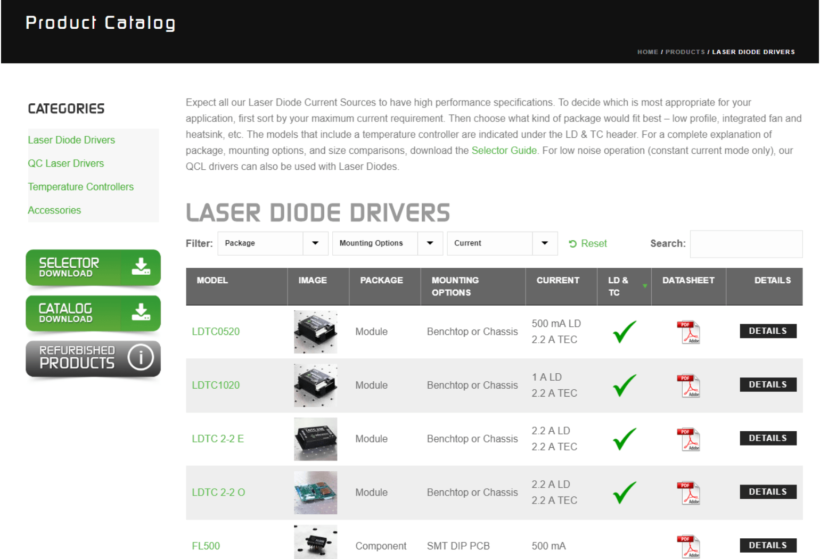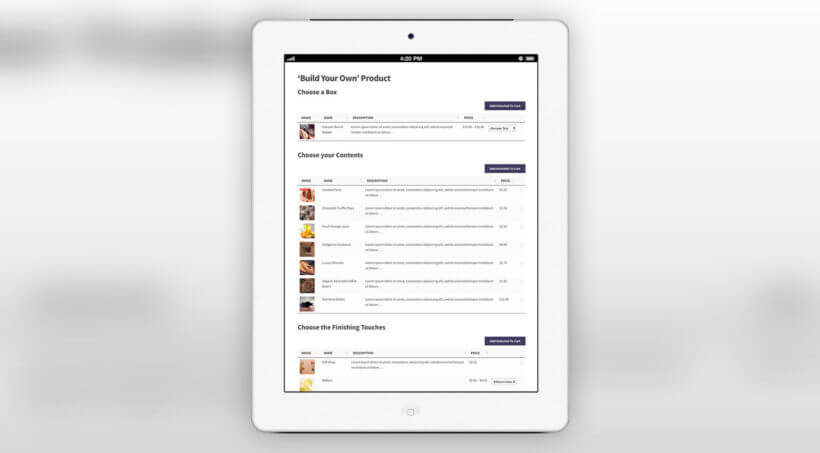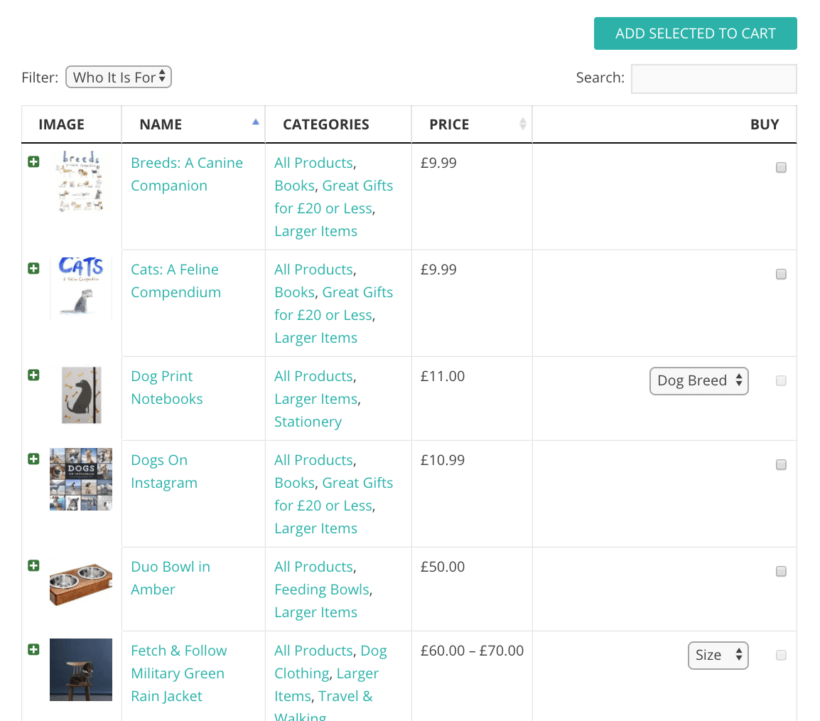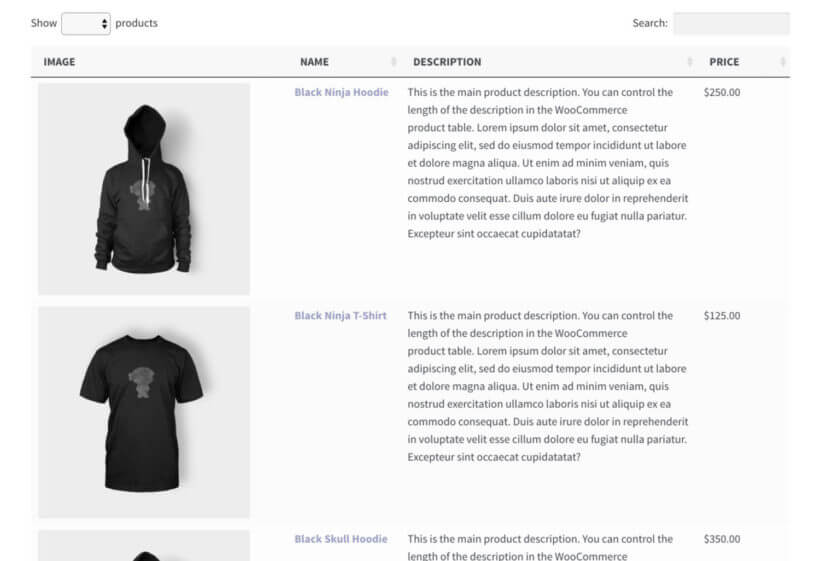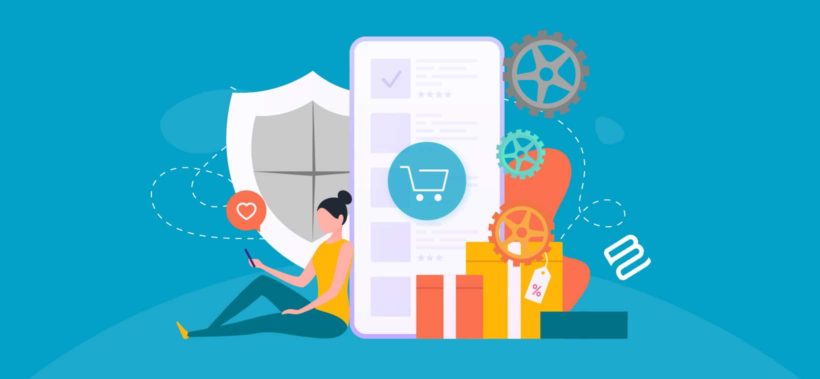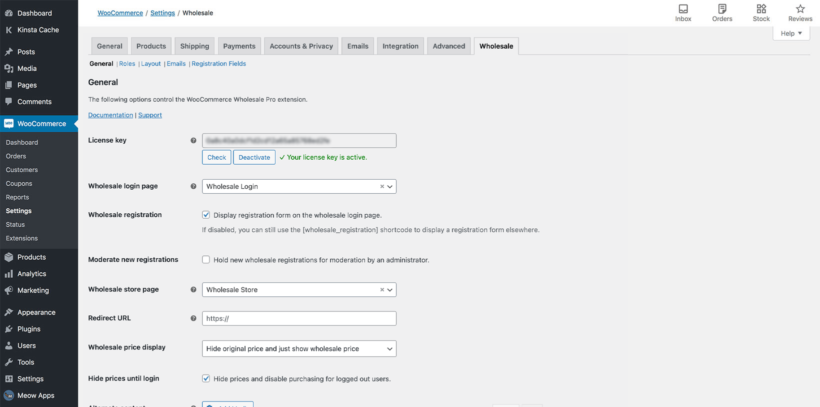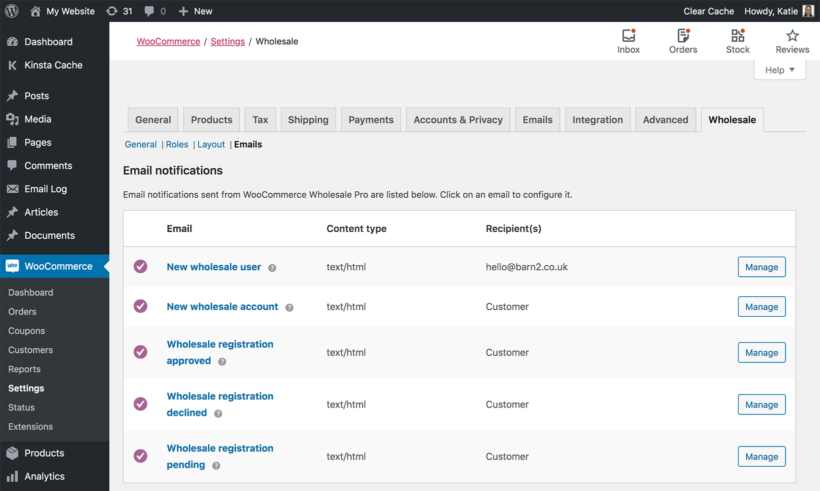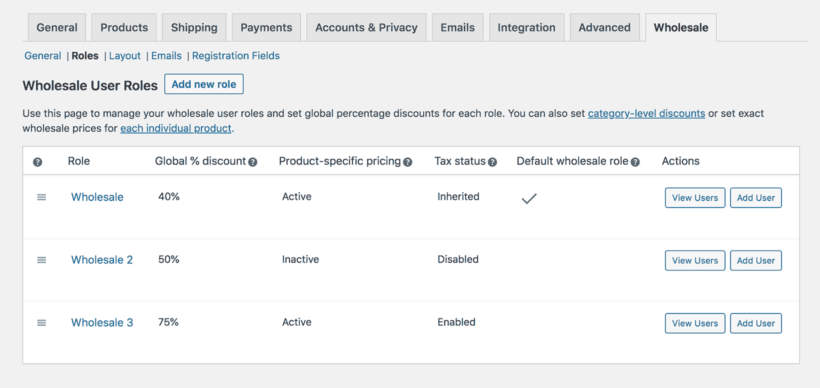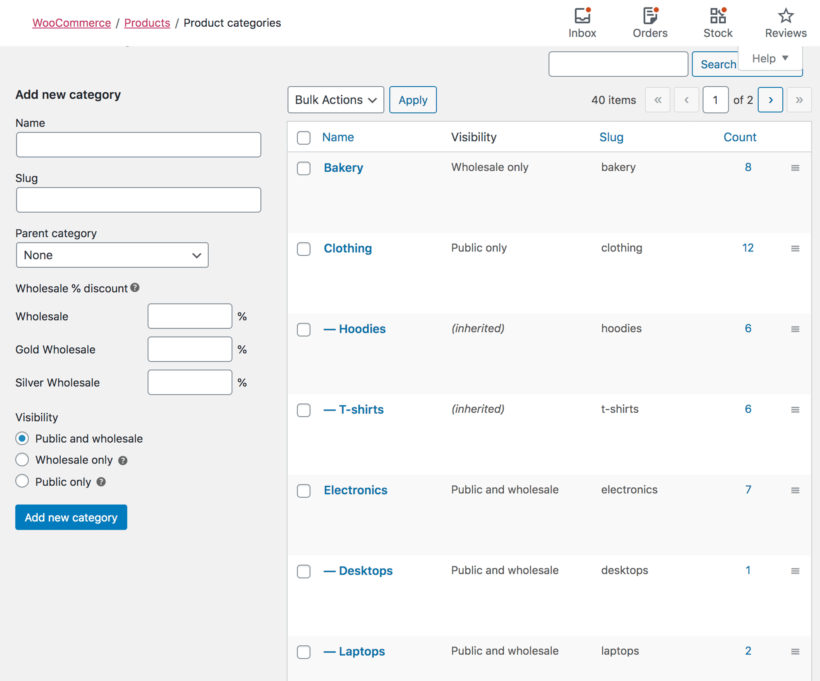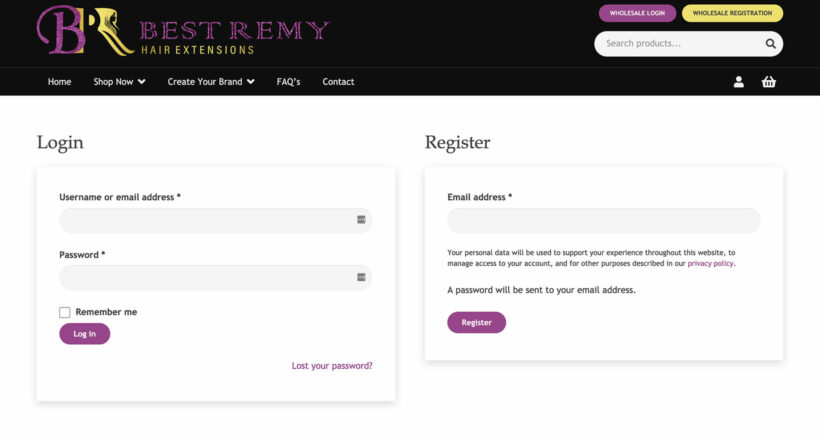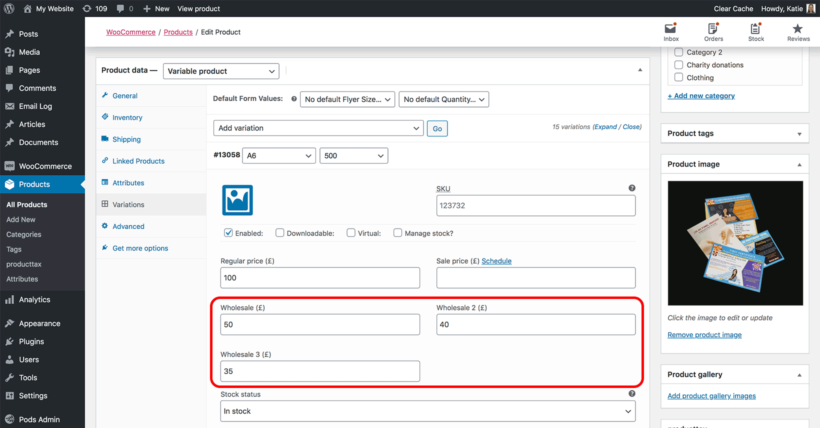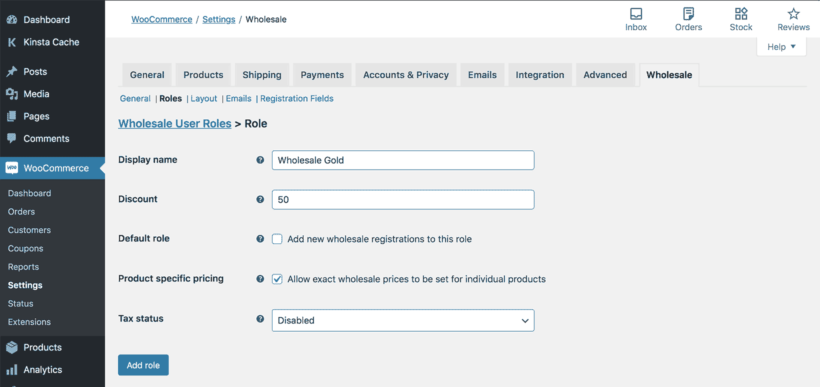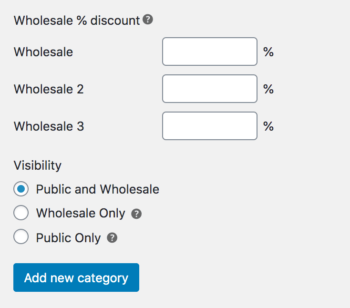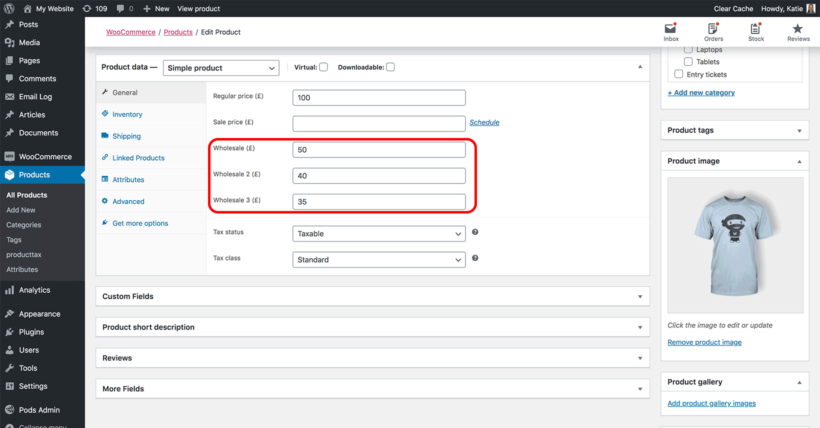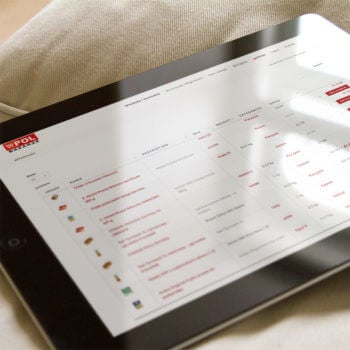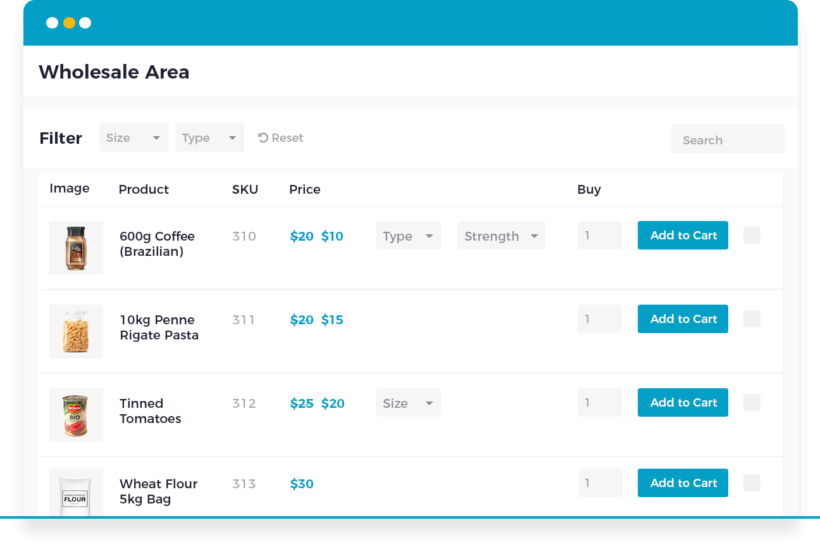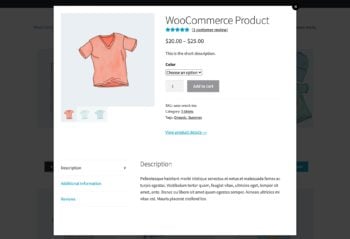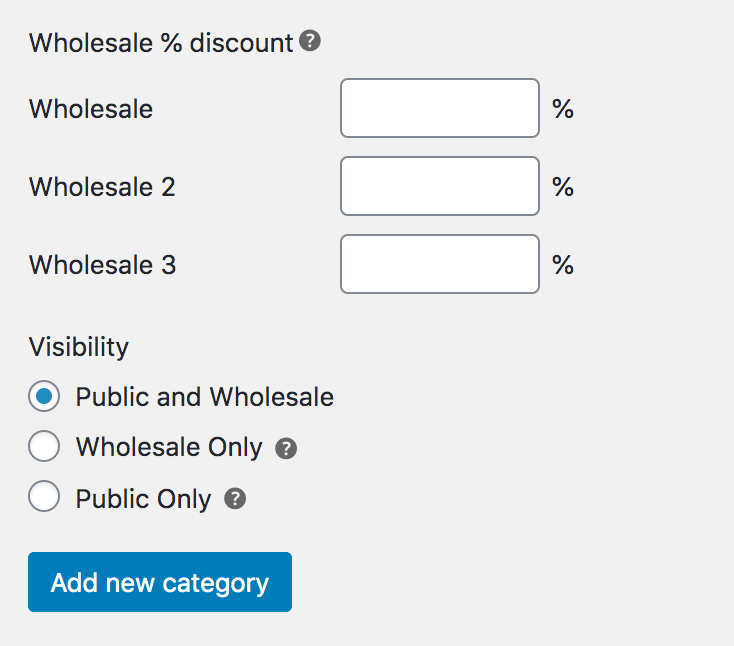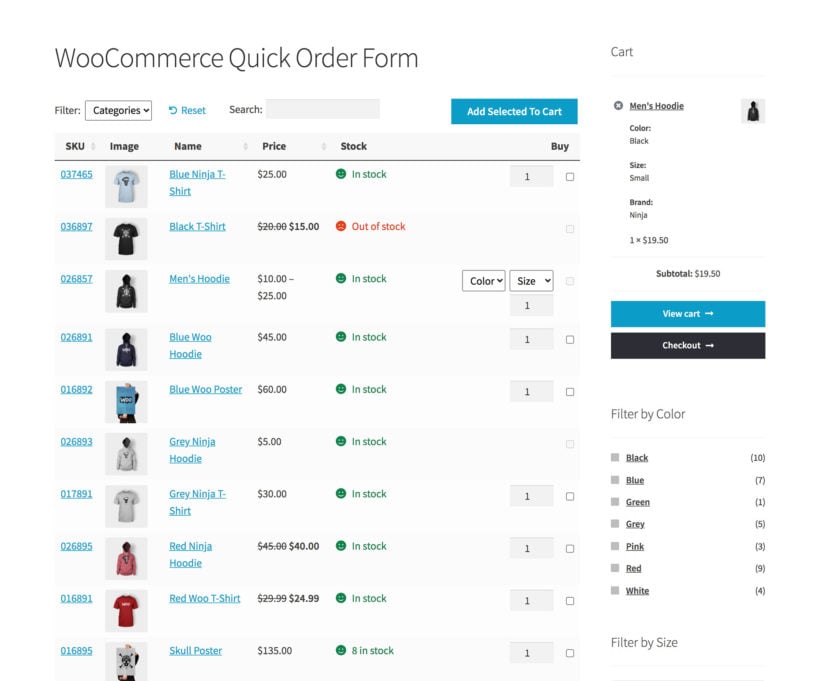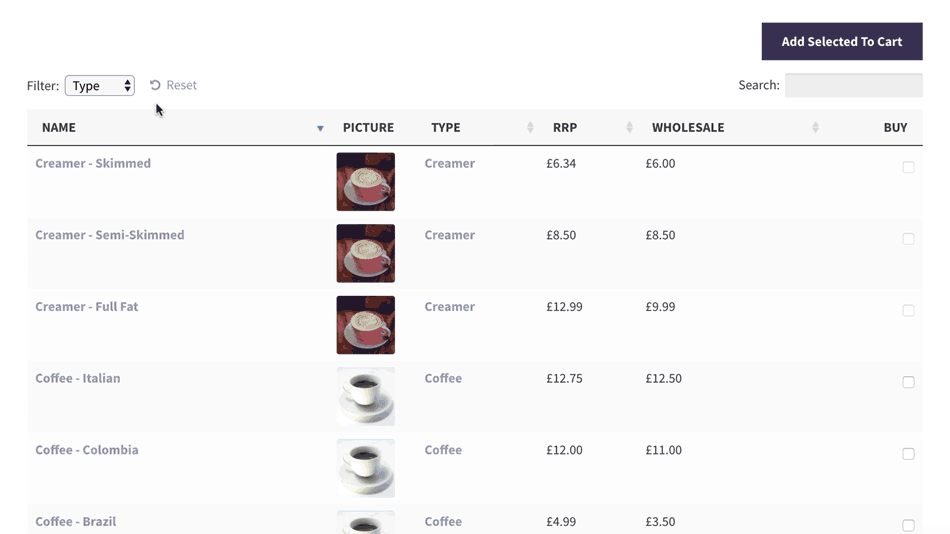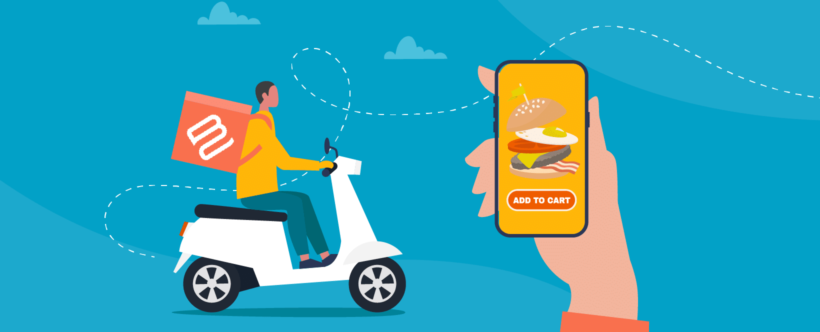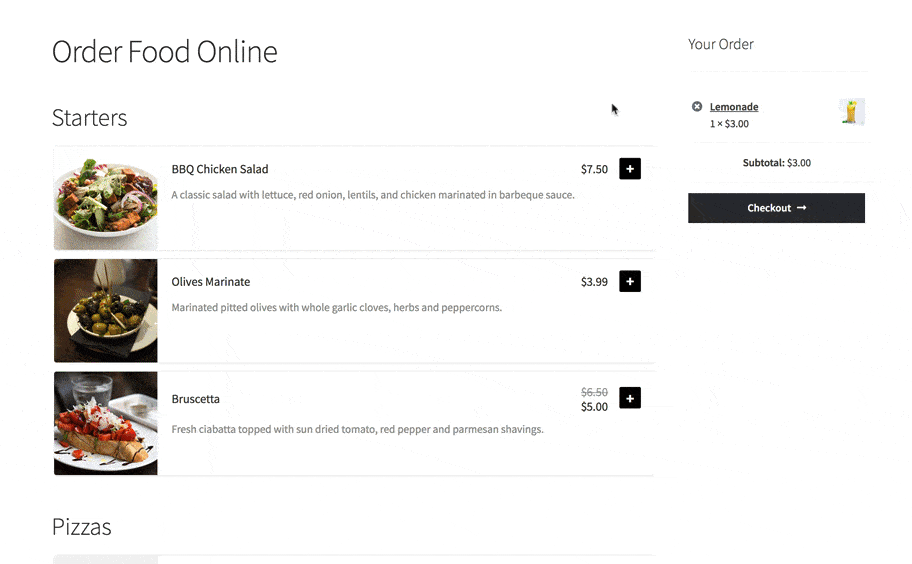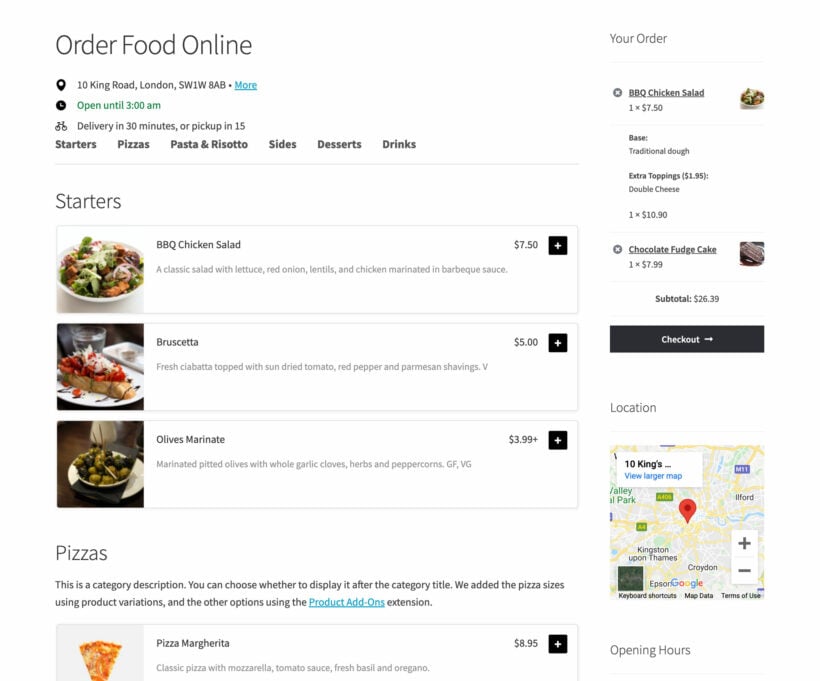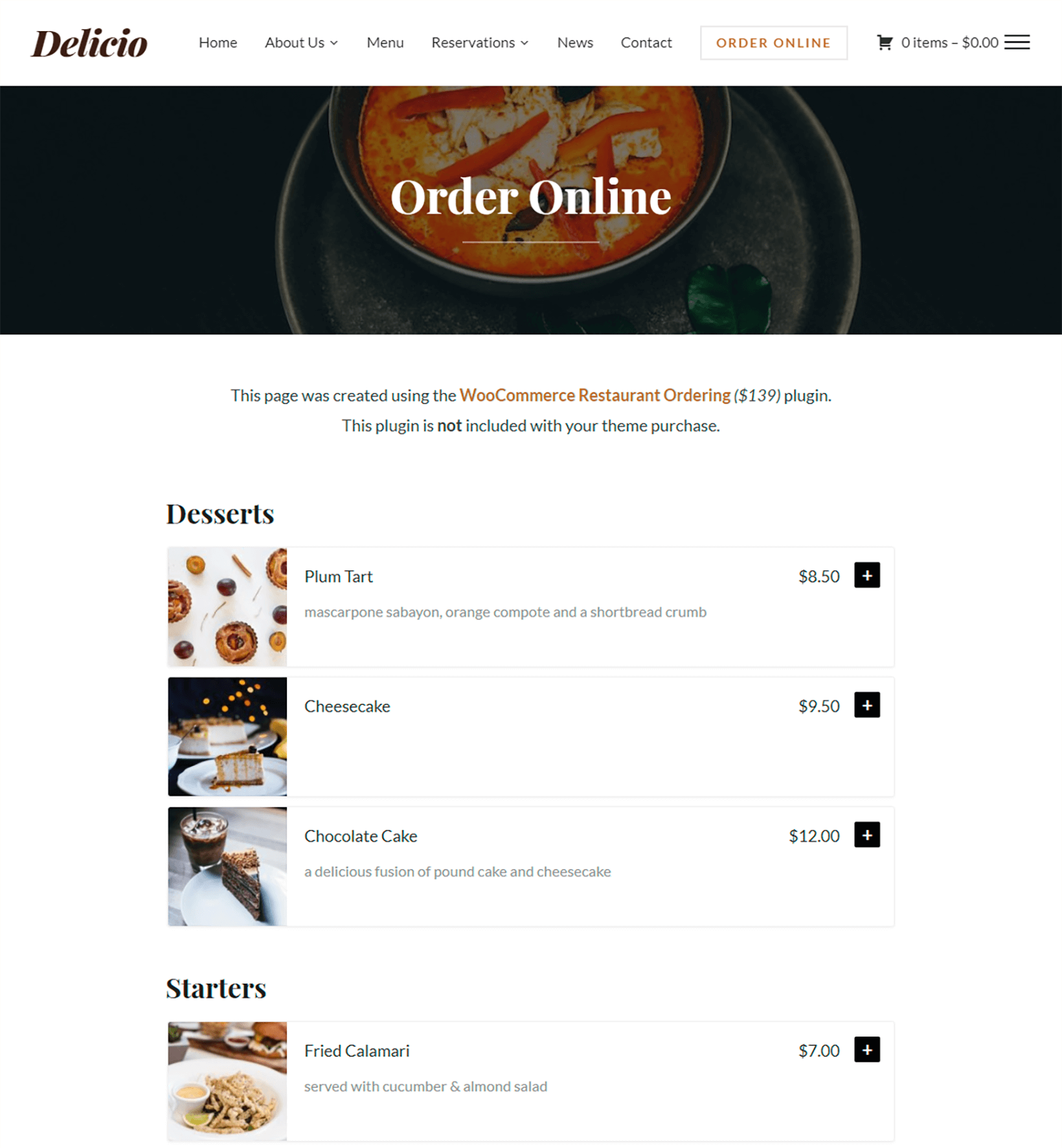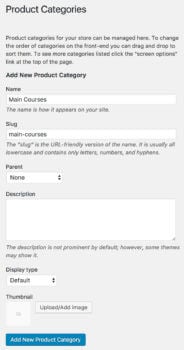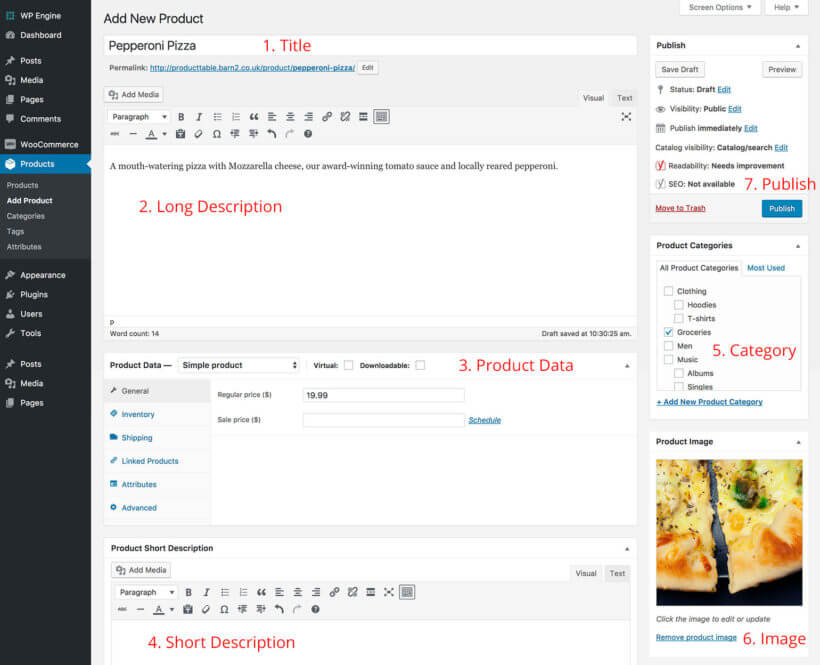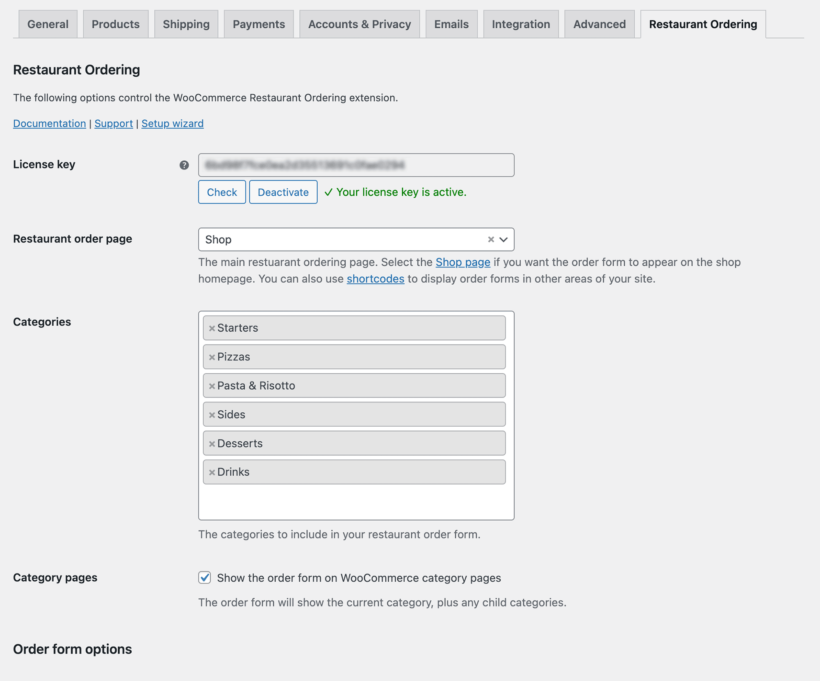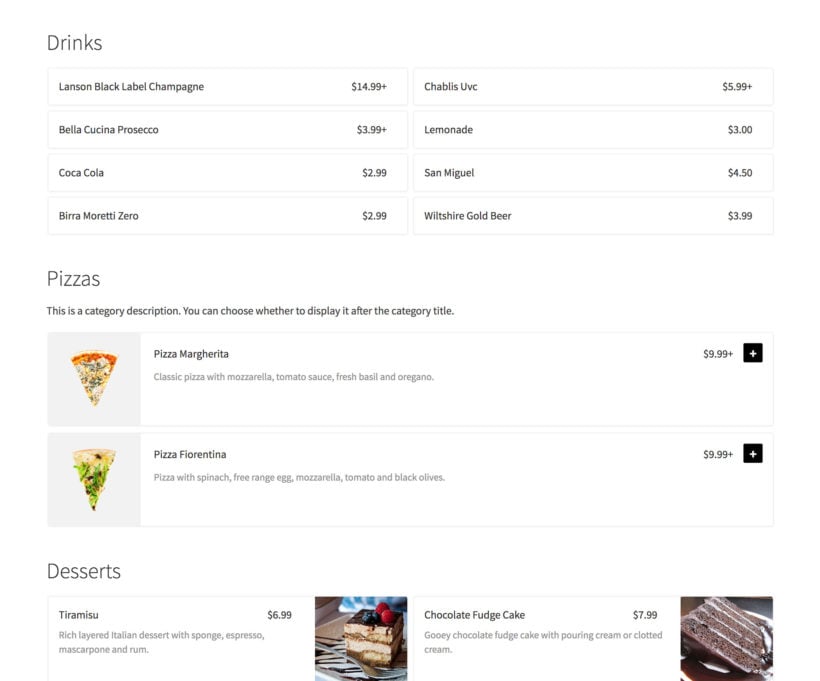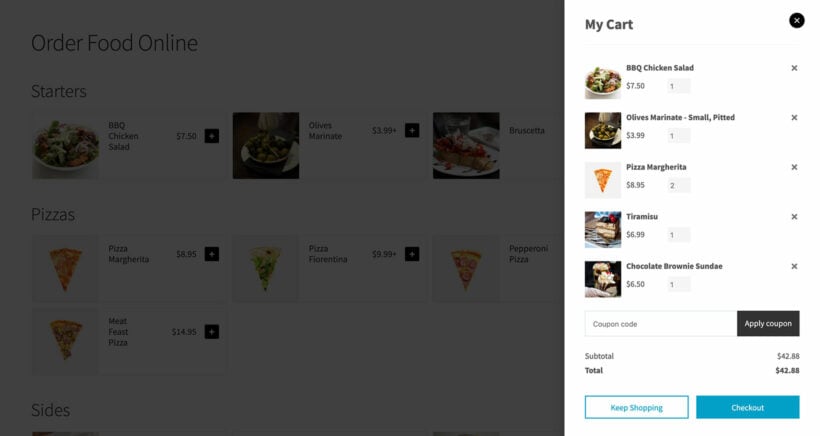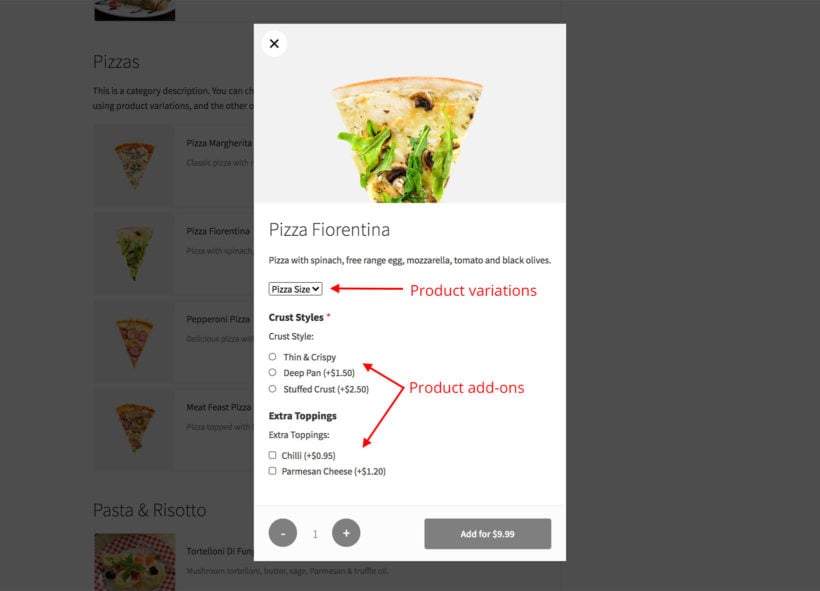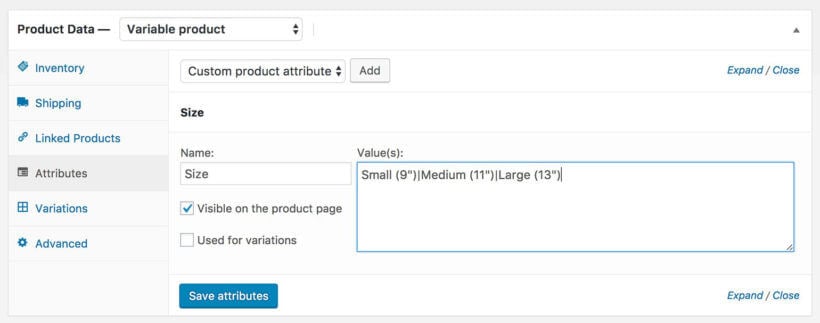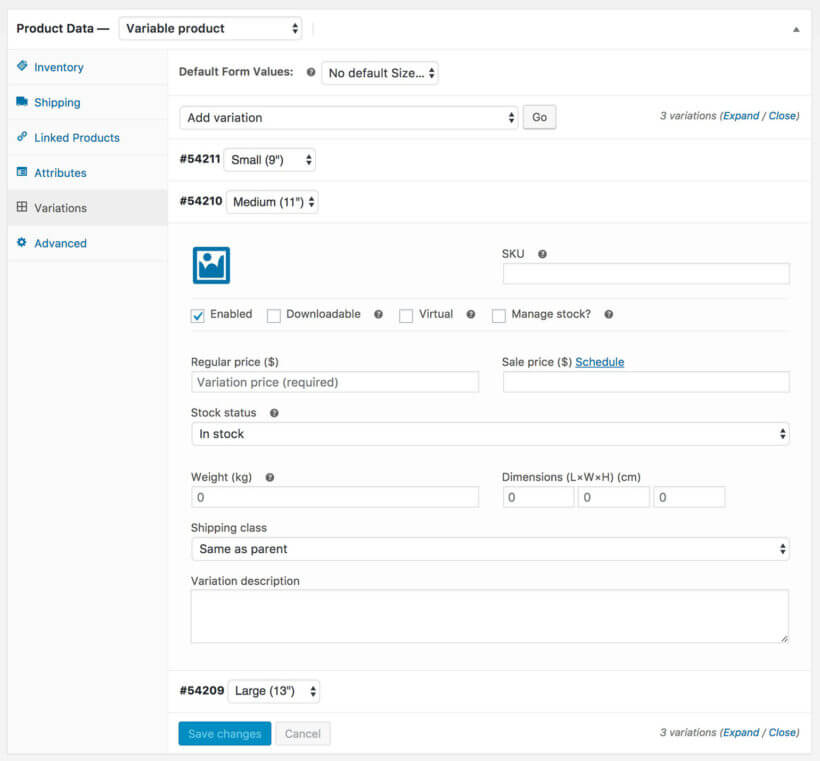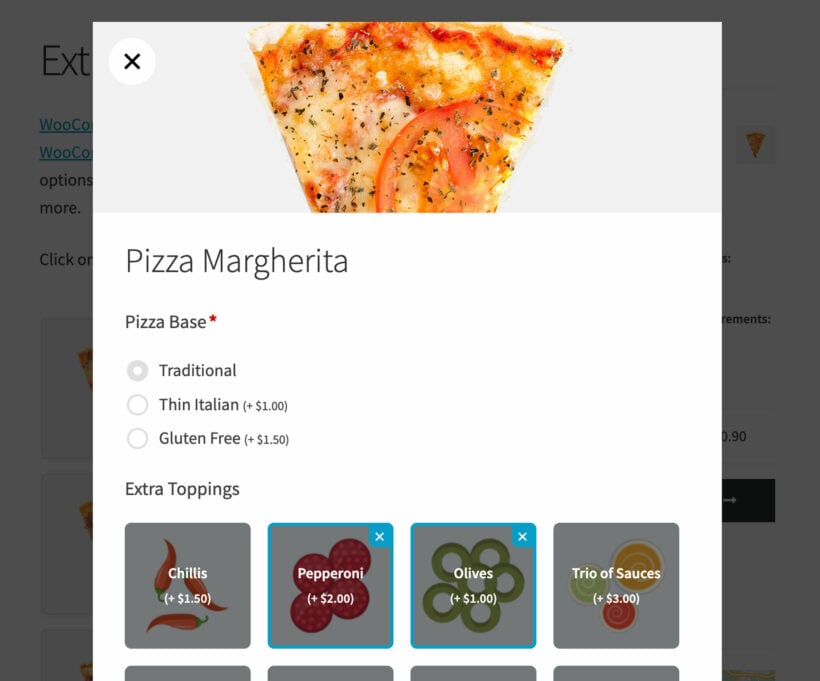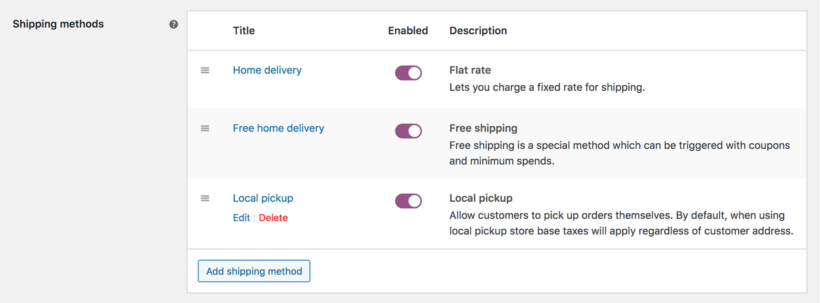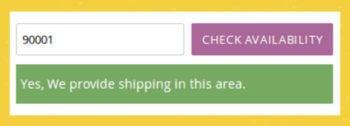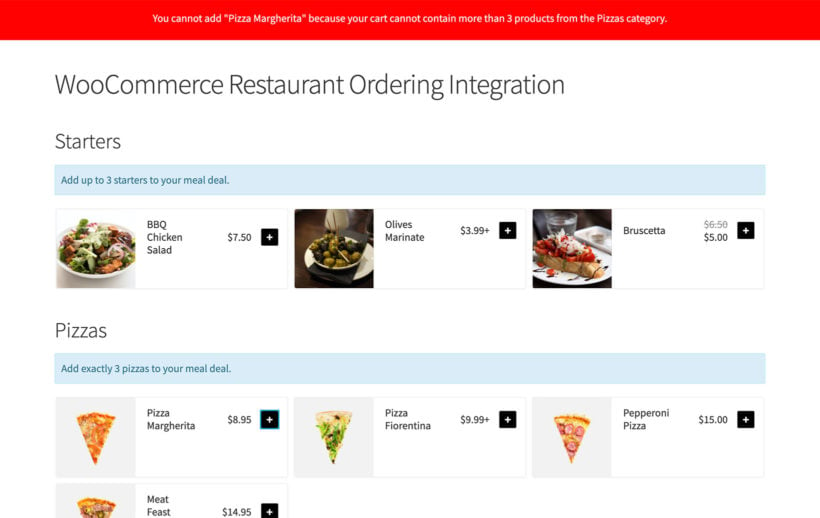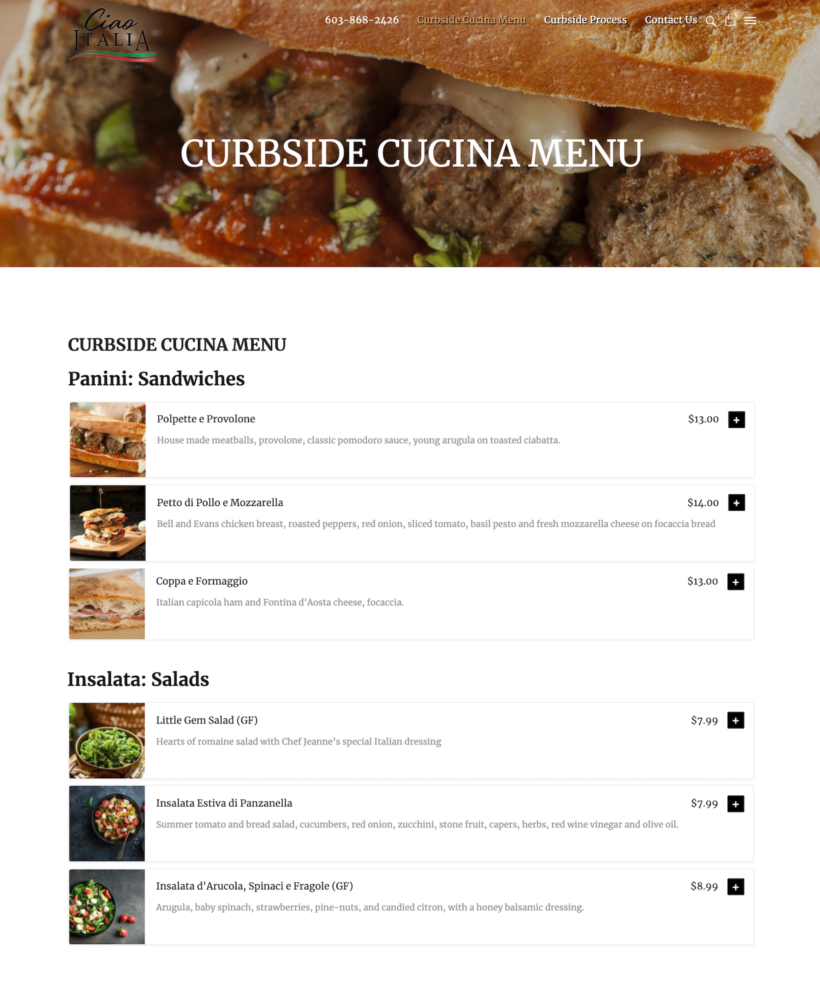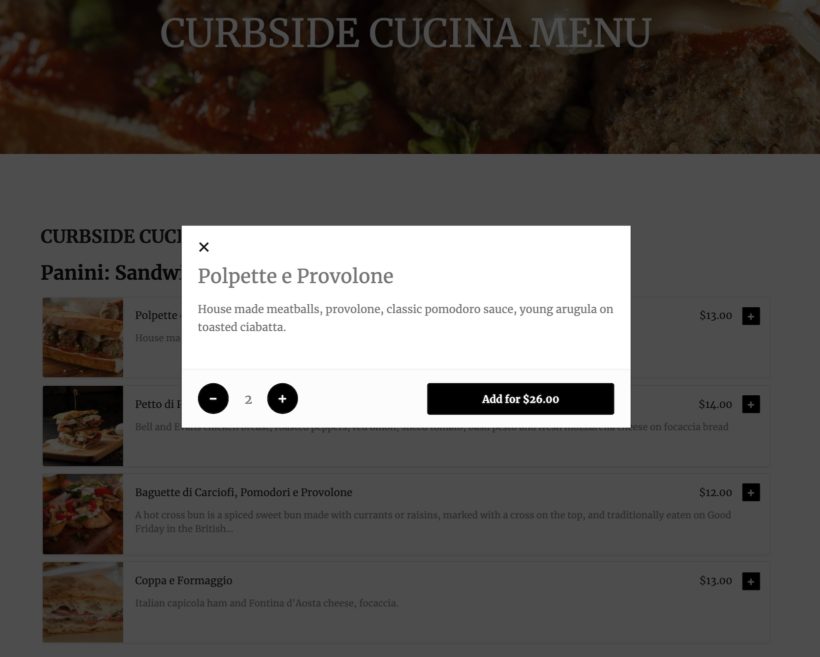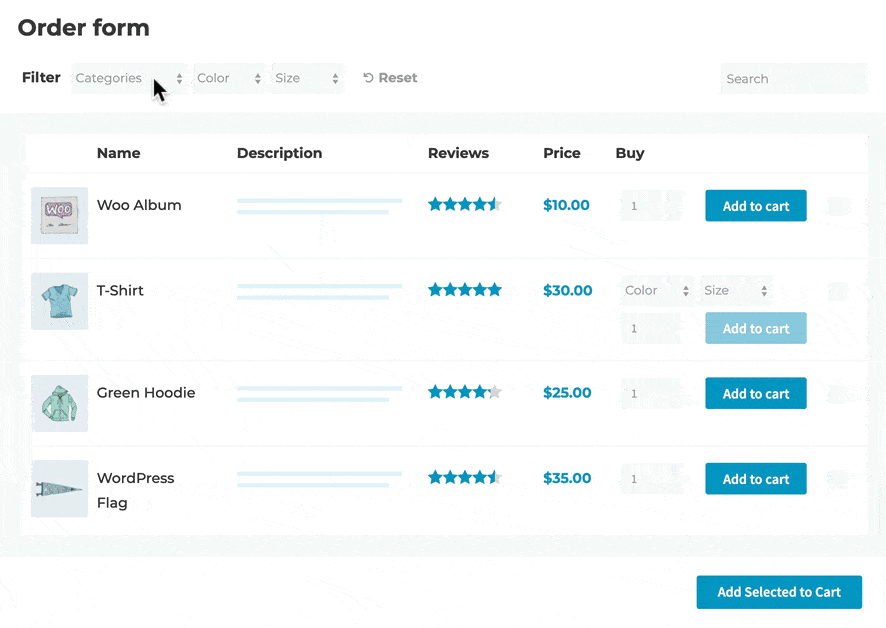
If you want your WooCommerce store to succeed, you'll need to design it with the needs of your specific customers in mind. For instance, shops that regularly sell items in large quantities may require something beyond a traditional layout.
These stores can benefit from making the ordering process quicker and more efficient. Fortunately, this can easily be achieved by setting up a WooCommerce bulk order form. This feature will enable your customers to buy everything they need on one page, and add it all to their cart with a single click.
In this guide, we’ll explain how WooCommerce bulk order forms work and discuss what kinds of e-commerce stores they’re most suited to. Then we’ll walk you through how to set up and customize one. We'll use the WooCommerce Product Table plugin for selling multiple products in the same order form; or WooCommerce Bulk Variations to create bulk order forms listing the variations for a single product. Let’s get to work!
An introduction to WooCommerce bulk order forms
Most WooCommerce stores are structured so that customers must visit each product's individual page to buy it. This works well for shops where visitors are likely to purchase only one or two items per visit.
However, what if you’re running the type of shop where customers tend to buy many products or variations at once (such as a wholesale store)? Forcing them to navigate to every product page will only slow them down. This leads to frustration and increases the risk that they won’t complete the bulk purchase.
That’s where a WooCommerce order form plugin comes in handy. This adds a one-page product table to your site, either listing one or many products like this:
Customers can see all your products and variations at once (or the ones you’ve selected to display). They'll have the important information about each item right at their fingertips. Most importantly, they can pick everything they want to buy on the form, and add their entire order to the cart simultaneously in bulk. It's the perfect way to allow bulk buying in WooCommerce.
A WooCommerce bulk order form can be a smart addition to your site. It streamlines the buying process, improving the user experience at the same time. As a side benefit, it also promotes all your products, and encourages visitors to buy more items.
Related tutorial: How to speed up store management by bulk editing your WooCommerce products.
How to know if your store needs a WooCommerce bulk order form
Of course, not every site needs a bulk order form. How do you decide if this feature is right for your WooCommerce store?
The short answer is that a bulk WooCommerce order form comes in handy for any shop where customers tend to make multiple purchases in the same order. The more likely your visitors are to buy in bulk, the more beneficial this type of order form can be.
Let’s look at a few examples of e-commerce sites that will find a WooCommerce bulk order form invaluable.
Wholesale stores
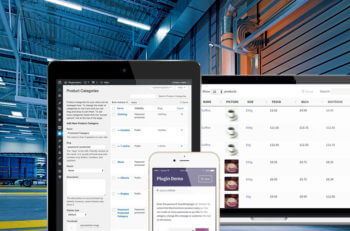
With a WooCommerce bulk order form, on the other hand, you can enable buyers to make selections quickly. This is a smart way to encourage them to keep coming back.
Further reading: Read our ultimate guide to WooCommerce wholesale plugins.
Office supply shops
Of course, some stores regularly sell items in bulk to individual customers. Office supply shops and similar sites are a perfect example. Customers will often want to purchase everything they need for their office in one convenient order. You need to make this bulk buying process easy for them.
The same applies to any store where the products offered are fairly simple and self-explanatory. Rather than listing out each type of printer paper on its own page, you can offer all the options on a one-page bulk WooCommerce order form.
Grocery and catering businesses
Bulk grocery stores are becoming more common, since few people purchase only one or two food items at once. These customers aren’t likely to need a lot of in-depth information about each product. A WooCommerce bulk order form plugin lets them check off everything on their shopping list, and move on:
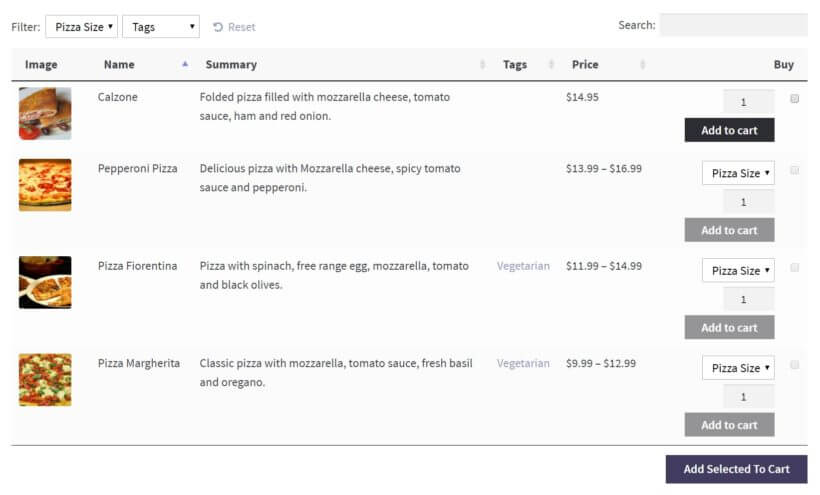
The same goes for catering businesses, and some types of restaurants. Customers ordering food online will appreciate the option to select everything they want on a single page.
Further reading: How to create a WooCommerce restaurant ordering system.
Which is the best WooCommerce bulk order form plugin?
At this point, you probably know whether you’d like a WooCommerce bulk order form plugin for your online store. All that's left is to choose the best tool for the job.
You'll need one of the following plugins:
- WooCommerce Product Table - create bulk order forms listing multiple products. If you have variable products then the variations are either listed as dropdowns for the customer to choose from, or on separate rows of the table. Comes with search, sort and filters to help customers find what they want more quickly.
- WooCommerce Bulk Variations - create a bulk order form listing the variations for a specific product. This normally appears on the single product page, but you can list variations anywhere on your site.
As a reminder, here's what the two options look like:
Both bulk order form plugins let you list products or variations on your WordPress site, and customize it fully. They are 100% integrated with WooCommerce, and are excellent tools for creating a bulk order form.
How to design an effective WooCommerce bulk order form (in 4 steps)
Fortunately, both plugins are very easy to use and customize. Now, we'll take a look at how you can use each one to set up your own WooCommerce bulk order form.
#1. WooCommerce Product Table setup guide
The following steps will walk you through the process of creating and customizing a WC bulk order form with WooCommerce Product Table. Let’s start with the basics!
Step 1: Install and activate the plugin
The first thing you’ll want to do is purchase and install the WooCommerce Product Table plugin. You can do this on an existing or new WP site. Just make sure you have WooCommerce installed, and you’ve added all the products you want to display.
After that, navigate to Products → Product Tables and click 'Add New'. This will open the product table builder. We'll use this to create a WooCommerce bulk order form.
Step 2: Customize your bulk order form settings
At this point, you can start customizing your WooCommerce bulk order form. There are a lot of options you can configure. To get you started, we’ll run through a few of the most important settings to consider when setting up a bulk order form for WooCommerce.
2a. Choose where to add the bulk order form
The first page prompts you to decide where to use the WooCommerce bulk order form on your site. You can either:
- Add the bulk order form manually to a page as needed.
- Enable the order form view globally on your main shop pages.
Depending on your selection, the following page lets you choose which products to include in the bulk order form; or which shop templates to enable it on.

2b. Add product data to the bulk order form
The next step is to choose which columns of product data to include in the order form. WooCommerce Product Table supports basically every possible type of product data. This includes the name, featured image, categories, tags, product attributes, dimensions, and so on.
Don’t forget to include an Add to Cart button! That way, customers can add products to the cart from the bulk order form.

2c. Configure the add to cart column
The next page is also important:

By selecting the Quantity selectors checkbox, you enable customers to easily purchase more than one of the same item. Then, in the Add to cart button dropdown menu, choose the Checkbox or Button and checkbox option. This is crucial and will let customers check off all the items they want and add them to their cart with one click (using a handy button at the top or bottom of the order form).
If you have variable products then it’s a good idea to enable Product variations in the table. That's because customers shouldn’t have to visit individual product pages to see all of an item’s variations. Instead, you can display product options (such as colors or sizes) within your Woo bulk order form, either as a dropdown list or on separate lines.
2d. Search and sort
Just below, you may want to add one or more Filter dropdowns:
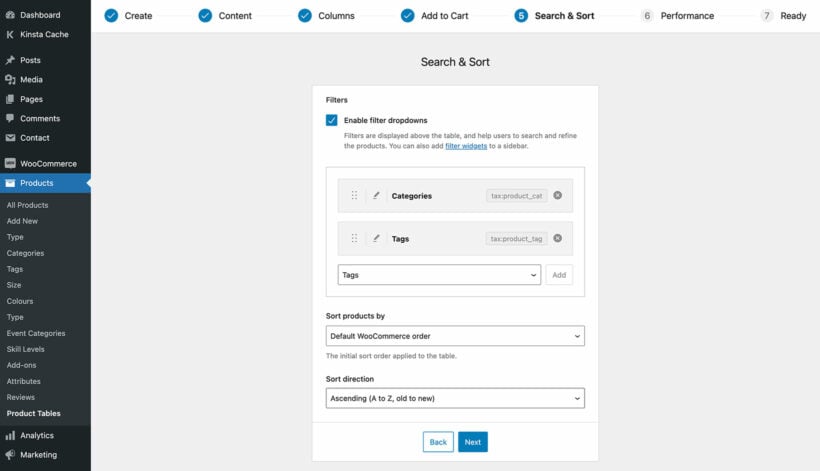
These let customers filter the order form so that it only displays items meeting a certain criteria (such as products in a particular category.
Pro tip: For even more advanced filtering options, use WooCommerce Product Table with the WooCommerce Product Filters plugin instead.
2e. Consider enabling lazy load
On the 'Performance' page, enable the Lazy load option if your WooCommerce bulk order form will contain more than about 20 products.
This is important because if you have hundreds or thousands of products then your bulk order form can take a while to fully load. By enabling this option, you’ll speed up the process so customers don’t have to wait.
Step 3: Generate your WooCommerce bulk order form
When you’re done creating your first bulk order form, you’re ready to actually add it to the page. (You can skip this step if you selected the option to use the bulk order forms on the main shop pages as they'll be added automatically.)
Open up or create a page, and add the 'Product Table' block. Alternatively, if you're not using the WordPress block editor then get the shortcode from Products → Product Tables and add that instead.
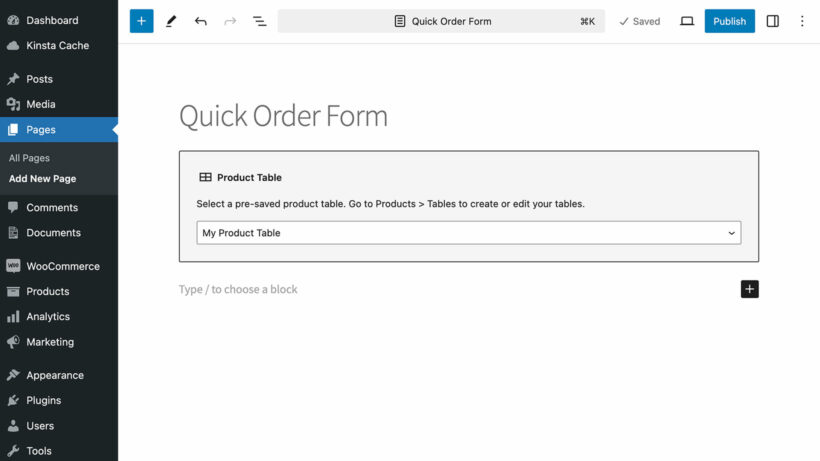
You can view the finished bulk WooCommerce order form on the front end using the Preview button:
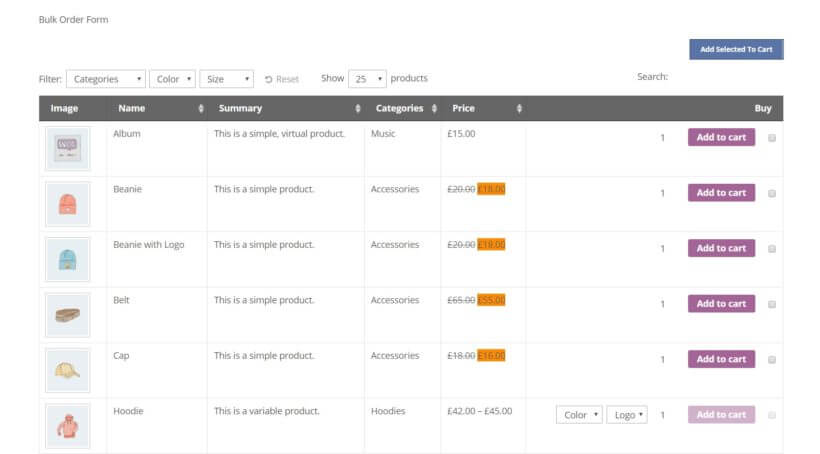
When you have published the page, customers will now be able to use the order form to make bulk purchases. Before wrapping up, however, let’s look at a few more optional features you can add.
Step 4: Add ‘extras’ to your WooCommerce bulk order form
In this final step, we want to present a few extra features you can use to enhance your WooCommerce bulk order form. While these options aren't required, they can be a valuable addition.
Add product quick view lightboxes
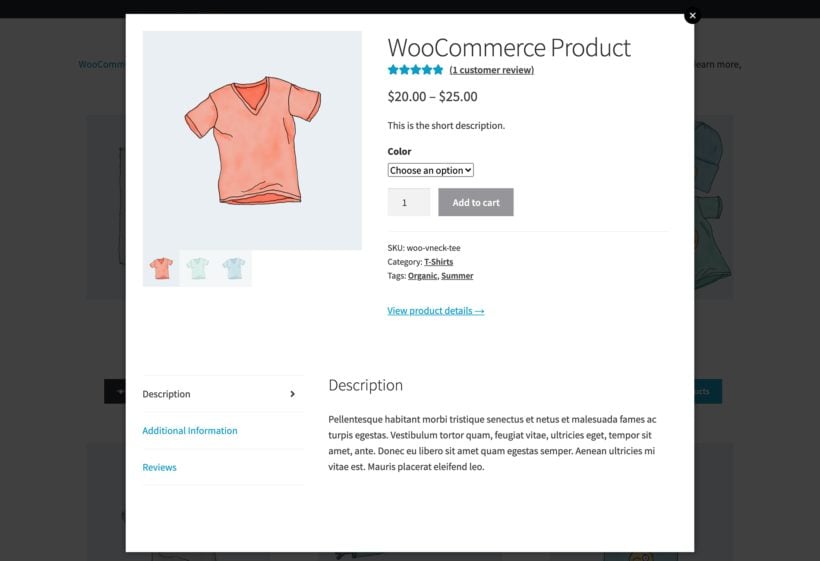
A WooCommerce bulk order form is a brilliant way to enable one-page shopping. But what if you want a way to display more information without taking customers to a separate page? What happens if you have too many variations or product options to fit neatly into the order form?
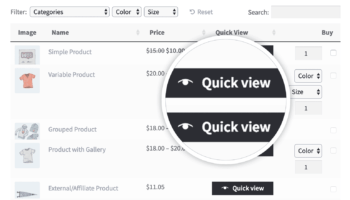
The quick view plugin has lots of options so that you can control how customers can access extra information from the bulk order form:
- Choose whether to open the quick view by clicking on the product image, name or a dedicated quick view button.
- Rename the quick view button to anything you like, e.g. 'Configure', 'View More Images' or 'Choose Options'.
- Show or hide the quick view icon.
- Choose whether to display the product image gallery in the lightbox, and/or product information and purchase details.
- Choose exactly which product data to include in the lightbox.
Upsell with extra product options
As we’ve discussed, you can easily display product variations in your bulk order form. However, what if you also want to offer add-ons to specific items? To do this, you can purchase the Product Options add-on extension for WooCommerce:
This extension is simple to use, and gives you more flexibility in what you can let customers buy using your bulk order form. Here's an example of how the add-on fields appear in the bulk order form:
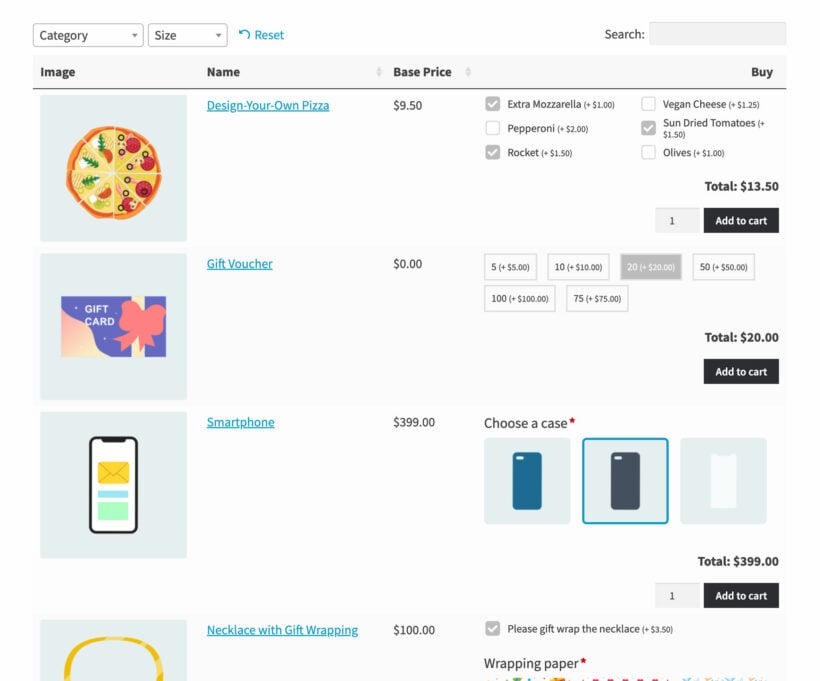
Show the cart contents on the bulk order form
It can also be a nice touch to display the customer’s cart contents and subtotal right on the page, and let them check out straight away. You can do this easily by installing the WooCommerce Fast Cart plugin.
Now, your customers will be able to access their cart and complete their order from the bulk order form page:
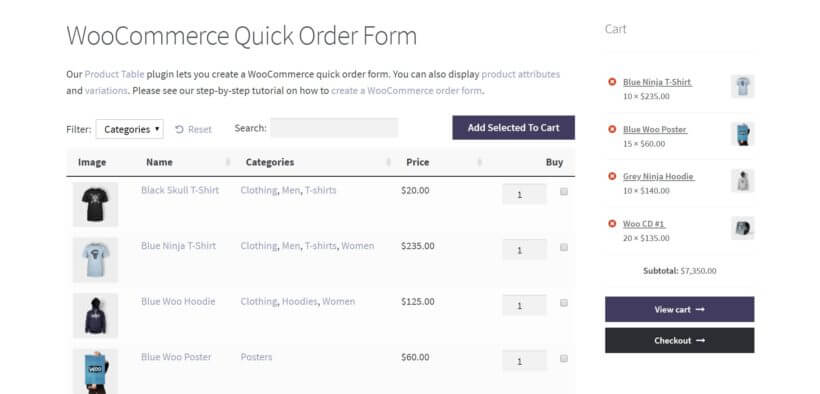
Case study – Darren Bowen Photography’s WooCommerce bulk order form
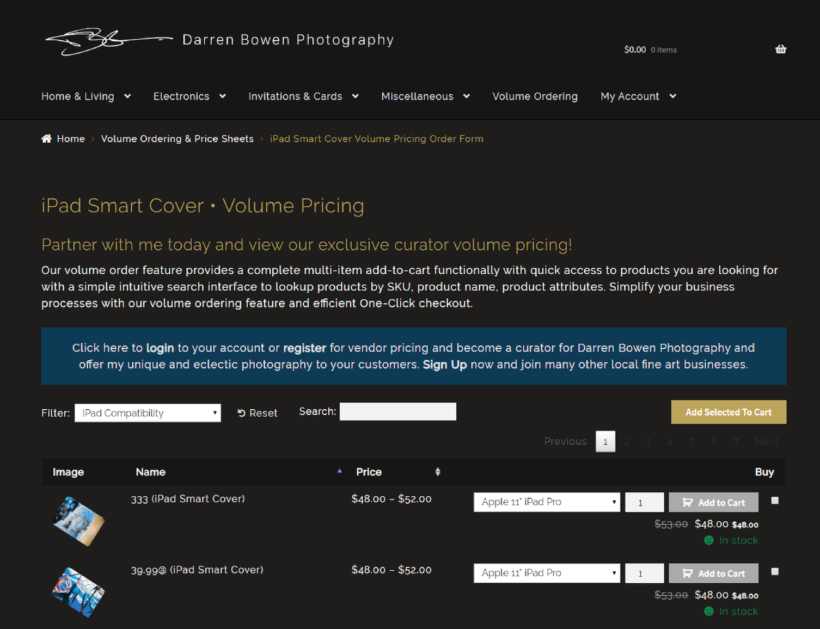
Darren Bowen is a photographer who sells his photographs online at Darren Bowen Photography. On the website, customers can also buy a range of mugs and iPad smart covers all printed with Darren’s images.
Buying the mugs and iPad smart covers in bulk is easy because of the two WooCommerce bulk order forms powered by our WooCommerce Product Table plugin.
It's an easy to understand order process. The customer chooses the right quantities on the bulk order form, then uses the “add to cart” function. Once everything’s in the cart, the customer can check their order before proceeding to pay. From there, it's a fast and simple one-click single-page checkout.
Carry on reading to find out how you can add your own WooCommerce bulk order form.
#2. WooCommerce Bulk Variations setup guide
Next, we'll look at how to create bulk order forms for your variations with WooCommerce Bulk Variations. As we saw earlier, this plugin lists the variations for a specific product in a variations grid or matrix.
WooCommerce Bulk Variations lets customers view and purchase variations in bulk. This is the easiest way to sell more variations and increase sales. It also saves you time by letting you add and edit variations in bulk.
Customers can use quantity selectors next to each variation to quickly add multiple product variations to their cart. You can use the WooCommerce Bulk Variations plugin as either a bulk order form or a price matrix.
With WooCommerce Bulk Variations, you can display products that have either one or two attributes used for variations. The plugin automatically lists your variations in a matrix-style grid format. For example, if you sell t-shirts and have Size and Color as attributes, your bulk variations matrix might look something like this:
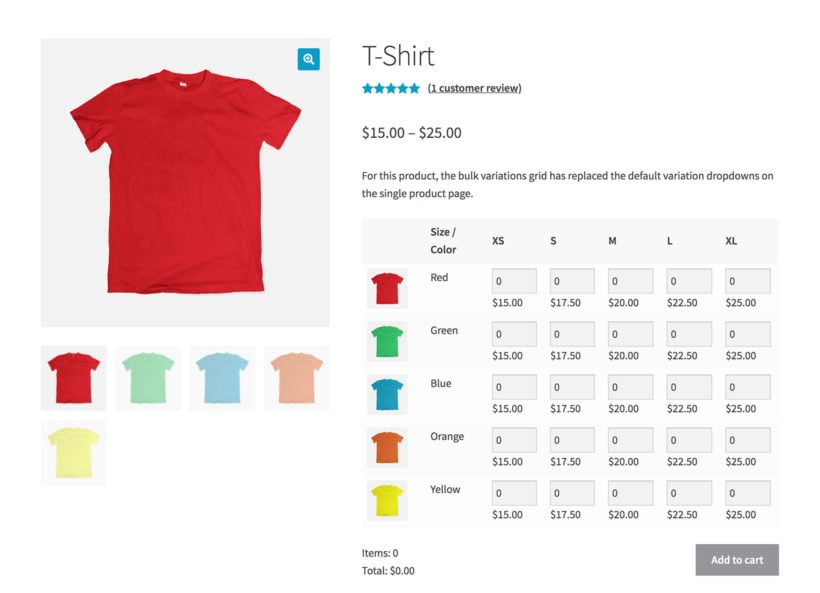
The bulk variations order form has a quantity box for each variation. This makes it easy for customers to quickly add products to cart and proceed to checkout. The best part is that customers won't have to select each variation individually. This speeds up the purchasing user flow.
Most people add these to the single product page, so I'll show you how to do that.
Step 1: Install WooCommerce Bulk Variations
- Log into the WordPress admin and install the WooCommerce Bulk Variations plugin.
- Go to WooCommerce → Settings → Products → Bulk variations and activate your license key from the order confirmation email.
- Choose the default settings for your bulk variation forms, and whether or not you want to enable them automatically.
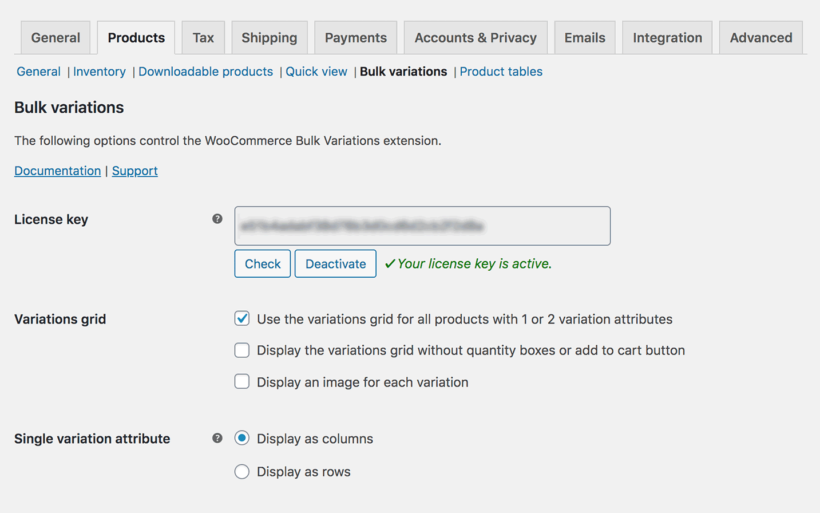
Step 2: Add bulk variation order forms
If you used the option on the settings page to enable the bulk variations form for each product automatically, then you can skip this step! Alternatively, you can enable it for specific products only by going to the Add/Edit product page.
Product with 1 or 2 attributes which are used for variations will have an extra 'Bulk variations' tab in the 'Product Data' section of the page:
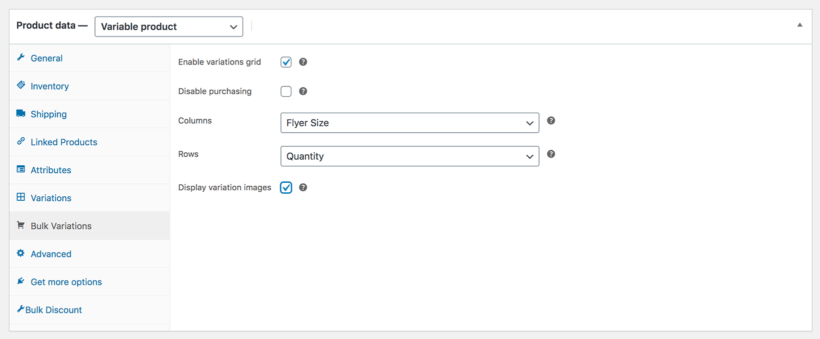
You can use this to configure the variations grid for each product individually.
If you want to display the bulk variations order forms elsewhere, then you can do this using a shortcode.
Step 3: View the variations grid
Finally, view the product page and you will see the variations listed in a beautiful bulk order form like this:
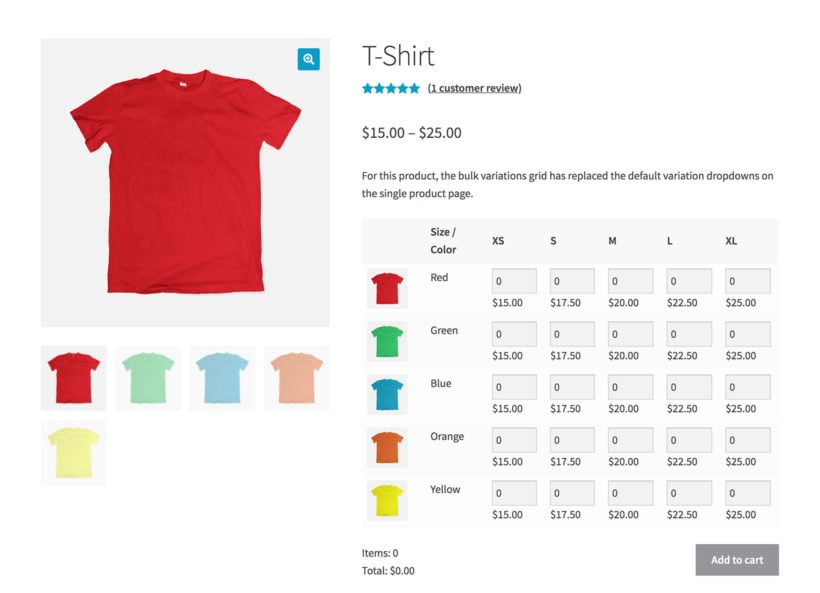
Bonus tips
You can use the following tips to enhance your bulk variations forms whether you're using WooCommerce Product Table or WooCommerce Bulk Variations.
Use minimum quantities to force customers to buy in bulk
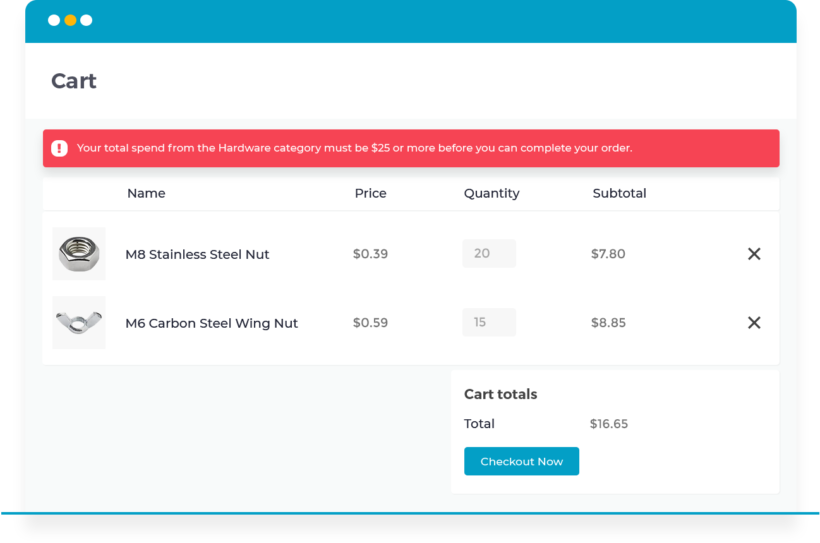
So far, we've looked at 2 ways to create a WooCommerce bulk order form which makes it easy for customers to buy in bulk. However, we haven't done anything which actually forces customers to purchase bulk quantities. They can still place small orders if they wish to do so.
That's why it's important to set some WooCommerce minimum quantity rules in your store. These prevent customers from placing low quantity or low value orders. As a result, you create a bulk-only store and ensure that every order is profitable.
To do this, you need to use WooCommerce Product Table or WooCommerce Bulk Variations with the WooCommerce Quantity Manager plugin. This lets you set a range of minimum quantity rules to your store:
- Add a minimum order quantity for the entire cart.
- Set minimum quantities for specific categories, products or even individual variations.
- Specify minimum values that the customer must spend before they can complete their order. Again, this can be set for the entire order or per category, product or variation.
Get more sales with quantity-based bulk discounts
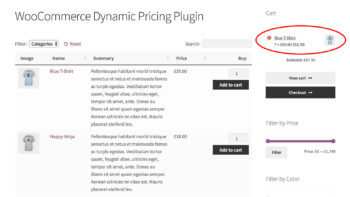
Use your bulk order form with the official WooCommerce Dynamic Pricing plugin. Set up quantity discounts to reward customers for buying in bulk. It's a great way to increase your revenue from the same number of customers!
Speed up the bulk ordering process by skipping the cart page
Finally, you can speed up the buying process even further by automatically directing customers to their cart when a product is added. This option is found under WooCommerce → Settings → Products. Just check the box next to Redirect to the cart page after successful addition:

You can even use a dedicated plugin to skip the cart completely, and move customers directly to the checkout page. Customers who order in bulk are usually busy people, after all. The quicker you can make the buying process, the better their experience will be.
Create a bulk WooCommerce order form today!
If you're only selling a handful of items, then it makes sense to feature them on separate pages. However, if you're moving a lot of products on a daily basis, then you need a better way to display them. For shop owners, this means using a WooCommerce bulk order form pluign.
Choose whichever plugin is best for your store:
- WooCommerce Product Table lists multiple products and variations in a bulk order form with searching, sorting and filtering.
- WooCommerce Bulk Variations lists the variations for a specific product with bulk buying options.
Both plugins come with full support and a no-risk 30-day money back guarantee. They only take a few minutes to set up, so install your chosen plugin and start selling in bulk today!
Do you have any questions about how to build the perfect WooCommerce bulk order form? Let us know in the comments section below!
Image credit: Wikipedia.
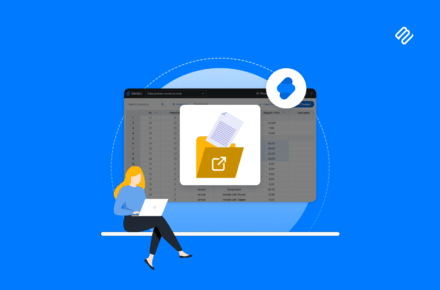
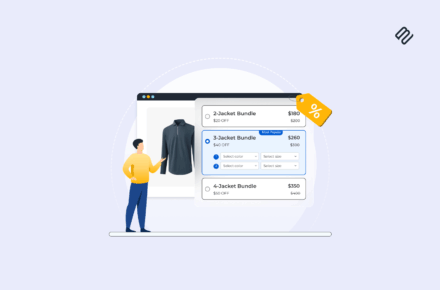
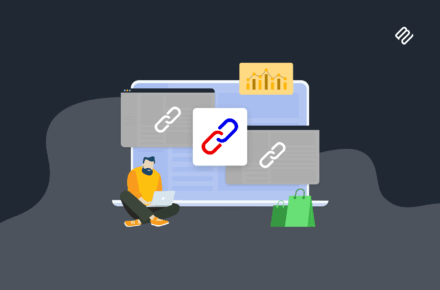
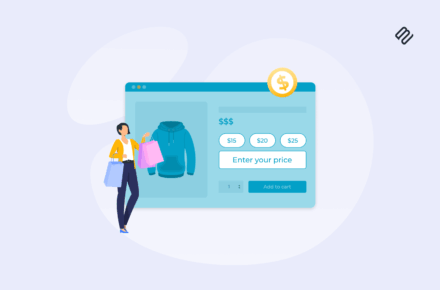
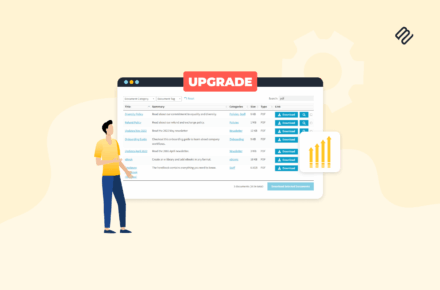
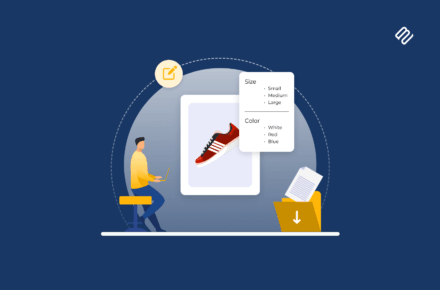
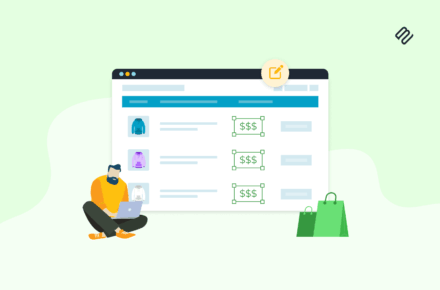
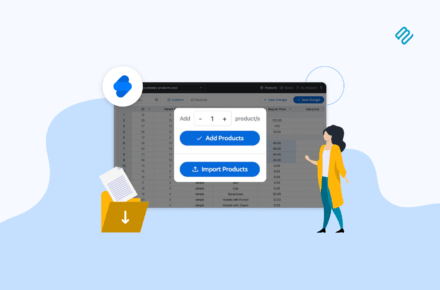
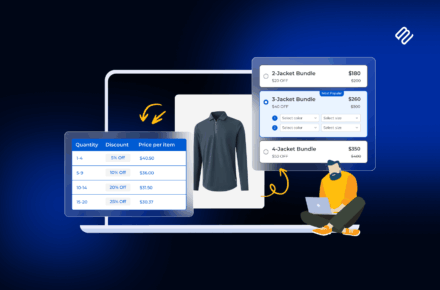
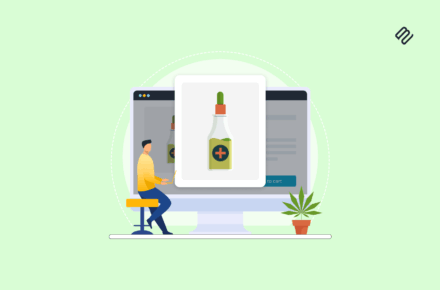


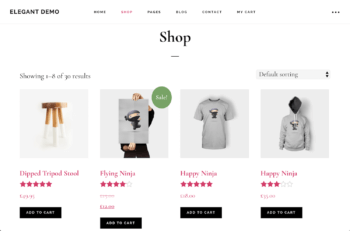
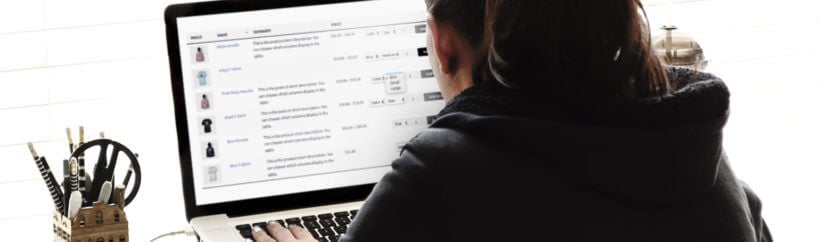
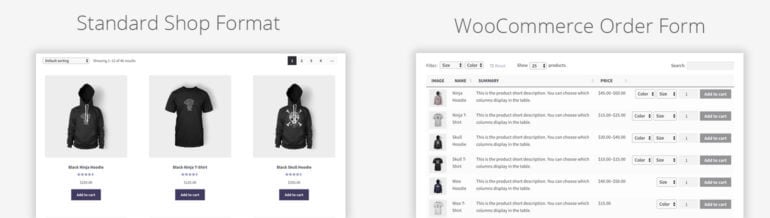
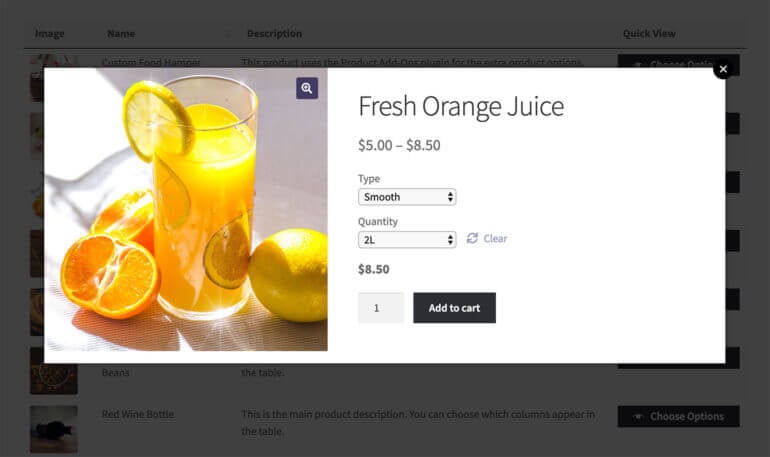
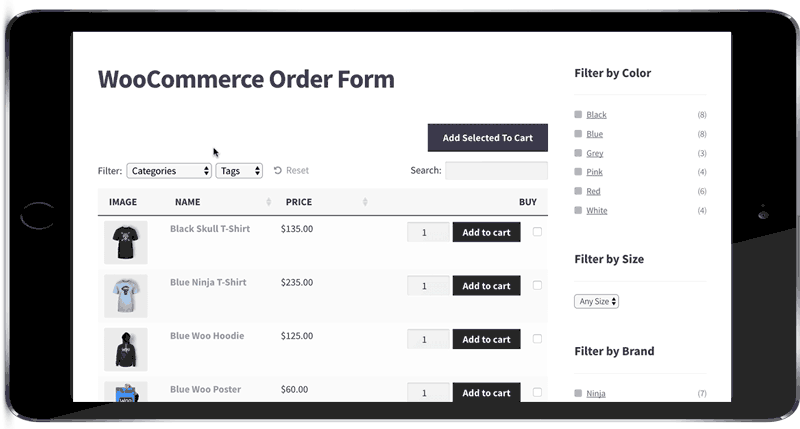
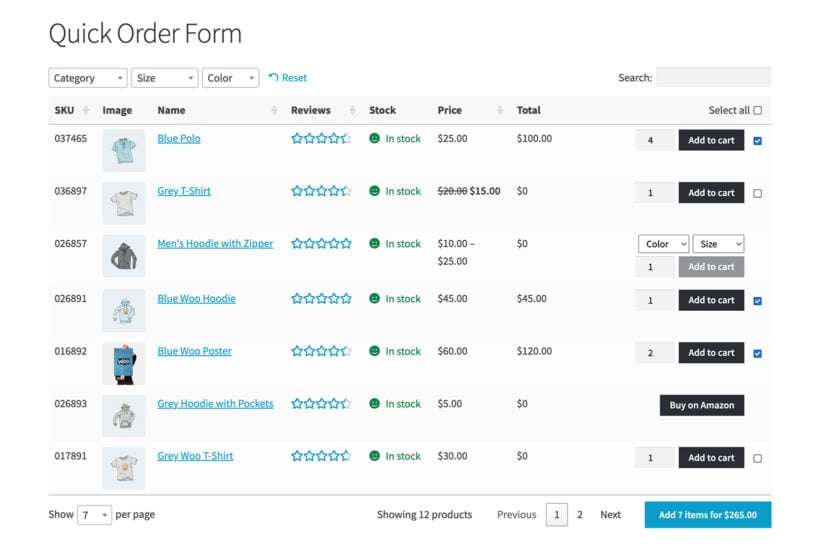
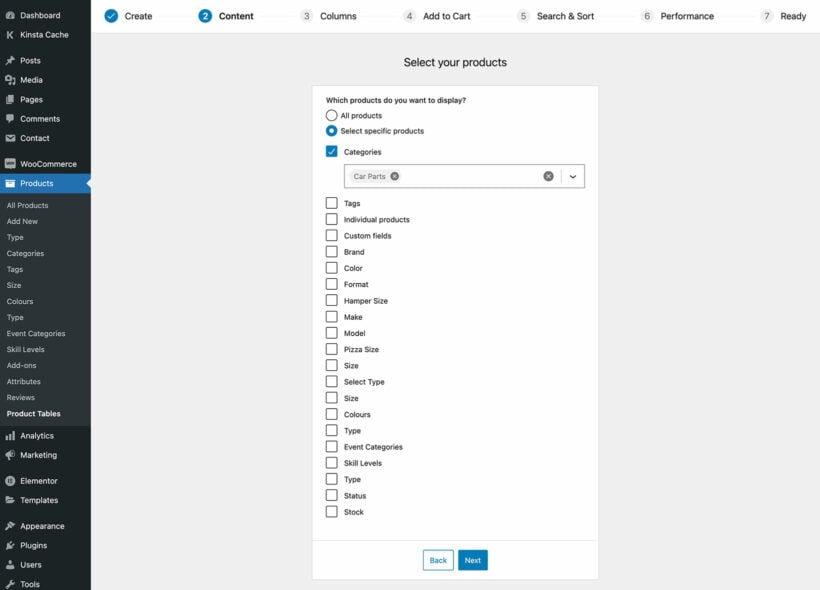

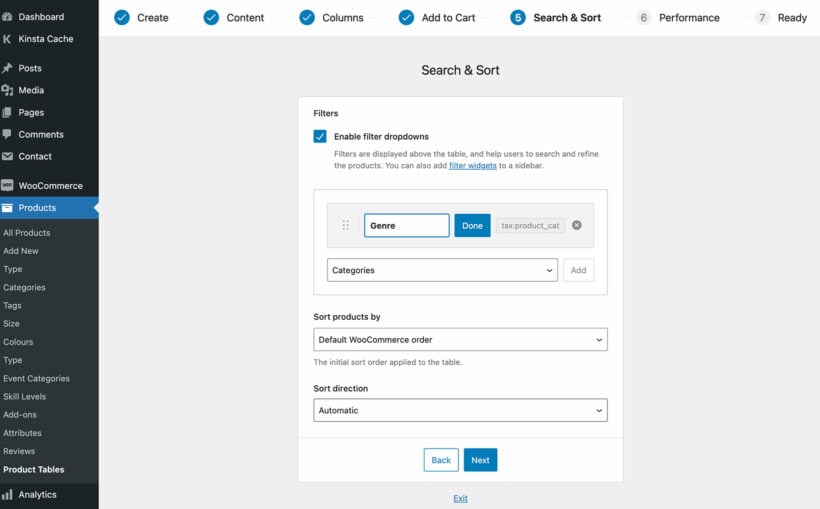
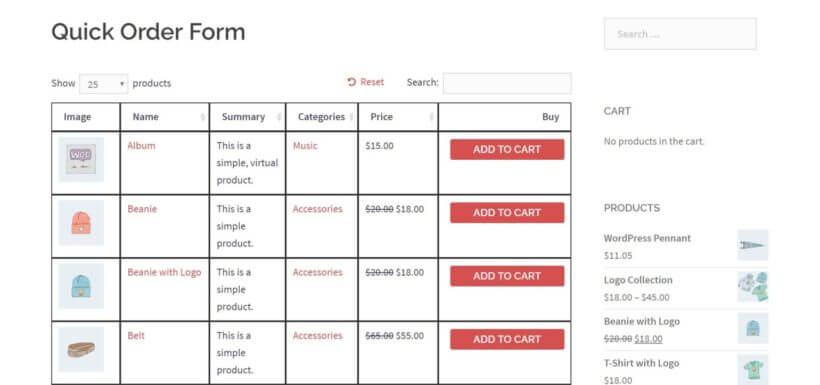

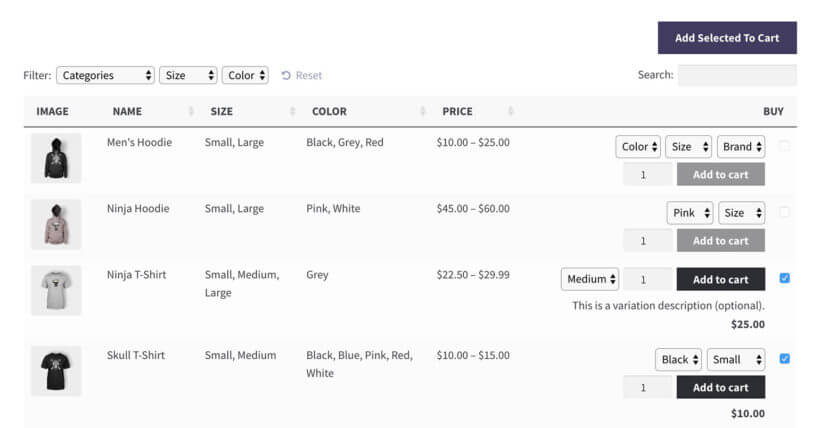
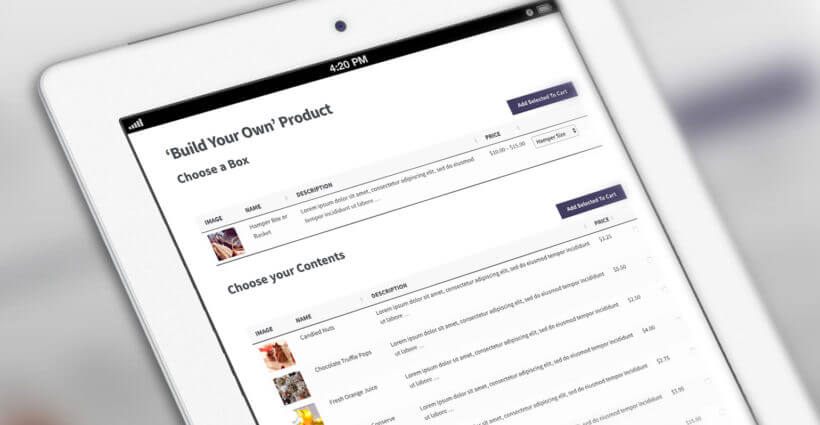
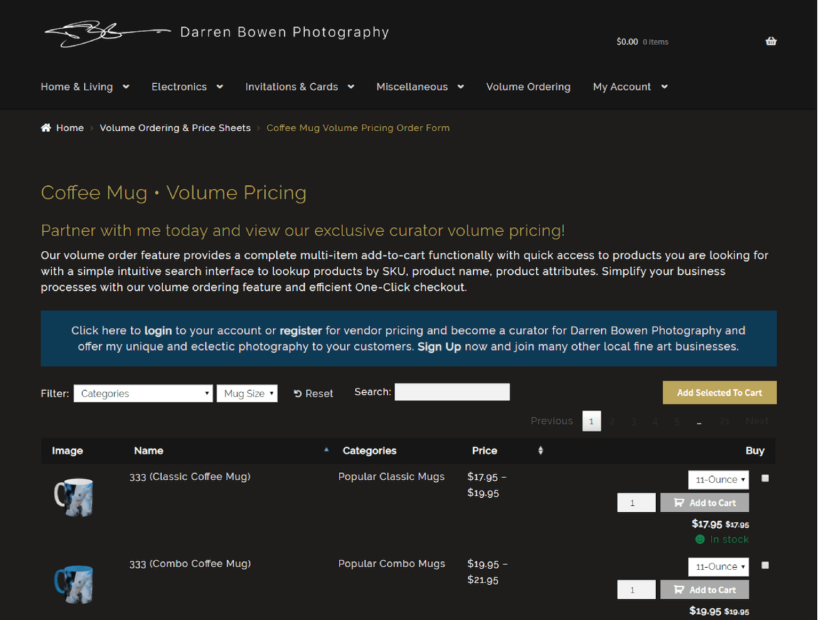

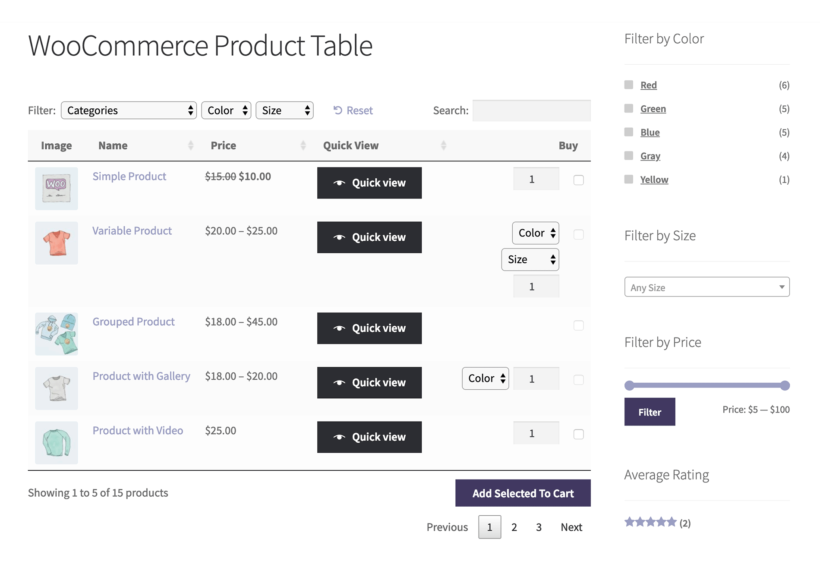
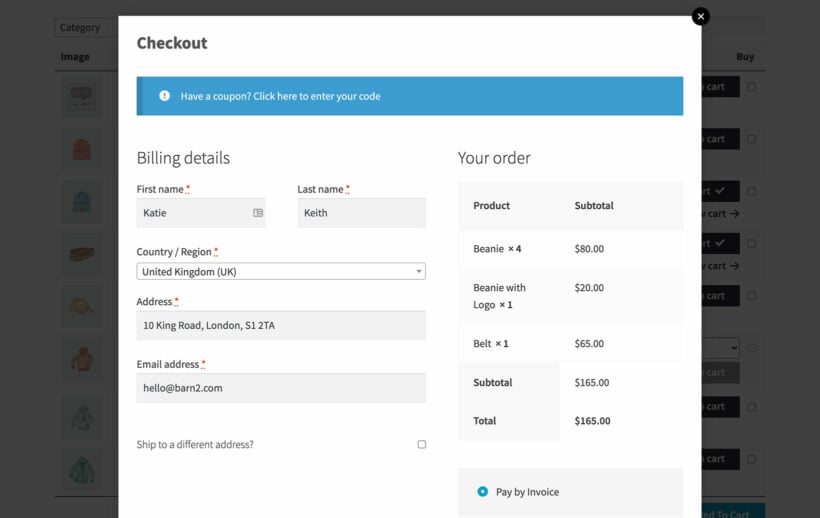
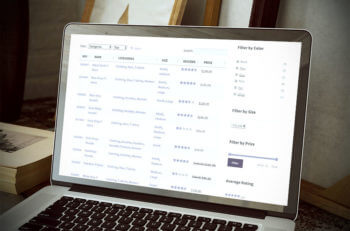 The phrase "WooCommerce catalog mode" can be a bit confusing. That's because people use it to refer to different things:
The phrase "WooCommerce catalog mode" can be a bit confusing. That's because people use it to refer to different things: