How to set up the best Woocommerce request a quote plugin

Adding a WooCommerce request a quote option to your online store doesn't have to be complicated. In this detailed guide, we'll show you step-by-step how to set it up in just a few minutes using the best WooCommerce/WordPress request a quote plugin.
Looking for a quick and easy way to add a WooCommerce request a quote button to your WordPress site?
There are many reasons why some stores prefer to allow customers to request tailored price quotes instead of sharing the rates upfront. Typically, these businesses offer customized or personalized products and services, and therefore charge custom prices.
For instance, if a store provides cleaning services for homes, their pricing will vary based on factors like the overall size of the house, the number of rooms that need to be cleaned, the current condition of the house, and so on. Also, they may offer optional additional services such as window cleaning or laundry. All of this determines the overall price for each customer.
Another typical example is online stores that sell to wholesale customers. Wholesale orders are usually priced based on the number of products purchased and tend to include bulk discounts. In these cases, the total order price will vary from customer to customer.
If you run ecommerce stores like these, the standard practice of displaying prices and having a normal WooCommerce add to cart button just won't work. You're better off setting up a system that enables customers to contact your business, share their relevant details, and request price quotes.
By the end of this guide, you'll know exactly how to set up a complete quote request system using the best WooCommerce request quote plugin.
We'll do this by giving you two different approaches to choose from:
- First, we'll look at whether there's a way to automate the quoting process so that you don't have to send quotes manually. The trick to this is to create a WooCommerce product with options for all the factors which you would normally take into account when providing a manual quote. You can do this with the WooCommerce Product Options plugin.
- If it's not realistic for you to automate the process of sending quotes, then we'll also look at how to set up the YITH WooCommerce Request a Quote plugin. It converts your store into a fully-functioning quote request engine, helping to streamline your quotation management and ordering process.
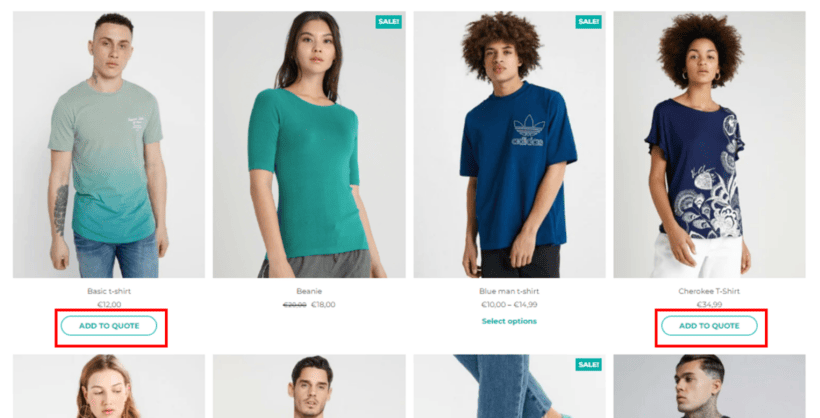
Keep reading to learn more about both approaches, and how to choose the right one for your store.
Why use a WooCommerce/WordPress request a quote plugin?
If your business provides custom products and services or tailored pricing, you need a way to manage quote requests and product enquiries.
Here are three common mistakes you'll see on stores that don't use a dedicated WooCommerce/WordPress request a quote plugin. These are examples of what NOT to do:
- Asking customers to send an email for a quote request: The problem with this is that some customers may not include all the relevant details needed to calculate the custom order price upfront. Using this approach causes unnecessary back and forth, which prolongs the ordering process.
- Sharing complex pricing details in a table: This approach is not ideal either, as forcing customers to do complex calculations can confuse them. Ultimately, this can lead to customers abandoning their orders and your store losing sales.
- Using a basic contact form plugin to collect customer details and requirements: When customers fill in their details and submit the form, the store administrators can manually review the request, generate a quote, and respond via email. Although this method is a little bit better than the first two, it still involves a lot of manual work and is highly inefficient.
Overall, these are outdated approaches that can result in lost revenue for your store. Not to mention, they also cause friction in the quote request process, which doesn't deliver the best shopping experience for your customers.
Luckily, there are two excellent ways to avoid these issues. I'll tell you about these next.
Option 1 - Let customers generate quotes automatically
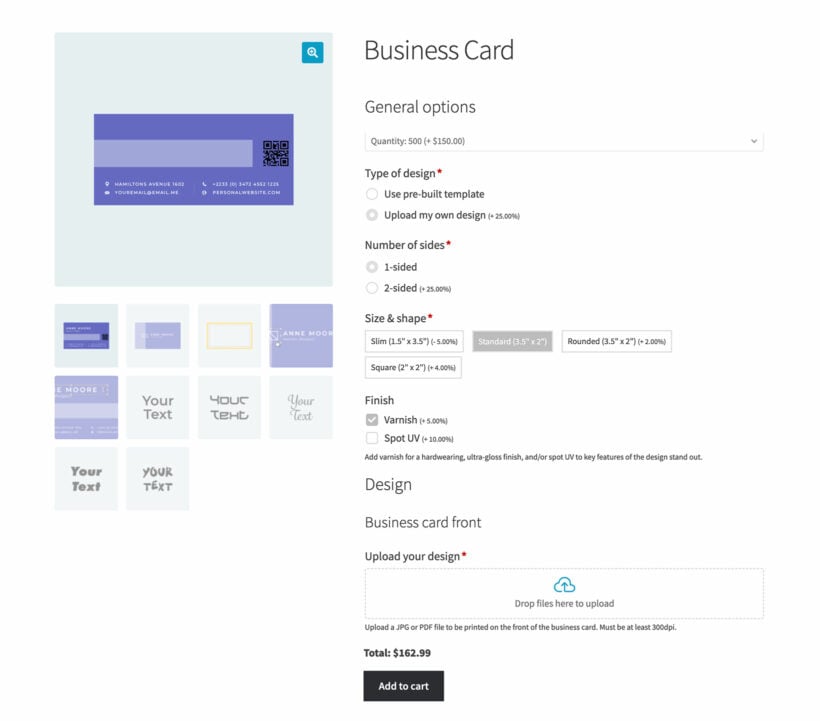
When you searched for the best WooCommerce request a quote plugin, you were probably expecting for a solution where the customer would submit a quote request, and then you would send them a manual quote. That's a valid option, but it's worth bearing in mind that manual quotes add friction to the buying process. After all, customers have to submit the quote request and wait for you to respond manually. That risks losing the customer (as they might end up buying elsewhere), and adds extra work for you.
Where possible, it's better to automate the process of requesting a quote. This involves:
- Letting customers choose from a flexible range of product options.
- Automatically displaying a customized quote directly on the product page. This might take place by simply adding up all the options the customer has chosen. Alternatively, it might involve more complex custom pricing such as increasing or decreasing the price by a percentage based on the options selected, or using a custom price formula to create the quote.
- Allowing customers to add the customized product to their cart, complete their order and pay online.
- Sending you the details of the order, so that you can fulfil it without having to manually contact the customer.
As you can see, this process is better for both the customer and you as the store owner. The only downside is whether it's possible to add such complex options to a product and automate the process. And that's where the WooCommerce Product Options plugin can help you.
My prices are too complex to automate!
If you're used to creating manual quotes, then it's easy to imagine that this is the only way to do it. However, I believe that it's nearly always possible to automate pricing - even if there are lots of factors involved which influence the price.
To test this theory, get out a piece of paper (or a Google Doc) and write a list of all the factors that influence the quoting process. Put a price against each option.
If you are able to do this, then it means that you can calculate the price automatically. There's no need for manual input! However, if you are making ad hoc decisions on price (for example based on instinct or your availability) then you might be better off keeping it manual. If you'd rather send quotes manually, then skip down to option 2.
Tutorial: How to add an automatic quotation system to a product
Follow these steps to add a custom quote calculator form to any or all of your products:
- Purchase and install the WooCommerce Product Options plugin on your WordPress site. I'm assuming that you already have WooCommerce installed and some products added.
- Go to Products → Product Options in the WordPress Dashboard.
- Click the button to create a new options group. Call it whatever you like, e.g. "Quote calculator".
- Next, add a product option for everything that will affect the price of the product. There are lots of option styles available, so think carefully about which one will be most intuitive for your customers when they build their custom product quote. For example:
- You can choose checkboxes or radio buttons, text fields where the customer adds custom text, and clickable images.
- There's even a price formula field for creating custom equations which calculate an exact quote based on what the customer enters in the number fields. This is where you get the most flexibility in creating a complex custom quote.

- Add pricing for each option, as needed. There are plenty of pricing options. You can do things like add a fixed amount when the option is selected, or change the total quoted price by a percentage. Or for more complex quote calculations, use the 'Price Formula' field.
- Go through the other settings and configure them as needed. For example, you can set minimum and maximum quantities for each option. You can use conditional logic to show and hide options based on the customer's other selections. There's also a 'Required' box which forces customers to select an option from each section.
An example of a custom product quotation
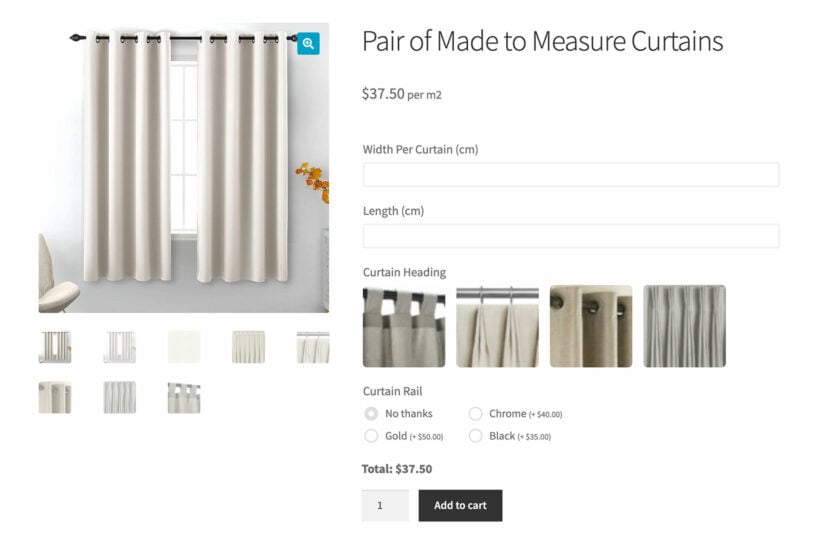
Imagine that you're creating a quotation form for bespoke curtains. You might price the product using the following options:
- Number fields for the width and length, plus a price formula field to calculate the fabric cost based on the measurements entered.
- Clickable images for choosing a heading style (pencil pleat, eyelet, etc.), each of which has a different cost attached.
- Optional color swatches or radio buttons for choosing a curtain rail in different colors, each with a different price.
- And so on.
The WooCommerce Product Options plugin will use all of the information which the customer enters to create a custom quote. The customer can choose the accept the quote online, add the product to their cart, and place the order online. No manual input from you!
Further reading: Create a measurement price calculator in WooCommerce.
As you can see, you can add surprisingly complex options in order to create an automated WooCommerce product quotation form. However, if you'd rather send quotes manually, then you might prefer option 2. I'll tell you about this next.
Option 2 - Install the best WooCommerce request a quote plugin
After reading about option 1, if you would still prefer to continue sending quotes manually, then you need a more traditional WooCommerce request a quote plugin.
If you run a quick search on Google for "What is the best plugin for quote requests in WooCommerce?" or "What is the best request a quote plugin for WooCommerce?", you'll notice that there are various plugin options to choose from. However, by far, the best one is the freemium YITH WooCommerce Request a Quote plugin.
As the name implies, YITH WooCommerce Request a Quote lets WooCommerce store owners create a robust quotation system.

This plugin's core functionality is to replace your store's standard 'add to cart' buttons with 'add to quote' buttons. This makes it super easy for customers to add multiple selected products to their quote basket and fill in the request form with just a few clicks. Also, store owners can create and send quote emails with pricing details to customers easily.
Features of the YITH WooCommerce Request a Quote plugin
YITH WooCommerce Request a Quote is a handy freemium plugin packed with tons of useful features. The plugin's free version includes all the essential features you'd expect in a quote request plugin, while its premium version converts your store into a complete quotation management system.
Here are the key features in the free version of the plugin
- It lets you show or hide the "Add to quote" button on all product pages in your store.
- You can hide price details and the "Add to Cart" button for all products.
- It lets you accept quote requests for variable products.
- It allows you to customize the labels, button text, style, and colors of the WooCommerce "Add to quote" button.
- It lets customers fill in their details in the default quote request form.
- You can create a dedicated page to showcase the request list and form on your website.
Also, the free version of the plugin sends an automatic email notification to you, the admin, when your store receives a quote request from a customer. You can manually respond to each quote request via email.
Upgrading to the plugin's premium version lets you use all the features in the free version and lots more.
Here are the top features in the premium version of the plugin
- It lets you use shortcodes to display the "Add to quote" button on your shop, category, and other pages throughout your WooCommerce store instead of only individual product pages.
- You can show or hide the "Add to quote" button only for specific user roles, such as wholesale users.
- You can choose to hide or show product prices, images, SKU, quantity, total product amount, and other detailed information on the quote page and email sent to the customer.
- It lets you automate the process of creating and sending quotes instead of sending them manually.
- You can send quotes to customers in PDF versions via email (you can customize email templates to make this process smoother). Alternatively, you can allow users to download a PDF version of the quote from their "My Account" page on your website.
- It allows users to accept or reject your quote (and share their feedback) via the quote email, PDF document, or their account page on your website.
- You can manually create and send custom quotes to customers (this option is perfect for customers that contact your company to get a quote request via phone or walk-ins).
There are plenty of useful additional features in this plugin. Head to the dedicated plugin page to check out the complete feature list.
How the plugin works
YITH WooCommerce Request a Quote adds a comprehensive quote request engine to your WordPress website's front and back ends to enable you to manage and respond to requests effectively. Here's a general overview of how the plugin works:
- It adds an "Add to quote" button or text link to your store to allow customers to request tailored quotes for your products and services. You can customize how the button or link appears and is placed to match your store's theme and design preferences.
- You can create a quote request form with relevant custom fields and dropdowns for shoppers to provide their contact information, specify their desired quantity, add additional product details, and include specific requirements or messages.
- Customers that click the WooCommerce "Add to quote" button or text link on your site will be redirected to fill in and submit their details on the dedicated quote request form page.
- Then, the plugin generates and stores the new quote request in the WordPress admin area. It also sends an email notifying you, the store admin.
- You can review and respond via email to the customer's request with a tailored quote. Alternatively, customers who have created accounts on your website can access the PDF version of the quote.
- Customers have three options once they receive your quote. They can accept it and proceed with the purchase, request further modifications, or decline it.
- When customers accept the quote, the plugin converts it into a regular order, creates a payment link and proceeds to the WooCommerce checkout page page. It also automatically updates inventory and completes the standard order fulfilment process like any other WooCommerce transaction.
Benefits of using the YITH WooCommerce Request a Quote plugin
There are several benefits of using YITH WooCommerce Request a Quote to implement the quote request option on your store. Here are some of the top ones:
Improved lead generation and conversion
Customers who submit a quote request have already expressed interest in your products or services. This makes them highly valuable leads. Also, when requesting a quote, customers must provide their contact information, specific requirements, and other relevant details, which gives you valuable insights into their needs and preferences. You can then use this information to nurture the leads and increase the probability that they convert into paying customers.
Personalized pricing
Not all products or services have fixed prices. Also, you may require additional customer details to provide a more precise price estimate, especially for custom or bulk orders. This plugin lets you tailor your pricing based on individual customers' needs and better serve them, which increases customer satisfaction for your store.
Streamlined shopping experience
Customers can easily add multiple products to the quote request form with just a few clicks instead of wasting their precious time figuring out various methods to contact you for pricing details of the specific product or service they are interested in. Creating a convenient way for customers to request quotes saves time and effort for your business and customers.
Simplifies the quote management system
YITH WooCommerce Request a Quote helps store owners and admins manage all requests efficiently. You can easily review, accept, reject, and track the status of quotes from within your WordPress dashboard instead of trying to keep track of requests using multiple tools.
Prevents competitors from accessing your pricing
The plugin lets you hide your pricing details from competitors. You can choose to only use the "Add to Quote" button instead of displaying the prices of your products directly on your website. This ensures that pricing information isn't available to your competitors.
Tutorial: How to set up YITH WooCommerce Request a Quote plugin on your store
In this section, we'll answer the question, 'How do I request a quote in WooCommerce?'
Here's a step-by-step guide on how to install and configure the plugin's settings to work on your WordPress site.
Step 1: Install and activate the YITH WooCommerce Request a Quote plugin
The plugin installation process is just like any other plugin.
- Buy the plugin and download the files to your computer.
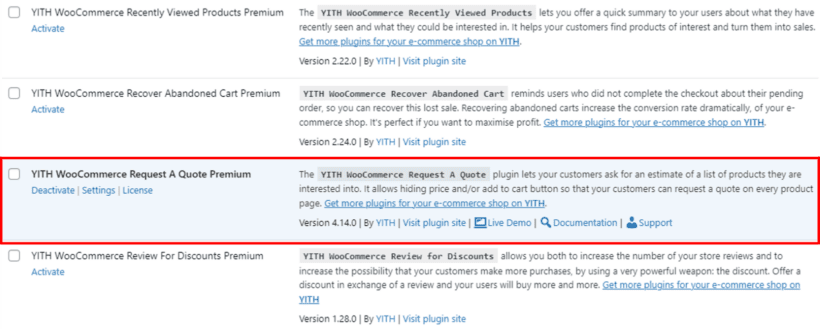
- Go into your WordPress dashboard and navigate to Plugins → Add New.
- Select "Upload Plugin" and choose the plugin ZIP file you just downloaded.
- Select Install Now → Activate.
Step 2: Configure the 'General options' tab
As the name implies, the 'General options' tab contains general settings for the plugin. There are two tabs within it.
A. Configure the 'General Options' tab
Navigate to YITH → Request a Quote → General Options → General Options within your WordPress admin dashboard.
Here's how to configure the 'General Options' tab:
- Select which customer roles to show the "Add to quote" button. You can choose to show this to all users, only specific user roles, only users logged into your website, and only guest users.

- Select whether to show or hide the "Add to quote" button on all products, including or excluding out-of-stock products.

- Toggle on the "Show "Add to quote" on single product pages" option to show the "Add to quote" button on individual product pages.
- Next, choose to place the "Add to quote" button beside or underneath the 'Add to cart 'button on individual product pages.
- Choose whether to hide or show the "Add to cart" buttons and prices for all products.
- Now, select whether you want to show the "Add to quote" button on your other pages, such as category page, shop page, and others on your WooCommerce store, apart from the individual product page.

- Choose whether to hide or show the "Add to quote" in WooCommerce Blocks.
- Enable the "Show "Ask quote" on the Cart page" and "Show "Add to quote" on checkout page" buttons to allow shoppers to convert products added to the cart to a quote request instead of completing to checkout.
- Select the page for customers to be redirected to after submitting their quote request.
- Finally, click on "Save Options".
B. Configure the Buttons and Labels tab
This tab allows you to change the style, colors, and text for the buttons and labels relevant to the quote request.
Go to YITH → Request a Quote → General Options → Buttons & Labels to access this tab.
- First, select whether to display the "Add to quote" option as a button or link. The button style usually looks better.

- Choose the background, border, and text colors of the "Add to quote" option.
- For the following three sets of options, choose whether to display the "Request a quote", "Accept and pay", and "Reject" options as buttons or links.

- Now, select the background, border, and text colors of the "Request a quote", "Accept and pay", and "Reject" options.
- Enter updated text to customize the "Add to quote", "Product added to the list", "Product already in the list", and "Browse the list" labels.

- Select whether to use the default loader and widget icons or upload custom ones.
- Toggle on the option to enable AJAX loading for items added to the quote request list.
- Finally, click on "Save Options".
Step 3: Configure the "Request a Quote Page" tab
This tab contains the settings for the page that lists the quote request option and form for the customer.
A. Configure the page options tab
Go to YITH → Request a Quote Page → Page Options within your dashboard.
- Select whether to use the default page created by the plugin for users to view the list of products added to their quote request.

- Choose your preferred layout option for the request quote page.
- Select whether to show the quote request form, even if the customer hasn't added products to their list.
- Update the label to be shown above the quote request form.

- Select the type of information to be displayed on the product table. The options are images, prices, SKU, quantity, the total amount of single products, the total amount of all products, and taxes.

- Toggle on the button to show the "Return to shop" option.
- Toggle on the "View PDF" button to let customers download the products in the quote list as a PDF.

- Update the "View PDF" label and upload the logo that will show in the PDF.
- Finally, select whether to show shoppers a simple text message, a detail page of the quote request, or a specific 'Thank you' page after their quote submission.
- Finally, click on "Save Options".
B. Configure the "Form options" tab
This page lets you choose the type of form to be shown on the 'Request a quote' page to request customer information. You can choose between the plugin's default form, Contact Form 7, Gravity Form, Ninja Forms, or WPForms.
The configuration options and form fields will vary based on your chosen form.
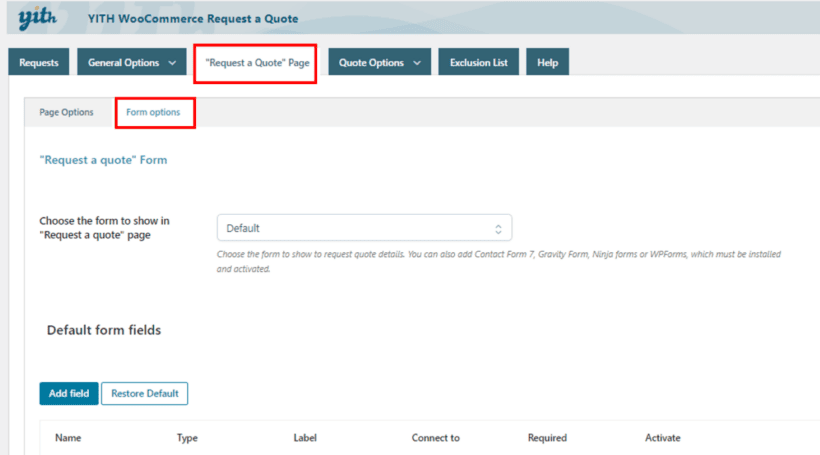
That's it! You've successfully set up the YITH WooCommerce Request a Quote plugin on your website, and you are now ready to accept quote requests from customers:
What sorts of websites need a WooCommerce request a quote system?
Basically, any store that sells products and services with custom pricing can benefit from a quote request feature - either automatic or manual. Here's a rundown of some popular example use cases:
Custom furniture stores
Custom furniture is usually unique and personalized based on specific customer preferences. Adding the quote request feature lets customers input details of dimensions, materials, design requirements, and other relevant information in order to receive tailored price quotes.
Print shops
Stores that sell printed items such as business cards, brochures, and banners are another typical example. Implementing the quote request feature makes it easy for customers to provide details of their desired quantity, paper quality, and finishing preferences to receive an accurate quote for their order.
Wholesale and bulk products
Wholesale orders typically follow a tiered pricing structure and involve volume discounts. If you run a standalone or hybrid wholesale ecommerce store that sells to retailers and individual consumers, adding the quote request feature can help your business provide a more tailored experience to customers.
High-value or luxury items
Many customers that buy jewelry, artwork, electronics, and other expensive products prefer to customize their orders. Implementing the quote request feature makes it easy to provide personalized quotes based on individual customers' preferences.
Custom apparel and merchandise
Custom clothing stores are another quintessential example of businesses that benefit from the quote request system. Whether it's personalized t-shirts, custom merch for events, or branded promotional items, store owners need to see customers' designs, desired quantity, and other details to provide accurate quotes.
Industrial equipment and machinery
Industrial equipment and machinery aren't impulse purchases, and the buying journey for these products is typically long. Also, customers who buy these products usually have detailed specifications and additional customization requests. A quote request feature allows customers to enter their requirements and specifications and receive personalized pricing.
Event services
Every event is unique. Event planners and ticketing websites typically offer customized packages, which vary based on the venue, number of attendees, catering options, and optional add-on services. A quote request system streamlines the booking process and enables event planners to provide tailored quotes.
IT services and software development
Niche services like website design, IT consulting services, and custom software development typically go hand-in-hand with custom price quote requests.
Construction and renovation services
A request quote system lets customers describe their needs and share relevant details about their project, such as square footage, desired materials, and expected completion timeline. In return, the construction/remodeling company can provide quotes, factoring in the material costs, labor fees, and realistic project timelines.
Automotive customization
Shops that offer services like car wraps, paint jobs, performance upgrades, and other custom modifications can implement a request-a-quote system for customers to provide specific details about their vehicle and desired changes.
Bonus: Upgrade your store's quote request system
Whether you decide to provide personalized quotes using the WooCommerce Product Options or YITH WooCommerce Request a Quote plugins, they both do a brilliant job of transforming your online store into a powerful quote request engine. However, that's not all you can do to delight customers and grow your sales.
We'll show you two nifty WordPress plugins that will further enhance customers' shopping experience and increase revenue in your store. These plugins have also been tested for compatibility with your chosen quote request plugin.
Plugin 1: Use product tables to make it easier to request a quote
WooCommerce Product Table is an advanced plugin that lets you display products in a tabular format on your store. This allows customers to browse your store and quickly add multiple products to their quote basket with just a few clicks.
You can integrate WooCommerce Product Table with your request a quote plugin to create a quick one-page order form complete with a 'Buy' column. If you're using WooCommerce Product Options to provide automated price quotes, then the extra options will appear in the 'Buy' column. Or if you're using YITH's Request a Quote plugin then the 'Add to quote' buttons will appear instead:
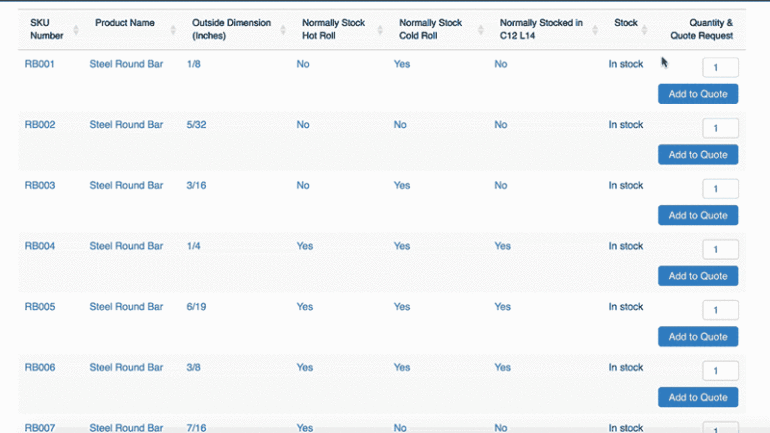
Once you're done, customers can add products to the cart from the table, and then review and submit their request.
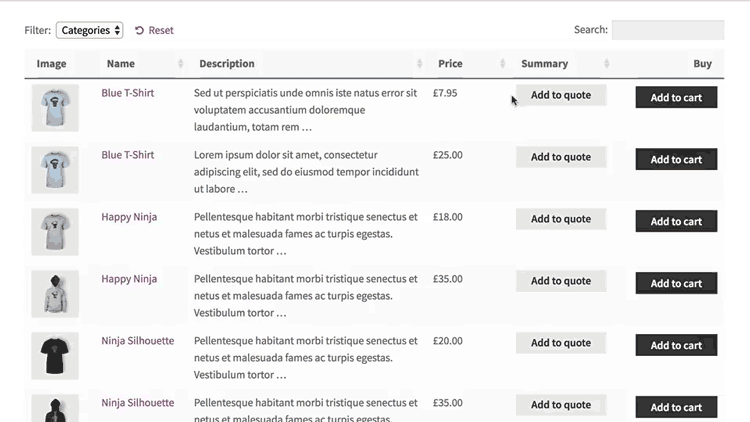
Plugin two: Let customers order product samples online
If you sell the type of products where customers need a personalized quote, it's quite likely that they will want to order a sample too. You can do this by using your chosen WooCommerce request a quote plugin with the WooCommerce Product Sample plugin.
This powerful and flexible plugin lets you offer free and paid samples of products to allow customers to try out products before they buy.
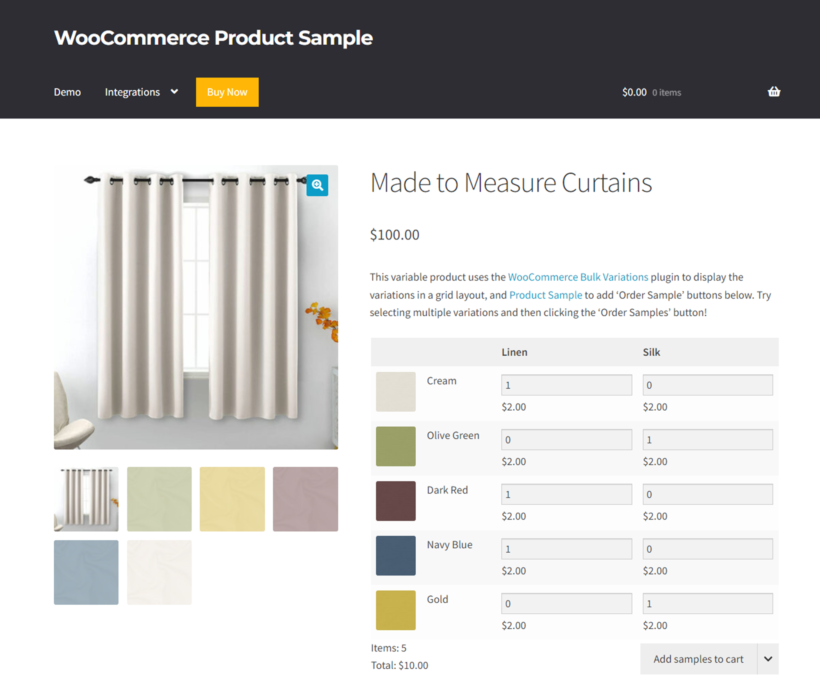
WooCommerce Product Sample works by adding "Order a sample" buttons next to the "Add to Cart" buttons on the individual product page.
Benefits of using this plugin combination
Using your WooCommerce Request a Quote plugin with WooCommerce Product Sample can benefit your bottom line in several ways:
- Converting customers who are on the fence: Some customers may be hesitant to buy if they aren't absolutely sure of the quality of your products. Allowing customers to request samples gives them a chance to try out the quality, texture, and function of your products. They also get to experience your overall service, before committing to making a larger order. And when they are ready to make a bigger purchase, the email follow-up feature makes it easy to nudge customers to buy more.
- Creates cross-selling opportunities: Cross-selling customers on related products and services is a great way to increase your sales and revenue. You can offer samples to introduce new products or promote complementary items to encourage customers to shop more from your store. Samples allow shoppers to test-drive your products. They are a powerful way to build trust and confidence in your company, especially if you sell custom, high-value products.
Create a WooCommerce request a quote system today!
Adding a WooCommerce request a quote system to your store is a must if you sell customized or personalized products and services.
There are two easy ways to do this:
- Automate the quote creation process by adding flexible product options using the WooCommerce Product Options plugin.
- Allow customers to request a manual quote using YITH WooCommerce Request a Quote.
Both options are easy for customers to use, while streamlining the processes of accepting and responding to quote requests. They save time and eliminates additional manual tasks involved when you use other methods to manage quote requests.
Choose a plugin and start letting customers request a quote today!