Enabling and approving user registrations on your WooCommerce store
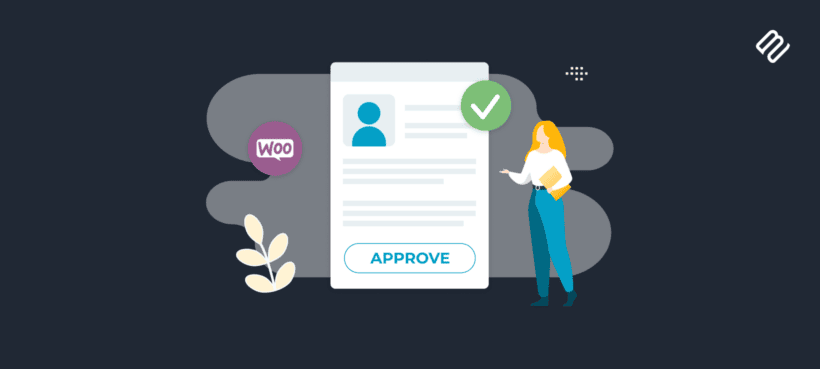
Want to add a WooCommerce user approval system to your store? In this detailed tutorial, I'll show you how to create a custom signup form to collect users' details and restrict access to your store until you manually approve users.
Setting up a WooCommerce user approval system ensures that only authorized customers can access your store - whether that's your entire site or specific sections of it.
By default, WooCommerce doesn't include a setting that lets admins or store owners review user registrations before approving them. Fortunately, adding this to your store is pretty straightforward with the popular WooCommerce Wholesale Pro plugin.
In this detailed post, I'll walk you through the steps to:
- Create a custom registration form to collect users' details. This means that when customers submit the form, they will have to wait for your approval before they can access your site and start shopping.
- Require approval for all or some users. For example, if your ecommerce store sells to both wholesale and retail customers, you might want to require wholesale users to register to access wholesale products, prices, and discounts while showing regular retail information to the public.
- Create multiple user roles with access to different products and/or pricing. This is very helpful if you sell to various customer tiers and want to further tailor their shopping experience on your store.
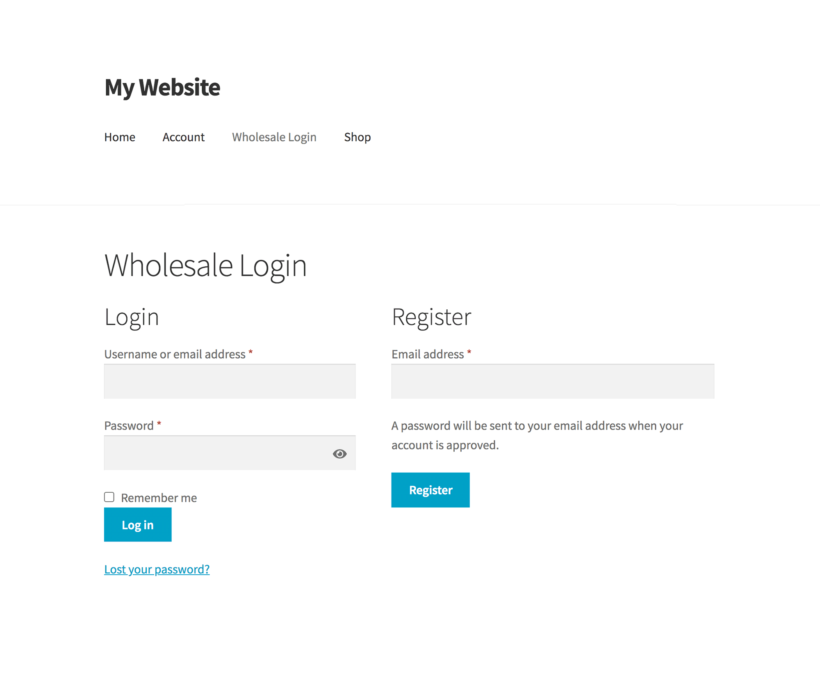
Ready to dive in? Let's get started.
Why enable a WooCommerce user approval system?
WooCommerce admins looking for a way to create and moderate user registrations typically want to control who can access all or certain parts of their stores. Here are the top reasons for this:
- To prevent unauthorized access and purchases: If you prefer to keep details about your products, pricing, and discounts private, making it compulsory for users to register ensures that only authorized people can access your store and place orders.
- To verify users' credentials: Enabling user approval allows you to collect and confirm prospective customers' details. You can collect necessary information from users during registration, such as tax IDs (for tax exemption purposes), business licenses, or references. This helps ensure that those registering on your site are legitimate and trustworthy.
- To tailor the shopping experience: The best user approvals plugins also let you create multiple user roles and allow customers to select the appropriate roles from a dropdown list. If you sell to various types of customers, you can tailor the prices, discounts, and even products shown to them.
Types of user approvals in WooCommerce
Enabling an approval system in your WooCommerce store allows you to maintain control over who can access your store.
There are two types of woocommerce user approvals: automatic and manual.
Let's look at them in detail.
Automatic user approvals
If you enable automatic user approvals, when a new user registers, they're granted immediate access to your store once they've filled in their details in the registration form. This means that they can log in to your site, browse, and even make purchases as soon as they sign up.
Benefits of automatic user approvals
- Doesn't require additional time and effort for store admins: With an automated user approval system in place, you won't have to spend extra time and effort manually reviewing registration requests one by one. The time saved on admin approvals can be spent on other important tasks.
- Allows you to collect specific customer details: You can design custom forms to collect relevant customer details like business name, tax ID, business address, shipping addresses, etc., during registration. You can then use this information to segment your audience, tailor your marketing efforts, or verify customer details in the future if required.
- It is somewhat effective in controlling bots and unintended purchases: While it's not foolproof, requiring all users to register before accessing your site (or some sections of it) or making a purchase reduces the chances of customers making unintentional purchases or fraudulent orders by bots.
- Beneficial for urgent purchases: Automatic approval can be particularly helpful if your business operates in time-sensitive markets or if customers need to make purchases promptly. This ensures you don't lose out on potential sales.
- Fewer abandoned registrations: Lengthy approval processes can discourage potential customers, leading to abandoned registration attempts. Enabling automatic user approvals reduces the likelihood of this happening and helps you capture more leads and potential buyers.
Drawbacks of automatic approvals
Considering the benefits, it may be tempting to set up automatic approval. However, an automated approval system also comes with some disadvantages, such as:
- Risk of unauthorized access: Anyone can log into your WordPress site immediately after submitting the form, including:
- Competitors who want to gain access to your pricing, product information, and other confidential data.
- Mistaken customers who sign up unintentionally due to confusion or a misunderstanding of the registration process. These customers may end up seeing wholesale prices and options, which can lead to confusion and potentially harm your brand's reputation.
- Orders that don't meet minimum requirements: Enabling automatic approval might lead to purchases from users who don't meet the minimum order quantity. This can lead to smaller, less profitable orders that are more time-consuming to process. Worse, you may end up having to cancel those orders later, giving you more work. Yikes! ☹
- Poor user experience for both wholesale and retail users: Customers may find it challenging to navigate your website as they will be presented with products and pricing that isn't irrelevant to them. This can lead to lots of frustrated customers and a higher bounce rate.
Manual approval
Manual user approval requires you to review users' applications and confirm access.
Like the automatic user approval process, people fill out the registration form with their details. Instead of immediate access, pending user registration requests are placed in a queue for review. Then, store admins can review and approve or reject the registration request. Authorized users can log into your site and place orders, and rejected users will be informed accordingly.
Benefits of manual user approval
- More control over who can access your site: Manual approval gives you time to review each registration request. This reduces the risk of competitors or mistaken customers gaining access to your store and ensures that only legitimate and eligible customers can access and place orders on your site.
- Better customer segmentation: It's easier to assign specific user roles and segment customers if you approve users manually. You can assign users to appropriate roles or tiers and show relevant products, pricing, and discounts to tailor their experience on your site.
- Creates an impression of exclusivity and professionalism: Investing the time and resources to manually vet every user registration request can make your business seem more professional and trustworthy. It shows that you take your business seriously and are committed to maintaining the quality of your customer base.
Disadvantages of manual user approval
- It takes time and effort for the store admins: Reviewing each registration request, verifying customers' information, and making approval decisions can be pretty time-consuming, especially if you have a high volume of registrations.
- Missed sale opportunities from customers who decide to shop elsewhere: Some customers may not be willing to wait for manual approval and may choose to buy from a competitor if the approval process takes too long.
- Poor user experience: Lengthy approval processes can lead to a negative user experience, especially if customers need immediate access to your store for urgent orders or inquiries.
So, should you opt for automatic approval or manual approval?
I recommend a manual approval system for most stores because it allows you to properly vet customers before approving them and helps you maintain the quality of customers. Of course, evaluate your specific situation and choose the approval process that works best for your business.
The best WooCommerce user approval plugin: How WooCommerce Wholesale Pro works
As I mentioned, there's no built-in method to approve user registrations on your WooCommerce store manually. That's where WooCommerce Wholesale Pro comes in.
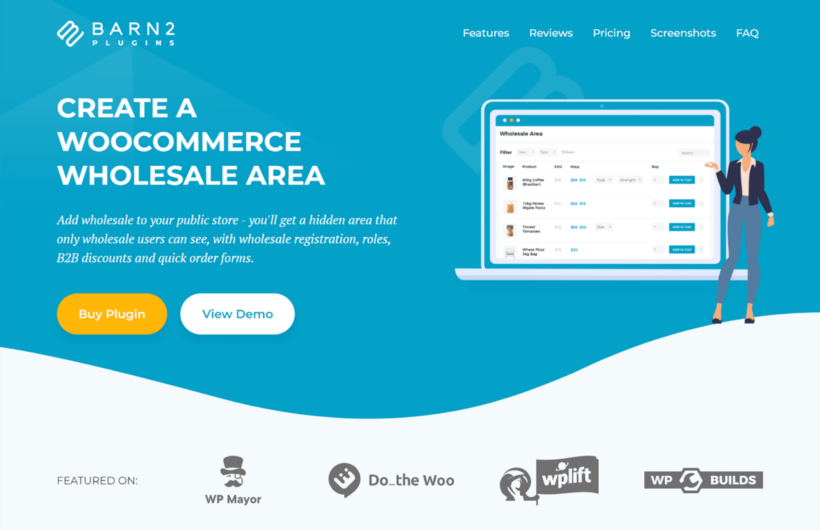
WooCommerce Wholesale Pro is a handy plugin that lets you easily review and manage — approve or reject — user registrations on your WooCommerce site. It's a full-featured plugin, meaning that it comes with tons of extra benefits like:
Custom registration forms
You can add up to 10 custom fields and design the form to be simple or advanced to collect essential customer information during registration.
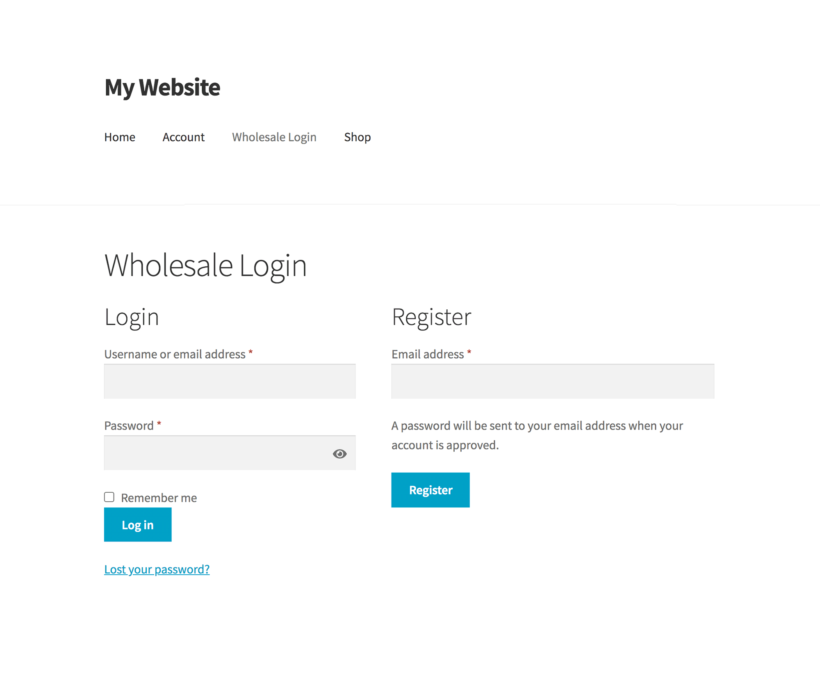
Add unlimited user roles
Create as many user roles as needed to cater to various types of customers, such as distributors, retailers, or VIP clients. You can easily assign users to their respective roles so that they benefit from the correct pricing and discounts.
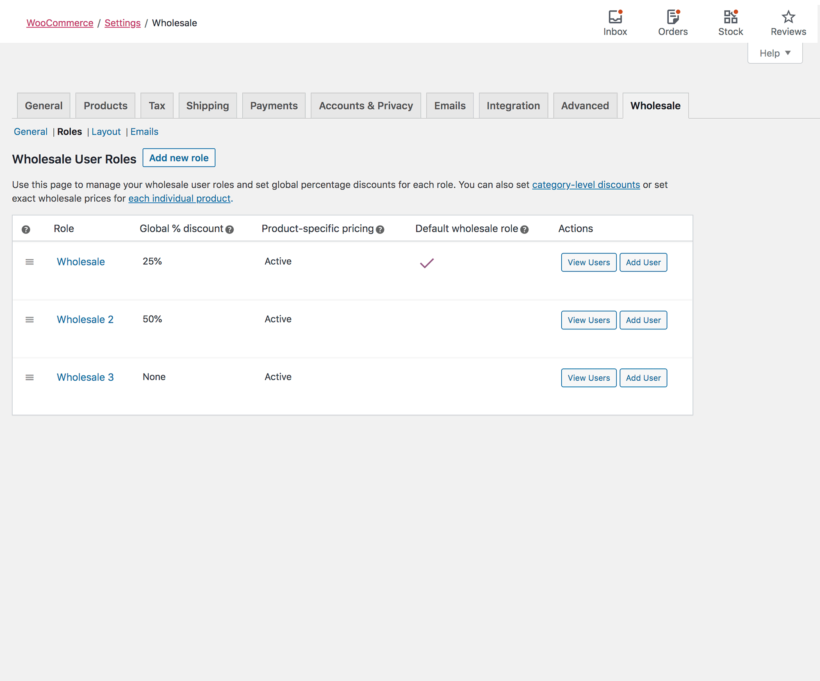
Set visibility based on user roles
You can hide or show product categories, apply specific tax rates, and offer unique coupons, payment, and shipping options based on assigned user roles. This lets you control what parts of your store are visible to different types of customers and tailors their shopping experience.
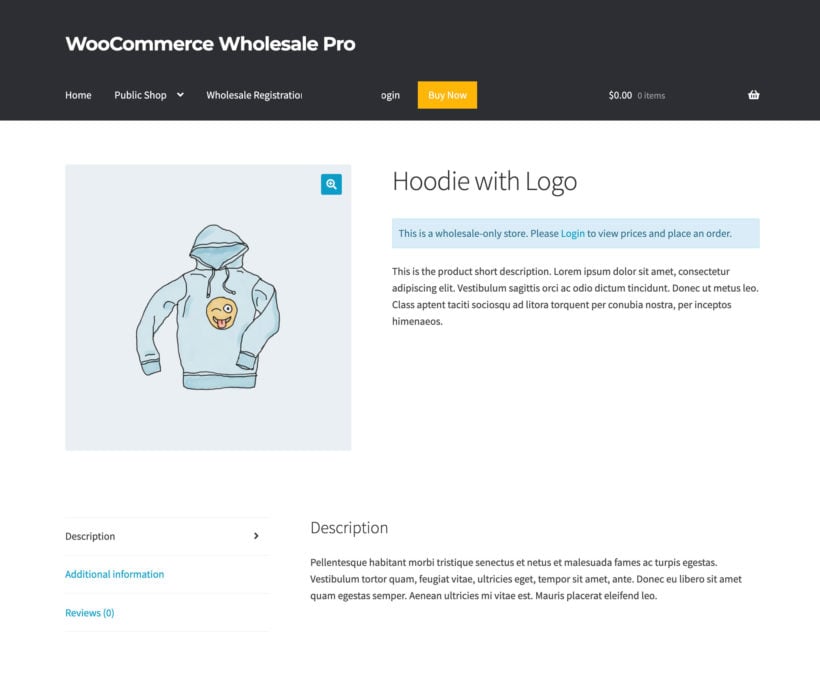
Assign pricing and offers for each user role
This lets you add different prices and discounts based on user roles. You can apply these settings globally, to specific product categories, or per product.
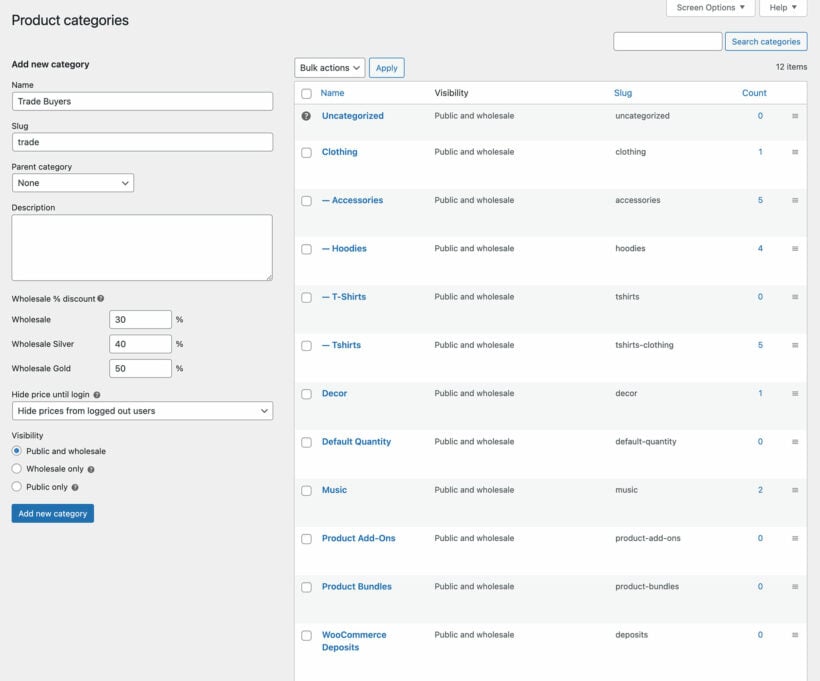
Create custom registration emails
It comes with multiple templates you can customize and send customers to keep them updated about their registration.
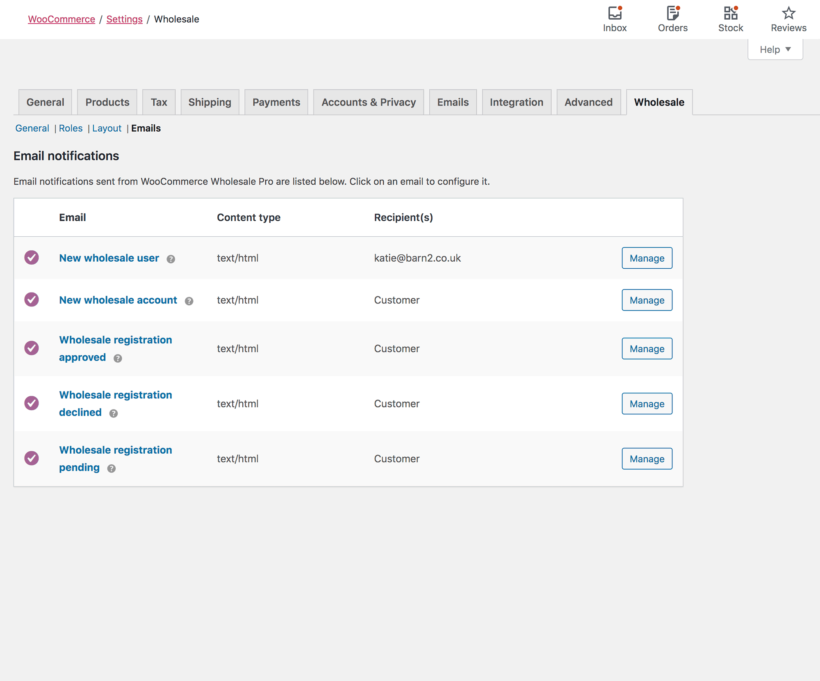
Quick order forms
Depending on your specific business needs, you may also want to combine Wholesale Pro with our WooCommerce Product Table plugin to create an easy-to-use, quick order form that looks like this:
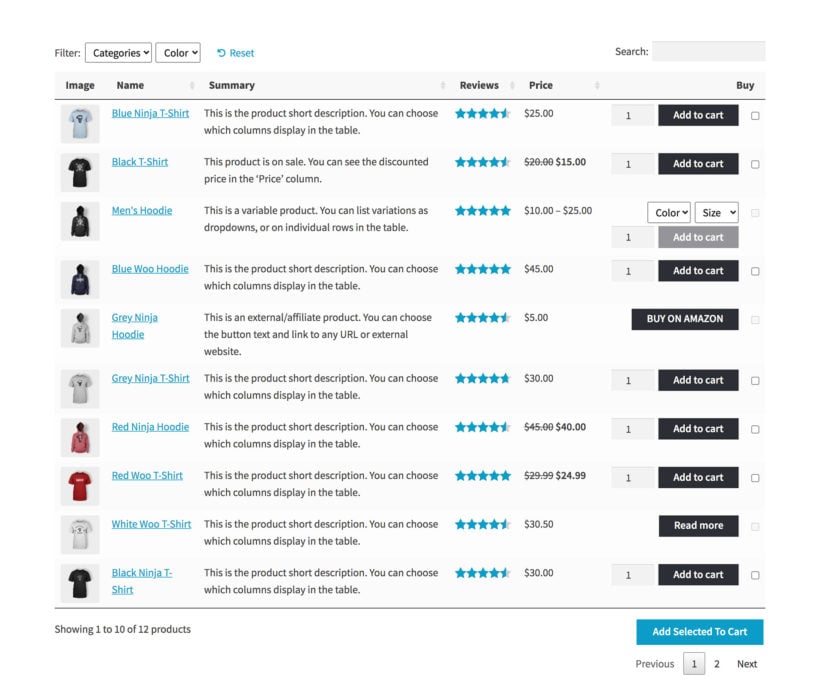
WooCommerce Product Table replaces the standard WooCommerce shop grid layout and improves how products are presented to customers. There are several advantages of this.
Top benefits
- It simplifies the shopping experience: A one-page order form condenses all the necessary product information and options onto a single page. This makes it easier for customers to browse, select products, and complete their purchases without navigating through multiple pages.
- Speeds up ordering: Customers can add items to their cart and specify quantities in one go. This streamlines the ordering process and reduces the time it takes for them to complete their purchase.
- Presents product information clearly: With all the product details, including images, descriptions, and prices, on a single page, customers can easily compare and make informed decisions about what to buy.
How do I approve users in WooCommerce?
I'll cover the following in this section:
- How do I approve users in WooCommerce?
- How do I allow users to create accounts in WooCommerce?
- What is the best WooCommerce user approval plugin?
- Is there a WooCommerce plugin to approve new users?
Step 1: Download and install the plugin
The installation steps are like any other WooCommerce plugin.
- Get the WooCommerce Wholesale Pro plugin.
- Download the plugin to your desktop.
- Go into your WordPress dashboard and navigate to Plugins → Add New → Upload Plugin.
- Click 'Choose File' and select the WooCommerce Wholesale Pro zip file you just downloaded.
- Click Install → Activate.
Step 2: Configure the setup wizard
The setup wizard includes the basic plugin settings.
- First, activate the plugin by entering your license key into the setup wizard.
- The plugin adds a dedicated wholesale login page where customers can register. Select the "Display registration form on the wholesale login page" checkbox if you want to add a login form and user registration form on this page. Note: Whether you choose this option or not, you can still add the registration form anywhere else on your site using a shortcode.
- Tick the checkbox "Moderate new registrations" checkbox if you want to enable manual user approval.
- Tick the "Disable tax" checkbox to ensure wholesale users aren't charged tax.
- You can choose to apply discounts to all products, i.e., globally, on your store. Enter the amount to add a discount rule. If not, leave this blank.
- Finally, select the layout for your wholesale store, product category, and tag pages.
Step 3: Configure the general settings
Navigate to WooCommerce → Settings → Wholesale → General.
- WooCommerce Wholesale Pro also adds a dedicated wholesale store page to your site. Decide whether you'd like to use the wholesale store page generated by the plugin or another page, then set automatic redirects so logged-in users will be taken directly to the wholesale page.
- Choose how to display prices to customers: either show the wholesale price with the original price crossed out or only show the wholesale prices.
- Tick the "Hide prices till login" checkbox if you want to create a semi-public wholesale store. This will show customers your product catalog, but they'll have to register and get approved to see the prices.
- The "Alternate content" section appears if you selected the above option to hide prices till login. Here, you can add a message to be displayed on the single product page.
- Tick the "Disable coupons" checkbox to hide the coupon field from the cart and checkout pages for wholesale users.
- Hit the 'Save changes' option at the bottom of the page.
Step 4: Create user roles
Navigate to WooCommerce → Settings → Wholesale → Roles.
- Click the "Add new role" button.
- Enter the name in the "Display name" field (only store admins can see this).
- Add a discount for this role.
- If you want to add new users to this role by default, tick the "Add new wholesale registrations to this role" checkbox.
- If you want to set exact wholesale prices for individual items, toggle the "Product specific pricing" checkbox.
- Choose whether to apply wholesale discounts to sale prices.
- Select the appropriate tax settings. You can choose whether or not this role inherits the tax rules as the general store or set specific rules.
- Finally, choose whether or not to display prices to users in this role.
- Finally, click on "Add role".
Step 5: Customize the user registration form
You can tailor the registration form to collect essential customer details, such as name, email, company name, registration number, and so on:
- Navigate to WooCommerce → Settings → Wholesale → Registration Fields.
- Enter the message you want displayed above each field on the registration form.
- Tick the checkbox to make it a required field.
- Hit the "Save changes" button.
A word of caution: While you can add as many custom fields as you'd like, it's best to keep the form as simple as possible. To avoid overwhelming users with too many questions, only ask for details that are absolutely necessary to set up their accounts and process orders.
Step 5: Customize the WooCommerce user approval emails
As an add-on benefit, the plugin comes with notification email templates that you can customize based on your specific business needs. The templates are:
- New wholesale user: This is sent to you, the store admin, to notify you when someone registers and your manual approval is required. It includes instructions to approve or reject the users' application.
- New wholesale account: If you add users manually or set up automatic approval, this is sent to people who register for a user account. It includes their username, a password setup link, and a link to the dedicated wholesale login page.
- Wholesale registration approved: This is sent to new users when a store admin manually approves their account. It includes their username, a password setup link, and a link to the dedicated wholesale login page.
- Wholesale registration declined: This is sent to users to inform them that their application was rejected.
- Wholesale registration pending: If you enable manual approval, this is sent to new users immediately after they submit the registration form. It does not include login information and simply informs them to wait until their account is approved.
Step 6: How to customize the approval emails
- Navigate to WooCommerce → Settings → Products → Wholesale → Email.
- Locate the template you want to amend and click on the "Manage" button.
- Tick the checkbox to enable this email notification.
- Update the email subject, heading, and content as required.
- Scroll down and save your changes.
Best practices for managing user approvals in WooCommerce
Follow these practices to avoid common registration issues:
Make the registration page easy to find
If you run a hybrid wholesale and retail store, you'll likely want the wholesale section to be relatively discrete so retail customers don't accidentally come across it. At the same time, you want it to be easy enough for wholesale customers to find.
To make sure all your customers have a good shopping experience, create a clear wholesalers section on your site that directs them to your login and registration pages.
Also, prominently display the registration link or button. You can add it to your WordPress website's navigation menu, footer section, or key landing pages to make it intuitive for customers to access the registration form.
As long as your language is clear and the wholesale prices and discounts are locked behind login, it shouldn't affect the experience for other customers.
Set any fields requesting vital information to "required"
Depending on your business situation, you may need to confirm specific users' details, such as their tax ID, company name, company mailing address (or addresses, if there are more than one, etc., to validate their identities and approve their accounts. You may also want to collect data for order fulfillment, customer segmentation, marketing, and other purposes.
While creating the registration form, make sure you mark all the necessary fields as "required" so that users can't submit incomplete forms.
Set the right expectations with customers
Customers expect to know what to expect. If you follow a manual approval process, mention this as well as the approval timeline on the user registration page. That way, customers are aware upfront that they won't be able to access your store immediately and will have to wait until they're approved. This level of transparency helps you build trust with customers.
Optimize your approval process
- Approve users speedily: You want customers to start placing orders as soon as possible. Delayed approvals can lead to frustrated customers and lost sales.
- Make sure users are legitimate: Thoroughly research user details to ensure you're not adding spam or fraudulent accounts to your site. This safeguards your store from potential fraud, chargebacks, and lost revenue.
- Verify industry relevance: If you sell niche wholesale products, make sure users' industries match what you sell. If not, dig deeper to find out why they need access to your shop. This ensures you're targeting the right customers. It also allows you to identify potential cross-selling or upselling opportunities to increase your revenue.
- Personalized roles, pricing, and offers: Use details shared during registration, like expected industry, order volume, frequency, etc., to determine user roles and tailor prices and discounts.
Ready to take your user registration process to the next level?
In this tutorial, I've shown you step-by-step how to add a WooCommerce user approval system to your site.
By default, there's no WooCommerce setting to add this feature. So, you'll need a WooCommerce registration plugin like the WooCommerce Wholesale Pro to add this to your store.
With WooCommerce Wholesale Pro, you can:
- Create a custom registration form to hold users for moderation.
- Set up automatic and manual approval for new user registrations.
- Create and assign unlimited user roles to customers.
- Add wholesale prices globally, per category, and for individual products.
- Apply tailored discounts based on user roles.
- Keep customers in the loop about their registration status, whether it's pending, approved, or declined.
Use WooCommerce Wholesale Pro on its own or together with the WooCommerce Product Table plugin to create an even better ordering experience for your customers.
Download WooCommerce Wholesale Pro and start approving user registrations today!