Breaking into the auto parts marketplace: How to sell effectively
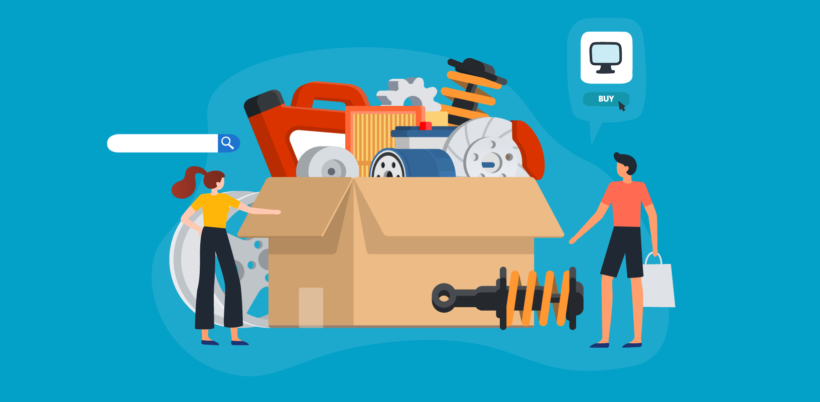
If you sell car parts, you might consider setting up an online store to get your products in front of more customers. Selling car parts online also makes it easy for people to buy from you since they can quickly search for what they're looking for.
One of the biggest problems store owners have when selling car parts online is finding a good way to list products in a way that makes it easy for customers to find exactly what they're looking for. One way to do this is by setting up a WooCommerce store and listing automotive or car parts in a product table with purchasing options. As a result, you can increase product visibility and grow your bottom line.
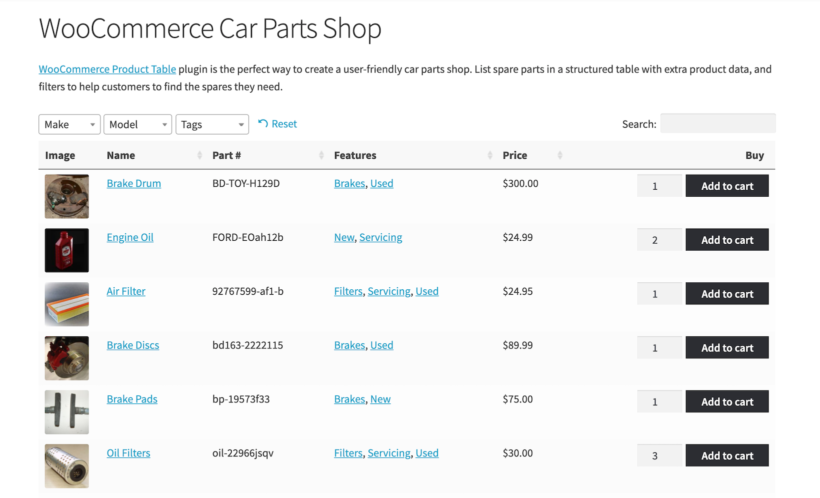
With this in mind, in this article, we’ll explain how you can start selling car parts online. Along the way, we’ll also show you how you can optimize your online store’s shopping experience for customers.
The demand for online auto parts
In recent years, the automotive aftermarket industry has witnessed a significant shift towards online channels. This has been driven by several key factors, including:
- Increasing number of DIY customers
- As more vehicle owners take matters into their own hands, the demand for auto parts has surged. DIY enthusiasts prefer the convenience of online shopping, where they can easily find the specific components they need for repairs or upgrades.
- Online platforms provide detailed product information, compatibility guides, and customer reviews, empowering DIYers to make informed decisions.
- Convenience offered by online shopping channels
- E-commerce platforms have revolutionized the way consumers shop for auto parts. With just a few clicks, customers can browse catalogs, compare prices, and order parts from the comfort of their homes.
- The hassle-free experience of doorstep delivery and secure payment options has contributed to the popularity of online channels.
- Growing market and digitization
- The e-commerce automotive aftermarket has thrived since the challenges posed by the COVID-19 pandemic. In 2021, the market size reached $78,631.4 million, and it is projected to grow at a CAGR of 10.4% from 2021 to 2031.
- Vehicle owners turned to online platforms for maintenance services and aftermarket components during lockdowns, driving sales.
- Increasing average age of vehicles
- Vehicles worldwide are aging, leading to higher demand for replacement parts. The average age of vehicles in regions like China, the US, and the UK has risen significantly.
- Car loans with longer repayment periods and improved vehicle quality contribute to this trend. As vehicles last longer, the need for replacement parts grows.
- B2B dominance in online sales
- Business-to-business (B2B) sales account for over 73% of revenue in the e-commerce automotive aftermarket. Bulk buyers benefit from easy payment options, discounts, and efficient logistics.
- Growing economies and disposable incomes drive B2B engagement in online auto component purchases.
For these reasons and more, the demand for online auto parts continues to rise. This creates an opportunity to build an ecommerce store to sell car parts online. Whether you want to target auto professionals or DIYers, it's an interesting niche with plenty of potential.
Identifying popular categories in auto parts market
If you want to sell auto parts online, then it's vital to understand which types are most sought-after. Let’s delve into some of the popular auto parts categories:
- Engine components - Engine parts are the heart of any vehicle. Categories within this segment include:
- Spark plugs: Vital for ignition and combustion.
- Oil filters: Essential for maintaining engine health.Timing Belts and Chains: Ensure precise engine timing.
- Pistons and rings: Key components for power generation.
- Braking system parts - Safety is paramount, making braking system components highly sought-after:
- Brake pads and rotors: Regularly replaced for optimal braking performance.
- Calipers and brake lines: Crucial for stopping power.
- Master cylinders: Responsible for hydraulic pressure distribution.
- Suspension and steering components - These parts impact ride comfort and handling:
- Shocks and struts: Absorb road shocks.
- Control arms and bushings: Maintain stability.
- Tie rod ends and ball joints: Influence steering responsiveness.
- Electrical and lighting parts - As vehicles become more technologically advanced, electrical components gain prominence:
- Batteries: Power source for starting and running the vehicle.
- Alternators and starters: Generate electricity.
- Headlights and taillights: Essential for visibility and safety.
- Body and exterior components - Aesthetic and functional parts fall into this car parts category:
- Bumpers and grilles: Protect the vehicle and enhance appearance.
- Mirrors and door handles: Vital for safety and convenience.
- Fenders and hoods: Shield engine components.
You need to decide whether to specialize in a particular area or sell all types of car parts. If you decide to stock a wide range, then it's important to consider the best way to source and stock each item.
Finding reliable suppliers
In the competitive landscape of the auto parts industry, establishing strong relationships with reliable suppliers is essential. There are several ways to source quality car parts:
Traditional suppliers
Traditional suppliers play a crucial role in the automotive parts industry. This includes local distributors and wholesalers. These suppliers operate physical locations and maintain warehouses stocked with a diverse range of auto parts and accessories. By establishing relationships with these local distributors, you gain the advantage of inspecting products firsthand and negotiating favorable terms.
Another category of traditional suppliers is the original equipment manufacturers (OEMs). OEMs specialize in producing parts specifically designed for particular vehicle brands. Collaborating with OEMs ensures access to genuine components. However, it's essential to note that OEMs often impose strict requirements and may have minimum order quantities.
Authorized dealers represent specific brands and provide authentic parts. Partnering with authorized dealers and then selling the car parts online not only ensures the quality of the components, but also enhances your credibility as a seller.
Online marketplaces
In the digital age, online marketplaces have become essential for auto parts businesses. Let's explore some key aspects:
- Dropshipping - Dropshipping allows you to sell auto parts without the need to hold inventory.
- Marketplace platforms - Platforms like eBay, Amazon, and Alibaba serve as intermediaries connecting buyers and sellers.
- Specialized auto parts marketplaces - Dedicated websites such as RockAuto, CarParts.com, and AutoZone cater specifically to auto parts.
Trade shows and industry events
It's definitely worth participating in trade shows, expos, and industry events related to the automotive aftermarket. These events provide valuable networking opportunities. When attending, engage in conversations with suppliers, ask pertinent questions, and gather information. Evaluate factors such as product quality, pricing, and reliability. Meeting suppliers face-to-face allows you to establish stronger connections and make informed decisions.
When evaluating potential auto parts suppliers, consider several critical factors. First, prioritize quality and authenticity - ensure that suppliers offer high-quality, genuine parts to maintain your reputation. Next, compare pricing and margins, taking into account shipping costs, bulk discounts, and payment terms. Evaluate shipping and logistics reliability, as timely delivery is crucial for customer satisfaction. Lastly, choose auto parts suppliers with excellent customer support and a positive track record.
Choosing your platform: ecommerce websites vs. online marketplaces
Now you've learned why it's worth selling car parts online and where to source them from. Next, let's look at different ways to sell auto parts and consider which is best.
1. ecommerce websites: The self-hosted solution
An ecommerce website is a dedicated online store that you build and manage independently. Here’s why it might be the right choice for your online auto parts business:
- Brand control and consistency:
- With your own ecommerce store, you have complete control over the design, functionality, and tone of voice. This consistency reinforces your brand identity and sets you apart from competitors.
- Unlike marketplaces, where pricing and reviews dominate, your brand experience becomes a powerful differentiator.
- Better profit margins:
- Selling directly through your ecommerce store allows you to retain all profits without sharing them with a third-party platform.
- Implement strategies like up-selling, cross-selling, personalized recommendations, and dynamic pricing to maximize your margins.
- In contrast, marketplaces often recommend similar products from competitors, potentially diverting business away from you.
- Ownership of customer data:
- Your ecommerce store grants you access to valuable customer data, which is not possible on marketplaces.
- Utilize this data for targeted marketing campaigns, personalized experiences, and cost-effective retention strategies.
- Lower customer acquisition costs (CAC) by leveraging your direct access to customer insights.
- Forecasting and proactive measures:
- With direct data access, you can forecast demand ahead of time and take proactive steps to meet it.
- Adjust inventory, marketing efforts, and pricing based on real-time insights.
To build your own ecommerce website, you either need to DIY it or hire a developer to do it for you. While some platforms make it easier for non-technical users to create and manage their stores, some technical knowledge or professional assistance may still be necessary.
You'll need to pay for development, hosting, and ongoing maintenance. However, the long-term benefits often outweigh the upfront costs if you use a platform like WooCommerce.
2. Online marketplaces: The guided bus tour
Online marketplaces act as bustling hubs where buyers and sellers converge. They get you:
- Immediate exposure:
- Marketplaces already have a large customer base actively searching for auto parts.
- Listing your products on platforms like eBay, Amazon, or specialized auto parts marketplaces (e.g., RockAuto, CarParts.com) instantly exposes your inventory to potential buyers.
- Lower startup costs:
- Marketplaces handle infrastructure, traffic, and payment processing, reducing your initial investment.
- Ideal for businesses with limited resources or those testing the waters.
- Ease of setup:
- Listing products on marketplaces is straightforward, especially if you’re already familiar with their interfaces.
If you're wondering "What is the best site to sell car parts on?" then I recommend looking into them all and comparing the size of their audience with their fees and functionality.
Disadvantages of online marketplaces
- Profit sharing:
- Marketplaces charge significant fees for each transaction, impacting your profit margins - especially as your online car parts business grows longer-term.
- You share profits with the platform.
- Limited brand control:
- Your brand presence is diluted within the marketplace environment.
- Reviews and pricing become dominant factors, potentially overshadowing your unique value proposition.
- Customer data ownership:
- Marketplaces retain customer data, limiting your ability to run targeted campaigns or personalized experiences.
- You're dependent on the platform’s policies and algorithms, which can change at any time.
Our recommendation: Sell car parts online with WooCommerce
I believe that WooCommerce is the best way to sell auto parts online. This self-hosted ecommerce solution combines the best of both worlds:
- You get your own website, which gives you total flexibility and control over your branding, ownership of your customer base, etc.
- No revenue sharing (except for a small percentage to PayPal or a credit card payment processor if you accept payments online).
- You can either choose your own hosting with a company like Kinsta, or take the easy route and use the hosted Commerce plan at wordpress.com.
- Choose from a huge worldwide community of experience WooCommerce developers.
- Avoid custom development costs by installing off-the-shelf themes and plugins to add extra features to your car parts website. For example, in a minute I'll show you how to use the WooCommerce Product Table plugin to create quick car parts order forms.
- As well as selling direct on your website, you can integrate your inventory with marketplaces such as eBay, extending your market even further.
- Integrating with marketplaces (e.g., eBay) allows you to tap into their customer base while maintaining your brand identity.
That's why I think that WooCommerce is the perfect solution for selling car parts online. You get high flexibility, while benefitting from low costs at the same time 🚗💡
How to list a large number of car parts
Selling car parts online means that you have to work with a lot of information. You might have posts for multiple vehicle types with multiple product types for each vehicle type.
Here are some of the key challenges store owners need to think about:
- You need an easy way for customers to narrow down the list of car parts based on specific criteria such as make, model, and category.
- Displaying information about each car part is more important than having large images.
- Ideally, you want to display a large number of car parts on a single page so customers don't have to browse through multiple pages to find what they're looking for.
One way to optimize the customer’s shopping experience is by structuring and displaying product information in a user-friendly way on your store.
For this, you’ll need to make the most of WooCommerce categories, attributes, and custom taxonomies to properly structure data about car manufacturers and models – more on this later.
To make your online car parts store a success, you need to make it as easy as possible for customers to find products, learn more about them, add them to their cart, and proceed to checkout. This is possible with the WooCommerce Product Table plugin.
Search, sort, and filter options will help customers quickly find what they’re looking for. Dynamic filters (i.e. filters that are connected to each other) allow customers to see available products only. In other words, when a customer selects an option in one filter, the options in the next filter are automatically updated.
For your online automotive or car parts store, this means that instead of listing all the available car makes and models in a single dropdown menu, when the user selects Toyota from the Make dropdown, the Model dropdown will update to only include Toyota models only.
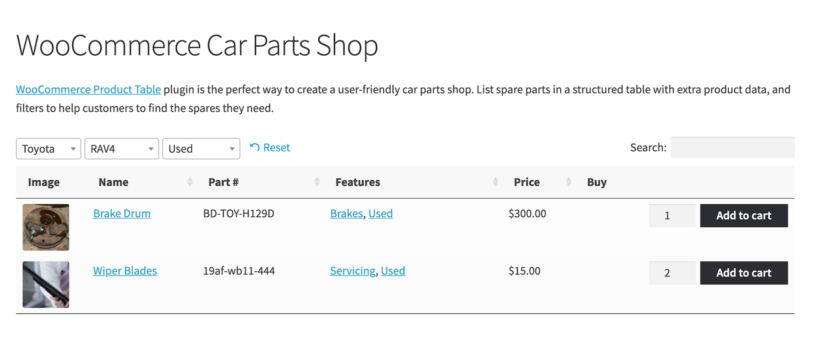
Dynamic filters are ideal for e-commerce websites that contain lots of information as is allows customers to narrow down their search and quickly find the product they want. Similarly, with a search box customers can search the product name or description to find what they’re looking for.
How to sell car parts online
To sell auto parts online, you’ll need a WordPress site with an e-commerce platform like WooCommerce. After you’ve set up your WordPress site, and installed WooCommerce, add automotive parts or car parts as WooCommerce products. Once that’s done, you can categorize them and list them in a front-end table layout.
Step #1: Add car parts products to WooCommerce
Here’s how you can add car parts to WooCommerce:
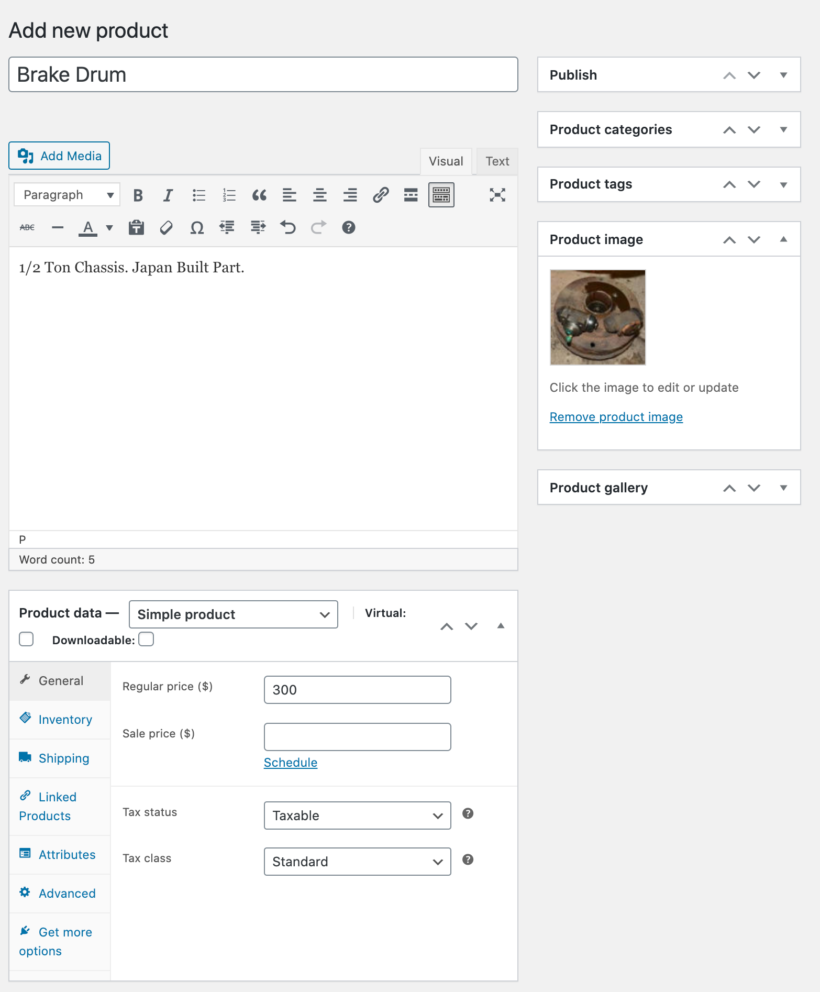
- From the WordPress dashboard, navigate to Products → Add New.
- Enter the title of the product, description, and product image.
- Fill out the Product data section by entering information for each car part like the pricing and stock details.
- Simple product refers to products with no variants. So, when adding car parts with only one version, have this option selected.
- For car parts with multiple product options (for example color, size, or material), select Variable product. This way, customers will be able to select these attributes before placing their order.
- When you’re done, click on the Publish button to add the car part to your store.
Step #2: Categorize the car parts
A typical WooCommerce car parts website contains hundreds or even thousands of products. It’s not easy to find a specific car part on an online store that sells tons of different types of products.
Here are some ways you can structure the car parts products on your website to improve user experience:
- WooCommerce product categories. Using WooCommerce categories and sub-categories, you can break down your car parts listings. For instance, if you sell car parts for different car manufacturers, you can create a category for each one of them (e.g. Toyota, Honda, and Hyundai). The Toyota category may include subcategories for Aygo, Corolla, RAV4, and Yaris.
- Tags. Tags let you label products and allow customers to quickly see all products with the same label. Labelling your products with appropriate tags will enable customers to quickly find car parts. For example, you might consider creating tags for battery, bumpers, doors, windows, tail lights, new, and used.
- Attributes. You can add specific data related to car parts in product attributes. For example, you might create attributes for colors, sizes, and materials. Use attributes when you’re selling auto parts online with variations. For instance, you might create an attribute group Material containing laminated glass and tempered glass for car windows.
- Custom fields. WooCommerce custom fields enable you to store additional information about the car parts you are selling. Ideally, they should only be used when you want to display information that is unique to a product. For instance, you can create a custom field containing information about the item’s condition if you sell used car parts or fitment details.
- Taxonomies. As with categories, taxonomies also enable you to organize products into hierarchical groups. However, organizing with taxonomies is a little different than organizing with the standard categories and subcategories. For instance, you might use standard WooCommerce categories for car manufacturers and models and create a custom taxonomy to store hierarchical information about the type of car such as SUVs or Crossovers.
As an example, let’s say you are setting up a WooCommerce car parts website. Here is how your products and categories might look like:
- WooCommerce Categories – Toyota → RAV4.
- Tags – Windshields, Car Windows.
- Attributes – Material: Laminated Glass.
- Custom Fields – Part #194358Z; Condition: used, high-quality.
- Taxonomies – Car → Crossover.
These WooCommerce features enable you to implement a logical product structure for your online car parts store.
Step #3: Create car parts order forms
The default WordPress shop page layout isn’t ideal for selling car parts online. When selling products where the customer’s focus will be on information rather than what the products look like, you need to display them in a structured, grid-style layout.
The first thing you need to do is get the WooCommerce Product Table plugin and install and activate it on your WordPress website. When you do this for the first time, the table builder will open. You can also launch it at Products → Product Tables.
Use the multi-step table builder to set up the car parts order form. Here's a video on how to use it, and there are written instructions below:
3a. Decide where to display the spare parts form
The first page asks you to decide where on your site the WooCommerce car parts order form will appear. There are 2 choices:
- Add it manually to a normal page on your site.
- Automatically replace the standard WooCommerce templates with a product table. In other words, you can dynamically add car parts order forms to your main shop page and category pages.

3b. Configure the content of the order form
The remaining steps of the order form let you choose what it looks like. For example, you can:
- Choose which specific products or categories of car parts to display.
- Configure the columns of product data.
- Change the initial sort order and add filter dropdowns.
3c. Add the order form to a page
If you enabled the order form on your shop page templates then you don't need to do this. However, if you opted to add it to a page manually then you need to do this now.
If you use the WordPress block editor then add the 'Product Table' block to a page. Otherwise (e.g. if you're using Elementor or Divi to build your pages) then insert a [product_table id="1"] shortcode. Replace the ID with the tables' correct ID, which you can get from the last page of the table builder or Products → Product Tables.
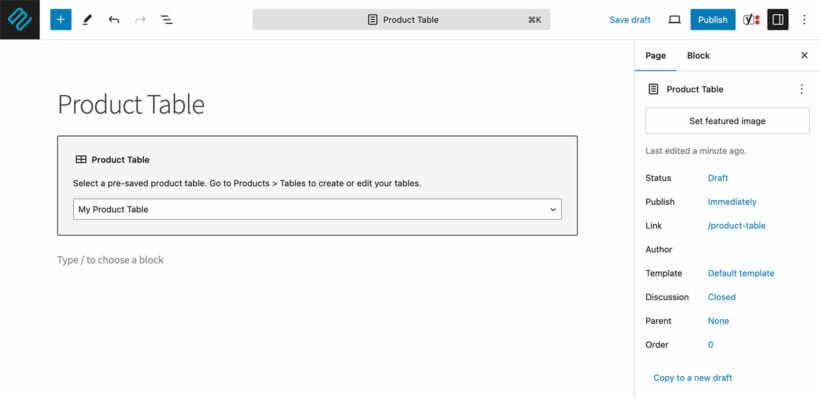
4. View the car parts order form in WooCommerce
When you preview the page on your store’s front-end, you’ll notice all of the car parts are listed in a table layout.
This way, you can list all car parts in a single WooCommerce table similar to an online order form. An intuitive, single-page layout combined with search and filter options will help customers quickly find the car parts they want. This will also enable customers to view all the products and product information on the same page and place their orders.
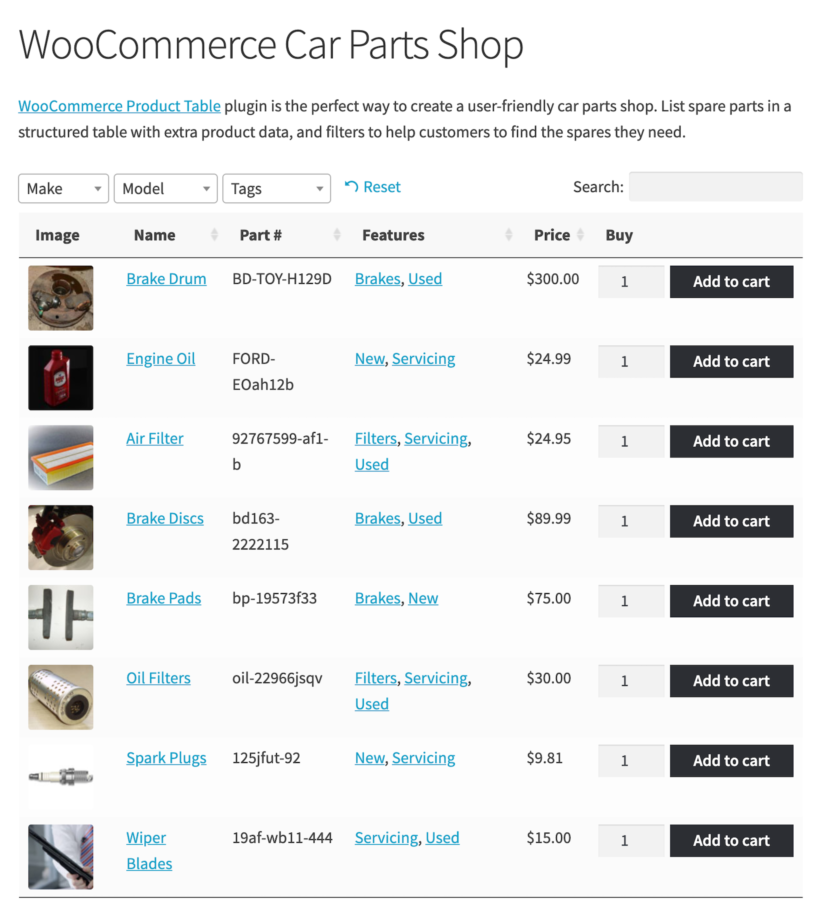
You can also choose to split a single page into different sections, with each section containing a table listing different car parts.
Bonus! Add advanced car parts filters
So far, we've looked at how to use the filters that are built into the WooCommerce Product Table plugin. They're pretty good for selling car parts, but you can supercharge them even further by installing the WooCommerce Product Filters plugin.
This lets you add a step filter to your car parts store. When the list of car parts first loads, the car manufacturers filter dropdown appears on the page. After the customer selects a manufacturer, a 'Car models' dropdown appears underneath. And so on, for as many levels as you set up when you added your product data:
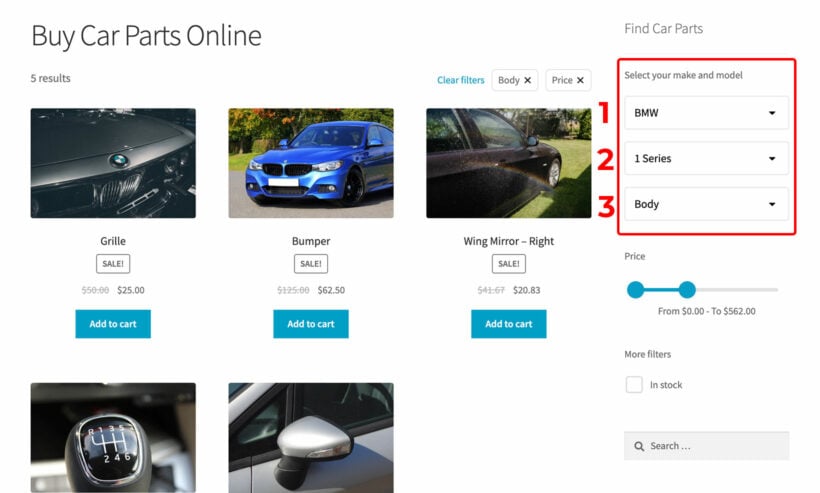
As well as adding step-by-step dropdown filters, you can use WooCommerce Product Filters to add a wide range of other filter styles. For example, it comes with filter checkboxes, radio buttons, clickable images, range sliders, and so on. If you have lots of car parts to sell, then this is a good way to help customers find what they need more easily.
Start selling car parts online
Selling information-dense products like car parts can be difficult if you’re running vanilla WooCommerce. As a car parts retailer, you need a better solution.
The WooCommerce Product Table plugin lets you display products in a neat, front-end table layout complete with a search box and sorting functionality. In addition to this, you can use it to add dynamic filters above your product tables making it easy for customers to quickly find the exact car parts they’re looking for. By doing so, you’ll be able to increase online sales and grow your bottom line.
Ready to optimize the user experience of your online car parts store? Get WooCommerce Product Table today!
4 Comments
I'm looking forward to learn more about the drop shipping, hope you will help me reach my goal
Hi, Isak. Thanks for your comment! I hope the info about dropshipping in our article is helpful. Let me know if you have any questions about WooCommerce Product Table, WooCommerce Product Filters, or any of our other plugins for WordPress and WooCommerce.
I want to buy that plugin but wonder if it has integration with Dolibarr ERP. Pls advise.
Hi Mohamed. Thank you for your interest in WooCommerce Product Table. Our plugin doesn't interact with order management and storage so no integration is required. This is handled entirely by WooCommerce. Instead, you will need to install a WooCommerce Dolibarr ERP integration plugin to enable real-time and seamless sharing between WooCommerce and Dolibarr ERP. Should you need further assistance, please don't hesitate to reach out to our Support Center.