How to add multiple products to cart from one page in WooCommerce

Discover 2 ways to let customers use WooCommerce to add multiple products to the cart. It's the faster way to shop and a great way to increase your average order value!
If you want to improve the shopping experience on your WooCommerce website and increase sales, then you need to make it easier to purchase products. Customers are likely to buy more if you let them add multiple WooCommerce products to the cart from one page.
In this article, I'll tell you about 2 ways to make this possible:
- First, we'll use the WooCommerce Product Table plugin to allow your customers to select multiple products and add them to the cart from a single page. This non-technical solution is ideal for all online stores, whatever your level of experience.
- We'll also look at how to write custom code to add multiple products to the cart via a special URL. This is a more technical option for developers.
Here’s how it works with WooCommerce Product Table: the customer simply ticks a checkbox to select each product they’d like to buy. Next, they click an Add Selected to Cart button to add everything at once. Finally, they head over to the checkout page:
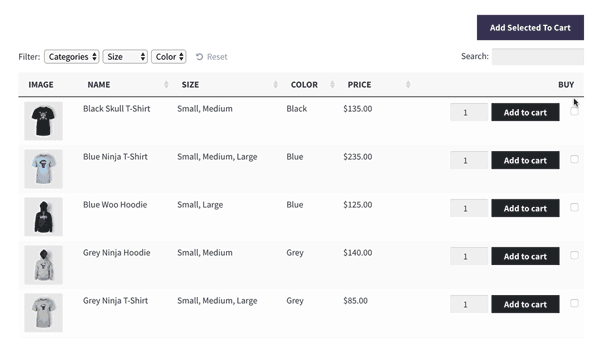
Let's get started!
Method 1: Add multiple products to the cart from one page with WooCommerce Product Table
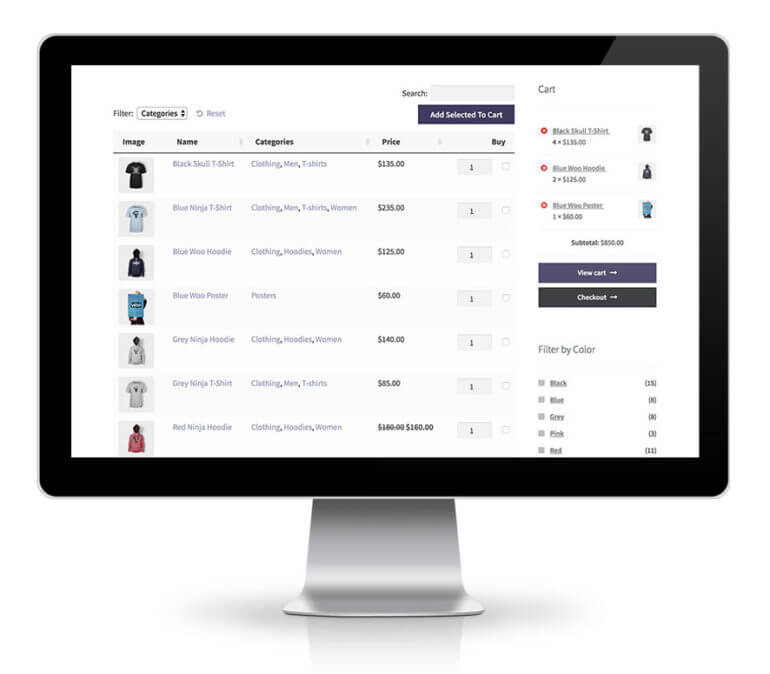
WooCommerce Product Table is a plugin designed for WooCommerce websites that lets users add multiple products to the cart from one page.
It lists products in a customizable, searchable table layout with a checkbox next to each product. You can display an Add Selected to Cart button directly either above and/or below the product table.
With the WooCommerce Product Table plugin, you can:
- Display product tables with multi add to cart buttons on your main shop pages, or;
- List products with the add to cart checkboxes on any other pages on your WordPress site. This could be a table of all your products, or products with specific categories, tags, attributes, etc.
The product tables are fully customizable, searchable, and sortable. For example, you can choose which columns of product information to include in each table. Its the perfect bulk add to cart plugin for WooCommerce.
How to add WooCommerce add multiple products to cart buttons to your store
- Get the WooCommerce Product Table plugin. You’ll also receive a license key for using the plugin in a confirmation email.
- Log in to your WordPress website and head over to Plugins → Add New. Upload the plugin’s zipped file and click Activate.
- Navigate to Products → Product Tables and click 'Add New'.
- Follow the onscreen steps to create your first product table.
- On the first page, choose whether you want to enable the product table view on your main shop pages or to manually add a table to another page.

- On the 'Add to Cart' page, select either 'Buttons and checkboxes' or 'Checkboxes'. Either of these options will allow customers to add multiple products to their cart at once.

- Read through the other settings and make any other changes to customize how you want the product table to behave.
- Next, you need to add the table to a page. (Ignore this step if you already enabled the table on your shop page templates.) Head over to Pages → Add New to create a new page (or edit an existing page) that you’d like to add the product table to.
- Insert the 'Product Table' block and select the table you just created. Or if you're not using the WordPress block editor, then insert the
[product_table id="1"]shortcode instead. You can find the correct ID at Products → Product Tables.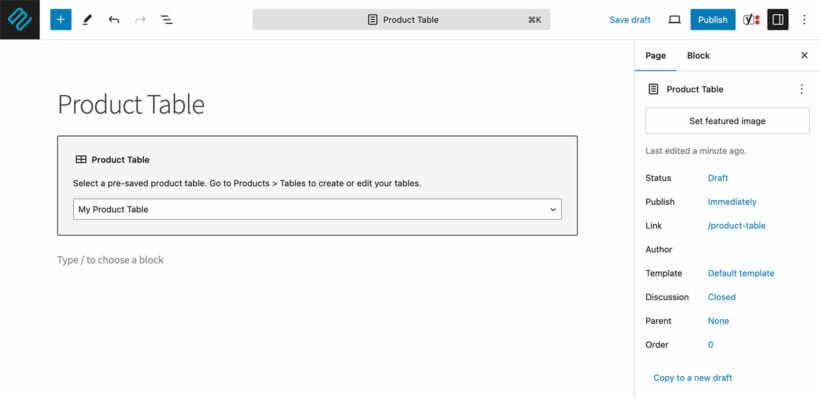
That’s it! This will automatically generate a product table on the front-end of your WordPress website. It'll include options to let WooCommerce users add multiple products to the cart from one page, like this:
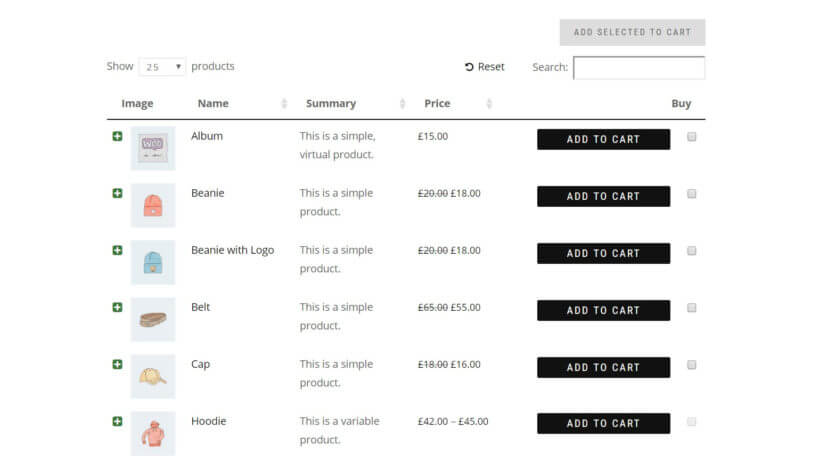
Display important product information in the table
One of the key benefits of using the WooCommerce Product Table plugin is that your customers don’t have to visit single product pages to get important product information or add to the cart.
The purpose of letting customers add multiple products to the cart from one page is to speed up the shopping user flow. For this reason, it doesn’t make sense if customers can't get important information directly from product listing pages. You want to display everything the customer needs to make a purchasing decision in the table layout.
We were looking for a product table with the ability to buy several things without being directed to the individual product pages and well, that's what this plugin does! :)
Rena Ragimova
With WooCommerce Product Table, you can choose which columns to show (or hide) in the table view. Out of the box, the plugin supports all the standard product data that WooCommerce stores in the WordPress database. You can also add extra columns, such as custom fields and taxonomies. Here’s a complete list of the available columns you can choose from.
Choose your columns carefully to maximize your sales. Add the columns that will actively encourage customers to add more products to their shopping cart. For example, you might decide to include a product reviews column. This will give customers some insight into what other people thought about the product.

Let customers select quantity and product variations
Customers might want to use a quantity selector or provide variation options to customize their product or order. Making these options available alongside the Add Selected to Cart button will further improve your site’s user experience.
Here’s what you need to do:
- Activate the quantity selector. The WooCommerce Product Table plugin comes with a built-in option to display a quantity selector directly in the table layout. Simply activate the quantity selector option from the plugin’s settings page. By doing so, customers will be able to set a quantity before adding a product to their cart.
- Display product variations. With the WooCommerce Product Table plugin, you can display product variations as dropdown lists or as separate rows.
You can do this in the add to cart step of the product table builder.
If you’re using the WooCommerce Product Options plugin in tandem with WooCommerce Product Table, then extra product options will show up next to the Add to Cart buttons. In some cases, adding variable products might not make sense for the type of product you’re selling. Instead, you can add extra options (in the form of checkboxes, radio buttons, or text fields) directly to the table layout like this:
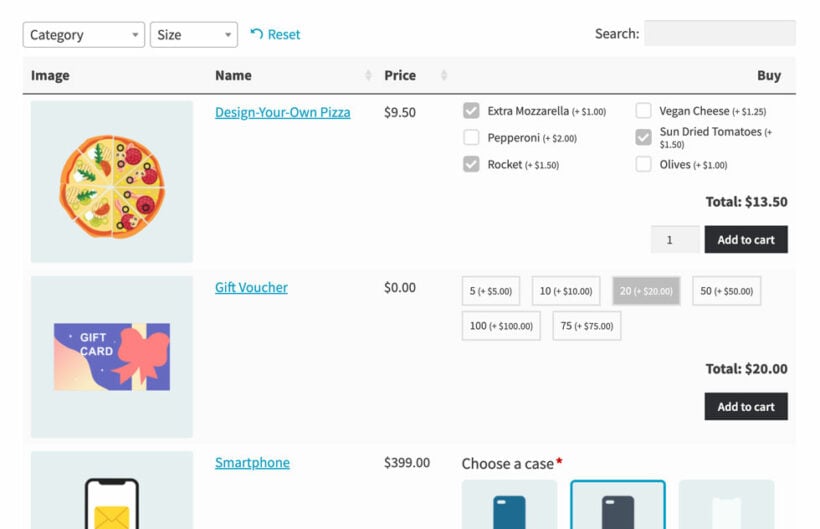
Add product quick view buttons
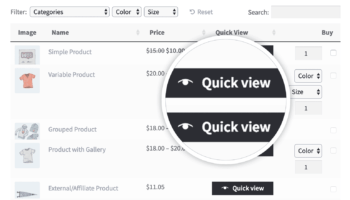
Adding multiple products to the cart is all about keeping the customer on one page. So what happens if you want to provide extra information which doesn't fit on the one page order form? You don't want to send customers to a separate page for each product - that defeats the purpose of the multi-add to cart features.
The solution is to use the method described in this tutorial with the WooCommerce Quick View Pro plugin. This plugin works with WooCommerce Product Table and adds quick view links or buttons to the WC order form. Customers click on these links to view more product information in a quick view lightbox window. They can learn more about the product and then close the lightbox to return to the one page order form, where they can add multiple products to the cart. This aids multiple purchases better than sending customers to multiple pages.
If you want customers to add multiple products to the cart at once, then you may wish to remove the add to cart buttons from the quick view lightbox. Instead, use the plugin settings page to show other information in the lightbox such as the short description and full product image gallery. Customers will still need to use the multi-select checkboxes to add products to the cart, directly in the order form. Or if you prefer, you can have the checkboxes on the order form AND allow customers to purchase products individually from the lightbox. The choice is yours.
Add a popup cart
Adding multiple products to the cart is all about letting customers order more quickly and easily. However, that's only the first half of the customer journey.
It's equally important to provide quick ways for customers to add their details and complete the purchase. That's where WooCommerce Fast Cart comes in.
This handy plugin displays a popup cart and checkout after customers add products to the cart. They can then complete the order directly in the popup, without leaving the page. This is much better for customers than having to visit separate cart and checkout pages.
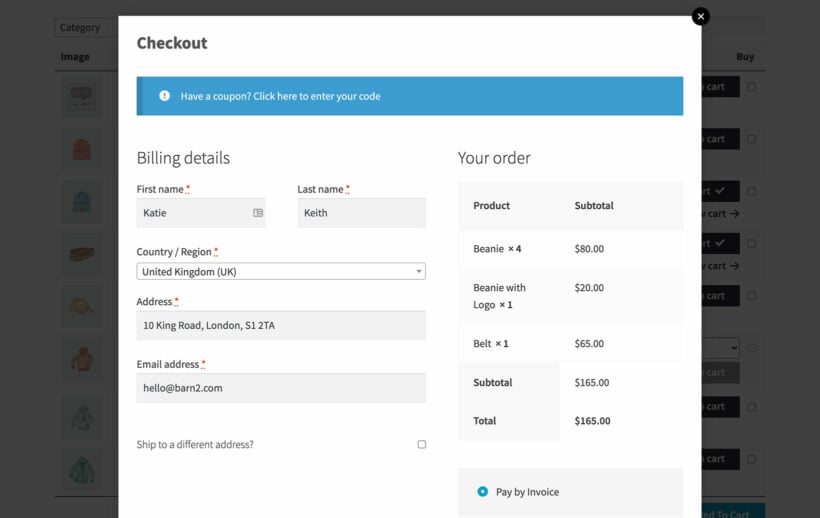
Method 2: Add multiple WooCommerce products to cart via URL using PHP
As you can see, the Product Table plugin provides the easiest way to add multiple products to the cart in WooCommerce. This is perfect for developers because it is so customizable, and perfect for website owners because they don't need to write any code.
However, some people need to use WooCommerce to add multiple products to the cart via a URL. This is a more technical solution so I'll briefly explain what's possible, and share some resources for getting it done.
WooCommerce itself lets you add products to the cart via a URL. It works like this:
https://mywebsite.com/?add-to-cart=123- this adds product with the ID 123 to the cart.https://mywebsite.com/?add-to-cart=123&quantity=5- this adds 5 of product with the ID 123 to the cart.
However, this just adds one product to the cart. To add multiple carts to the WooCommerce cart instead, you need to write a custom PHP function.
Webroom Tech have provided a useful article on how to modify the above URL structure to support multiple products. Implement the code snippet from their article, and then you can use a URL to add multiple WooCommerce products to the cart like this: https://mywebsite.com/?add-to-cart=123,456,789.
Add a multiple products to cart option to WooCommerce today
Letting customers add multiple products to the cart form one page:
- Improves the shopping user flow for your customers.
- Boosts sales.
- Increases the value of each sale.
Depending on what types of products you’re selling, speeding up the buying process and letting customers select products quickly just might convince customers to buy more from you.
I needed a simple table to display thousands of products in table form and this plugin did the trick. Plus, it is super simple for the customer to select many items at one time. Before I installed I was lucky to get orders with three items, now I AVERAGE ten products per order. Support is also really good too.
John - GraphikJam
Do your customers typically purchase more than one product from your online store at a time? If so, do you think that letting them add multiple products to the cart from one page would improve their shopping experience? Share your thoughts in the comments section below!
FAQ
Why you should let customers add multiple products to the cart from one page
If you’ve been using WordPress and WooCommerce for some time, you probably already know that the default layouts and user flows are very limited. There's no built-in way for customers to add multiple products to the shopping cart at once.
At best, your Woo product listing pages include an Add to Cart button for individual products. If a customer wants to buy more than one product, they’ll have to click a separate Add to Cart button to add each product to their cart.
What’s worse is that they have to visit the single product page of each product they want to purchase. This might be to get more information, set quantities, or configure product variations.
With the WooCommerce Product Table plugin, you can improve your customer’s shopping experience by creating smooth one-page ordering. Instead of navigating to single product pages, your customers can shop directly from the product table view.
WooCommerce Product Table lets you add multi-select checkboxes alongside (or in place of) the Add to Cart buttons in the product table view. Customers will be able to tick the checkboxes next to the products they’d like to buy and select multiple products. They can choose their quantities and product variations directly from the table layout. Finally, they can click a single Add Selected to Cart button. This will add multiple products to the cart at once.
By allowing customers to quickly select products, you can speed up shopping user flows on your online store. As a result, you’ll effectively be improving your online sales and conversion rates.
Which businesses can benefit from letting customers add multiple products to the cart from a single page?
How do you know if your WooCommerce online store will benefit from offering customers quick buying options? The first thing you need to do is analyze your customers’ buying habits. Ask yourself if it makes sense to buy multiple products from your WooCommerce custom cart page at once.
Although multi-select checkboxes certainly have their benefits, not every business can benefit from them. For instance, if you’re selling large furniture, customers are likely to buy one (or maybe two) items at a time. However, there are plenty of products that lend themselves to multiple add to cart, and this is where WooCommerce Product Table comes in.
Examples of products that customers typically buy more than one at a time
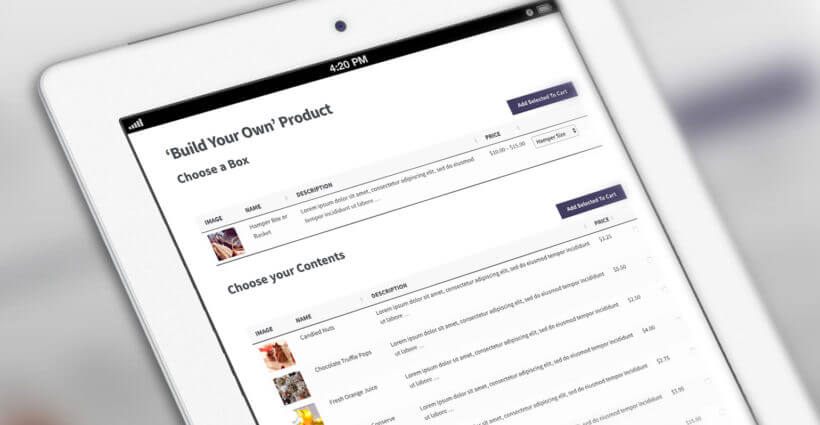
If you’re selling small, low-cost products or products that are meant to be used together then your online store can certainly benefit from having WooCommerce multiple add to cart checkboxes.
Does your WooCommerce store fall into any of these categories?
- Low and medium cost products.When making purchases isn’t backed by major buying decisions, customers are more inclined to add multiple products to their shopping cart. In fact, improving your shopping user flow might even encourage them to buy more from you. E-commerce stores selling stationery items, toys, books, cosmetic products, and jewelry (for example) can benefit from letting their customers use WooCommerce to add multiple products to the cart from one page.
- Related products.If you’re selling products that are designed to be used together, then you can improve the shopping experience by letting customers add multiple products to the cart from a single page. For instance, if you’re selling clothes then your customers are likely to purchase more than one item from you. If they’re buying a t-shirt, they might also purchase jeans or sandals to go with it to complete their look.
- Build-your-own products.Online stores selling any kind of build-your-own product can benefit from letting customers add multiple products to the cart from the product listings page. This includes stores selling items such as gift hampers, custom cosmetic boxes, or bakery items.
And that’s not all!
As you can see, there are many other businesses and online stores that can improve their shopping user flows simply by letting customers add multiple products to the cart from one page.
For example, are you running a restaurant? You can set up an online food ordering system or a takeaway order system that essentially works the same way.
Customers view your foods in a list and tick all the meals they require. No need to visit the single product page! A WooCommerce add multiple products to cart plugin could be just what you need 🛒
4 Comments
I am curious. I am building a site & have not ported the data across from the old site yet. Is it possible to bring this data in a csv, either with or after the rest of my data?
Hi, Julian. WooCommerce Product Table pulls and displays the exact same WooCommerce products data directly from your site's WordPress database. Hence yes, you can list your products in our plugin's product table(s) after having first imported them into WooCommerce on your site. For details about how you can do so, please see: How can I import products to the table? Thanks.
Hi, I purchased Woocommerce Pre-order for my client. I've discovered you can only purchase 1 item in the cart at a time. You can't pre-order multiple items, which is useless.
Does this plugin overcome this issue? Thanks
Hi, Helen. I looked up the official extension WooCommerce Pre-Orders plugin and confirm that:
Our plugin merely pulls/uses the exact same WooCommerce product information from your site's database and displays it in a dynamic table that you can filter, sort, and search. Since the cart page/function will still be that of WooCommerce, I'm afraid the answer is no.