The best WooCommerce disable product page plugin & how to use it

When you set up WooCommerce, it automatically creates an individual page for each product. Not everyone needs this, so I'll tell you how to disable the single product page in WooCommerce.
Have you ever noticed that nearly all e-commerce websites have the same purchase flow?
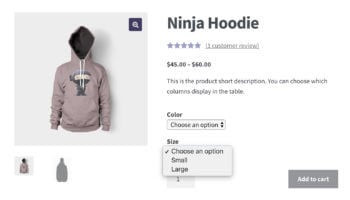
- You view the available products in a grid-style layout, with maybe 3 or 4 products per row.
- You click through to access a separate page with all the information about each product.
- From there, you select a quantity, choose any extra options, and add the product to the cart.
- You then either use the Back button or breadcrumb trail to view more related products, or skip straight to the cart and complete your purchase.
Have you stopped to think about whether this is the best flow for your customers? Does it actually suit the types of specific products you're selling?
In this step-by-step tutorial, I'm going to reveal 2 important reasons why your store might benefit from WooCommerce disable product page. I'll also introduce you to 2 WordPress plugins that let you effectively disable the single product page. These best WooCommerce plugins don't just remove functionality - they replace it with faster, more user-friendly ways to view product information and add to the cart. All without accessing the single disable product page WooCommerce.
Let's get started!
Why disable the single product page in WooCommerce?
Benefit #1 - speed up the browsing and buying process for customers
If you use the WooCommerce disable product page feature, then you need to let customers choose options and buy products without leaving the product list. You can do this with either of the plugins that I'll recommend later in this article.
Typically, WooCommerce stores work by requiring customers to view products in a list and then click through to the single product page. You can buy individual quantities of simple products (without variations) directly on the shop and category pages. However, extra quantities and variations can only be purchased on the single product page.
That's fine if you only want customers to purchase one product from you. But most store owners want to encourage customers to keep browsing and increase the average order value from each sale. After visiting the WooCommerce disable single product page and adding a product to the cart, there's a risk that the customer will be unable to find their way back to the list of other products. They will either click straight through to the checkout without viewing your other products, or they might abandon their cart completely.
The solution
You can solve this problem by installing a plugin that lets customers choose variations and quantities directly from the main shop page, product category pages, or elsewhere on your site without following code snippets like CSS or PHP. Ideally, the plugin will also show other product information without having to access the WooCommerce disable single product page. This might include bigger product images, a short description, stock information, SKU code, etc.
By displaying product data and enabling customers to buy straight from the product list in the front end, they can purchase without being taken to a different page. They choose options and add to the cart, and then immediately look at your other products which are good for conversions. This encourages them to add new products to their cart and buy more.
It's the best of both worlds: customers can see all the essential information from the WooCommerce disable single product page and buy the product, but they remain on the same page!
I'd like to show a quick view box of the product instead of leading to the product detail page. That way, users are shown the basic product info without having the leave the list of products.
- Premium chocolate seller
Benefit #2 - Prevent customers from losing their place on the product list
A popular complaint with ecommerce stores is that customers often scroll through a long list of products, click through to the single disable product page WooCommerce, and then click back. To their frustration, they are taken back to the top of the page and have to find their place all over again. This WordPress theme is a major cause of high bounce rates on WordPress ecommerce websites.
The solution
Disabling the single product page in WooCommerce solves this problem because it stops customers from being taken away from the product list. They can choose product options and add them to the cart directly from the list of products. They remain in exactly the same place on the list, so they can continue choosing products without interruption.
For example, one customer asked us for help with this problem:
Since a large number of items is being displayed per page, opening a single product page leads to the point where the customer has to scroll all the way down again once he got back to the product list. A quick view feature would prevent them from having to do that and would therefore make it even more comfortable to use.
2 plugins to hide or disable the WooCommerce product page
As you can see, the WooCommerce single product page may not be as good as it seems. Depending on the products you sell, you could get more sales - and improve user experience - hide products or disable the single product page and provide alternative options instead.
Next, I'll tell you about 2 plugins that do exactly that. They both let you remove links to the single disable product page WooCommerce, effectively disabling it. Each plugin provides a different alternative method for viewing product data and making a purchase. Read about them both, and choose the one that best suits your products.
WooCommerce Quick View Pro - Replace the single product page with a quick view lightbox
WooCommerce Quick View Pro is a WordPress plugin that lets customers view extra product information and purchase details in a lightbox. It adds a 'quick view' option directly to the WooCommerce shop and WooCommerce category pages. This lets customers do everything they need without accessing the single product page.
If you enable the option to open the lightbox by clicking on the product image or name, then this disable single product page WooCommerce, The links are replaced with the quick view link. It's a good way to remove the product title link in WooCommerce - both on archives and the shop page. Don't forget to save changes!
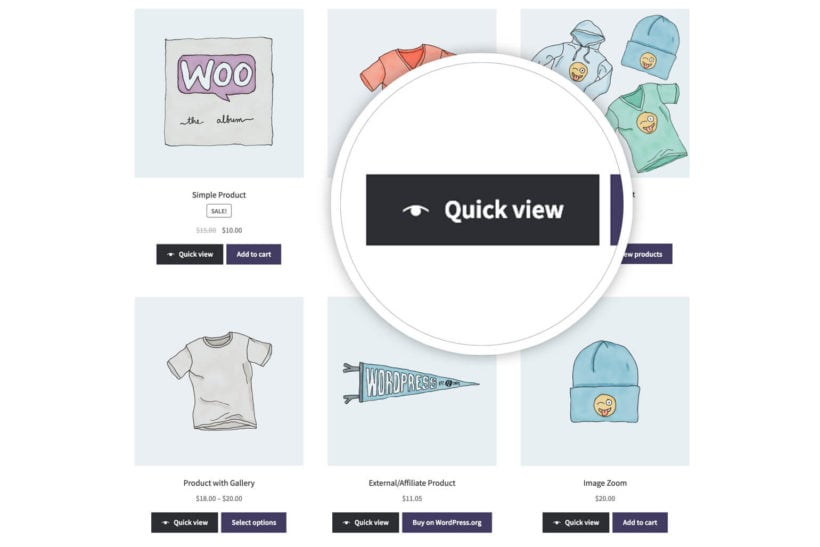
This WordPress plugin is incredibly flexible and you can choose exactly which information from the single product page to include in the quick view lightbox. Use it to put the most important information at your customers' fingertips, without distracting them from important buying decisions.
Further reading: The complete guide to WooCommerce quick view plugins.
Can I use quick view AND the single product page?
If you prefer, you can use WooCommerce Quick View Pro alongside the single product page. Simply activate the quick view buttons but don't enable the option to replace the product image and title links with the quick view popup.
That way, customers can click on the quick view button to open the lightbox; or they can click on the product image or title to access the single product page.
This is a good compromise because some customers may want to buy quickly via the WooCommerce quick view; whereas others might prefer to spend longer reading extra information on the single product page.
WooCommerce Product Table - List products in a table view with extra information and full purchase options
The WooCommerce Product Table WP plugin lets you replace the default online store layout with a tabular layout. It's a fantastic way of replacing the information from the single product page so that customers no longer need to visit a separate page.
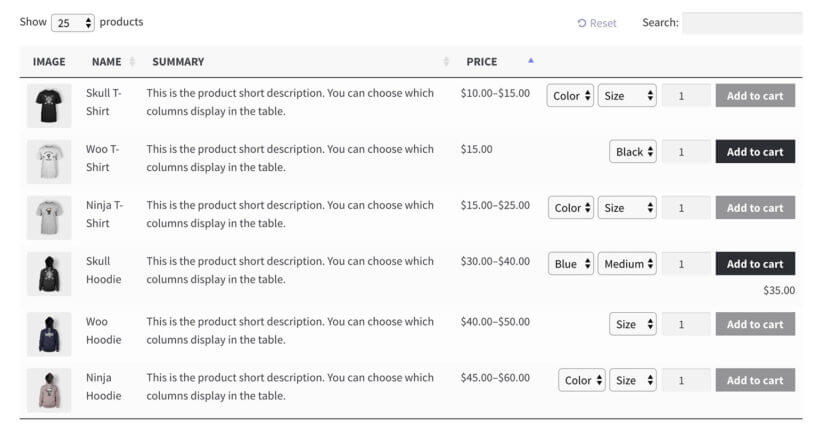
Firstly, WooCommerce Product Table gives you full control over which columns to include in the table. You can show any of the built-in WooCommerce product data, plus extra data types such as custom fields and taxonomies. Customers can see everything they need directly in the table view, so there's no need to use the single product page.
Secondly, WooCommerce Product Table comes with an all-important Add to Cart button column. This can display ALL the information that customers need to buy products. It's far more sophisticated than the basic purchase information that comes with the standard WooCommerce shop and category pages. You can include quantity pickers, variation dropdowns, and even product add-ons (if you're using the WooCommerce Product Options plugin).
Can I disable links to the single product page?
By default, Woo Product Table will link the title of each product to the WooCommerce disable product page. You can use the 'Links' option to remove the product title link from the table. That way, customers won't be able to access the disable single product page WooCommerce.
But I like the look of both plugins!
WooCommerce Product Table and WooCommerce Quick View Pro are fully compatible with one another. If you'd like to list products in a table with quick view buttons, that's absolutely fine.
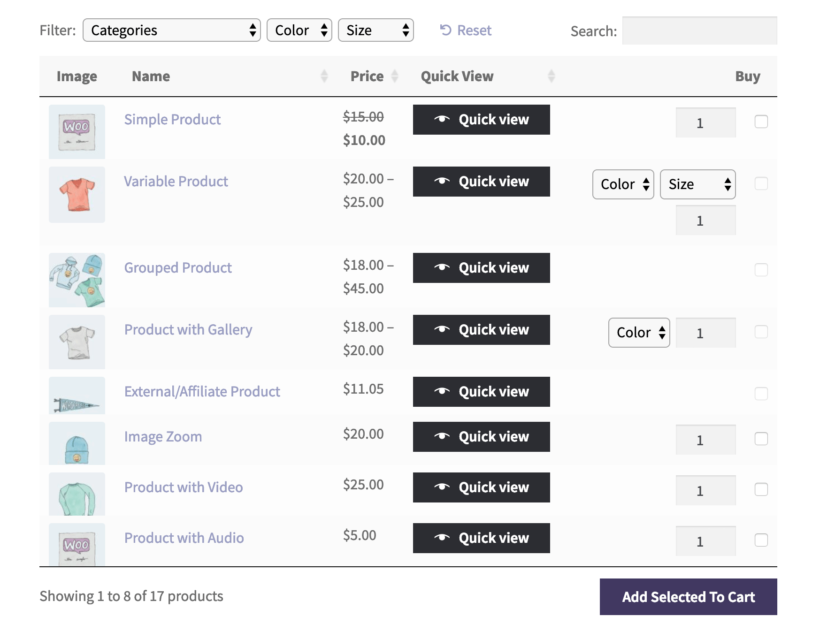
Example use case - WooCommerce pizza restaurant with product tables and quick view
Before we close, I'll discuss an example use case - a WooCommerce store that uses both plugins to provide quick ordering without a disable single product page WooCommerce,
A lot of pizza restaurants use WooCommerce Product Table to create a takeaway food order system. They list their pizzas in a product table, creating a one-page order form. They typically disable WooCommerce links to the single product page because takeaway customers don't expect to visit a separate page for each pizza.
However, pizzas typically come with lots of options. Customers can choose details such as the pizza size, type, base, cheeses, sauces, extra toppings, etc. Listing so many options in a product table is technically possible, but it could look quite messy.
Instead, pizza restaurants can achieve the perfect ordering system by combing WooCommerce Product Table with WooCommerce Quick View Pro. The pizzas are listed in a table with a 'Customize' button alongside each pizza. This button opens a quick view lightbox where customers can choose all the pizza options:
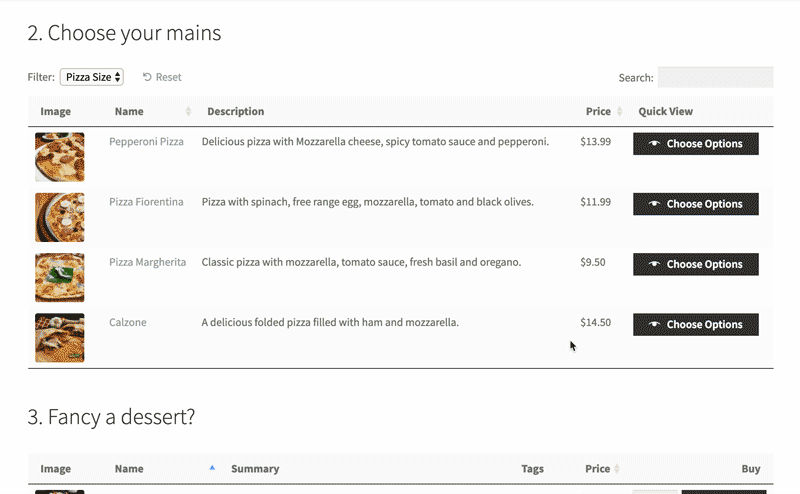
Tip: You can use WooCommerce product variations for the pizza options. If you want more flexibility - such as the ability for customers to choose multiple toppings - then you can achieve this with the WooCommerce Product Options plugin. Both WooCommerce Product Table and WooCommerce Quick View Pro fully support product add-on options. In the video above, we used variations for the pizza size and a 'Text' product add-on for the 'Special Requests' input box.
Disabling the single product page in WooCommerce
Now you know the benefits of WooCommerce disable product page and replacing them with more user-friendly buying options.
Do you think that WooCommerce Product Table or WooCommerce Quick View Pro - or a combination of the two - are the best way to allow quick buying outside of the single product page? I'd love to know how you get on - please leave a comment below.
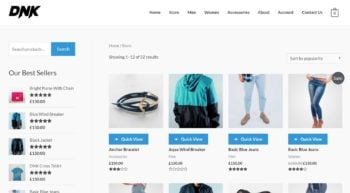
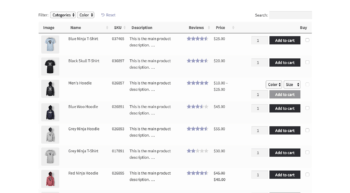
20 Comments
Hello,
Is it possible to open de modal with a direct link? If i entered the link with?show=ID the modal isn't popping up. I want that solution so that link can be shared by example WhatsApp.
Hi Peter, thank you for the comment. The modal can be triggered programmatically from any link from within the website. Unfortunately, there is no option/feature to do this with an external link. If you have further questions, you can reach us through our Support Center.
Any idea on how to hide the link products generated from WooCommerce and use from the affiliation? Best Regards
Hi there! Can you describe what you'd like to do in more detail so I can better assist you?
Please let me know if you have any questions about WooCommerce Product Table or WooCommerce Quick View Pro. You can also enquire in more detail via our dedicated Support Center. Many thanks!
Thank you so much - you have just answered my question straight to the point
Hi, Michael. Thanks for your comment - I'm glad to hear it! Please let me know if you have any questions about WooCommerce Product Table or WooCommerce Quick View Pro. You can also enquire in more detail via our dedicated Support Center. Cheers.
i want permanent remove single product page
Hi, Viraj. While our suggestions show you how you can disable the single product page globally on your site, I hope you'll understand that the single product page is added/created by the WooCommerce plugin itself and so is one of the default pages generated by the plugin. Thanks.