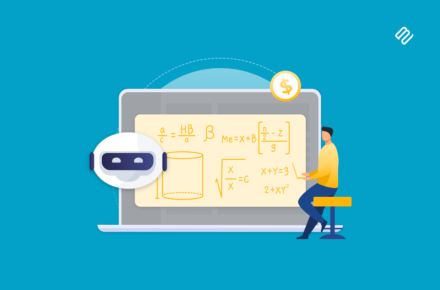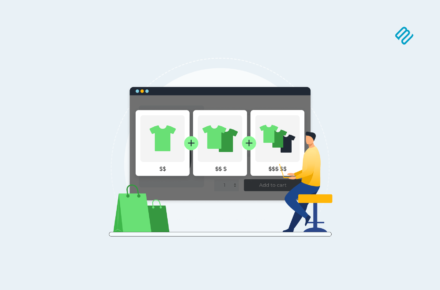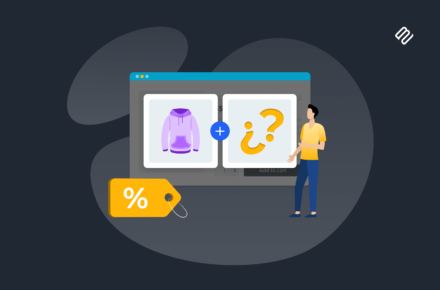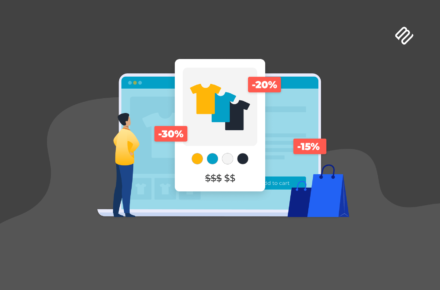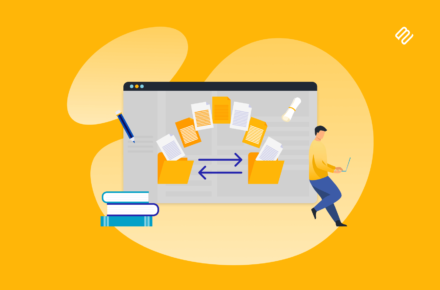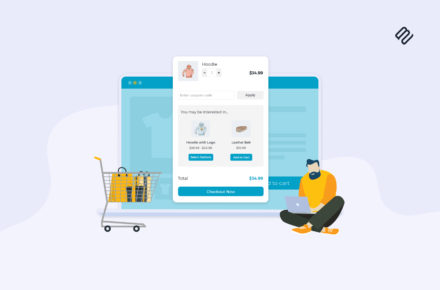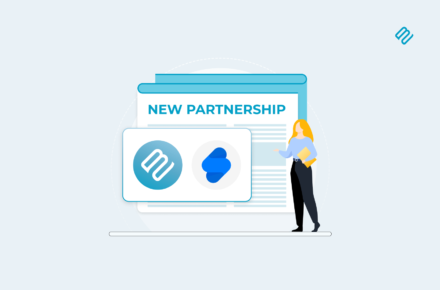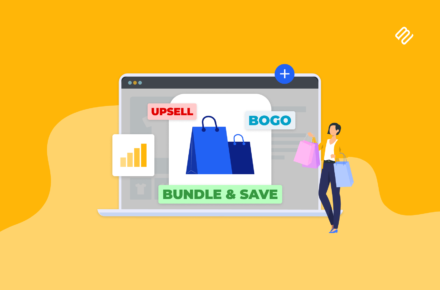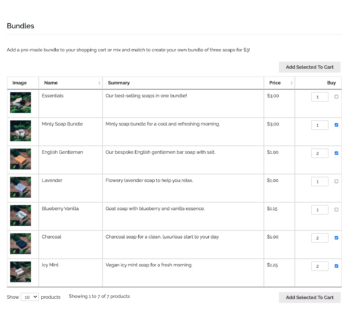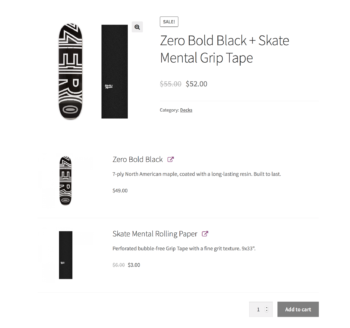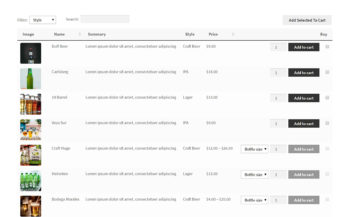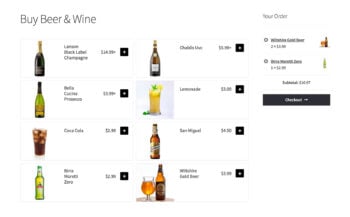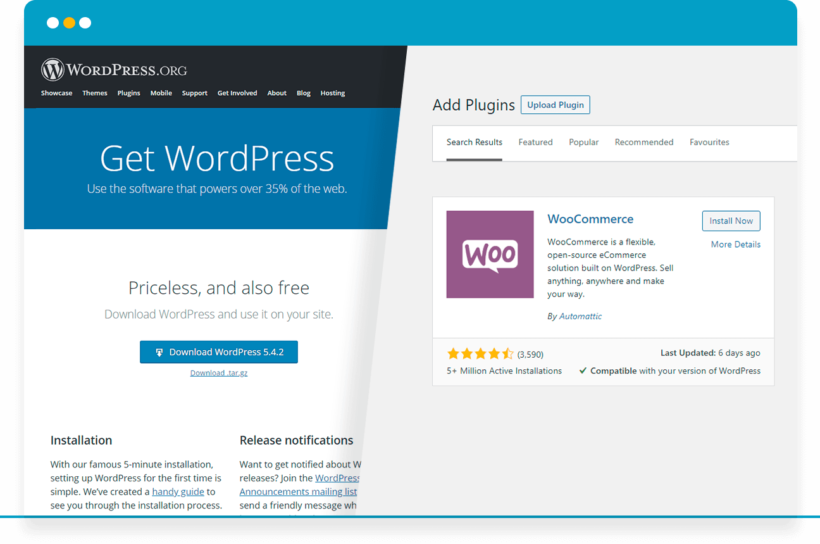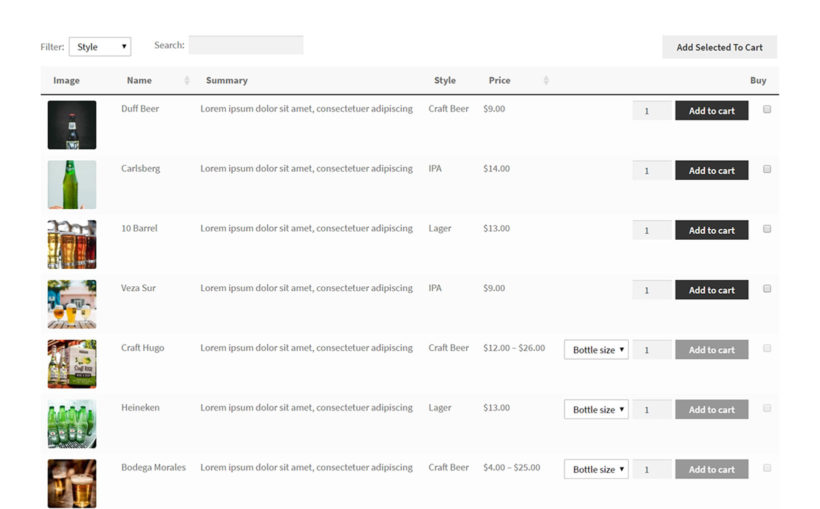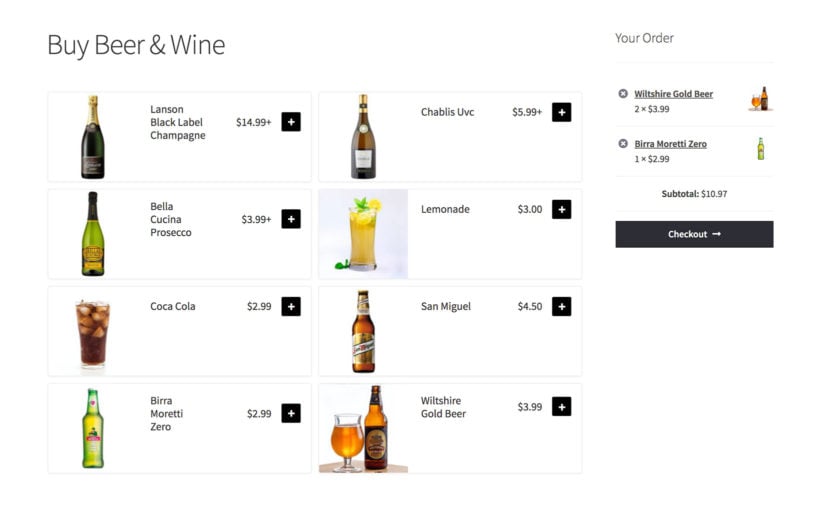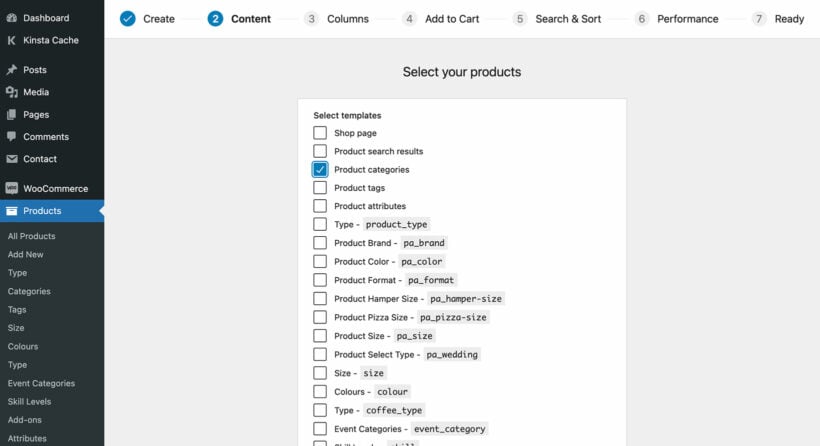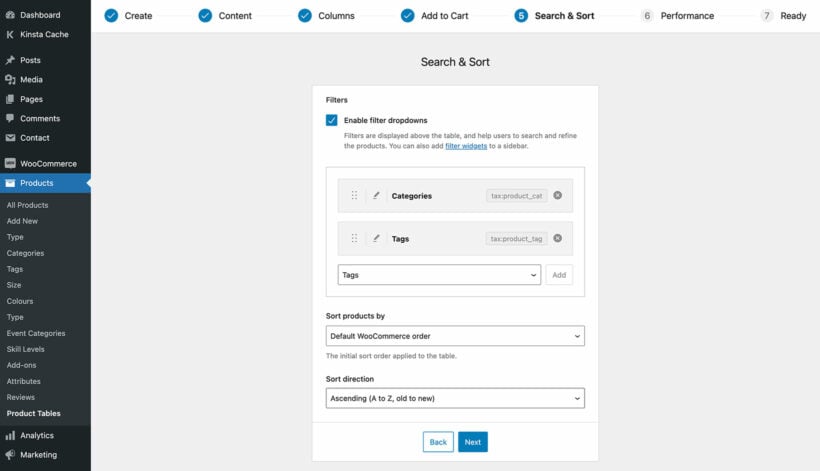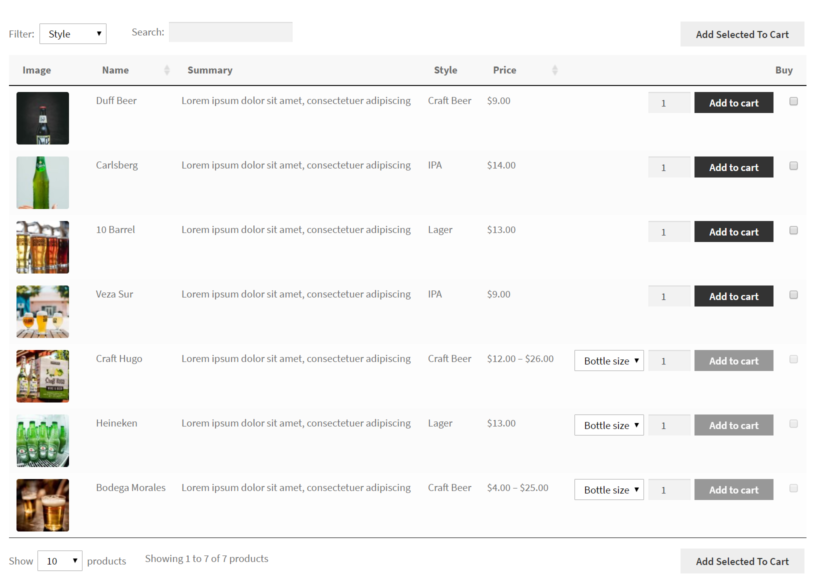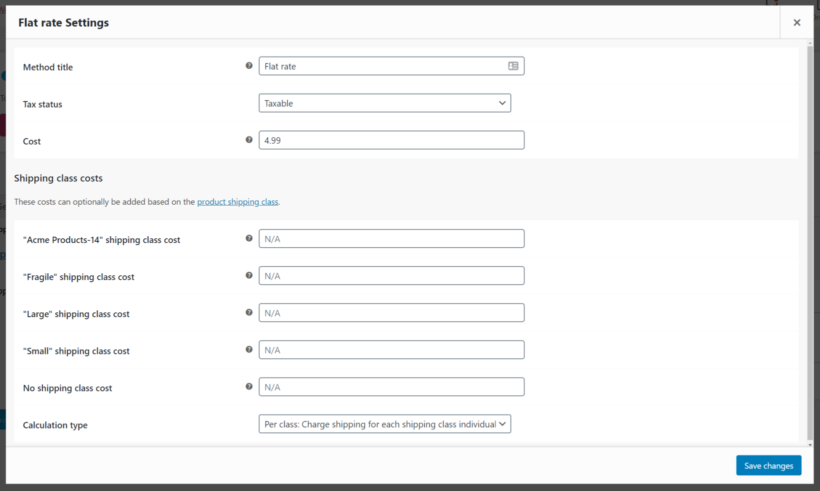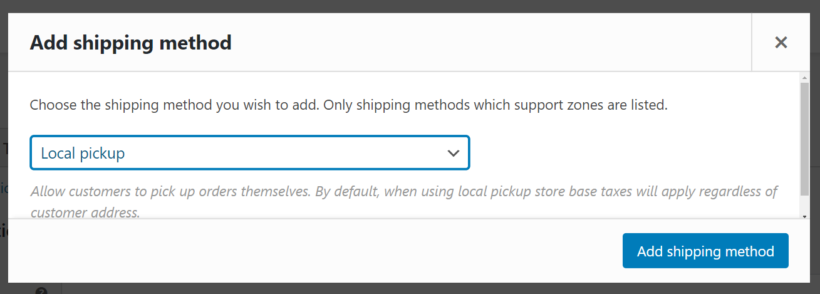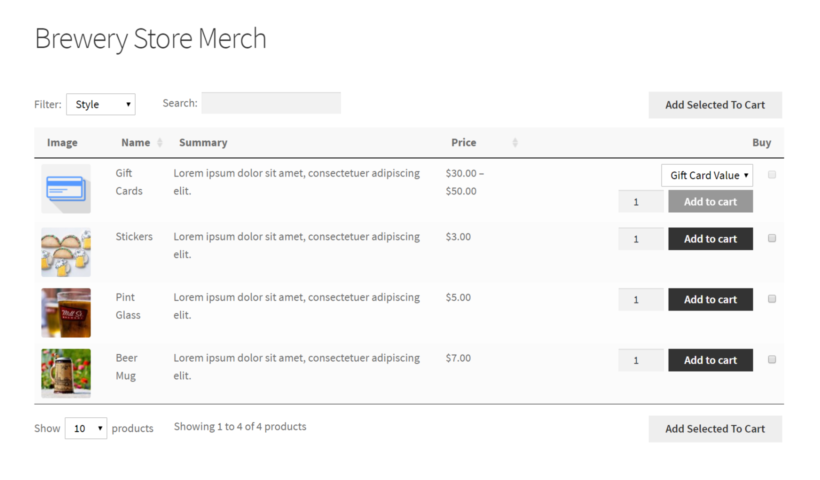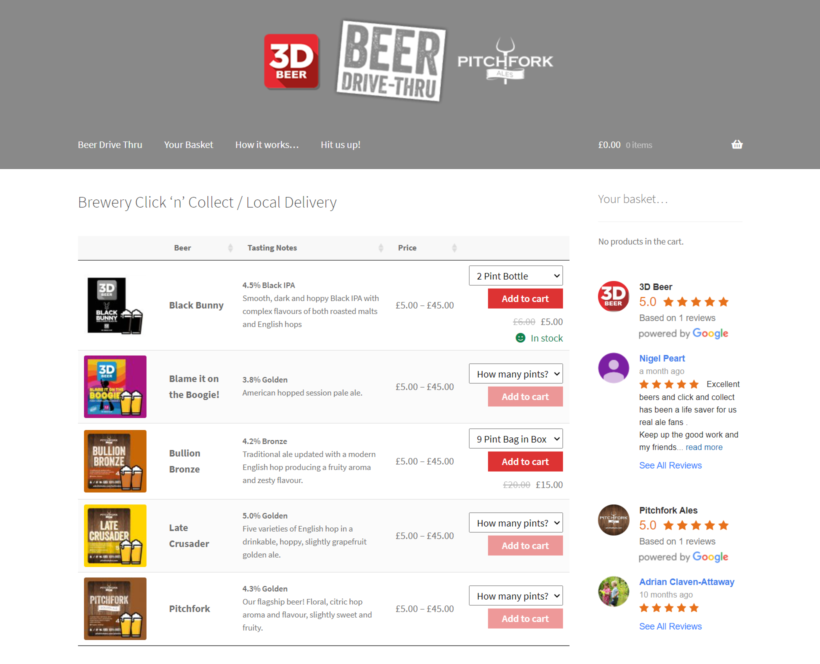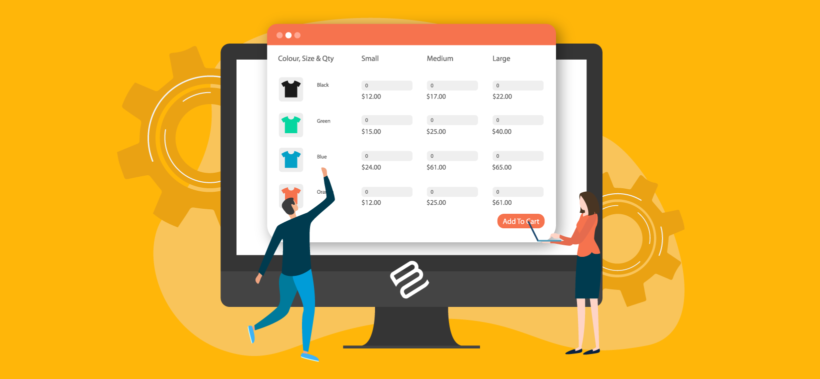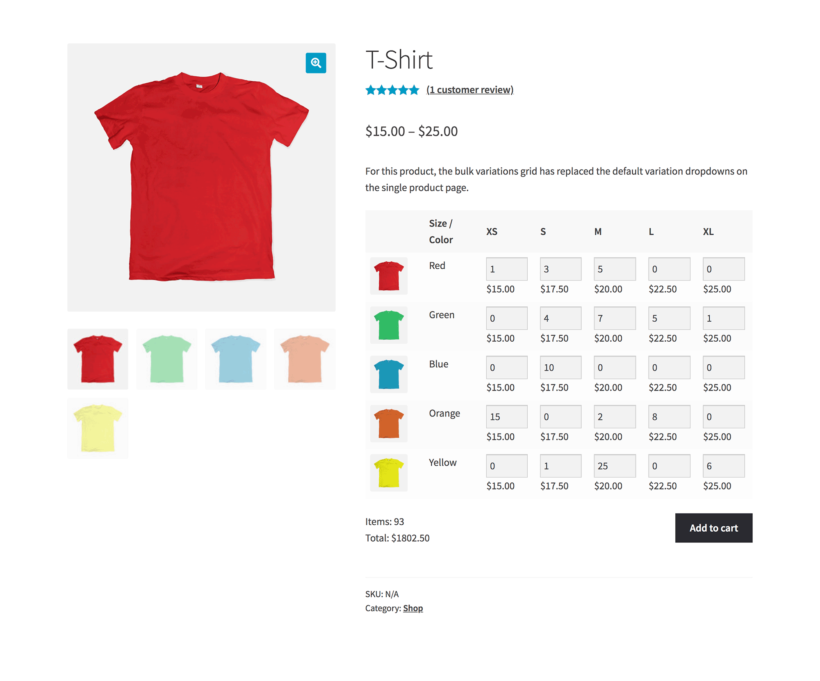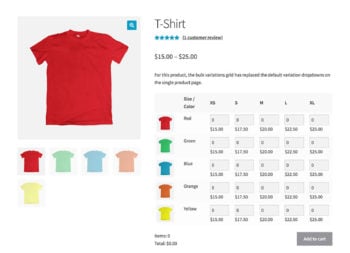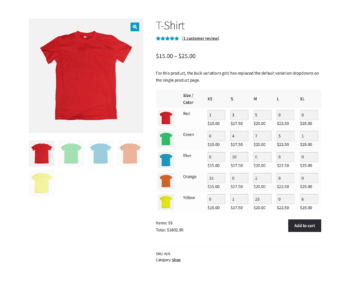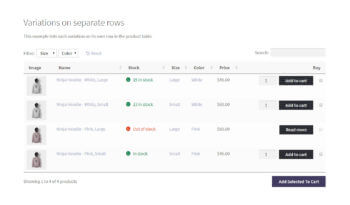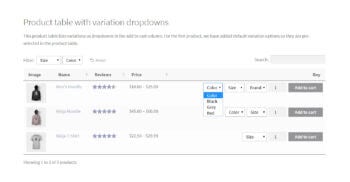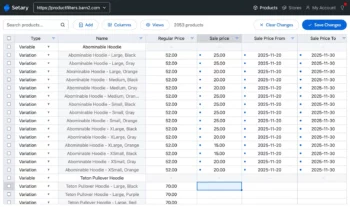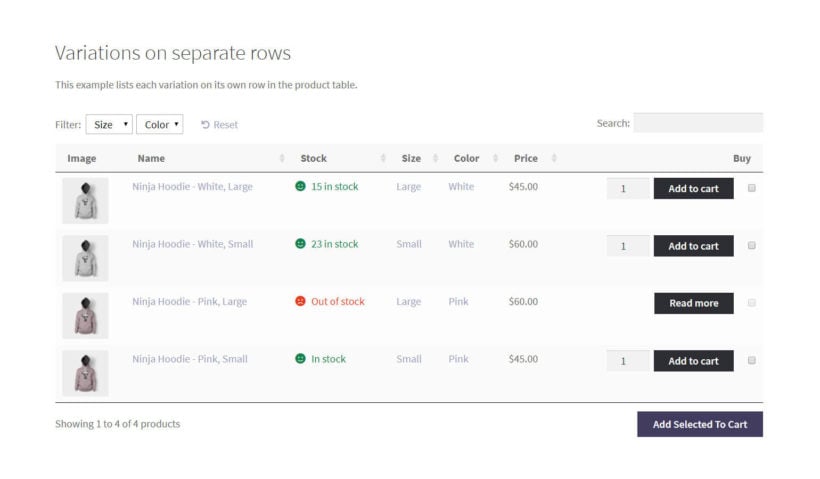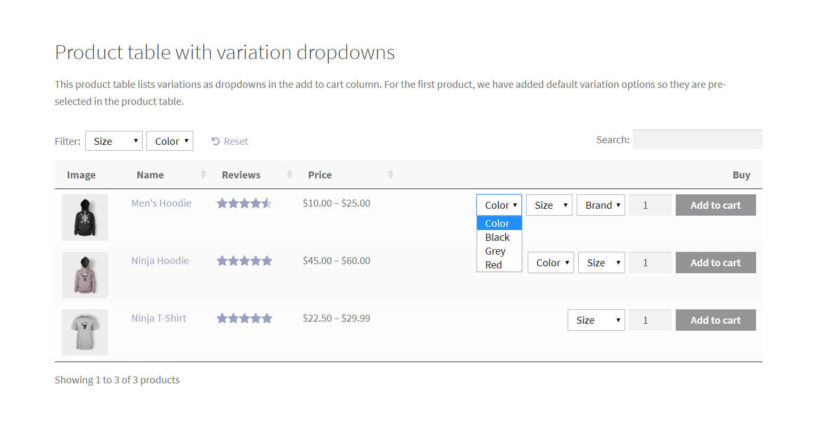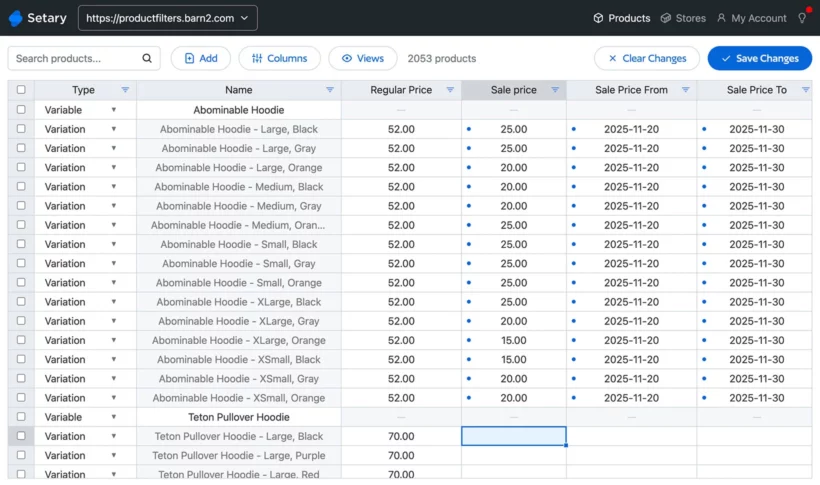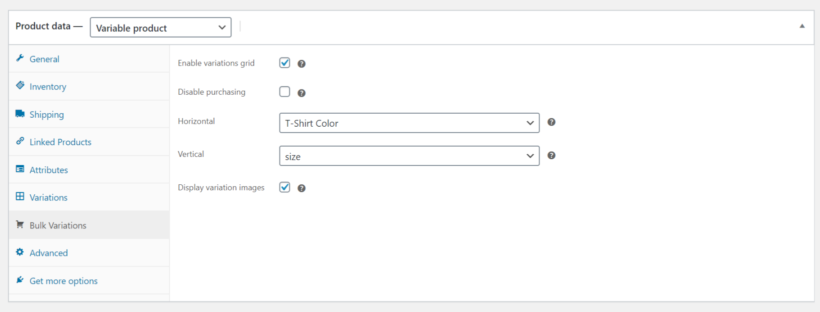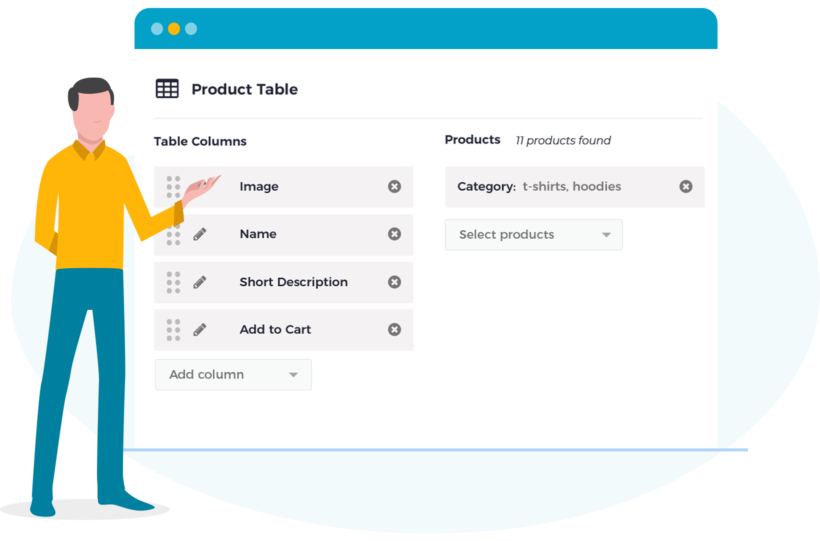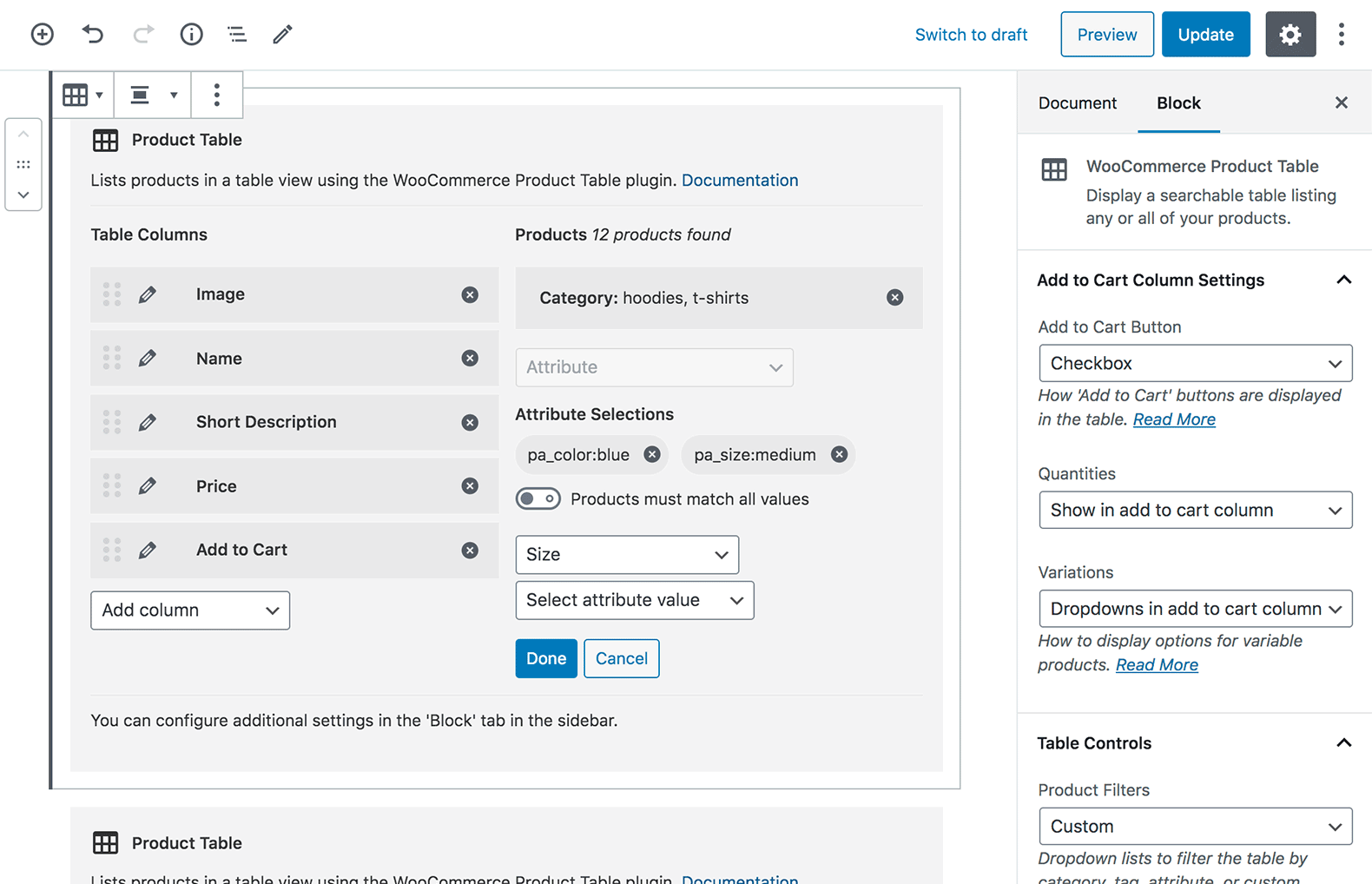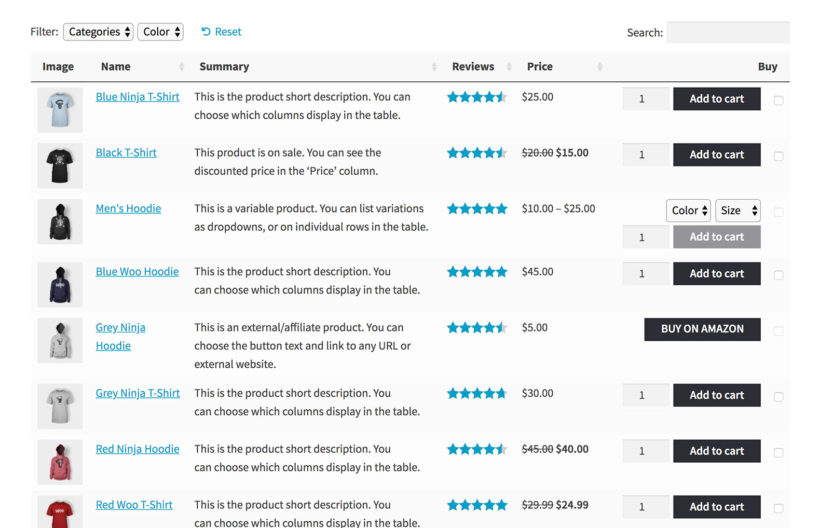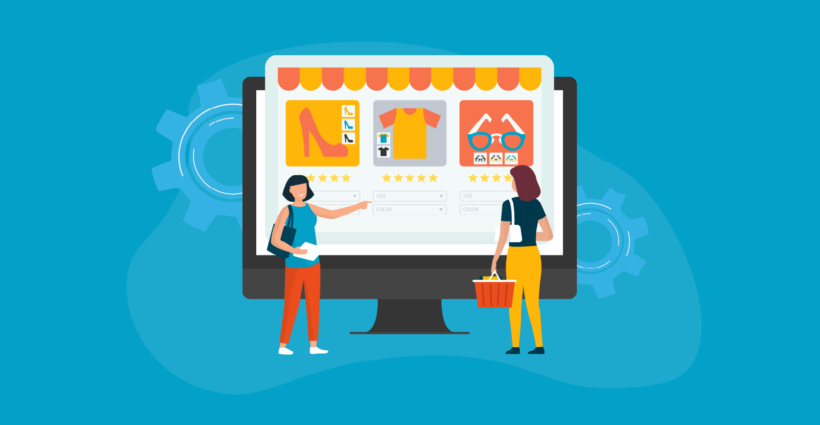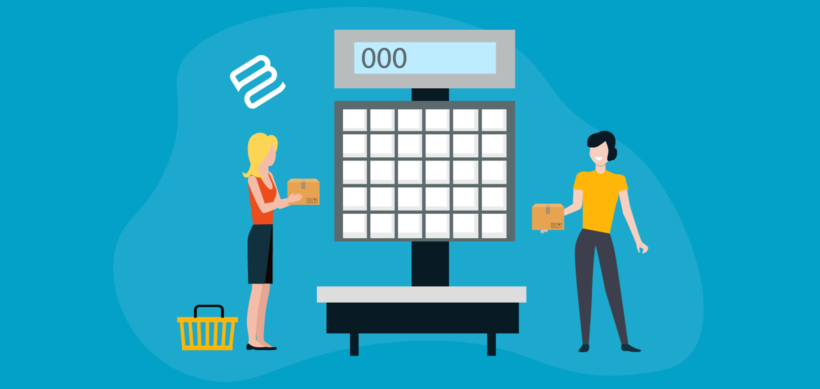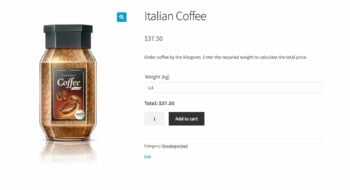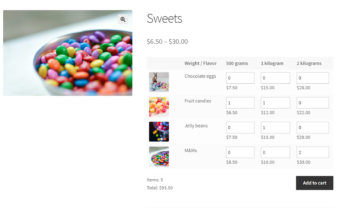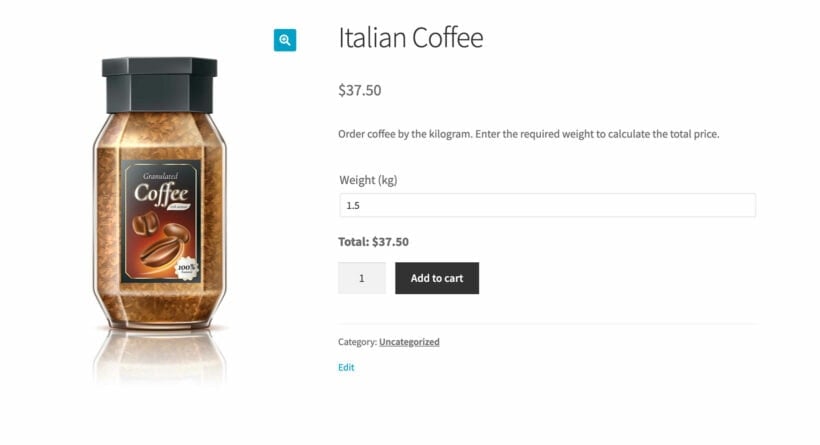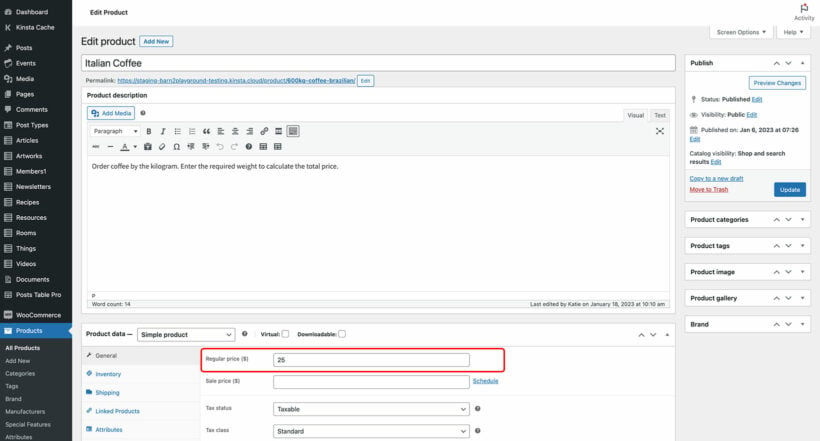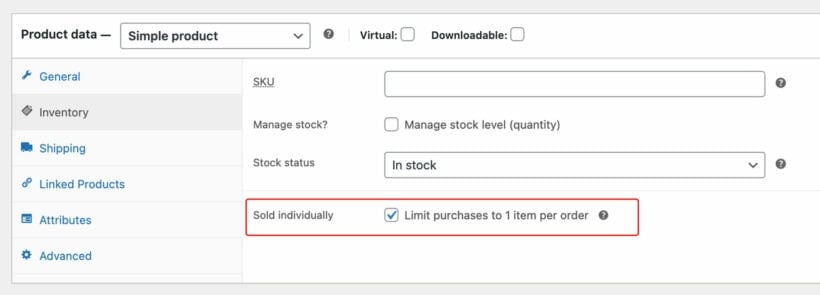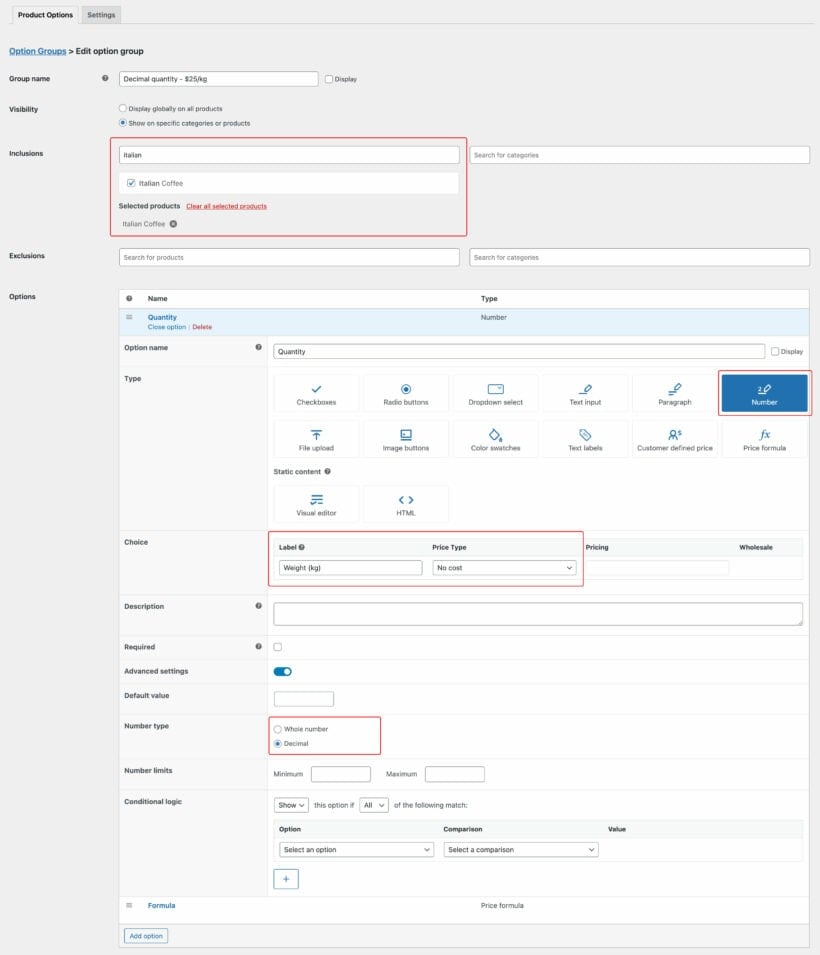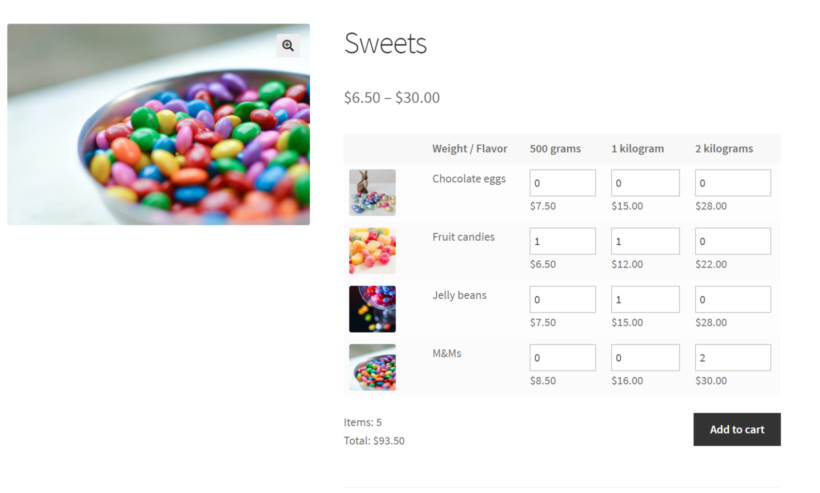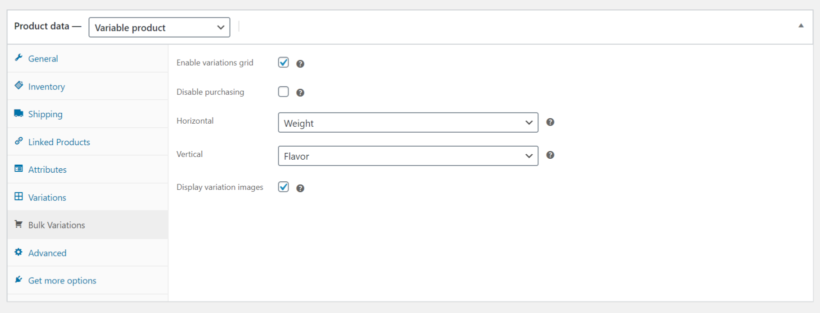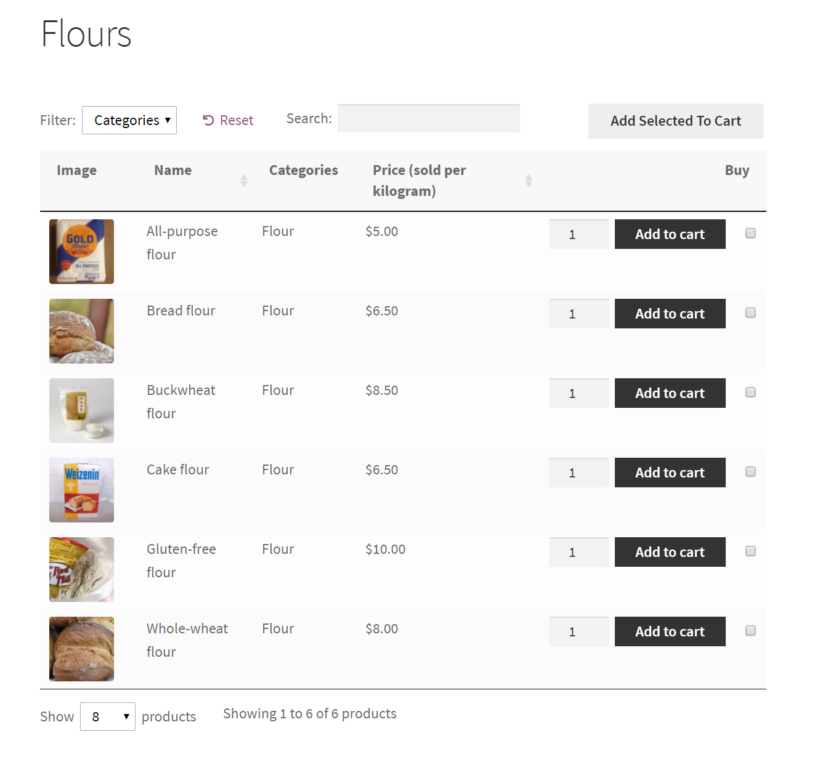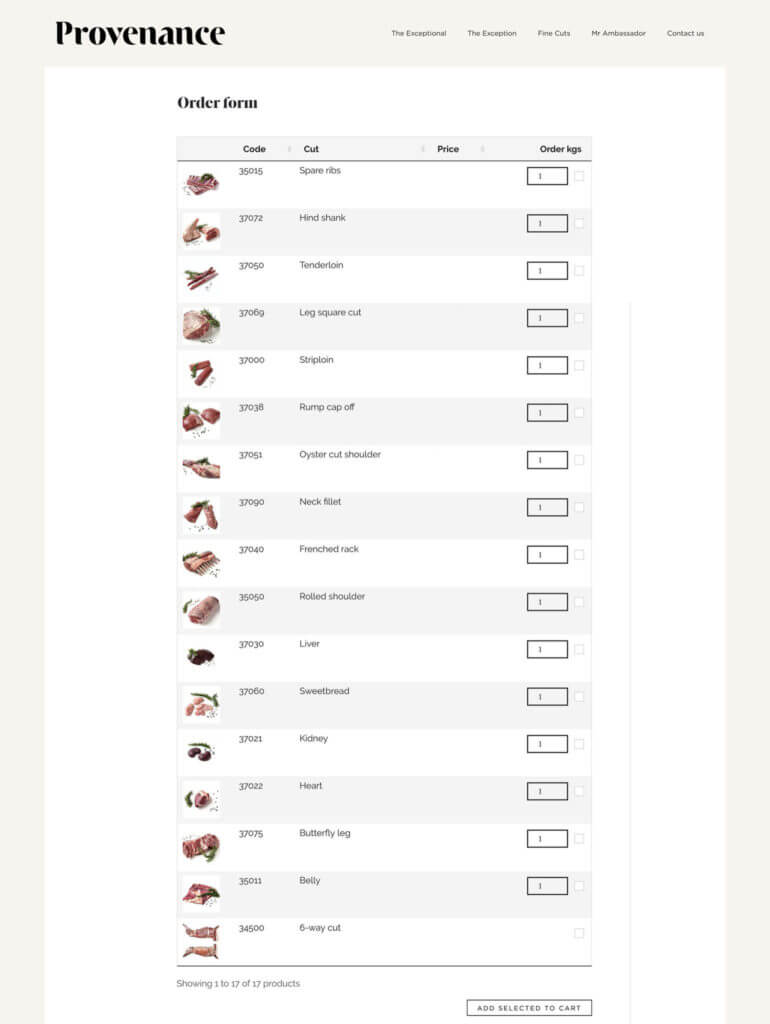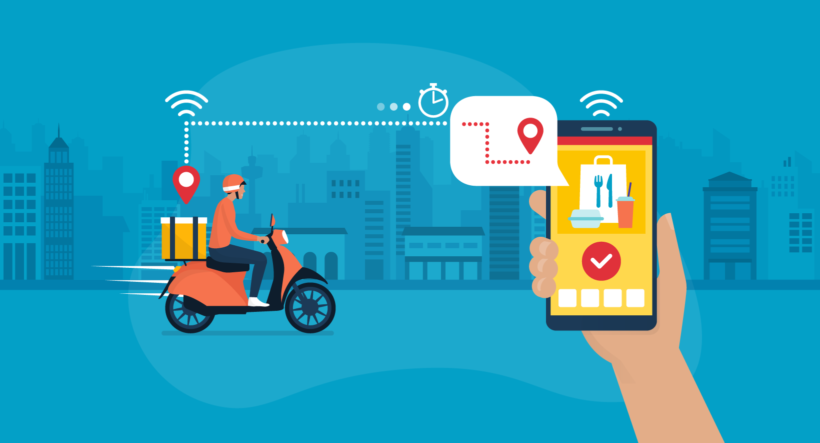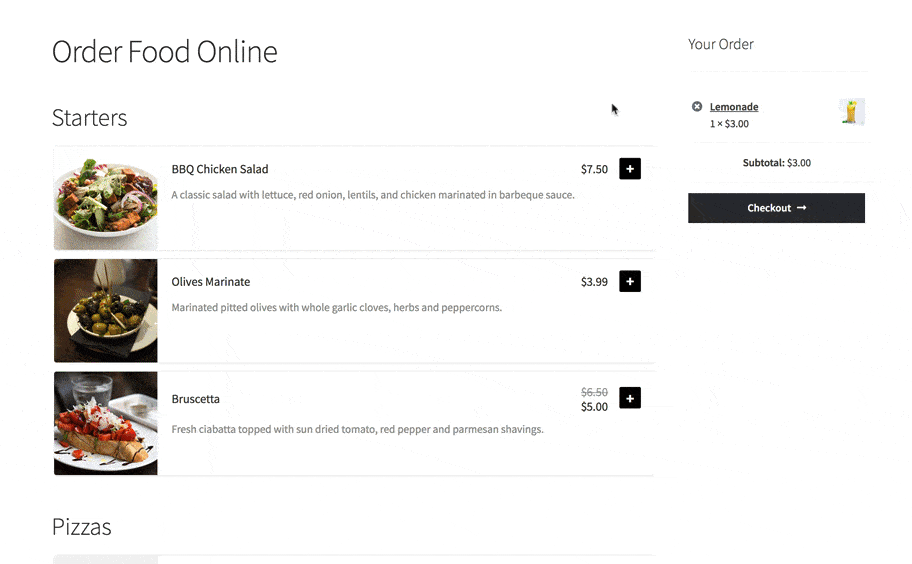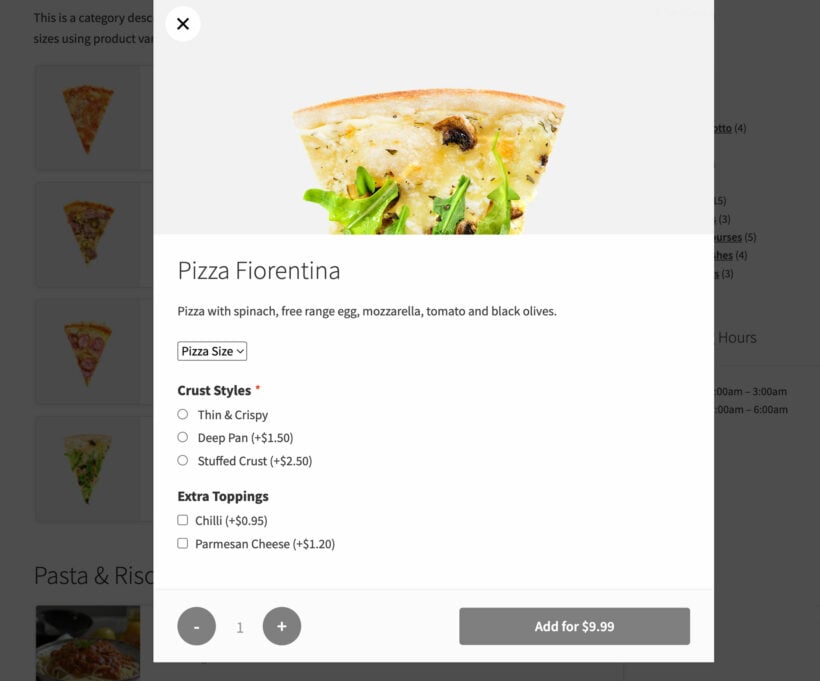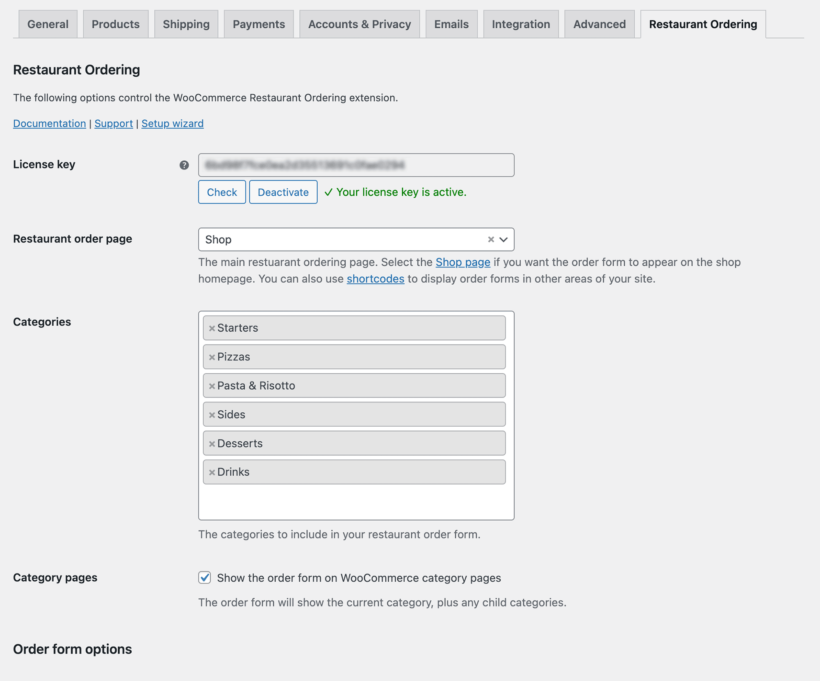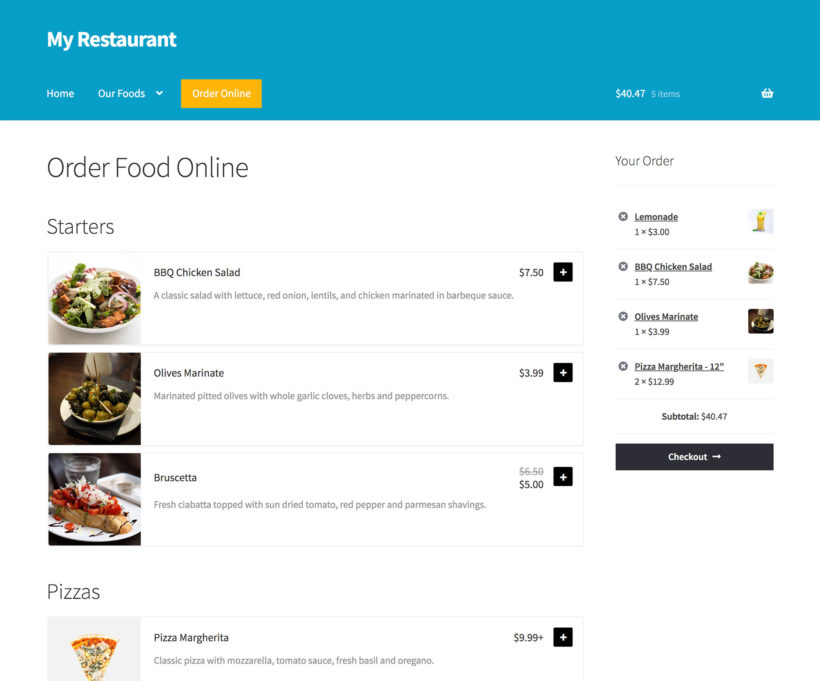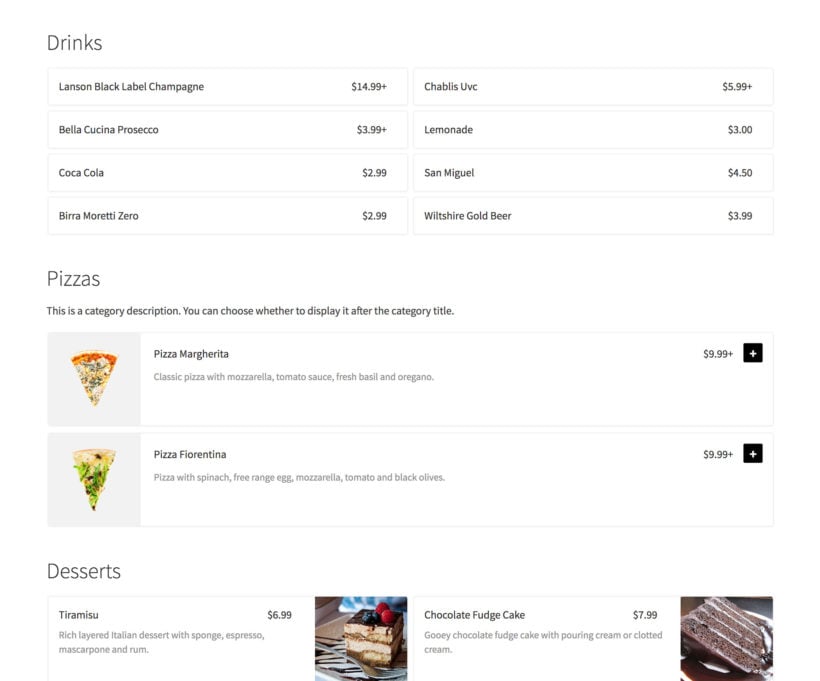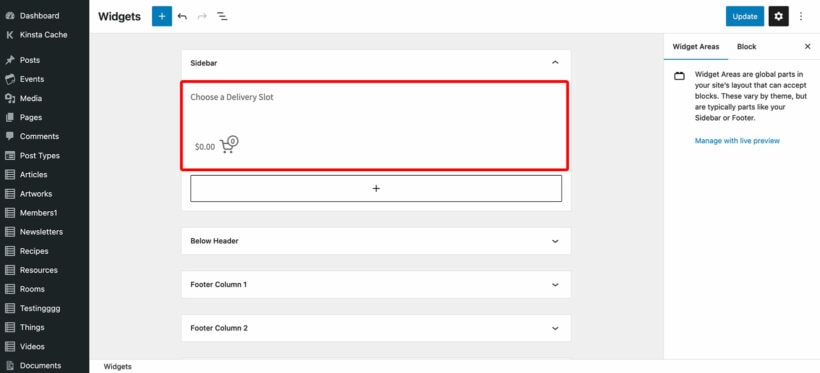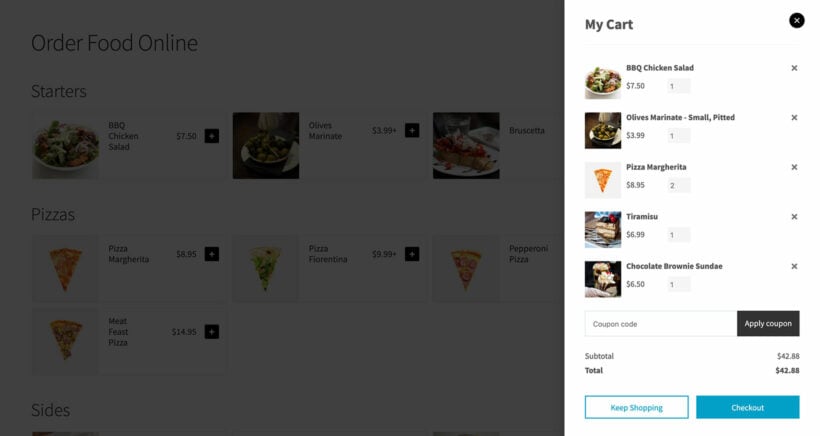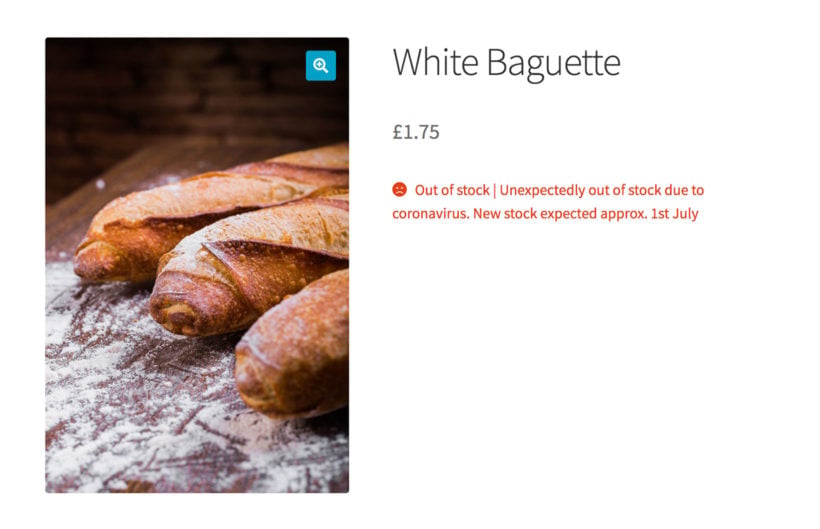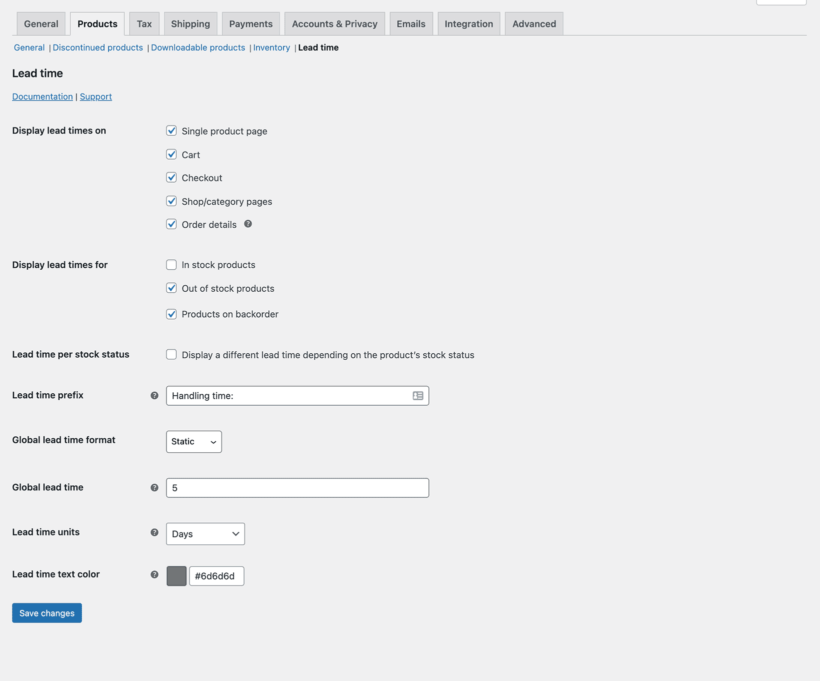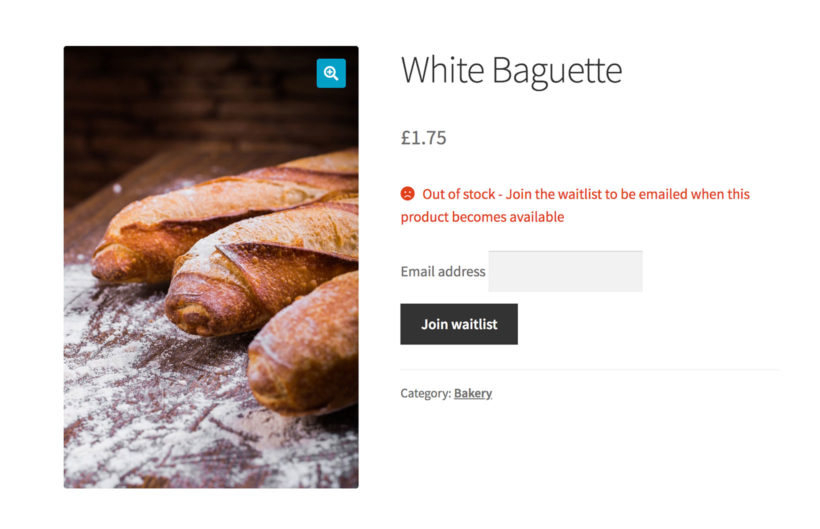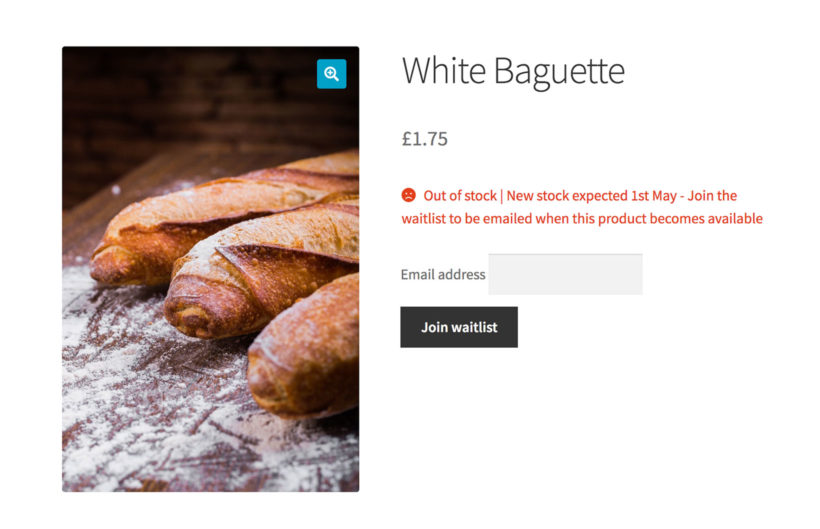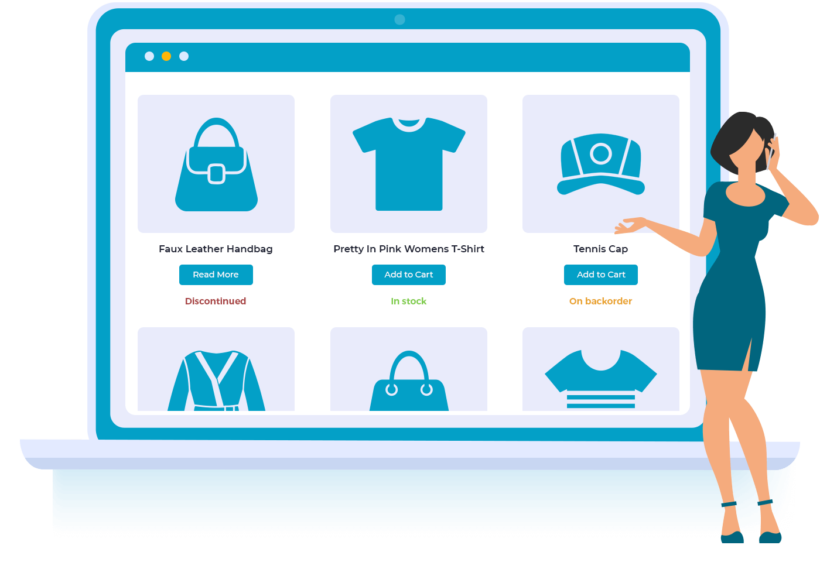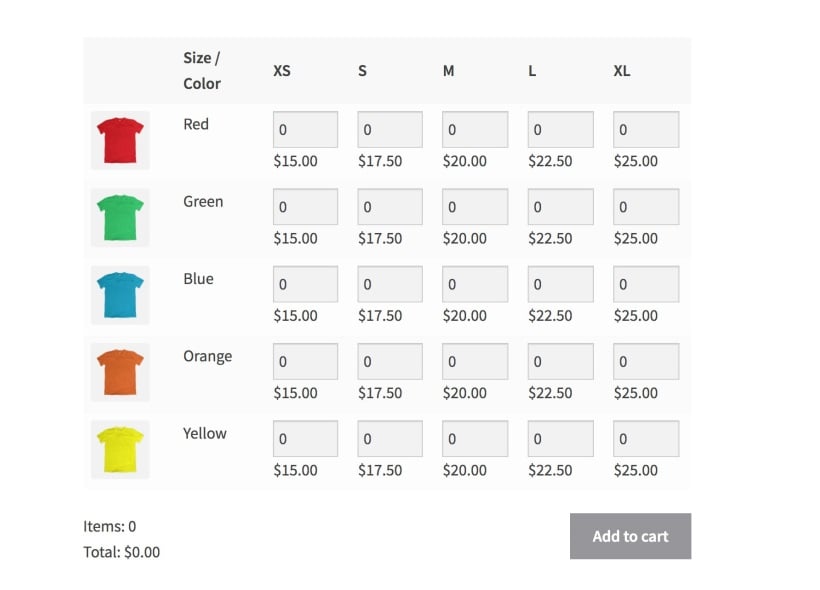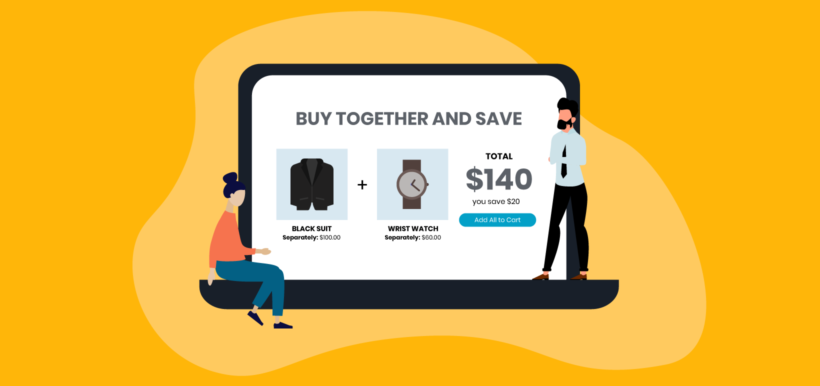
By the end of this article, you will have a clear understanding of how to create product bundles for your WooCommerce store, using the Woocommerce product bundles feature.
When using WooCommerce for your online store, you may have noticed that each product is treated individually by default, with no built-in option for customers to purchase multiple products together as a bundle. This can be a major issue if you want to offer product bundles in your store.
However, there is no need to worry! In this comprehensive guide, we'll show you how to create WooCommerce product bundles for your store using three different methods. By the end of this guide, you'll have a good understanding of the various methods available to bundle your products, and you'll be able to choose the one that works best for your store.
Creating WooCommerce product bundles might seem overwhelming, but with our guidance and professional advice, you can create attractive bundles that enhance your customers' shopping experience. Crafting WooCommerce product bundles is a great way that can aid in achieving your business goals.
So, let's dive in and learn how to bundle your WooCommerce products using our tutorial.
The best plugins for creating product bundles in WooCommerce
There are 3 different ways to create WooCommerce product bundles:
- WooCommerce Product TableLet customers create their own bundle by listing products individually so that they can mix and match. Perfect for complete flexibility. Setup instructions →
- WooCommerce Product BundlesSell fixed regular price product bundles. Perfect for pre-defined bundles. Setup instructions →
- WooCommerce Bulk VariationsCreate one product for each bundle you want to upsell and add a range of variations so that customers can choose the items they require. Perfect for converting individual products into a create-your-own bundle. Setup instructions →
And the best part is that we’ll also show you how to set up each method step-by-step. It’s super quick and easy and there’s absolutely no technical knowledge needed to follow this tutorial. You can start selling WooCommerce product bundles today!
What are the benefits of a product bundle in WooCommerce?
WooCommerce product bundles offer several benefits for both online store owners and customers. Here are some of the advantages:
- Increased sales: Bundling products together can encourage customers to purchase more items and cross-sells for the store.
- Higher average order value: Since bundles typically offer a discount, customers may be more likely to spend more on the bundle than they would on individual items.
- Improved customer experience: Bundles can provide a more convenient shopping experience for customers by grouping related products together and subscription products in one place.
- Cost-effective marketing: Product bundles can be a cost-effective marketing tool for online stores by promoting products together instead of individually.
- Greater flexibility: WooCommerce product bundles offer greater flexibility in terms of the types of products that can be bundled together, and the pricing, coupons, and discount options available.
- Easy inventory management: By bundling products together, inventory management can be simplified and streamlined., reducing the likelihood of out-of-stock or overstocking.
What type of products can be bundled together?
The types of products that can be bundled together in WooCommerce are quite diverse and largely depend on the nature of the online store and the products it offers. Here are some examples of product bundles that are commonly used:
- Complementary products: Products that are related to or complement each other, such as a coffee machine and a pack of coffee pods.
- Accessories and main products: Accessories that are designed to be used with a main product, such as a phone case and a smartphone.
- Multiple variations of the same product: Different variations of a product that are bundled together, such as a set of different colored markers.
- Seasonal products: Products that are typically used during a specific season or event, such as a bundle of winter clothing or holiday decorations.
- Products from the same brand: Products from the same brand can be bundled together to promote brand loyalty or encourage customers to try new products.
- Starter kits: A bundle of products that provides customers with everything they need to get started with a particular hobby or activity, such as a yoga starter kit or a cooking bundle.
These are just a few examples of the types of products that can be bundled together in WooCommerce. The possibilities are virtually endless, and WooCommerce product bundles can be tailored to the specific needs and preferences of an online store's customer base.
WooCommerce product bundles use cases
As an online store owner, there are tons of ways you can benefit from creating WooCommerce product bundles plugin for your e-commerce store.

Here are some use-case scenarios for which you might consider creating bundles:
- Artisan soaps, lotions, and balms. With the WooCommerce Product Table plugin, handmade product sellers like those offering soaps, lotions, and balms can create a front-end table layout that lists all their products. For example, you can bundle three soaps and one lotion for $2.50 with a single artisan soap sold for $1, allowing customers to choose which ones to include in their custom product bundle before proceeding to the checkout page.
- Sports gear. You can sell related products (like sports gear) in product kits or grouped products using the WooCommerce Product Bundles plugin. For example, you can create a fixed-price product bundle that contains two badminton rackets, two bags, and four nylon shuttlecocks sold at $55.99.
- Candies, teas, and coffees. If you want to give customers the option to mix and match their own WooCommerce combo offers, you can use WooCommerce Bulk Variations to create a single product bundle and list the different items as product variations. For example, you can create a Bundle of Candies product and list a variety of candies as variations to let customers pick and choose the ones they want to purchase.
Of course, there are tons of different ways to use the WooCommerce product bundles plugin with variations depending on the product types you sell. For example, the WooCommerce Product Table plugin is perfect for selling downloadable products and composite products, as well.
How to create product bundles for your WooCommerce store
By now, you know the 3 ways for creating WooCommerce product bundles and should have chosen which method is best for you. Next, here’s how you can set up each bundle type:
Method 1: Create 'Build Your Own' bundles with WooCommerce Product Table
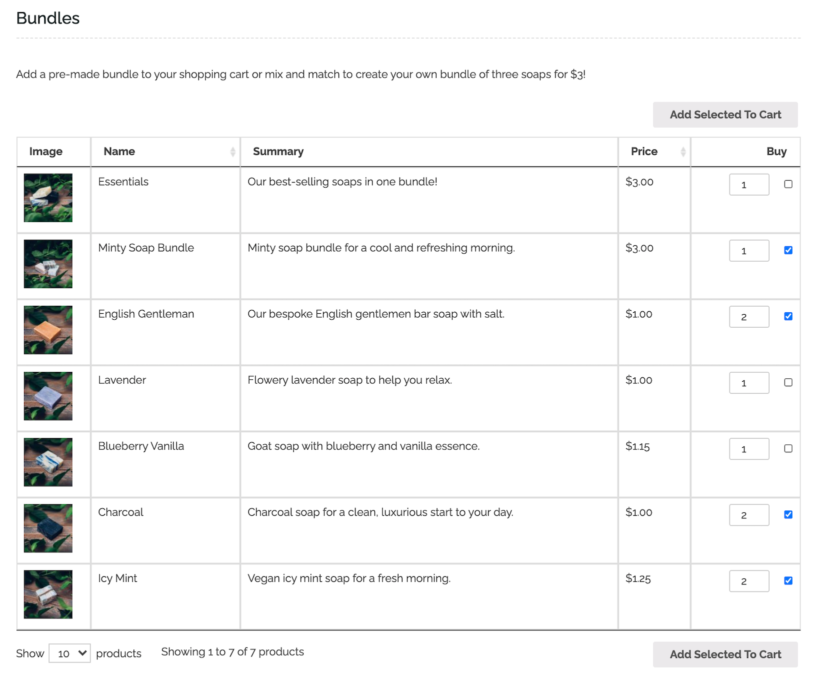
If you sell a variety of products and want to give customers the option to choose which ones they’d like to add to their product bundle, we recommend using the WooCommerce Product Table plugin.
This is the best option if you want a flexible way to suggest product bundlings while allowing customers to choose which products to order and in which quantities.
Setup instructions
- Get the WooCommerce Product Table plugin and install and activate it on your WordPress site.
- Head over to Products → Product Tables → Add New to create your first list of product bundles. I recommend the following configuration:
- Select the option to "Add to a page using a block or shortcode".

- Select which products to display in the bundle. For example, you can select individual products, or select them by category or tag. (Tip: If you'll be presenting the bundle options in multiple tables on the same page, then it's probably best to create a separate table listing products from each category. For now, just select the products that will appear in the first section of the bundle.)
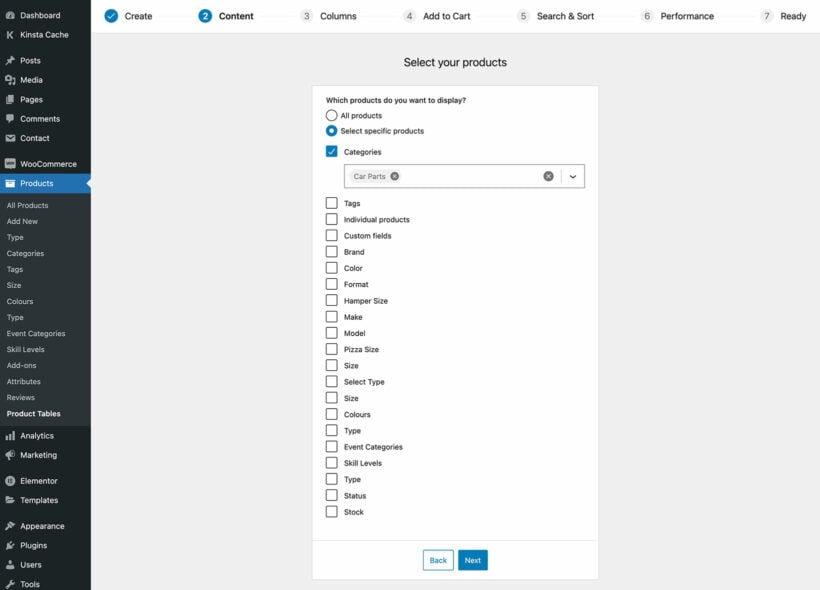
- On the 'Add to cart' page, I recommend using the checkbox add to cart button style. This lets customers multi-select products to build their bundle. If the bundle includes any variable products then you should either choose the 'Dropdown' style, or 'Show variations on their own row' if you want to list variations separately as if they were individual products.

- The last page of the table builder provides a shortcode for inserting the table. Copy this if you're not using the Gutenberg block editor.
- Repeat the above steps (selecting different products) if you will be listing the product bundle in multiple tables on the same page.
- Now create a new page and either add all your product table shortcodes to it, or insert each one using a 'Product Table' Gutenberg block. Add a heading between each table as required. This should walk customers through a logical step-by-step process to creating WooCommerce product bundles.
- Select the option to "Add to a page using a block or shortcode".
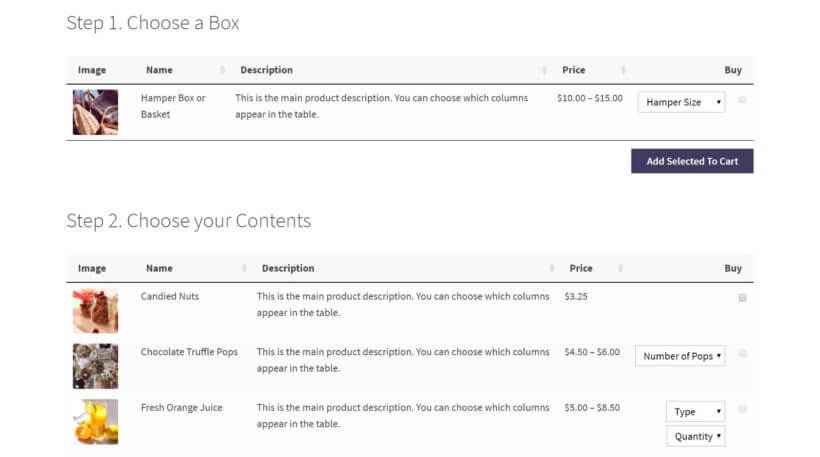
Method 2: Sell fixed price bundles with WooCommerce Product Bundles
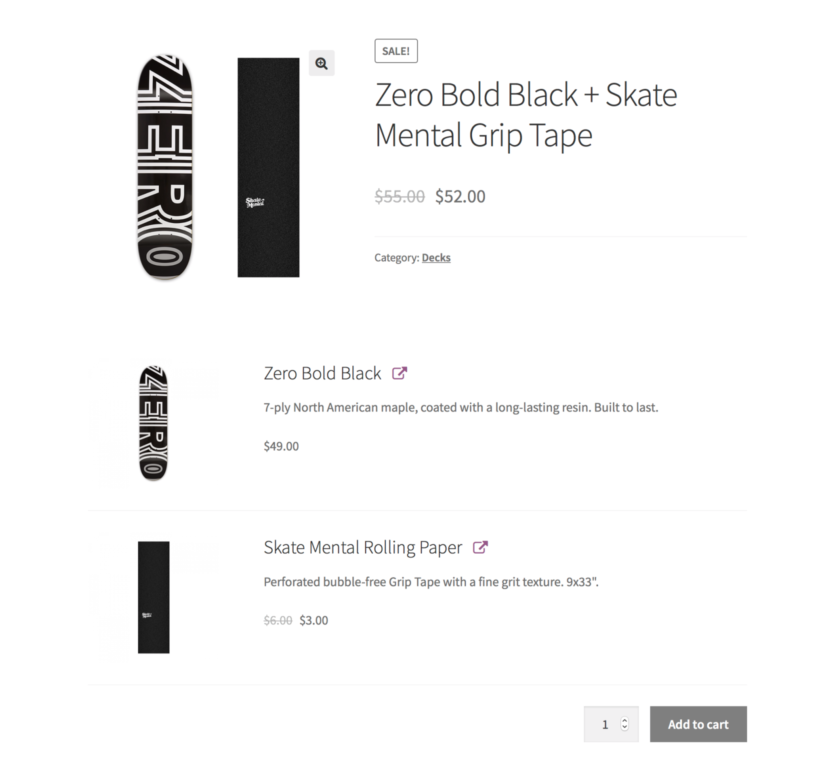
The Product Bundles WooCommerce add-on lets you display bundles of multiple WooCommerce product bundles with variations on a single product page.
There are two ways to sell product bundles: with one add-to-cart button for a fixed price or with separate prices and quantity boxes for each product in the bundle. The first option is recommended if you want to offer a fixed selection of products for a fixed price.
This is particularly useful for more expensive WooCommerce product bundles with variations like tech products (e.g. laptops with accessories), furniture (e.g. mattresses with bed sheets and pillows), or sports gear (e.g. ping pong table, rackets, and ping pong balls).
Setup instructions
- Get the WooCommerce Product Bundles plugin and install it on your site.
- Create a new product. This will be your product bundle.
- Scroll down to the Product data section and use the dropdown to select the Product bundle option.
- Click on the Bundled Products tab to configure the WooCommerce bundled product options.
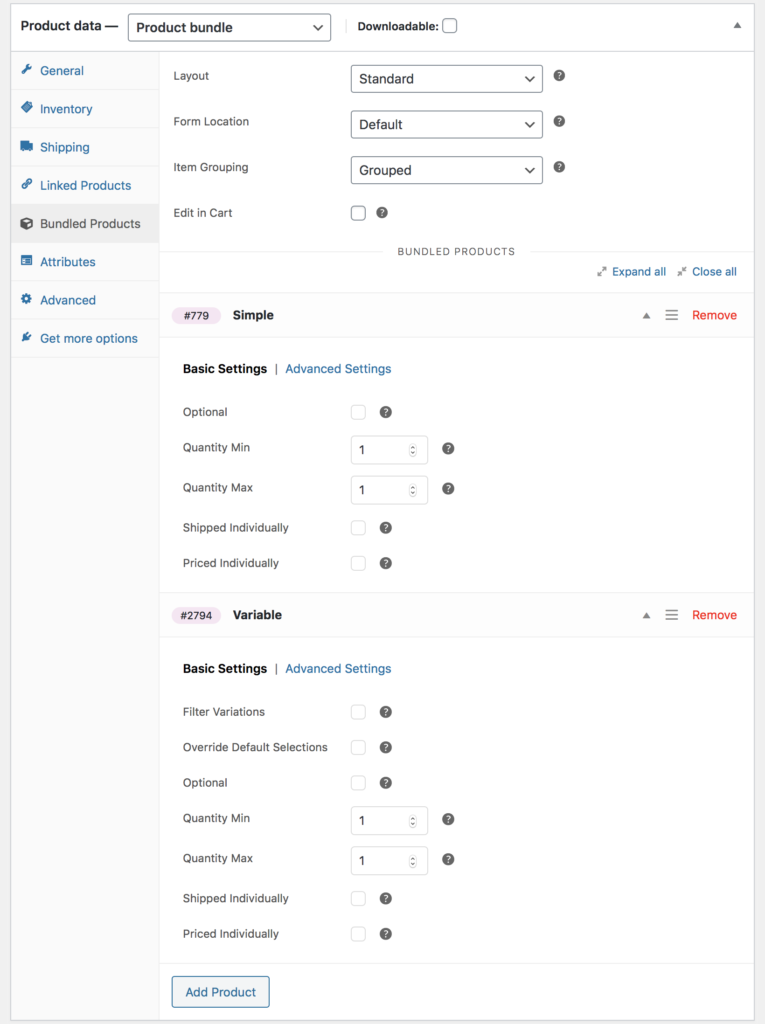
Method 3: Let customers pick and choose product bundles with variations
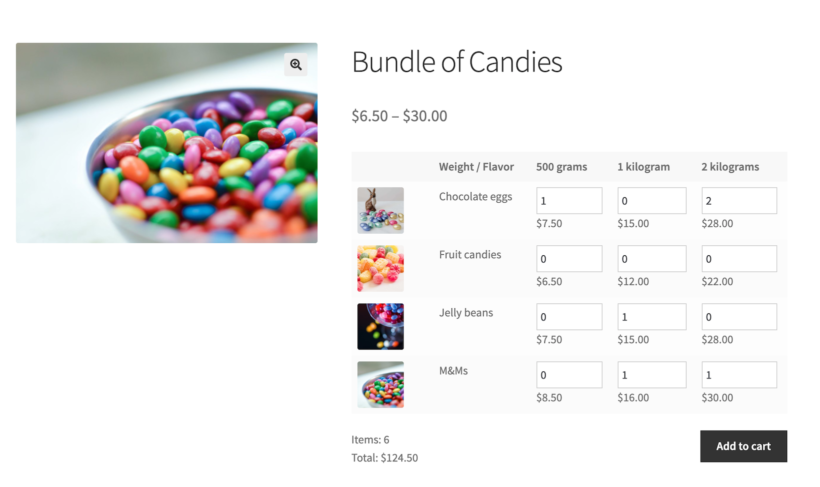
Method 3 uses the WooCommerce Bulk Variations plugin. It lets you create one product for each product bundle you want to sell. You can then add all the individual items that you want to allow users to bundle as variations. This is perfect for online stores that sell low-cost products like candies, sweets, teas, or coffees.
Using this plugin, you can display these variable products in a matrix on the single product page. You can also use the shortcode included in the plugin to show the product matrix on any page, such as a central Bundles page or in a widget. This allows customers to select the number of each variation they want to purchase and create their bundle.
Setup instructions
- Get the WooCommerce Bulk Variations plugin and install and activate it on your WordPress site.
- Go to Products → Attributes from the WordPress dashboard. Add attributes for the items you’d like to sell as bundle products. For example, if you’re selling candies you could add Flavor and Weight as attributes.
- Create a new WooCommerce product. This will be the product bundle.
- Scroll down to the Product data section and select Variable product using the dropdown.
- Click on the Bulk Variations tab and configure the following settings:
- Tick the checkbox next to the Enable variations grid option.
- Set the Horizontal and Vertical attributes.
- Tick the checkbox next to the Display variation images option.
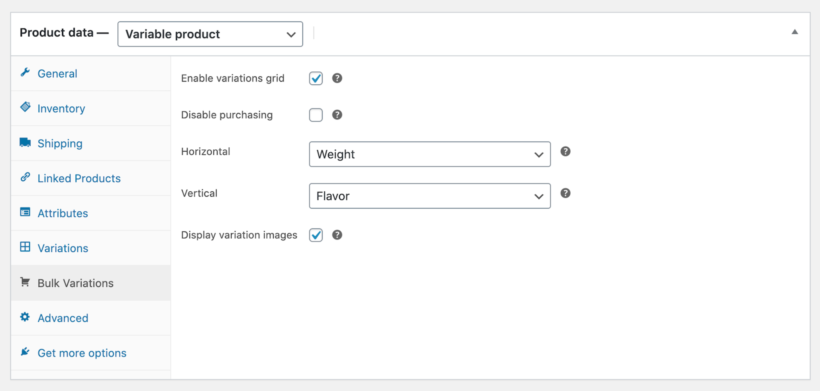
- Click the Publish button.
On the product page, customers can choose how much of each variation they’d like to purchase. This lets them complete their WooCommerce product bundles with variations. The total price appears directly under the matrix before they add everything to the cart.
If you don't want to display your bundle on the single product page, then you can insert the variations matrix elsewhere using a shortcode.
Moreover, thanks to its deep integration with WooCommerce Subscriptions and the All Products for WooCommerce Subscriptions add-on, you can also use Product Bundles to offer personalized subscription boxes.
What is the difference between grouped products and bundled products in WooCommerce?
In WooCommerce, a grouped product and a bundle product are two different types of product options that allow you to offer related products to your customer. Here is the main difference between the two:
- Grouped product: A grouped product is a collection of individual products that are sold separately, but grouped together on a single page. It allows customers to choose which individual products they want to buy and add them to their cart individually. For example, a camera, lenses, and accessories can be grouped together as a camera kit.
- Bundle product: A bundle product is a set of products sold as a single unit. Customers cannot choose which individual products they want to purchase from the bundle but must buy the entire bundle altogether. For example, you can bundle a laptop, mouse, and keyboard together as a single laptop package.
How do I create a grouped product in WooCommerce?
Creating a grouped product in WooCommerce involves a few simple steps. Here's how to do it:
- Log in to your WooCommerce account and navigate to the WordPress dashboard.
- Click on the "Products" tab and then click "AddNew" to create a new product.
- Choose "Grouped product" as the product type from the dropdown menu.
- Give your grouped product a name and description, and set the price for the group (if applicable).
- Under the "Grouped Products" table, click the "Add Products" button to add the individual products that make up the group.
- Search for and select the products you want to include in the group. You can add as many products as you like.
- Rearrange the order of the products if needed, using the drag-and-drop functionality.
- Save your changes, and you can now publish your grouped product.
Customers can view a list of individual products included in the group with prices and buy buttons. This provides them with the flexibility to purchase multiple products at once while choosing which products they want to buy.
How do I create a product list in WooCommerce?
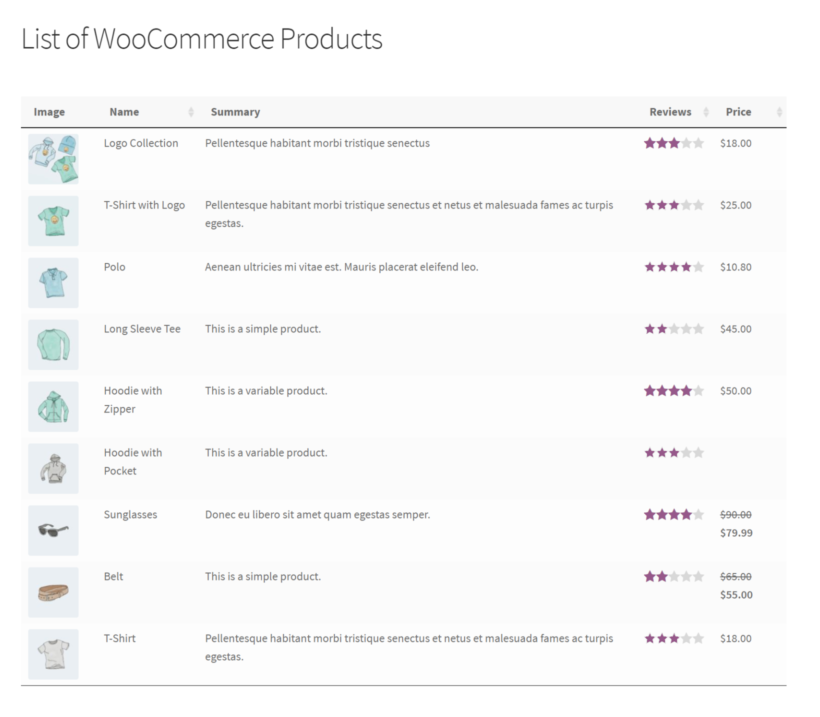
You can create a product list in WooCommerce by using the built-in functionality of the WooCommerce Product Table plugin. Here are the steps to follow:
- Log in to your WordPress dashboard.
- Navigate to the Products → Product Tables section in the left-hand menu.
- Click on the Add New button to create a new product list.
- Copy the shortcode from the final page, and paste it into the page where you want to list products. Alternatively, if you're using the Gutenberg editor then you can add the 'Product Table' block and select your product list to insert it.
Quantity rules and discounts
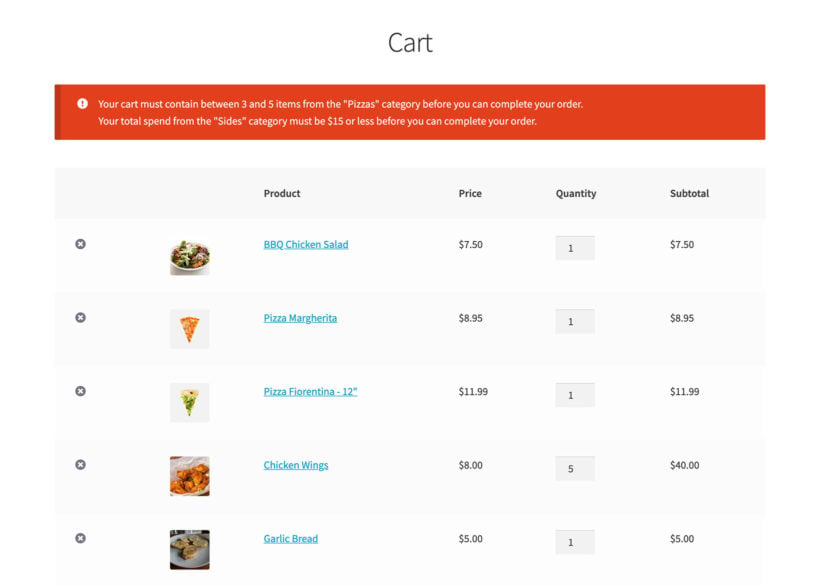
Many WooCommerce websites set rules around their product bundles. For example, you might want to restrict how many items customers can order from a bundle. You might want to automatically apply a bulk bundle discount depending on the number of products or variations ordered.
You can add these features using some excellent WooCommerce plugins, which work with all the methods in this tutorial:
- WooCommerce Discount Manager - Add quantity-based bulk discounts for specific bundles (e.g. based on category or product).
- WooCommerce Quantity Manager - Set minimum and maximum quantity rules for your bundles. You can either set these rules globally, per category, per product, or per variation.
Want to create WooCommerce product bundles?
There are a number of user-friendly plugins to create and sell WooCommerce product bundles with variations. We encourage you to check each of them out:
- To suggest product bundlings to customers and sell different products, you can use the WooCommerce Product Table plugin.
- However, if you want to sell fixed product bundles at a fixed bundle price, check out the WooCommerce Product Bundles plugin.
- And the WooCommerce Bulk Variations plugin is perfect for letting customers choose how much of each product to add to their product bundle.
Be sure to make your product bundles relevant and attractive to your target audience. Promote them efficiently across your website and marketing channels. Providing a personalized and convenient shopping experience with product bundles can increase your revenue and profit margins.
Ready to create and sell WooCommerce product bundles with variations? Choose a plugin from the list above, and set it up today! With the right tools and strategies in place, you can take your ecommerce business to the next level 💪