WooCommerce Product Table 4.1: New templates, merged columns & more 🚀

Discover WooCommerce Product Table version 4.1. It's packed full of new features to transform the design, usability and functionality of your product tables.
We’re thrilled to announce the launch of version 4.1 of our WooCommerce Product Table plugin. This update is packed with new features and improvements that our customers have been asking for.
The new features are designed to make your product tables more versatile, user-friendly, and tailored to your unique brand.
Here’s a rundown of what’s new in version 4.1:
New pre-built table design templates
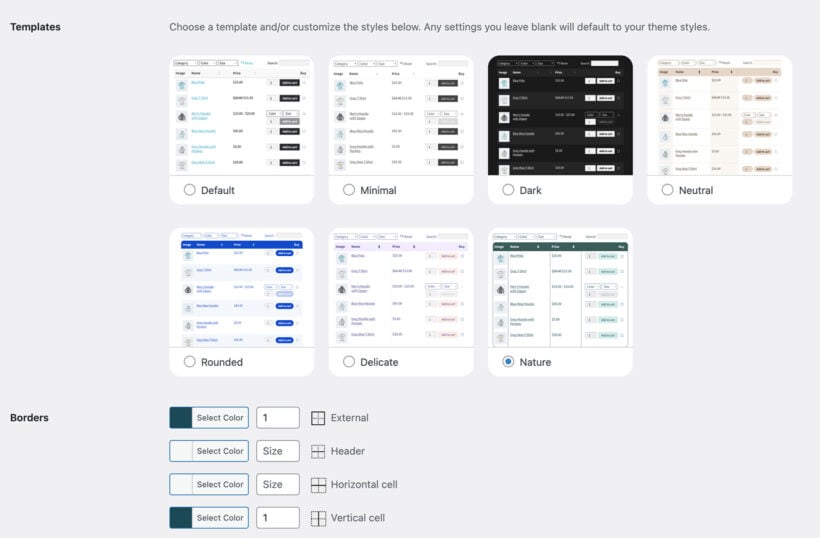
Gone are the days of tweaking individual design elements! We’ve introduced pre-built table templates that you can choose from and customize further to suit your brand identity.
Whether you prefer a default, minimal, dark, neutral, rounded, delicate, or nature style, we’ve got you covered. Simply go to the new "Design" tab in the plugin settings, choose your favorite template, and then tweak its settings to match your exact brand.
Merge table columns
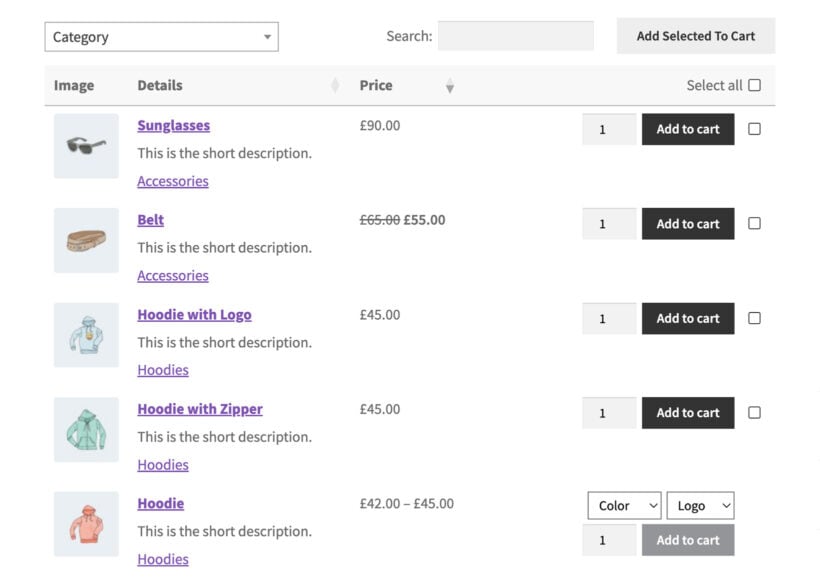
By popular demand, you can now merge columns into one combined column. For instance, you can place the product short description underneath the product name in the same column. This feature helps in creating a more streamlined and concise table layout.
Customers have given us several reasons for wanting to merge columns of the product table. Here are some examples:
- Example 1 - Merge the product name and short descriptionThis can provide a concise, yet informative overview of each product without taking up too much space. For example, an online bookstore might want to display the book title along with a brief summary in one column to make it easier for customers to browse and understand the book’s content at a glance.
- Example 2 - Combine the product image, name and ratingFor instance, an electronics store might want to present products in a clean, organized manner by combining the product image, name, and average customer rating. This lets customers quickly identify top-rated items.
- Example 3 - Combine specifications and features into a single table columnMerging columns can facilitate easier comparison between products. For example, a computer hardware store might want to allow customers to compare multiple attributes (e.g., CPU type, RAM, storage) of different laptops in one column, making it simpler to see all specs at a glance.
- Example 4 - Combine SKU and product categoryFor improved space management, a wholesaler might need to display SKU numbers along with product categories to help business customers quickly identify products.
To merge multiple table columns, create a new "Combined" column in WooCommerce Product Table and add as many columns as you like to it.
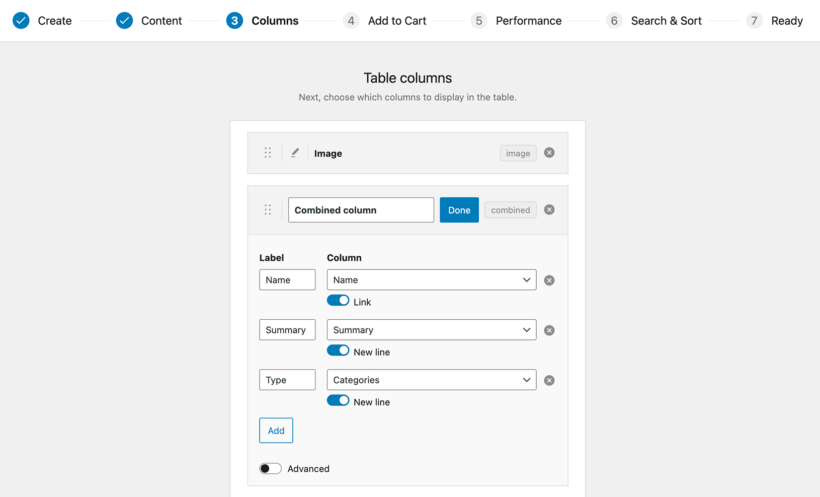
Integration with WooCommerce Custom Fields for Variations
We integrated WooCommerce Product Table with Iconic's excellent WooCommerce Custom Fields for Variations plugin.
When displaying variations in the product table, you can also display custom fields which are added to individual variations. This allows you to display extra data about each variation, making your tables more informative and comprehensive.
There are several types of custom field that you might want to show for your product variations. This depends on which method you're using to display variations with WooCommerce Product Table. Here are some examples.
Display one product per row with variation dropdowns
Apparel and accessories:
- Size and color options - Display clothing items with variation dropdowns for size and color, and custom fields showing additional details like fabric type or care instructions.
- Customization options - For items like bags or hats, show dropdowns for customization options (e.g., monogramming) and custom fields for materials or craftsmanship details.
- Shoe size and width - Present shoes with dropdowns for size and width, with custom fields displaying arch support, material, and cushioning details.
Large items:
- Electronics model variations - Show electronics with dropdowns for different models or configurations (e.g., storage capacity, RAM) and custom fields highlighting features like battery life, processor speed, and warranty information.
- Furniture finish and size options - List furniture items with dropdowns for different finishes or sizes, along with custom fields detailing materials, weight capacity, and assembly instructions.
Food and beverages
- Flavor and pack size - Display consumables with dropdowns for flavor and pack size, and custom fields for nutritional information, ingredients, and best-before dates.
Display one variation per row of the product table
Health and beauty products
- Skincare products - Show each variation of skincare products (e.g. different formulations or scents) on separate rows with custom fields detailing ingredients, usage instructions, and skin type suitability.
- Hair care products - Display each variant of hair care products (e.g., shampoo for different hair types) with custom fields for benefits, active ingredients, and product reviews.
Sports equipment
- Bicycles - List each bicycle model variation (e.g., different frame sizes or colors) on separate rows with custom fields showing specifications like weight, frame material, and gear count.
- Gym equipment - Display variations of gym equipment (e.g., different weight capacities or dimensions) with custom fields for usage instructions, warranty details, and safety features.
Home decor
- Curtains and drapes - Show each variation of made-to-measure curtains (e.g. different lengths or colors) on separate rows with custom fields for fabric type, blackout percentage, and care instructions.
- Lighting fixtures - Display variations of lighting fixtures (e.g. different bulb types or sizes) with custom fields detailing wattage, installation instructions, and energy efficiency ratings.
Automotive parts
- Car accessories - List each car accessory variation (e.g., different sizes or models) on separate rows with custom fields for compatibility, installation guides, and material details.
- Tires - Display tire variations (e.g., different sizes or tread patterns) with custom fields showing load ratings, speed ratings, and manufacturer warranties.
Toys and games
- Board games - Show each variation of board games (e.g., different editions or themes) on separate rows with custom fields for age recommendations, number of players, and playtime duration.
- Action figures or dolls - Display variations of action figures (e.g., different characters or accessories) with custom fields detailing features, materials, and collectible value.
How to add variation custom field columns
You can add each of the variation custom fields as a separate column of the table. To do this:
- Create the variation custom field using Iconic's plugin, and copy the custom field name to your clipboard.
- Go to Products → Product Tables , edit your table, and add a new Custom Field column. Paste in the custom field name that you just copied.
Author column
We’ve added a new Author column that displays the user who created the product. This is particularly useful for multi-vendor stores, giving credit where it’s due and adding a personal touch to your product listings.
Sticky table header
The new sticky table header option makes the header row remain visible even on very tall tables. This means your customers will always know which column is which, no matter how much they scroll.
Hide table headings
For a minimal look and feel, you can now hide the table heading for tables with self-explanatory columns. This saves space and gives your tables a cleaner appearance.
Numeric column sorting
In addition to sorting columns alphabetically or by date, you can now sort them numerically. This provides more flexibility and accuracy, especially for numerical data.
There are lots of reasons why you might want to sort a product table by number. For example:
- Order by SKU - Sort products by SKU numbers for easier inventory tracking and management.
- Product dimensions and specifications - Order products by size (length, width, height), which can be particularly helpful for furniture or storage solutions.
- Sort products by weight - Order products by weight, useful for customers comparing items like gym equipment or groceries.
- Power rating - When selling electronics, sort by wattage or horsepower.
- Mileage - For automotive products, sort by mileage (e.g., car listings or bike odometers).
- Temperature ratings - For outdoor gear, sort by temperature ratings (e.g., sleeping bags, jackets).
- Seat numbers - Organize event tickets by seat number for events to help customers select their preferred seating.
- Grade levels - Sort educational materials or toys by appropriate age or grade level.
- Difficulty ratings - Organize books, puzzles, or games by difficulty level.
Clear cache from plugin settings
We know it’s not glamorous, but being able to clear the cache from the plugin settings page is a crucial feature. This ensures your tables are always up-to-date without any hassle. You can do this via the new option on the WooCommerce Product Table plugin settings page.
Widgets on any page
Previously, you needed to use different widgets for the built-in shop pages and other pages that you have manually added tables to. Now our widgets work seamlessly on any page, enhancing user experience.
Install WooCommerce Product Table 4.1 today!
We’re excited for you to try out these new features in WooCommerce Product Table version 4.1.
If you’re already a customer, simply update the plugin from your WordPress admin to start enjoying these improvements. If you haven’t tried the plugin yet, now is the perfect time to install it:
Happy selling 🛒