Master the art of WooCommerce UX: From product listing to checkout optimization

Improving customers' experience on your website boosts conversion rates and enhances your brand's reputation. Here are 12 actionable tips together with plugin recommendations to help you design an optimal WooCommerce UX throughout your website — including on the homepage, shop and category pages, product detail pages, cart and checkout pages.
While WooCommerce does provide a good starting point, there's a lot you can optimize to provide the best possible user experience (UX). Contrary to what many people think, website user experience spans much more than aesthetics or visual design. It involves reducing friction and aligning users' experience with their expectations. When done well, it directly translates to higher conversions and better customer satisfaction.
In this post, we'll discuss WooCommerce UX best practices and tips along with recommended tools to set your online store up for UX success. To wrap up, we'll explore different ways to spot and fix user-experience-related issues in WooCommerce.
But first, let's answer the most fundamental question:
What is WooCommerce UX?
In WooCommerce, UX (short for user experience) refers to the overall experience shoppers have while interacting with your online store. It spans everything from your site's visual design and navigation to its functionality, accessibility, and ease with which customers can complete actions like browsing your product catalog, adding items to their shopping carts, and completing a purchase.
Ecommerce stores come in all shapes and sizes, so there is no universal standard of what a great user experience looks like. The core idea, however, is that customers should be able to find products, compare them, and complete checkout without confusion, frustration, or unnecessary steps.
This means your WooCommerce store should be intuitive, visually appealing, and optimized for conversions.
Your site's user experience matters because it directly impacts your conversion rates, customer satisfaction, and brand image. If shoppers struggle to navigate your store or face obstacles during checkout, many of them will abandon their carts. On the other hand, a well-designed experience can turn first-time shoppers into repeat customers and long-time advocates for your brand.
Below, we'll explore actionable tips and tools that can enhance your WooCommerce site's UX and boost conversions.
12 best practices to enhance WooCommerce UX
Today’s ecommerce environment requires WooCommerce stores to provide a customer-friendly experience from the moment they land on a website to after they leave, covering everything from product listing and checkout process optimization to post-visit marketing. While often overlooked, store owners looking to increase their on-site conversions should analyze each page and determine what they can do to improve the customer experience.
Greg ZakowiczSr. Ecommerce Expert at Omnisend
- Prioritize responsive designs
- Optimize the design and layout of your web pages
- Present products in a professional manner
- Write product descriptions for shoppers and search engines
- Make navigation intuitive
- Optimize page load time and website speed
- Improve website accessibility
- Demonstrate credibility
- Simplify the checkout process
- Gather customer feedback about improvements
- Offer instant on-site support
- Implement personalization and automation
1. Prioritize responsive site designs
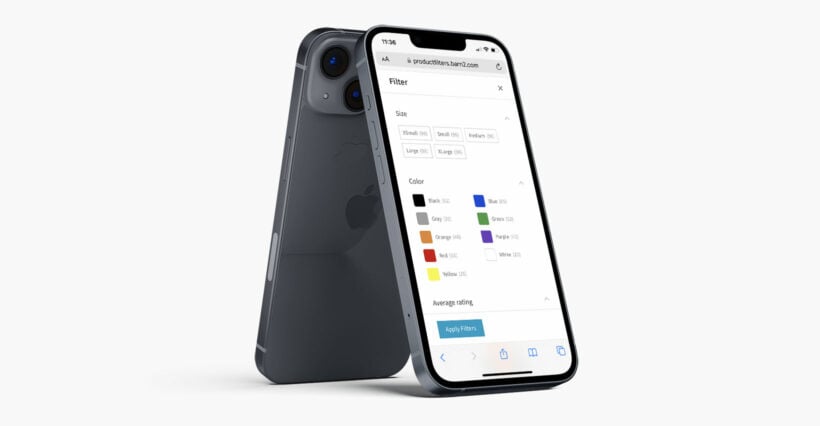
With 68% of smartphone users browsing or shopping on their phones, a mobile-first approach isn’t optional. Make sure your website looks and functions well across a variety of devices, screen sizes, and orientations. It should adapt the layout and content dynamically to provide an optimal user experience, whether customers are shopping on desktops, tablets, or smartphones.
Tips to achieve seamless site responsiveness
- Use WooCommerce-compatible themes that are lightweight, responsive, and built with mobile users in mind, like Astra, Storefront, Flatsome, or Kadence. This ensures your product detail pages, menus, checkout flow, etc., scales properly across devices.
- Implement sticky navigation which ensures key elements like navigation menus or “Add to Cart” buttons remain accessible as users scroll down the webpage.
- Use simplified, collapsible menus for clean navigation on tablets and mobile phones.
Plugins to implement this WooCommerce UX best practice
- WooCommerce Product Filters. Provides a mobile-friendly slide-out collapsible panel instead of a sidebar so customers shopping on smaller screens can easily apply filters like color, size, or price without cluttering the product list.
- Max Mega Menu. Creates touch-friendly dropdowns that work smoothly on smaller screens.
- WPC Sticky Add to Cart for WooCommerce. Ensures the "Add to Cart" button remains visible as customers scroll through long product descriptions or galleries and reduces friction for mobile shoppers.
2. Optimize the design and layout of your web pages
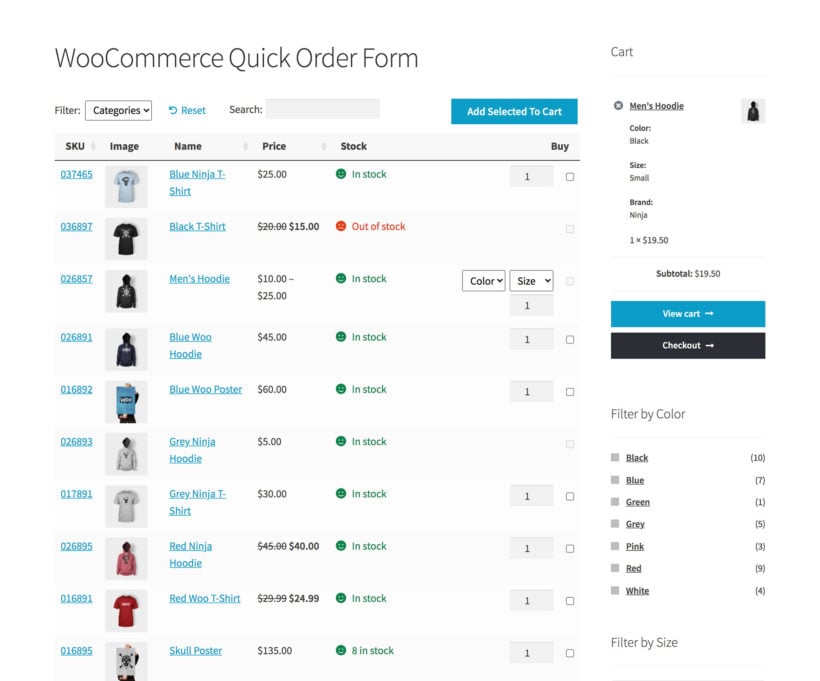
Your WooCommerce store's visual design and layout directly influence how shoppers interact with your site and perceive your brand. Cluttered or badly designed pages are directly correlated with increased bounce rates and cart abandonment.
Tips to optimize the design and layout of your web pages
- Pick a theme that is clutter-free, employs a clear visual hierarchy, and uses white space between sections. Also, it should guide customers toward product details and key elements like filters and call-to-action buttons (CTAs). Astra, Storefront, Flatsome, or Kadence are examples of popular themes that fall in this category.
- Clearly define and differentiate sections for product titles, images, descriptions, options, and pricing to separate them and improve readability.
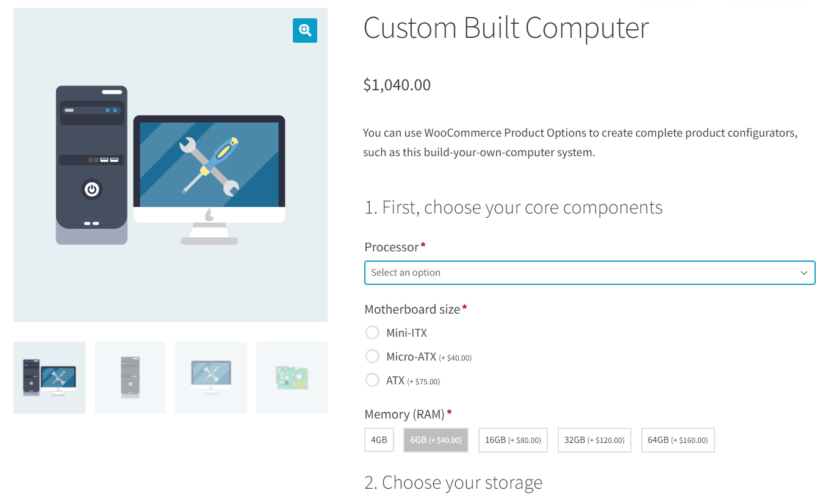
Upgraded product detail page with interactive options created with WooCommerce Product Options. - Avoid overcrowding product pages with excess information. Mention the essentials first and provide expandable sections for more details.
- Stick to the same color scheme and brand colors. As a rule of thumb, your primary color should be used for CTAs (e.g., "Add to Cart"), while secondary colors should highlight other interactive elements like filters or badges.
Plugins to implement this WooCommerce UX best practice
- WooCommerce Product Table. Replaces WooCommerce’s default grid-based Shop page layout with a more user-friendly order form. Products are displayed in a searchable, filterable table complete with custom columns for images, descriptions, prices, and "Add to Cart" buttons so customers can search, filter, sort, and purchase items easily.
- WooCommerce Product Options. Displays extra product options in a structured, logical way above the add to cart button. (As in the computer screenshot above.)
3. Present products in a professional manner
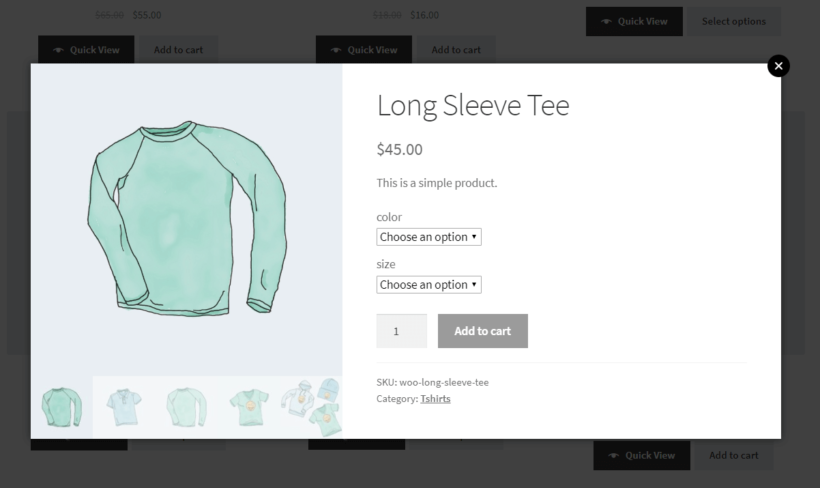
A major barrier to online shopping is the inability to touch or see products in person. To counteract that, you need to showcase products from multiple perspectives to give shoppers a complete understanding of how products look. This includes visuals of:
- Front, back, and side views.
- Key product features.
- Detailed close-ups.
- Lifestyle shots that show products in real-world contexts.
Tips to enhance how products are presented
- Low-quality images can make even premium products look cheap. Add high-resolution images that display products clearly.
- Use lossy compression to reduce and optimize image sizes so that they load fast while maintaining visual quality.
- Add product videos to better demonstrate how products look, work, and fit in a real-world context.
- Display product variations and options with the help of visual selectors.
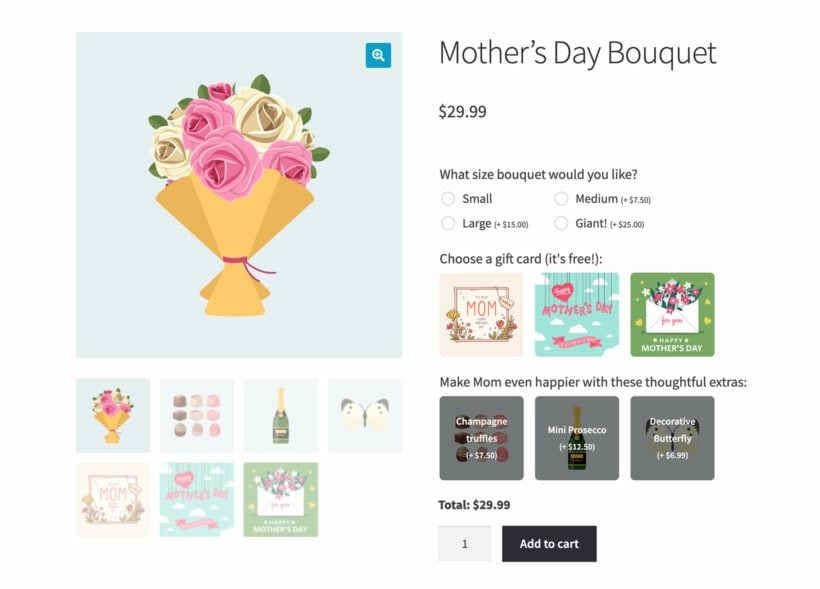
Using the WooCommerce Product Options plugin to present choices in a more visually appealing way than standard variations.
Plugins to implement this WooCommerce UX best practice
- WooCommerce Quick View Pro. Allows shoppers to examine product details in a quick-view popup window without leaving the current page. Shoppers can view images, descriptions, variations, technical specifications, etc., and even add items to their cart — all without navigating away.
- WooCommerce Product Options. Simplifies the process of choosing product variants and options by enabling store owners to add custom selectors like color swatches, image-based selectors, and dropdowns.
- 360-Degree Product Views. Replicates the in-store experience by allowing customers to rotate a product and see it from all angles which can help provide confidence in the buying decision.
4. Write product descriptions for shoppers and search engines
Balancing writing content that appeases both search engines and your customers has 2 benefits: (1) It improves your WooCommerce store's visibility on search engines like Google, and (2) It provides shoppers with clear, compelling information to guide their purchase decisions.
Tips to optimize product descriptions
- Write copy for the product description that focuses on your product's benefits and unique selling points (USPs) and addresses the needs and desires of your target audience. Put another way: write for humans first, search engines second.
- Include the primary and secondary keywords customers use to search for your products in the product title, meta description, first 100 words of the product description, and throughout product detail pages in a way that sounds natural and engaging. Make sure you avoid keyword stuffing.
- Use simple, descriptive language and break up bulky text into short paragraphs or bullet points.
- Include all relevant product information customers need to decide whether or not to buy a product. This includes product-specific details like dimensions, materials, compatibility, usage instructions, care tips, etc.
Plugins to implement this WooCommerce UX best practice
- Yoast SEO. Helps you optimize product detail pages for keywords, meta descriptions, and readability. It also flags issues like lengthy paragraphs or overly complex sentences.
- Rank Math. Offers advanced WooCommerce SEO features like schema markup and keyword optimization recommendations directly within the product editor.
5. Make navigation intuitive
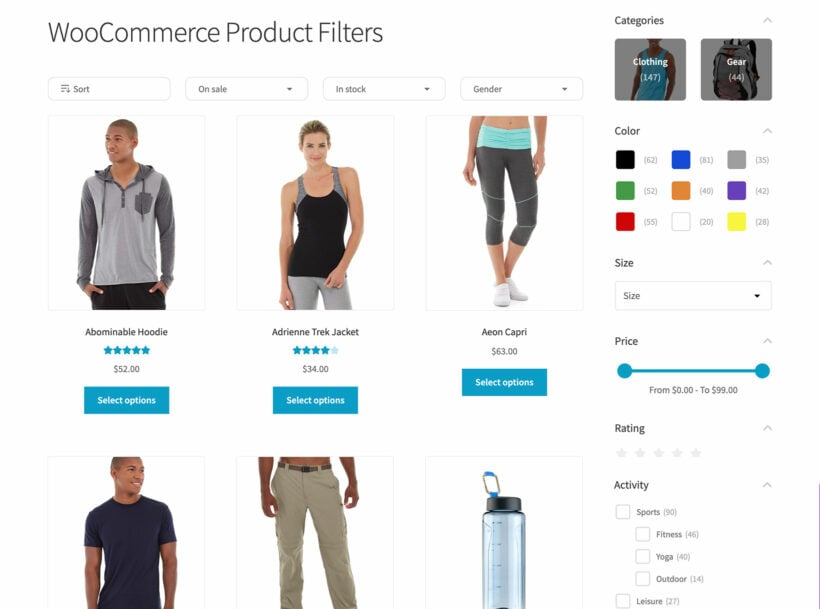
Aim for customers to be able to navigate your website on autopilot. This means they should be able to hunt for products, add items to their shopping cart, and complete the purchase without actively thinking about their actions.
Tips to make navigation intuitive
- Organize pages using a clear categorization structure. If your store has a large inventory, implement a mega menu to display multiple categories and subcategories in a single dropdown.
- Add breadcrumbs near the top of the page, just below the navigation menu on category and product detail pages to allow shoppers to see where they are on your site and backtrack easily.
- Place the search bar in the header so that it is accessible and visible across all pages.
- Recommend related products (products in the same category or with similar attributes) and upsells (premium or complementary products) on product detail pages, cart, and checkout pages.
- Let shoppers filter by key attributes such as color, size, price range, material, or brand, and display the filters in a sidebar or above the product list so that they are easy to access.
Plugins to implement this WooCommerce UX best practice
- WooCommerce Product Filters. AJAX-powered plugin that allows customers to filter products by attributes, custom taxonomies, or price ranges and instantly updates results without refreshing the page.
- WooCommerce Product Options. Allows you to recommend products for upsells and cross-sells on product detail pages.
- FiboSearch - Ajax Search for WooCommerce. Adds predictive search with live product previews and images.
- Max Mega Menu. Adds advanced mega menus with customizable layouts and rich media, such as product images and icons, to improve category navigation.
6. Optimize page load time and website speed
Research proves that if a site's content takes too long to load, most visitors will simply bounce off. Website speed is also an important ranking factor for search engines like Google, as it typically ranks quick-loading sites higher than slow ones.
Tips to optimize page load time and website speed
- Host your site with a company that performs well under heavy traffic, handles database-intensive processes efficiently, and provides optimized environments specifically for WooCommerce stores.
- Use a content delivery network (CDN) to distribute your website’s static content (images, CSS, JavaScript) across a global network of servers. This reduces the physical distance between the user and your server and speeds up content delivery.
- Regularly clean up your database to remove unnecessary data like post revisions, trashed items, and expired transients.
- Enable object caching to store frequently used queries in memory and reduce the need to re-fetch data from the database.
- Minify CSS and JavaScript files to remove unnecessary characters like spaces and comments and combine them to reduce HTTP requests and speed up page loads.
- Choose a high-performance theme that is built with clean code, loads quickly, and is fully optimized for WooCommerce, such as
- Storefront, Astra, Flatsome, or Kadence.
- Implement lazy load for product images, category thumbnails, and videos to ensure that only images or videos visible in the user’s viewport are loaded initially.
- Use speed testing tools to regularly measure your store’s performance and promptly address any speed issues caused by updates, new plugins, or increased traffic.
Plugins to implement this WooCommerce UX best practice
- Google PageSpeed Insights. Identifies core web vitals issues across desktop and mobile devices and suggests optimizations.
- WP Rocket. Offers file minification and combination along with advanced caching and CDN integration. It also compresses images and includes lazy loading for images and iframes, covering videos and embeds.
- WP Optimize. Cleans up your database, compresses images, and caches queries.
7. Improve website accessibility
Website accessibility means ensuring your store is usable for all visitors, including those with disabilities. Your site should comply with the latest Web Content Accessibility Guidelines (WCAG 2.2) which cover everything from keyboard accessibility to making sure shoppers have enough time to interact with elements like pop-ups.
Beyond inclusivity, accessibility improvements can also enhance your site's SEO and overall site usability.
Tips to improve website accessibility
- Organize each web page's content with headings using a logical hierarchy (H1, H2, H3, etc.). Each page should have a single H1 that accurately reflects its purpose, followed by subheadings to break content into readable sections.
- Provide concise, descriptive alt text (alternative text) that describes the content of an image for visually impaired users who rely on screen readers.
- Make sure shoppers can navigate your site entirely via keyboards. Add focus indicators (visual outlines on elements like links or buttons) to enable shoppers to know where they are on the page.
- Ensure text contrasts clearly against its background to make it readable. If your brand uses light pastel colors, pair them with darker text to improve legibility.
- Make sure every form field e.g., checkout fields, contact forms, account creation forms, etc. have labels that explain their purpose. Error messages should describe the issue in plain language and guide shoppers on how to fix it.
Plugins to implement this WooCommerce UX best practice
- Accessibility Checker by Equalize Digital. Conducts a detailed accessibility audit of your site’s content and flags potential issues, such as missing alt text, color contrast problems, and more.
- WP Accessibility Plugin. Adds features like skip links, alt attribute reminders, and color contrast checkers.
- UserWay Accessibility Widget. Adds a customizable accessibility menu to your site that allows shoppers to adjust contrast, font size, and other features.
8. Demonstrate credibility
Nowadays, online fraud is rampant and customers are wary of being scammed. To get customers to hand over their personal and payment information to complete the purchase, you must first establish that your business is credible, trustworthy, and customer-focused.
Tips to demonstrate credibility
- Prominently display customer reviews and other kinds of social proof throughout your site: on the home page, product detail pages, cart, and checkout pages, as well as customer emails.
- Promptly respond to positive and negative customer reviews to demonstrate your professionalism and commitment to customer satisfaction.
- Show off customer ratings and industry awards, certifications, or press mentions your business has earned or been featured in to add extra third-party validation throughout your WooCommerce site.
- Display trust badges and security seals (such as those from SSL providers like Norton or McAfee) to reassure customers that your site is secure and their payment information is safe.
Plugins to implement this WooCommerce UX best practice
- YITH WooCommerce Advanced Reviews. Adds advanced review features like media uploads, review reminders, custom criteria ratings, or even sorting reviews by helpfulness. This enables you to showcase detailed feedback that builds trust.
- TrustPulse. Displays real-time notifications of customer activity like recent purchases, cart activity, or signups to create a sense of active engagement and encourage FOMO which can nudge others to act.
9. Simplify the checkout process
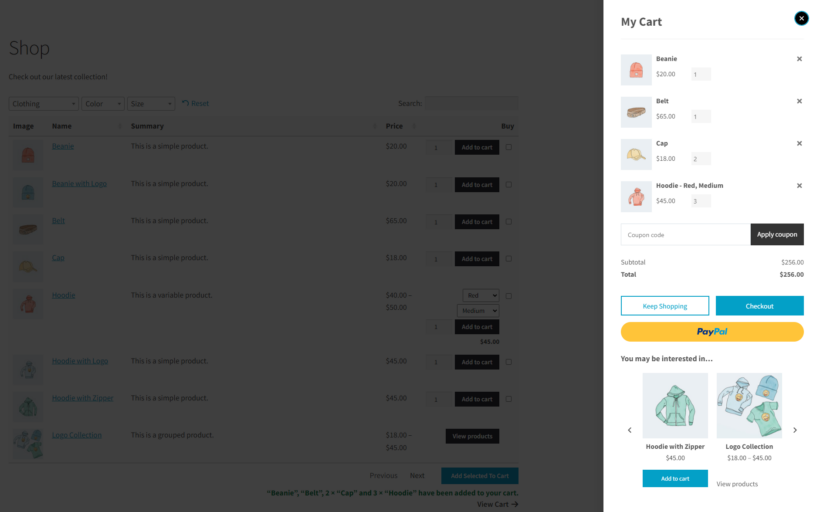
Every unnecessary step or form field adds unwanted friction to the checkout process. Remove every point of friction between the time a customer adds a product to their cart and places their order.
Tips to simplify the checkout process
- Reduce the number of fields users need to fill out. Disable optional fields and keep to the essentials: name, email, shipping/billing address, and payment details.
- Offer guest checkout to allow shoppers to make purchases without having to create an account.
- Integrate multiple mobile-friendly payment options like WooCommerce Payments, PayPal, Stripe, Apple Pay, Google Pay, and local options relevant to your target market to let shoppers complete their purchases in a few taps. Some of these payment methods also autofill billing information which helps reduce errors.
- Add the address autocomplete feature to autofill addresses as customers type to reduce errors and speed up checkout.
- Show an order summary throughout the checkout flow that includes product details, quantities, shipping method, shipping fees, estimated delivery times, and total costs. Allow customers to edit items or change their shipping options without restarting the process.
Plugins to implement this WooCommerce UX best practice
- WooCommerce Fast Cart. Consolidates billing, shipping, and payment into a one-page popup to reduce steps and make the checkout process faster. It also includes Google address autocomplete which saves time and reduces errors.
- WooCommerce Lead Time. Displays lead times prominently on the product detail and checkout pages to set expectations and reduce customer inquiries about shipping dates.
- Checkout Field Editor. Auto-detects and fills fields based on saved browser data.
10. Gather customer feedback about improvements
Many customers are happy to share their feedback. You can set up systems to regularly collect customer feedback, categorize the feedback into themes, and use it to identify trends, common pain points, and actionable opportunities to improve customers' experience on your site.
For example, if customers frequently mention trouble with finding products, you might want to prioritize implementing filters and an advanced search feature.
Tips to gather customer feedback about improvements
- Set up feedback systems at multiple touchpoints in the shopping journey to provide customers with multiple ways to share their feedback at different stages of the buying experience. This can be in the form of post-purchase surveys, on-site feedback forms, email follow-ups, etc.
- Combine customer comments with heatmaps and session recordings to glean deeper insights into shoppers' behavior on your site.
- When you make changes based on feedback — for example, improving product filters, simplifying your return policy, reducing lead times, etc. — let your customers know. This builds trust and shows you are actively listening to their feedback. You can do this via a pop-up message or site-wide banner or by sending emails or posting on social media.
Plugins to implement this WooCommerce UX best practice
- WPForms. Creates fully customizable feedback forms, post-purchase surveys, and even NPS (Net Promoter Score) polls and integrates easily with email tools like Mailchimp or Active Campaign to send them.
- Customer Reviews for WooCommerce. Automates review requests and offers rewards like discount codes for leaving reviews. Enables customers to upload photo and text reviews to add authenticity.
- Hotjar. Offers heatmaps, surveys, and session recordings to analyze shoppers' on-site behavior along with direct customer feedback.
11. Offer instant on-site support
Another major obstacle customers face when they shop online is how difficult it can be to get the help they need when they need it. They may have questions about the nature and quality of your products, delivery times, refund policies, and more.
Setting up systems to answer customers' questions and provide immediate assistance is the best way to resolve concerns before they lead to abandoned carts.
Tips to offer instant on-site support
- Deploy smart chatbots as the first point of contact to engage with shoppers and handle routine tasks like answering FAQs, collecting customer feedback, recommending products, directing inquiries to the right department, etc.
- Set up a ticketing system to manage complex issues that require in-depth investigation to be resolved.
- Create robust, searchable FAQ sections or knowledge bases to answer common topics like shipping and delivery, returns, refunds, payment methods, etc. to help customers solve issues without directly asking for support.
- Train human support agents to sort out advanced issues chatbots can't solve, such as troubleshooting order issues, straightening out incorrect product deliveries, and the like.
Plugins to implement this WooCommerce UX best practice
- Tidio. Provides AI-powered chatbots that can manage FAQs, recommend products, and direct users to human agents when necessary.
- Gorgias Helpdesk. A powerful live chat solution that integrates customer data so agents have context about customers' activity and past interactions on your site so they can personalize the interaction. It also includes canned responses, tagging, and team performance metrics to streamline your support team's processes.
12. Enable personalization and automation
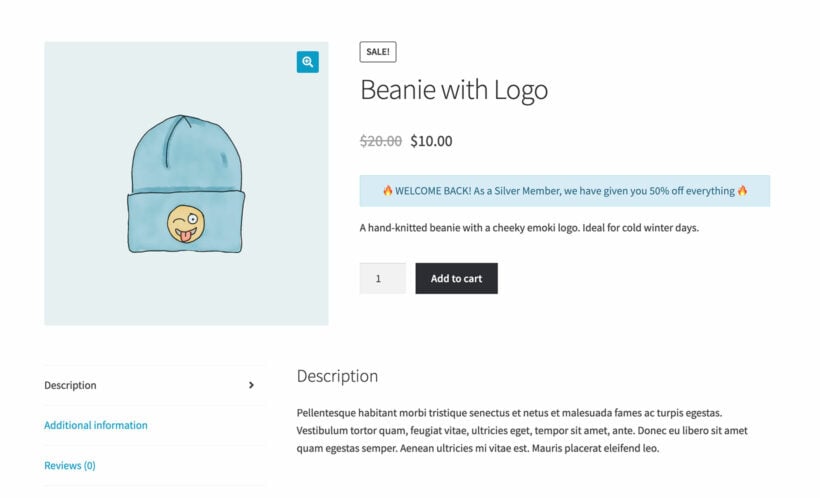
Studies have repeatedly shown that shoppers prefer personalized experiences over generic ones. Tailoring the shoppers' experiences to individual customer needs via smart automations helps make customers feel valued and understood. This goes a long way toward building trust with customers and increasing your WooCommerce store's conversion rate.
Tips to enable personalization and automation
- Display personalized product recommendations based on browsing and purchase behavior on product detail pages, cart pages, and customer emails.
- Create automated email campaigns for common customer actions like welcoming new customers, abandoned cart recovery, post-purchase follow-ups, and more.
- Offer dynamic prices and discounts to customers based on quantity purchased, user role, or previous purchasing behavior in your store. Common examples are combo deals, buy X, get Y free” offers, and exclusive discounts for registered customers.
- Set up loyalty programs that encourage repeat purchases by rewarding customers with rewards such as points, discounts, or freebies.
Plugins to implement this WooCommerce UX best practice
- Klaviyo. Provides advanced email automation tailored for WooCommerce. It integrates with your store to send behavior-driven emails, like cart abandonment and post-purchase recommendations.
- Mailchimp for WooCommerce. Automates marketing emails with pre-built templates for cart recovery, product suggestions, and more.
- WooCommerce Discount Manager. Enables you to implement simple and complex quantity-based discounts or special offers for specific user roles.
How to find and fix UX issues on your WooCommerce site
The first step to improving your site's user experience is understanding how users interact with it. You can then identify pain points that frustrate customers, reduce conversions, or discourage repeat visits, and begin to fix them.
Ahead, we'll explore different ways and tools to spot and fix UX issues on your WooCommerce website.
Session replays
Session replay tools like Hotjar and Crazy Egg record videos that show how users interact with your site. This includes their clicks, scrolling behavior, and navigation paths, and offers direct insight into where they are coming up against issues.
When reviewing session replays, look for patterns like repeated clicks on non-clickable elements, hesitation, or abandoned pages. For example, if users often hover over a product image without clicking, it could indicate they expect a zoom function that’s missing. You can then add an image zoom or hover feature to solve this issue.
User testing
With user tests, you use tools like UXtweak to ask real people to perform specific tasks on your WooCommerce site, such as finding specific information about a product or placing an order with different billing and shipping addresses. You then observe their actions and feedback to unearth usability issues you might not notice as the store owner.
To run effective user tests, recruit testers who closely match your target audience. Then, provide clear instructions for the tasks you want them to complete, and ask them to share their thoughts as they navigate through your site.
Heat maps
Heat map tools like Crazy Egg and Hotjar provide a visual representation of where customers click, scroll, or hover on your WooCommerce site. They help you understand which elements attract attention and which are ignored.
For instance, if your heat map shows users frequently clicking on an image carousel but not on the “Add to Cart” button, it might be a good idea to reposition the button for better visibility.
Monitor key user experience metrics
Website analytics tools like Google Analytics help you keep tabs on key metrics and provide measurable insights into your site’s UX performance so you can spot trends and areas for improvement.
Here's an overview of the key metrics to track and what they mean:
- Bounce rate. The percentage of visitors who leave your website after viewing only one page without taking any further action.
- Exit rate. The percentage of visitors who leave your site from a specific page, regardless of whether they’ve previously viewed other pages.
- Cart abandonment rate. The percentage of users who add items to their shopping cart but don’t complete the checkout process.
- Page load time. The time it takes for a webpage to fully load and become usable for the visitor.
Ready to upgrade your WooCommerce site's UX?
Optimizing your store's user experience isn't a one-and-done process. Make it a constant practice to keep an eye on how shoppers interact with your site so you can reduce friction points and design your site's user experience to be more intuitive.
To recap, these plugins will help improve your WooCommerce store's UX:
- WooCommerce Product Filters. Adds an advanced AJAX-powered filter for customers to filter products and find products instantly based on attributes like price, category, color, size, or custom taxonomies.
- WooCommerce Product Table. Upgrades WooCommerce’s default grid-based Shop page layout to a more user-friendly order form. Products are displayed in a searchable, filterable table complete with custom columns for images, descriptions, prices, and "Add to Cart" buttons so customers can search, filter, sort, and purchase items easily.
- WooCommerce Quick View Pro. Shows shoppers product details in a quick-view popup window so they can view important product information without leaving the current page. Customers can view images, descriptions, variations, and technical specifications, add items to their cart, and compare multiple products with ease.
- WooCommerce Product Options. Presents options in a more intuitive and interactive way so customers can select options through swatches, radio buttons, image pickers, or even file uploads. Also, it allows you to recommend products for upsells and cross-sells on product detail pages.
- WooCommerce Fast Cart. Enables customers to complete their purchases from any page on your website. It consolidates billing, shipping, and payment into a sleek, same-page popup where customers can apply coupons, adjust quantities, and complete checkout. Plus, it includes Google address autocomplete to save time and reduce errors.
Get these plugins and enhance your WooCommerce site's user experience today!