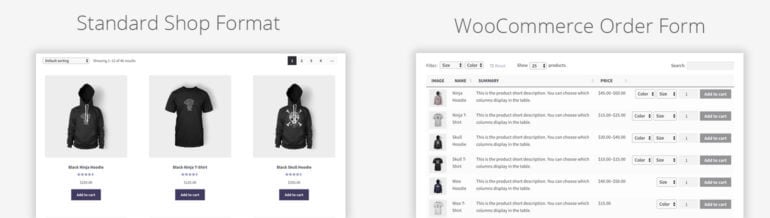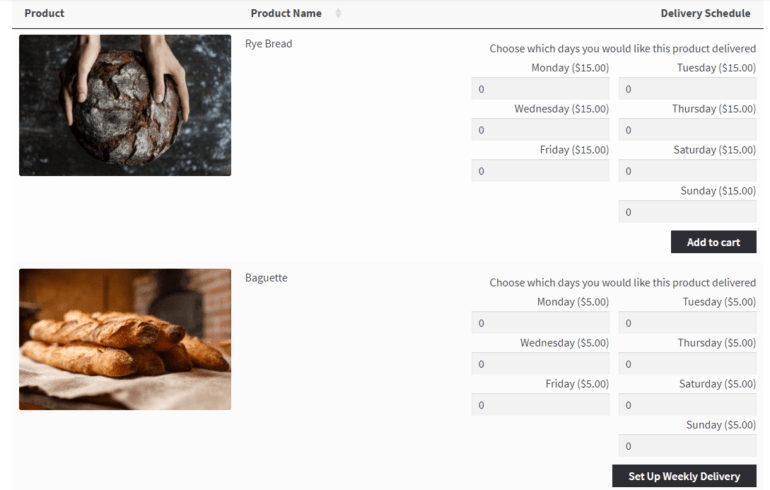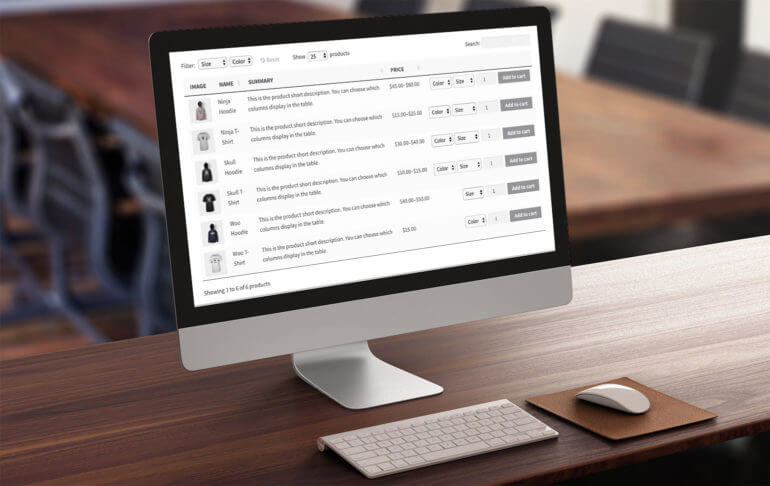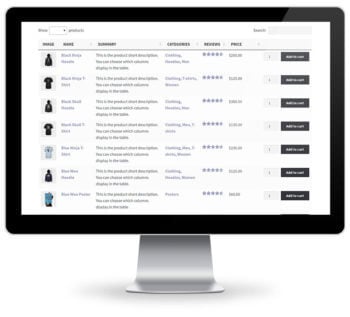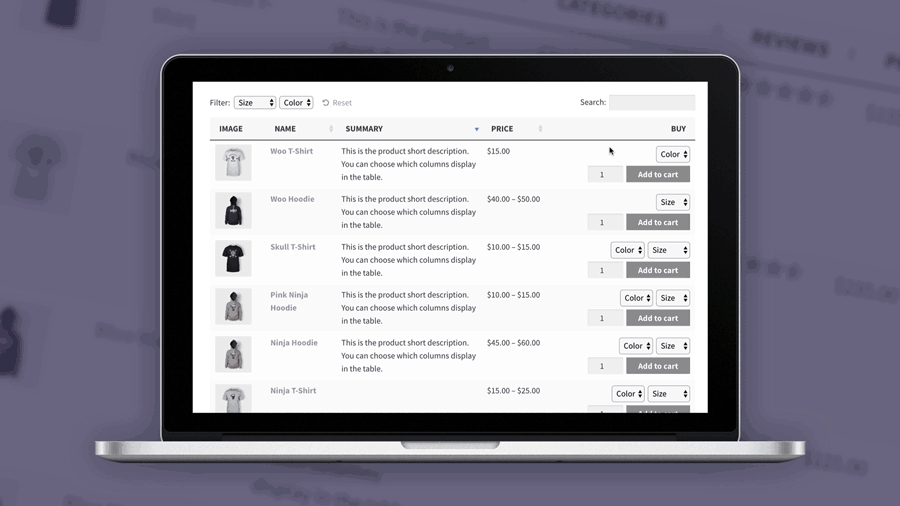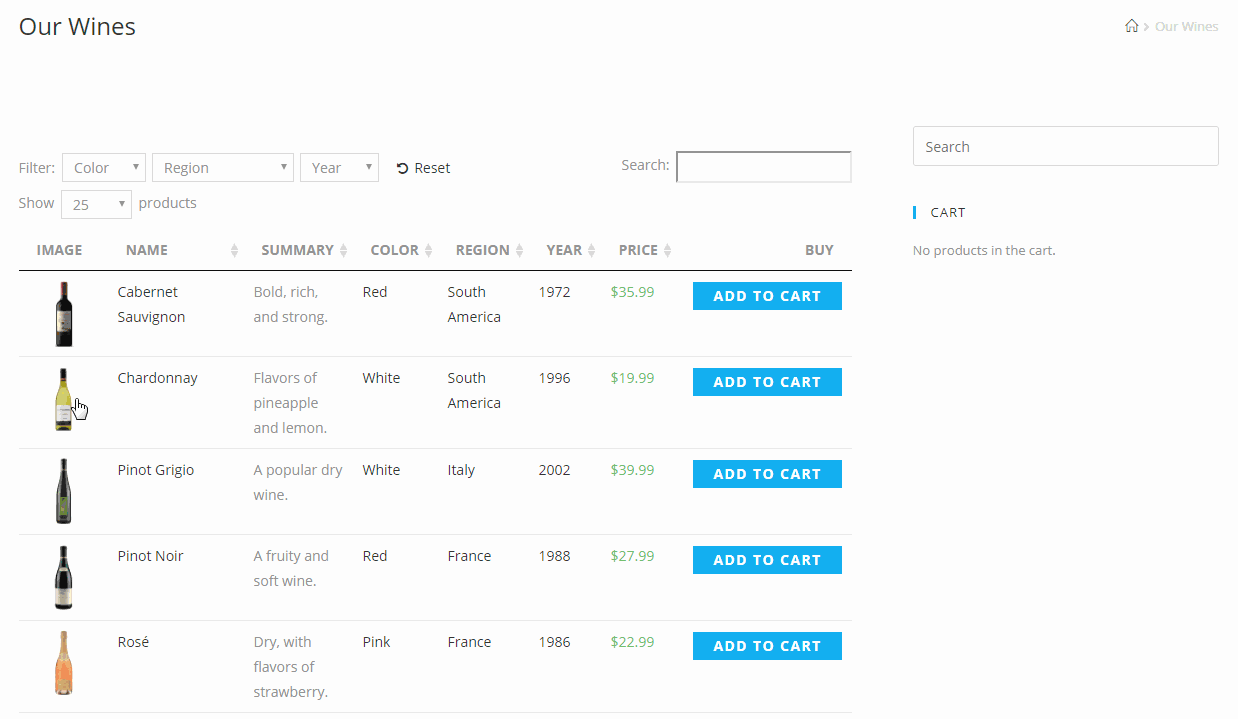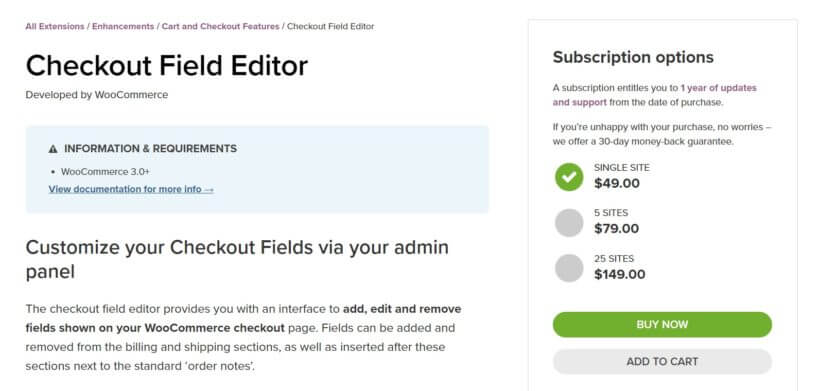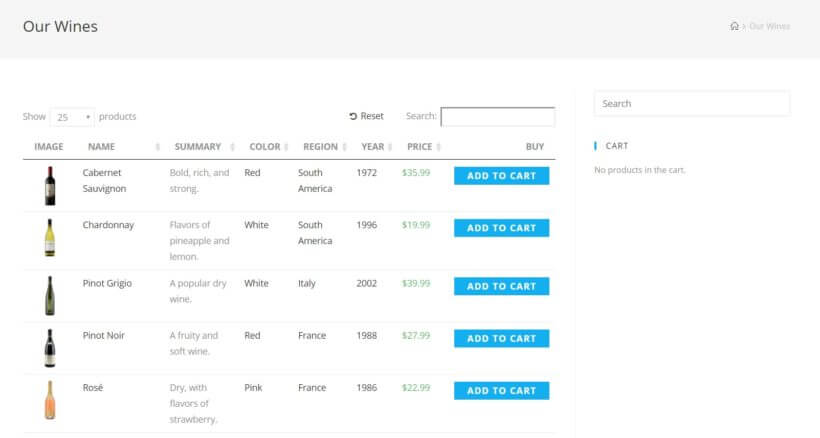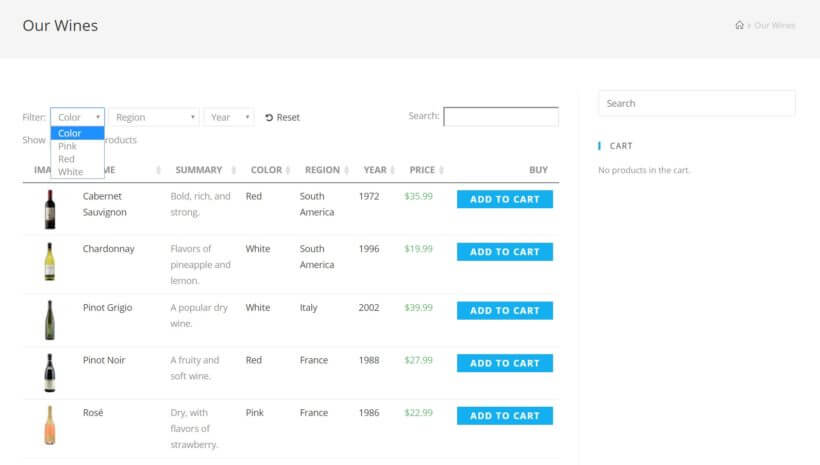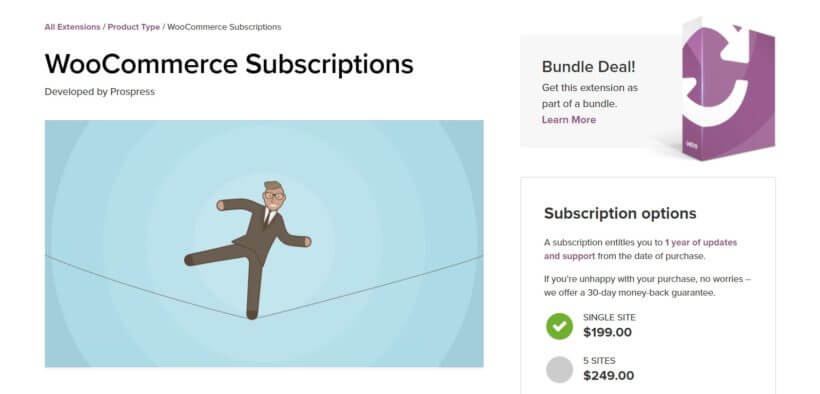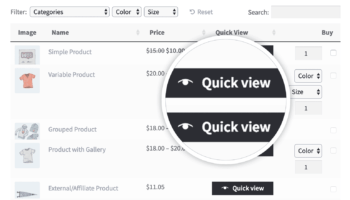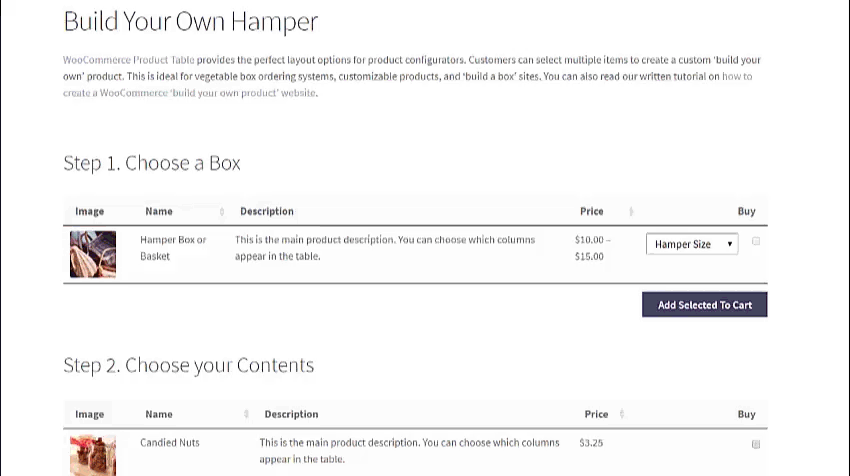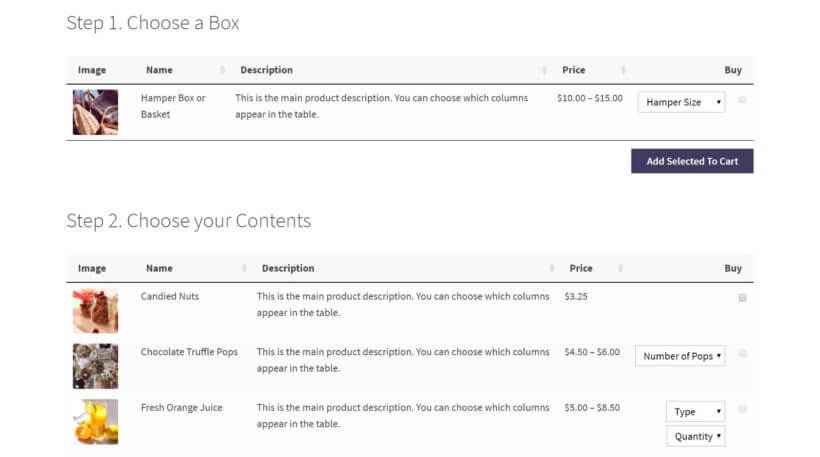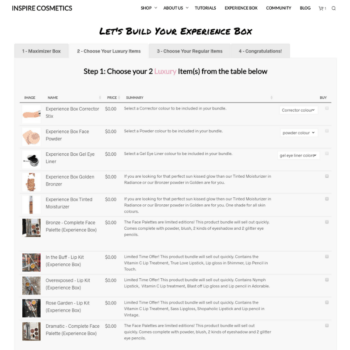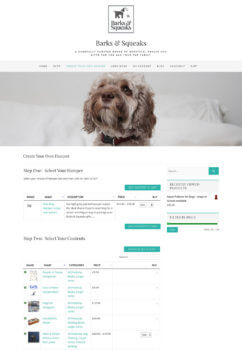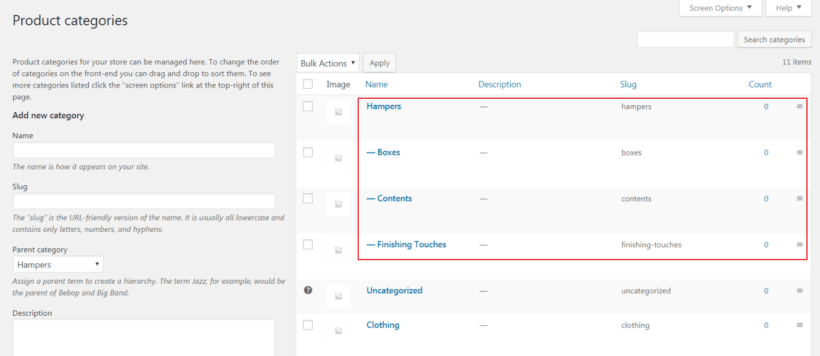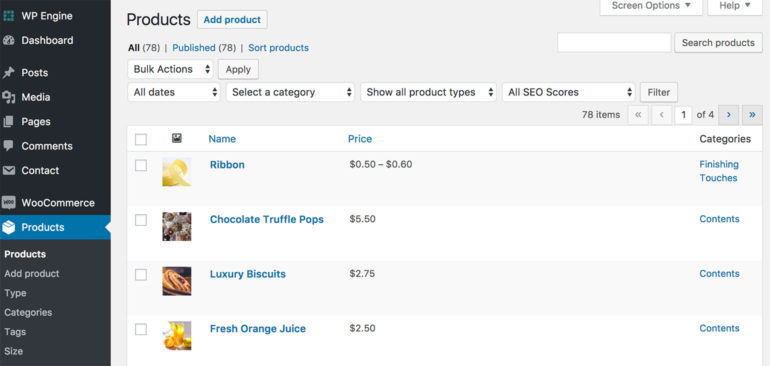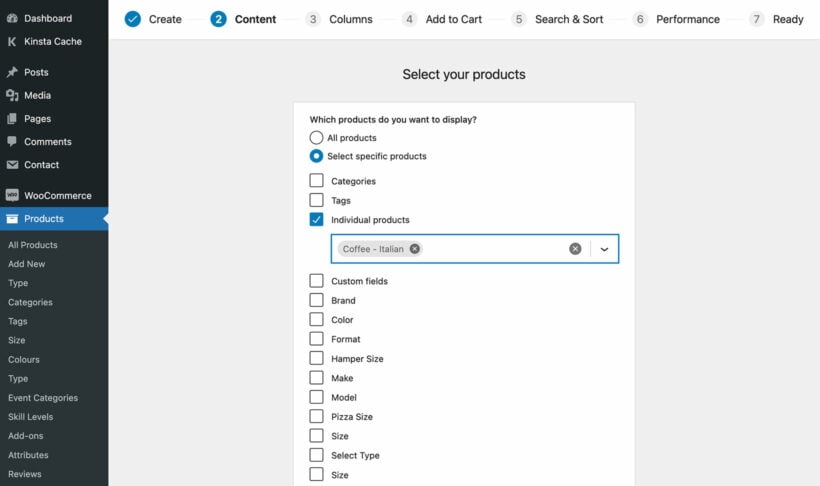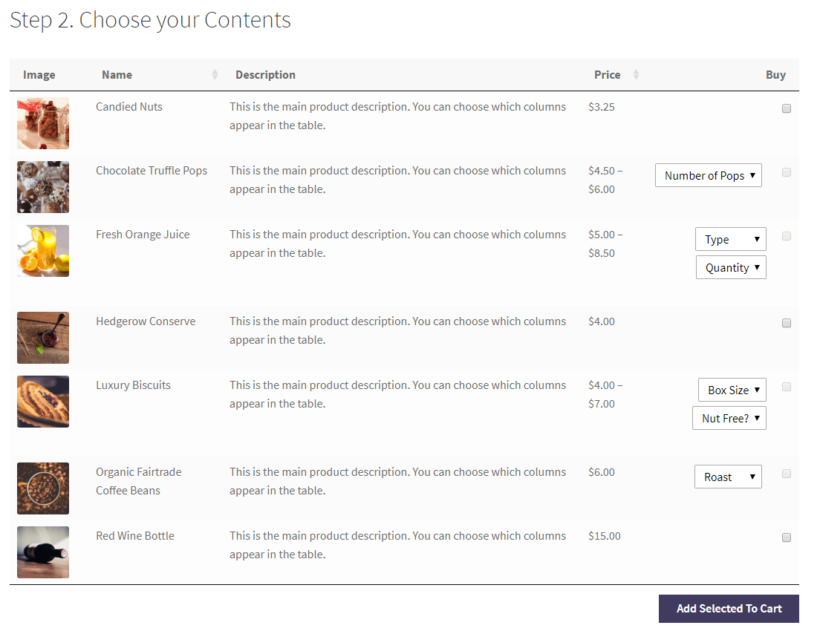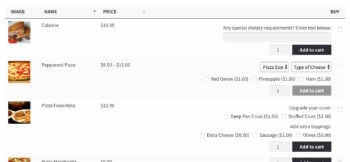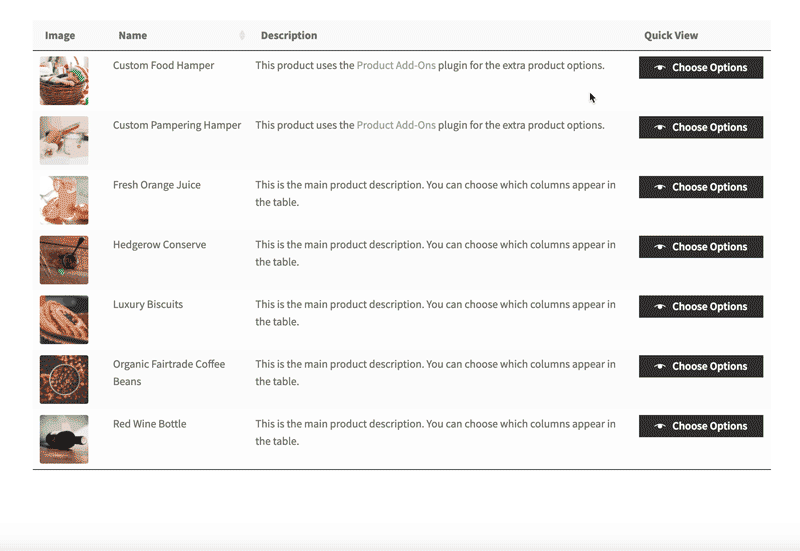New customers are the lifeblood of every business, that’s for sure, but finding a way to keep them coming back after their first purchase can be quite challenging.
On the other hand, stats say that it’s somewhere between 5 and 25 times more expensive to acquire a new customer than it is to keep an existing one.
So, it’s pretty self-explanatory why you can’t rely on a number of one-time purchases for growing your e-commerce.
Instead, building customer loyalty through a subscription-based model will get you far. It will bring much-needed recurring, predictable revenue.
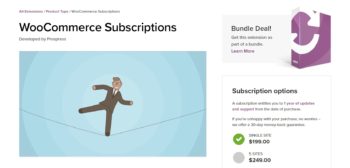 You'll be able to plan your finances more effectively because you'll know when to expect the next round of payments.
You'll be able to plan your finances more effectively because you'll know when to expect the next round of payments.
Luckily, there are some handy WooCommerce plugins - especially the YITH WooCommerce Subscriptions extension - designed especially to help you build ongoing repeat income.
These plugins will back you up and help you tap into the power of recurring revenue.
The benefits of recurring revenue
It’s a no-brainer that you should go for a recurring-revenue business model, so let’s discuss a couple of its benefits:
- Better stability No matter what industry you’re in, the unpredictability of the next purchase is one of the most daunting things when you start a new e-commerce shop. This issue can stretch beyond your cash flow and hinder the growth of your business in the long run. Enter recurring revenue backed by subscription-based business model, and here you are with the prospect of a steady income. It gives you more time and energy to focus on growing your customer base and improving your marketing efforts.
- Improved retention Did you know that 80% of a company’s profits come from 20% of its loyal customers? The fact that your customers decide to get into a long-term business contract with you allows you to learn more about them and their needs. As a result, you’ll be able to additionally fine-tune and tweak your offers. Subsequently, you’ll improve their customer experience and boost your customer retention rate.
- Targeted marketing A subscription-based model can give you valuable insight into your customers’ behavior. It gives you a huge amount of data on their interests, needs, and demands. This way you’ll be able to leverage different targeted marketing strategies, such as upselling, cross-selling, and recommendations. For example, Beeketing is a useful WooComerce plugin which can help you capitalize on these marketing strategies. It offers your customers exactly what they want or need, based on their previous purchases or viewed products.
Types of products and services that can be offered on a subscription basis
Before you offer to deliver your goods on a regular basis, ask yourself whether you sell products or services that your customers will need month after month.
It’s true that a new batch of toys for your kids every month or a 3-pack of socks biweekly doesn’t make much sense. However, don’t get upset because you can still offer a bimonthly or quarterly subscription on these.
Now, let’s see some examples of products which are a perfect match for a subscription-based model.
Baked goods make a great subscription product for WC. A pie of the month, a delivery of fresh croissants every weekend, or a box of pre-measured ingredients and instructions for your DIY baking challenge - what’s not to love?
A regular supply of pet food delivered to your door is a real time-saver, and it will help you avoid running out of treats for your beloved kitty or dog.
Office supplies, such as Xerox toner cartridges, ink cartridges, or paper, are needed on a regular basis, and you can bet that many people would find your subscription-model offer appealing and useful.
Cleaning supplies can be excellent for being offered on a regular subscription-based model because it’s hard to keep tabs on what cleaning product needs to be replenished. Just make sure to stand out by offering natural, chemical-free, or baby-safe products as many retailers provide this particular service.
Related tutorial: Complete Guide to Selling Services in WordPress and WooCommerce
Introducing WooCommerce Subscriptions
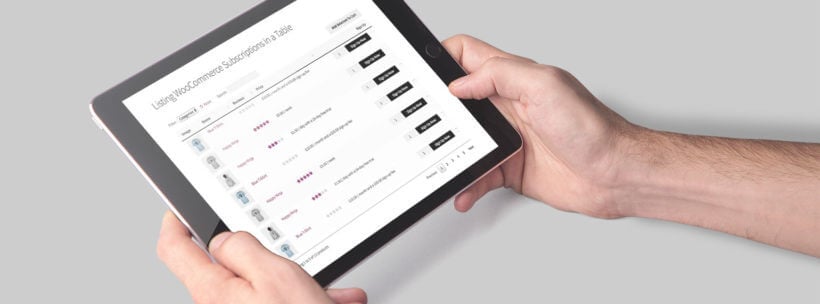
That’s where YITH WooCommerce Subscriptions comes in. This official plugin from woocommerce.com helps you set up different kinds of subscription plans and recurring model payments.
With this premium extension you’ll be able to sell both digital and physical products, offer various types of subscription frequencies-weekly, monthly, quarterly, annually, or any other interval you define. You can keep track of the performance of each plan and package, and project your monthly revenue.
It’s worth noting that WooCommerce supports 25 payment methods, including PayPal, Stripe, and Wirecard. This means that your customers from all over the world can easily make repeat payments.
How to set up a WooCommerce subscription-based website
Plugins such as WooCommerce and WooCommerce Subscriptions are designed for anyone who is familiar with WordPress to set up. They come with comprehensive documentation that is easy to follow.
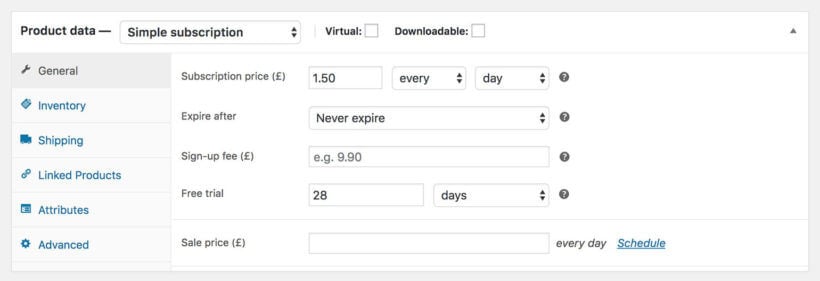
However, if all this sounds too complex, maybe it’s a good idea to check out this list of reliable e-commerce companies. They can help you design and maintain your website, product pages, and brand identity, as well as keep your Woo e-store running smoothly.
Related tutorial: How to list WooCommerce subscriptions in a searchable product table
Types of recurring payment plans
When it comes to deciding on the type of payment plan that you should offer to your customers, think about their needs and benefits, and try to align them with the kind of products or services you’re offering.
- Membership plans are common for all kinds of online platforms, tools, or services. You can create monthly, annual, and three- or six-month membership plans, but don’t forget that your customers will expect a discount for a long-term commitment.
- Subscription boxes are an interesting and fun way to promote new products and showcase them to customers by delivering them on a fixed schedule. All kinds of foods, snacks, cosmetics, and beauty products are suitable for this type of plan.
- The Subscribe for discounts option allows your customers to obtain a discount on the products they purchase on a regular basis. This brings you more sales and revenue.
Other WooCommerce plugins for selling more subscription products
Apart from the Subscriptions plugin, there are countless other WooCommerce plugins to help you establish recurring revenue and boost conversions.
Managing subscription products in WooCommerce
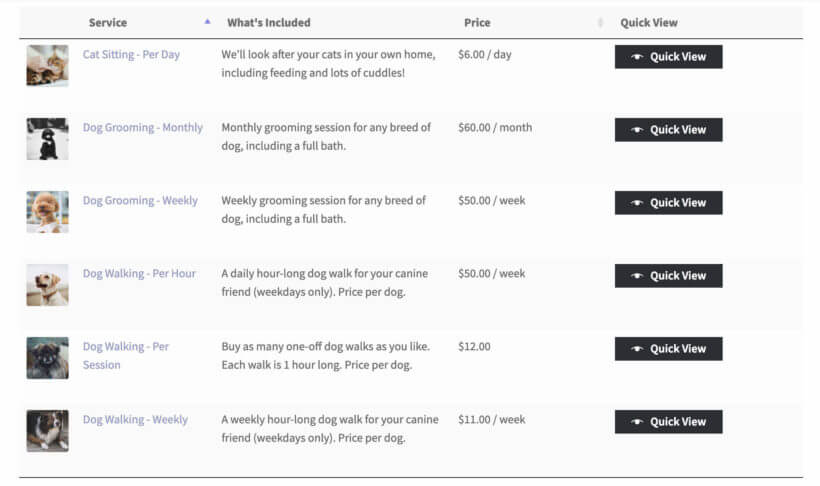
- WooCommerce Product Table is our bestselling plugin at Barn2 Media. It works beautifully with WooCommerce Subscriptions, listing your subscription products in a searchable table layout.
- WooCommerce Quick View Pro adds user-friendly lightboxes to show extra product information and purchase options. You can use it on its own or with WooCommerce Product Table. Customers can buy subscriptions directly from the quick view lightbox.
- WooCommerce Protected Categories is ideal if you want to sell subscriptions to a members-only discount club. List your subscription products in the public parts of your store, so that anyone can sign up. Then, use WooCommerce Protected Categories to create hidden categories that only logged in subscribers can access.
- YITH Waitlist asks your customers for their email address in case that the product they’re interested in is out of stock at the moment so that you can notify them after it becomes available again. Even if they don’t make a purchase right away, you can still make good use of the collected information. For example, send prospects your newsletters and email promotions.
Maximising sales of subscription products
- Abandoned Cart Lite targets customers who abandon items in their shopping cart and leave your e-store without converting. Given that the average online shopping cart abandonment rate reached almost 70%, this plugin will come in handy for bringing your prodigal customers back and pushing them gently towards the checkout.
- Review Reminder is a useful plugin for leveraging the power of social proof. Consumers are more likely to trust their peers than brands when it comes to product descriptions and quality. As a result, it’s a good idea to ask happy customers to leave a product review. This plugin will remind them to do so after a predefined period of time.
- WooCommerce Multilingual lets you localize your e-commerce website, translate your product pages in more than 60 languages, and allocate unique URLs for every version of the page. Besides that, you’ll be able to send emails to your customers in their native language. You can even express prices in different currencies. People are more willing to make a purchase if they see products and prices in their own language and currency. Therefore, this plugin removes language and psychological barriers. It's a great way to increase your sales and improve customer loyalty.
As you can see, the sky’s the limit. Use YITH WooCommerce subscriptions and related plugins to attract customers and keep them.
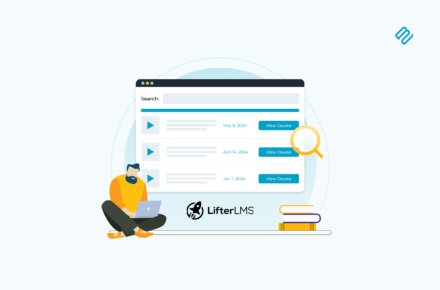
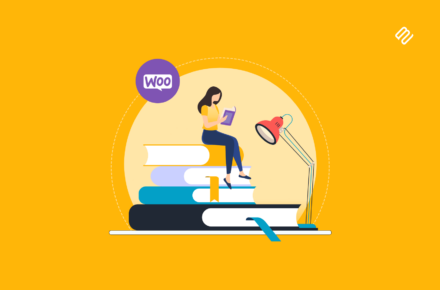

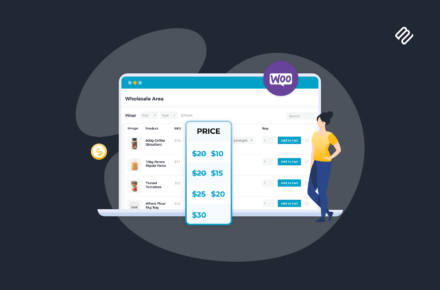


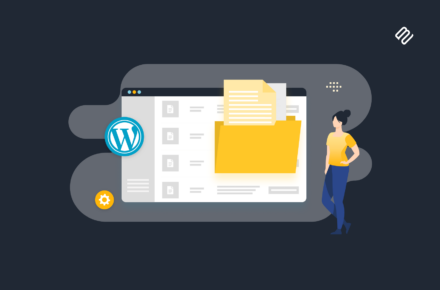

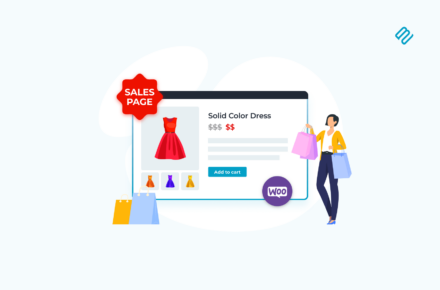
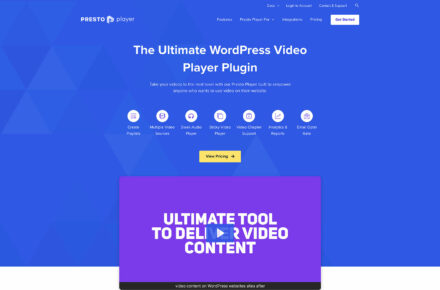
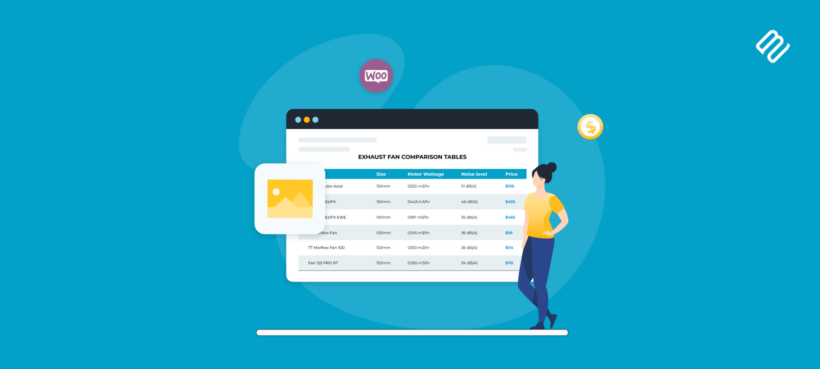
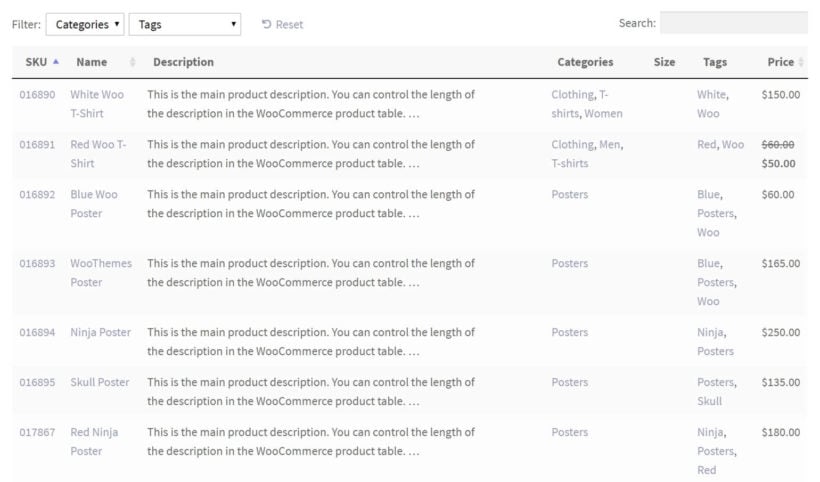
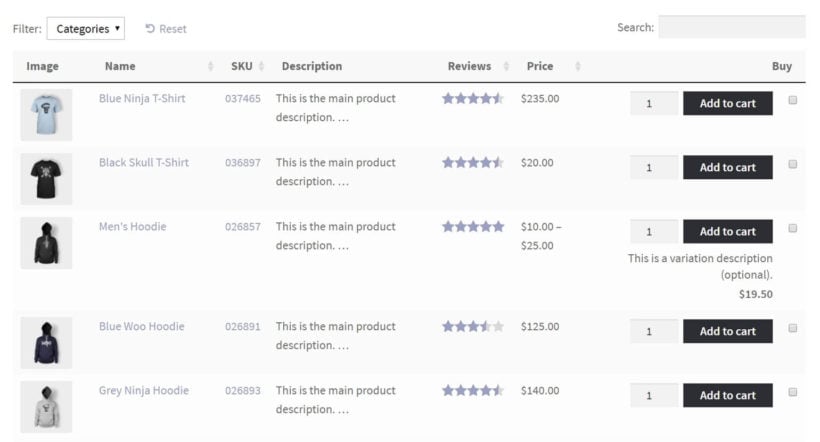
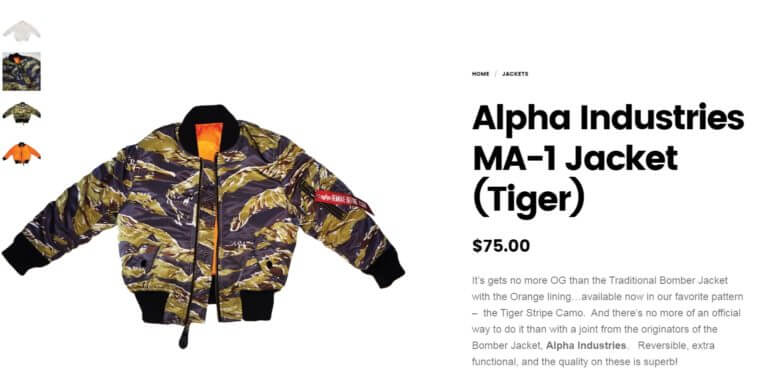
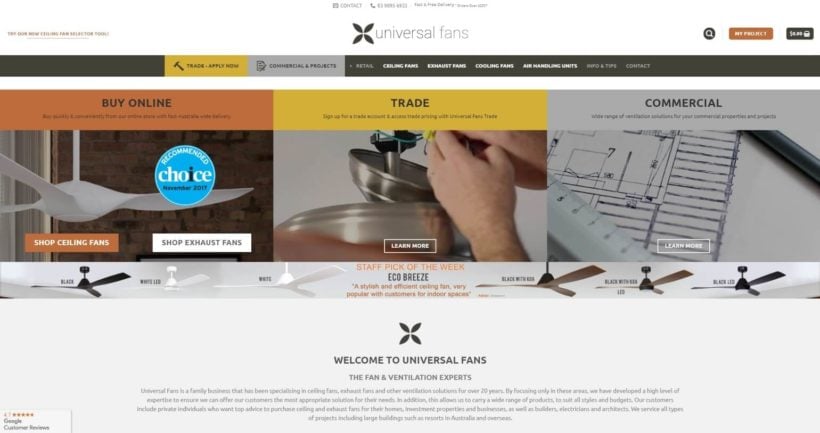
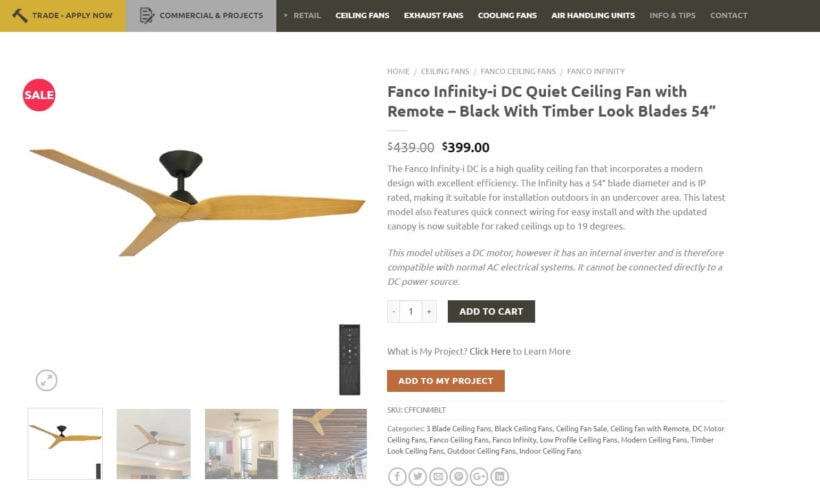
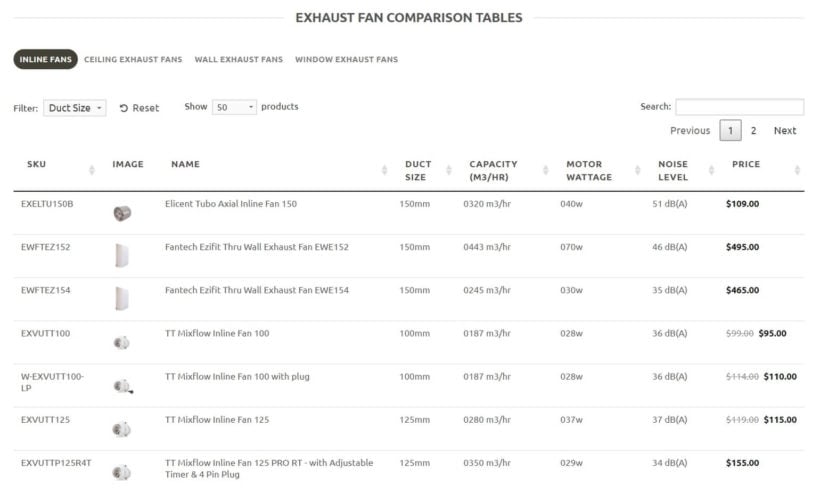
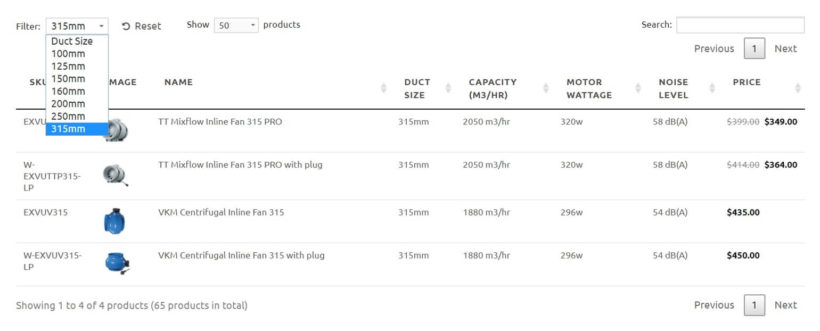
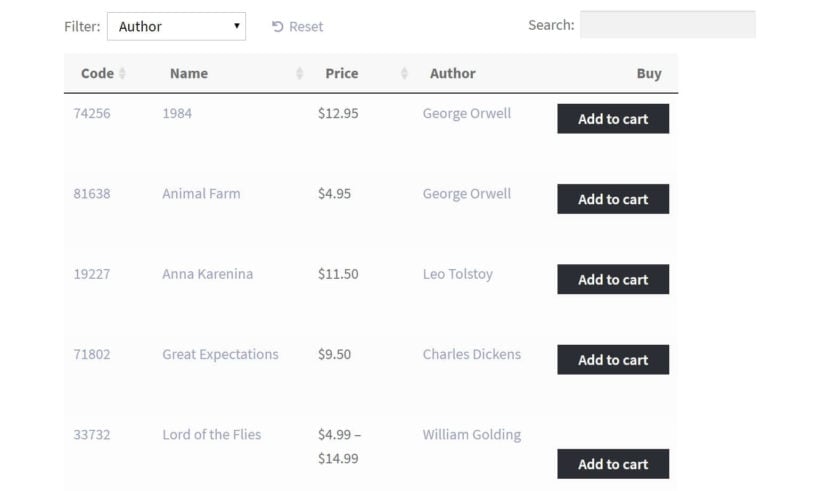


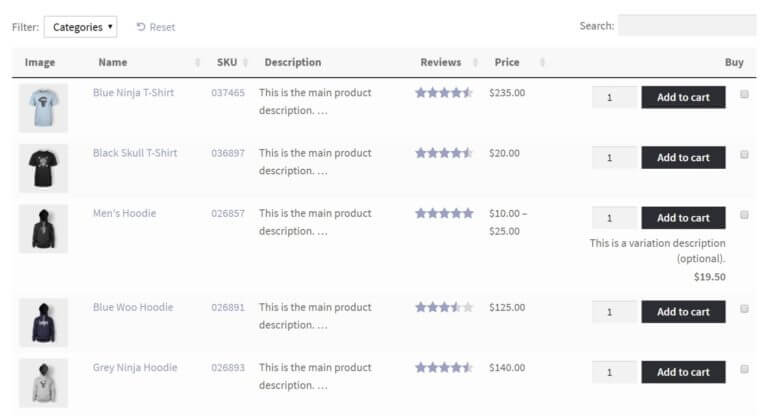
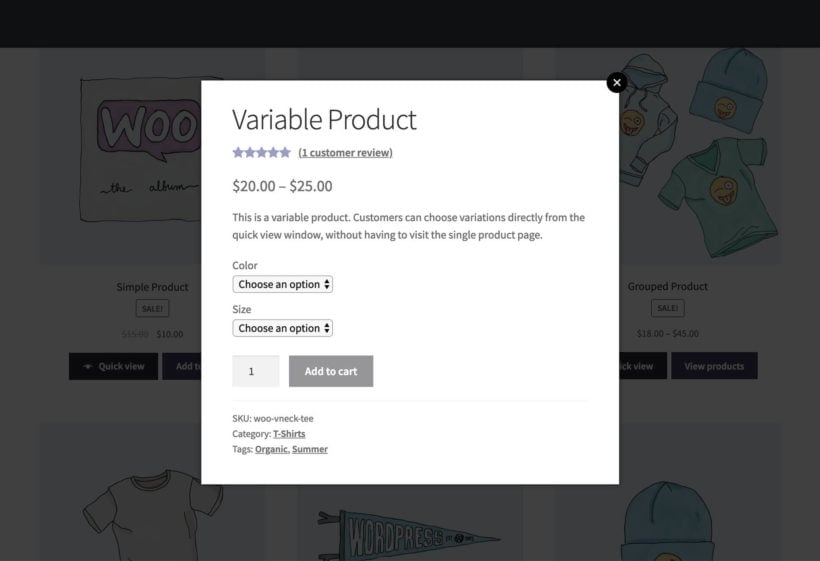
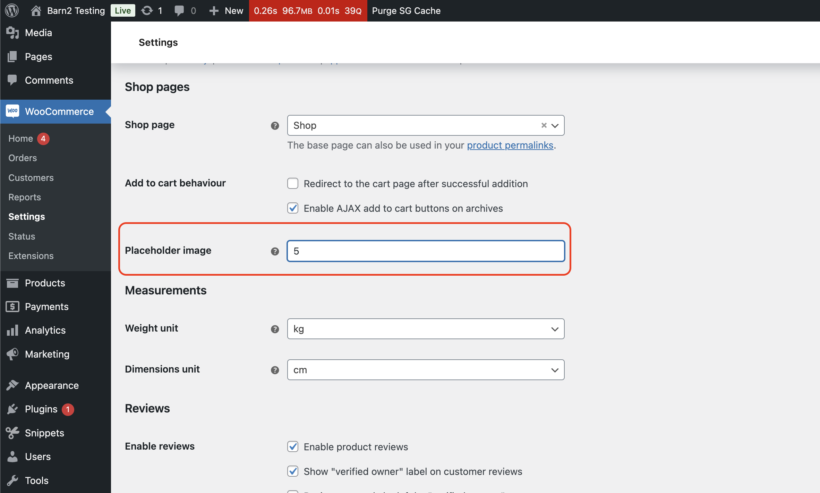
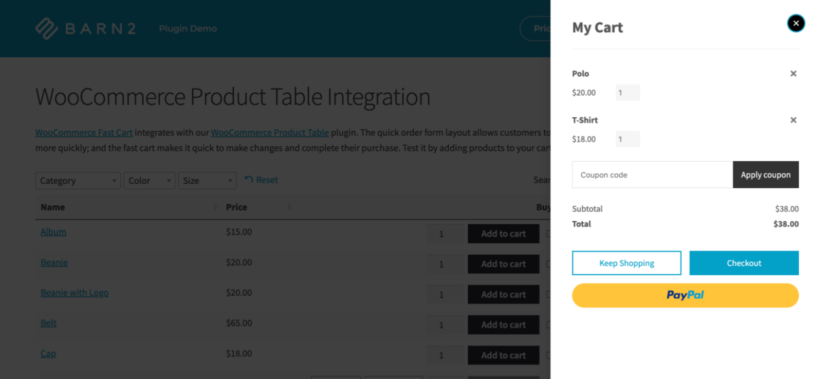

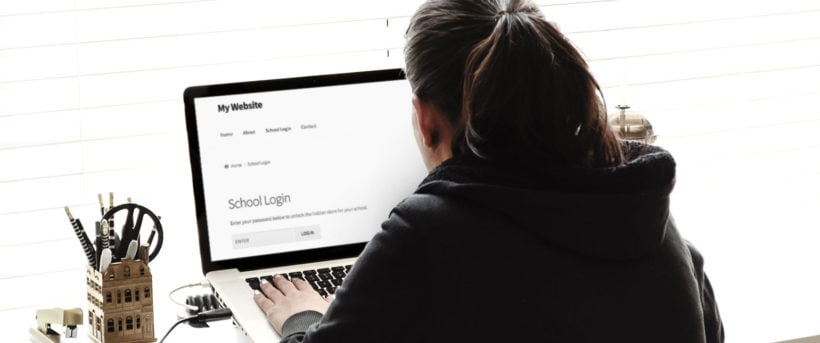

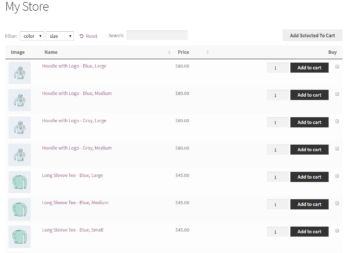
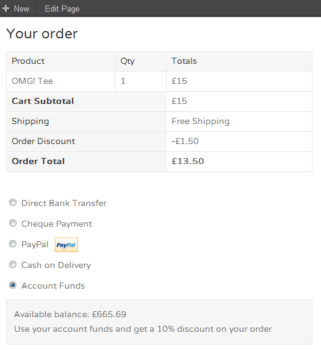
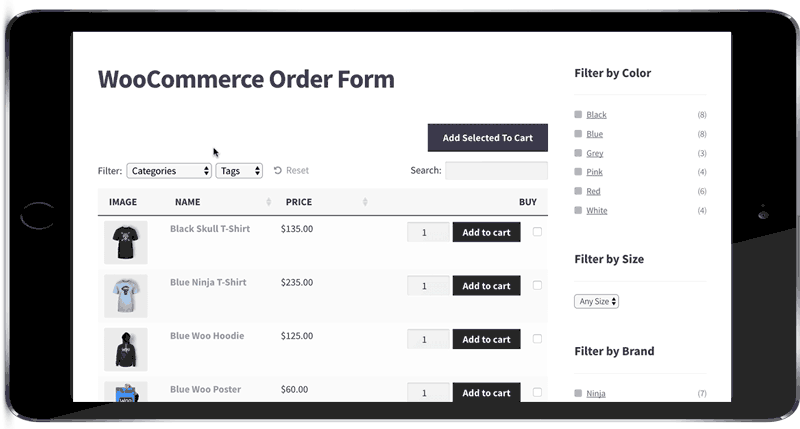 As I mentioned earlier, WooCommerce websites with credit systems and online balances are aimed at repeat customers. This means that the traditional WooCommerce store layout isn't suitable.
As I mentioned earlier, WooCommerce websites with credit systems and online balances are aimed at repeat customers. This means that the traditional WooCommerce store layout isn't suitable.