Creating WooCommerce category discounts: A comprehensive guide

Adding a WooCommerce category discount is a great way to boost sales and revenue. I'll show you how to add any type of discount to product categories in WooCommerce in less than 10 minutes.
If you're looking for a quick and easy method to add category discounts in WooCommerce, this tutorial is for you. Here, we'll cover:
- What WooCommerce category discounts are and their benefits.
- Top strategies to supercharge your WooCommerce store's sales using product category discounts.
- A step-by-step guide to setting up category discount rules using the lightweight and powerful WooCommerce Discount Manager plugin.
Ready? First, let's address what adding a category discount to WooCommerce means.
What is a WooCommerce category discount?
In WooCommerce, category discounts are so named because they apply to all the products within a specific category.
Offering category discounts is a great way to simplify your marketing efforts while boosting sales in your ecommerce store. Instead of managing discounts for individual items, you can focus on promoting entire product categories.
Let's say your Woo store sells clothing, and you have categories for t-shirts, hoodies, jeans, jackets, etc. If you want to offer a 20% discount on all jackets in the 'winter collection'. Instead of applying the discount individually to each item, you can create a category for winter jackets and set up a category discount for that specific group of products.
Types of WooCommerce category discounts
Here are a few ways you can offer discounts on product categories in your WooCommerce store:
- Percentage discounts: You can give customers a percentage off items in a specific category.
- Fixed amount discounts: Here, you deduct a fixed amount from the product price or order total when customers buy from a particular category.
- Buy 'X', get 'Y' discounts: Offering free or discounted items when customers buy products from specific categories. Perhaps the most common example are buy one, get one (BOGO) deals.
- Flash sale category discounts: With flash sales, you offer a time-limited discount on specific categories to drive sales during a particular period.
Benefits of offering product category discounts
Let's discuss the benefits of offering category discounts on your WooCommerce site:
- It promotes product discovery: Discounting several items within a category encourages customers to explore the entire category. This makes them more likely to browse your entire store and discover (and buy) products they would not have considered otherwise.
- It helps clear out excess stock: If you have surplus products just lying around in your warehouse, category discounts let you quickly convert that unsold inventory to revenue.
- It increases average order value (AOVs): Category discounts are popular because they help shoppers naturally discover relevant items, making them more likely to add complementary items to their shopping carts.
- It boosts sales of seasonal products: Seasonal products are only in demand for a limited time. When holidays, festivals, or specific seasons approach, then seasonable pricing or offering discounts on relevant categories can increase sales of those items.
Introducing the best WooCommerce category discount plugin
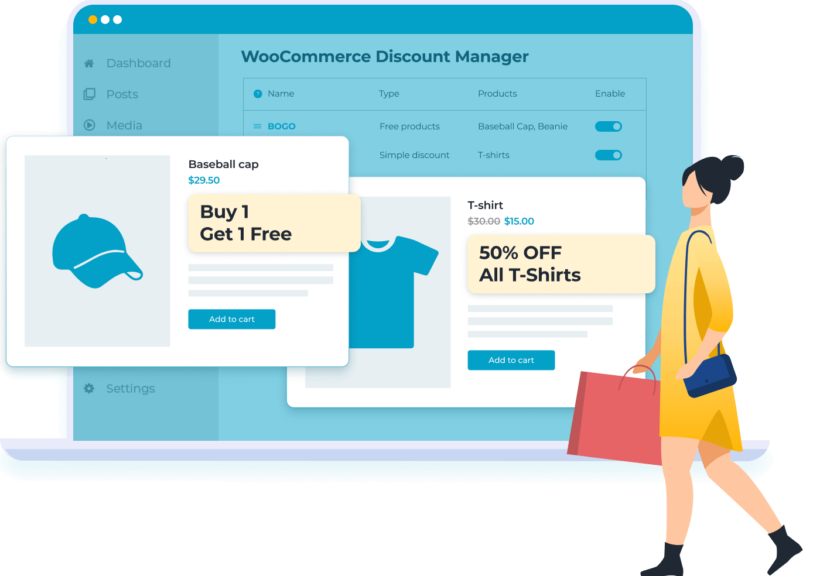
WooCommerce's built-in functionality lets you offer discounts on entire product categories. However, there are a lot of limitations to using the default WooCommerce coupon setup. For example:
- It only supports simple percentage or fixed-amount discounts. You can't offer advanced discounts like buy-one-get-one offers, limited-time sales, etc.
- You can't create advanced discount rules based on conditions like cart total, user roles, or specific individual users.
- You can't exclude specific products within a category from the discount with the default setup.
Fortunately, you can install a category discount plugin to override these limitations.
WooCommerce Discount Manager is the best discount management plugin out there. It gives you total control over adding, customizing, and managing category discounts (and virtually any other type of discount) in your store.
The best part? WooCommerce Discount Manager automatically applies the discount for eligible customers. It eliminates extra friction as customers don't have to use coupon codes to take advantage of the discount. This reduces cart abandonment rates and boosts your revenue.
Quick and easy to create any type of category discount
- Create different discount types: percentage off, fixed amount, buy x get y free, order total discounts, etc.
- Apply discounts to specific categories, sub-categories, and products.
- Exclude discounts from being applied to specific categories, sub-categories, and products.
- Add time limits, spending rules, user roles, dynamic pricing, and other advanced conditions to govern how the discounts are applied.
- Add custom messages to promote the category discount on the product and cart pages.
In addition, this WooCommerce plugin uses advanced logic to prevent shoppers from applying more than one discount at a single time. This way, you don't lose money from each order, and each customer gets the best discount for them.
How category discounts work with WooCommerce Discount Manager
WooCommerce Discount Manager makes adding category discounts pretty easy. You can create various kinds of discounts, including:
- Simple discounts, i.e., percentage or fixed discount off.
- Percentage or fixed amount off the total spend.
- Free products.
- Buy X for a set amount.
- Buy X products for X percentage or a fixed amount discount.
- Bulk pricing based on the quantity or value in the cart.
- WooCommerce cart discounts based on total order value.
If you add a discount to a specific category, it automatically attributes the discount to all sub-categories within it unless you explicitly exclude them. This makes creating discounts efficient and saves you from unnecessary manual work.
Also, it gives you the flexibility to apply all the discount types across different categories. The discounts are not tied to a specific WooCommerce product category but can work with any category a customer is purchasing from. Let's say you run a clothing store and want to set up a buy one, get one free offer on all T-shirts. If a customer buys a T-shirt, you can let them choose the free item from the same category, i.e., another T-shirt or from another category like a pair of socks.
How to add a discount to a category in WooCommerce
Here's the step-by-step walkthrough of how to add and display category-based discounts on your WooCommere website.
1. Add WooCommerce Discount Manager to your site
- Buy WooCommerce Discount Manager and download the zip file to your computer.
- Access your WordPress admin and go to the 'Plugins' section.
- Click on Add New → Upload Plugin and select the plugin zip file you just downloaded to your computer.
- Select Install Now → Activate.
- Enter and activate the plugin license key in the setup wizard.
2. Create a discount rule
- Access your WordPress admin area and go to Marketing → Discounts.
- Click 'Add New' to add a new discount rule.

- Select the appropriate type of discount from the lightbox.
- Choose which categories to apply the discount to in the 'Which products?' section. If you want to apply this discount to multiple categories at once, select 'All products' here. You can choose the specific categories and products to exclude later on.

- Next, enter the discount amount and logic. For example, you can set a minimum cart subtotal value for customers to qualify for the discount.
3. Customize the discount rule
- Select which customers will be eligible for the discount in the 'Applies to' section. Here, you can choose to offer the discount to specific users, specific user roles, or to everyone who shops from your store. Don't select anything here if you want the discount to apply to all customers.
- The 'Availability' option lets you schedule and add time limits to the discounts. For instance, if you're running a black Friday sale, you can add the start and times for the offer.
- The 'Content' section is where you add text to advertise the discount on the individual product pages of items that are eligible for the offer. Pro tip: Use eye-catching emojis like "🎁" to emphasize this section. For instance, you can say, 'Buy 2 T-shirts, get 1 T-shirt free 🎁'.
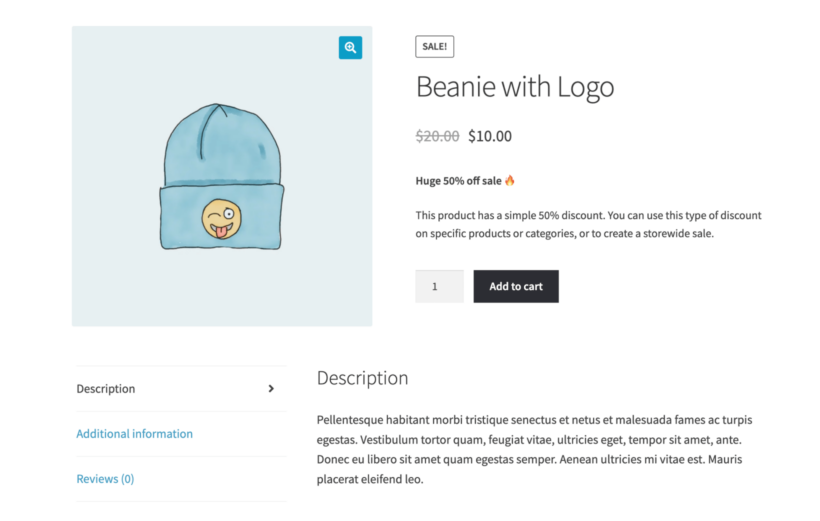
- Similar to the previous setting, you can add a notice to the cart page using the "Cart notice" option. This lets you add a note to be displayed at the top of the cart page and checkout page for shoppers who are eligible for the category discount offer. For example, you can say, 'Congratulations! You qualify for free products!"
- Finally, save the discount and test drive it before rolling it out for customers.
Here's a screenshot of how the discount looks on the front-end of a demo WooCommerce store:
Tips to boost revenue with WooCommerce category discount rules
Think strategically about when to use WooCommerce category discounts. Applying discounts at a category level balances flexibility and ease of use, as it affects groups of related products without affecting your entire store.
Katie KeithCEO, Barn2 Plugins
Adding the category discount rule to your WooCommerce store is half the battle. Follow these tips to offer category discounts effectively:
- Select categories to be discounted strategically: Focus on categories that (1) customers prefer and (2) have a reasonable profit margin. Identify products that complement each other to encourage customers to explore and purchase more.
- Use compelling copy to encourage customers to buy: Use copywriting techniques to craft clear and persuasive product descriptions and notifications to promote the discounts. Highlight the value of customers purchasing from the discounted category.
- Offer discounts selectively: Be strategic in when and how you offer category discounts. Peak shopping seasons or product launches are perfect times to launch discounts. For instance, if you sell skincare products and are releasing a new line, you can offer a 15% discount for the first two weeks after the launch to entice customers to try them out.
- Actively promote the discounts: Customers won't know about the offers if you don't advertise them. Promote the discounts to subscribers and customers across various channels, including website banners, email newsletters, social media profiles, etc., for maximum visibility. Pro tip: Take advantage of the 'Content' and 'Cart' notice options in WooCommerce Discount Manager to promote the discount on the product and cart pages.
Add a WooCommerce category discount to your online store today!
Adding and managing category discounts using the core WooCommerce install is not ideal for most ecommerce websites.
WooCommerce Discount Manager makes it ridiculously easy to create and manage discounts for entire product categories to boost sales and profits in your store. You can use it to:
- Create virtually any kind of discount: fixed amount, percentage off, cart total discounts, buy x get y free, and more.
- Add discounts to specific product categories, sub-categories, and specific products.
- Exclude discounts from being applied to particular product categories, sub-categories, and products.
- Set advanced conditions — like start and end dates, spending rules, minimum cart values, etc. — to control how the discounts are applied.
- Set custom messages on the product and cart pages to promote the category discount.