Crafting dynamic flash sale discounts in WooCommerce

Limited-time promotions are a proven strategy to increase revenue, boost customer loyalty, and clear excess stock in an online store. In this tutorial, I'll show you the easiest way to set up a WooCommerce flash sale. And the best part? The whole process takes less than 15 minutes.
In 2023, online shoppers spent $38 billion during the Cyber Week sales alone. And they're poised to keep spending more each year. If you manage an online store, then running flash sales — like Black Friday and Cyber Monday offers — is a great way to boost your store's revenue.
I'll walk you through everything you need to know about setting up a flash sale in WooCommerce, including:
- How flash sales work.
- The benefits of running flash sales in WooCommerce.
- How to create and promote your flash sale using the powerful WooCommerce Discount Manager plugin.
- Steps to launch a successful WooCommerce flash sale.
- Key strategies for promoting a flash sale in WooCommerce.
Let's begin with a brief overview of how WooCommerce flash sale promotions work.
What is a WooCommerce flash sale?
In WooCommerce, a flash sale is a short-term promotion where you offer products at significantly reduced prices for a limited period. You can offer flash sales at any time during the year.
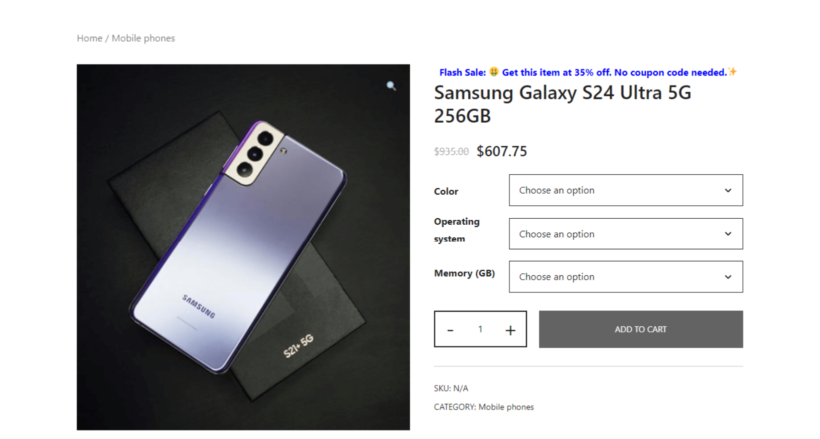
Generally speaking, flash sales have the following characteristics:
- They are typically offered for a short duration: Flash sales last for a few hours to a couple of days. The limited time frame creates a sense of urgency and motivates customers to buy quickly before the sale ends.
- Products are offered at significant discounts: Products in a flash sale are offered at much lower prices than usual. The substantial discounts attract more buyers and drive higher conversion rates.
- Flash sales are centered around specific product categories: Flash sales usually focus on a select group of products rather than the entire store. This allows stores to target specific items they want to promote or clear out.
Benefits of running flash sales in WooCommerce
Flash sales are an excellent way to boost revenue by appealing to customer psychology. By creating excitement and a sense of urgency, they are more likely to complete their order quickly to avoid missing out.
James KempProduct Lead at Woo
Flash sales are incredibly popular amongst ecommerce stores of all sizes — and with good reason. Here are some of their top benefits:
1. Help clear slow-moving items
Holding excess stock ties up your capital and takes up valuable storage space. Flash sales can help you quickly sell off products that have been sitting in your inventory for too long so you can make room for new products.
2. Massively boost revenue within a short span
Flash sales, by definition, are held for a brief period. This creates a sense of urgency and prompts customers to quickly make purchases due to the limited time frame. This can result in a significant boost in sales and revenue in a very short span.
3. Boost customer loyalty
There are many ways to include customers in the process of creating flash sales campaigns. Here are a few ideas:
- You could offer the most popular products (gleaned from your store's reporting data) in the sale. This lets customers quickly stock up on the best-sellers at discounted prices.
- You can customize discounts for customers based on their specific user roles in your store.
- You can ask customers to share their favorite products (social media is excellent for this) and pick the top ones to be included in the sale.
There are myriad ways to design your flash sale in ways that show customers that you appreciate their business. And when customers feel valued, it's only natural for them to reciprocate by buying from your store.
4. Improve product discovery
Customers looking for deals may also browse your other products and discover items they didn't initially plan to buy. This helps more people discover your range of products and can lead to additional sales — regardless of whether they're new customers or existing ones.
The best WooCommerce flash sale plugin
You can run flash sales in WooCommerce using only its native features. However, this method has key limitations that make it an impractical option for most store owners. For instance:
- There are no scheduling options: There is simply no option to add start and end dates for flash sales. Products are put on sale as soon as you add sale prices to them on the back end. To end the sale, you have to remove the sale prices. This may be fine if you have a handful of products. But if you have a large number of products, it can be time-consuming and prone to errors.
- There are limited promotional tools: By default, WooCommerce displays a sale badge on products with discounted prices. However, this isn't effective enough. (Not to mention, how the sale badge shows up on your store's front end greatly depends on the theme you use. On some themes, it's quite easy to miss it). To push the sale, you need to supplement the sale badge with promotional messages on other touchpoints in the shopping journey.
Thankfully, you can fix these limitations with the right add-on.
WooCommerce Discount Manager is a powerful plugin that lets you create flash sales and various other discount types.
You can use it to create virtually any type of flash sale offer: fixed amount discounts, simple fixed percentage discounts, buy one get one free (BOGO), volume or bulk discounts, and more.
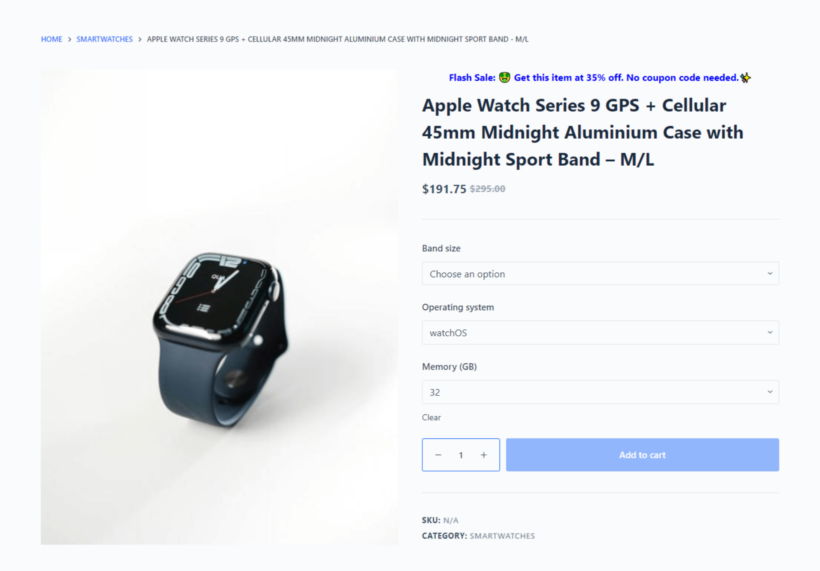
The entire process only takes a few minutes from start to finish. Simply choose your desired type of discount, add rules and conditions to control how the discount will be applied, specify the products to be included in the offer, then schedule start and end dates for the sale or start it immediately.
WooCommerce Discount Manager's key features
- There are a wide range of discount and dynamic price offers to pick from — fixed amount discounts, fixed percentage discounts, buy one get one free (BOGO), bulk or quantity discounts, user-role-based offers, and more.
- No need to update the price for each product manually. After you choose the type of discount you want to set, you can apply the discount storewide or to select categories, sub-categories, and products with a few clicks.
- You can schedule start and end dates for the flash sale in advance. This gives you time to design and test out the campaign before rolling it out to real customers.
- You can use discount rules and conditions (such as minimum cart spends, minimum order requirements, etc.) to control how shoppers shop the sale.
- It lets you promote the flash sale prominently throughout your WooCommerce store. Add custom messages to the single product page (of eligible products) and cart page (for eligible customers).
How to run a flash sale offer in WooCommerce
WooCommerce Discount Manager makes it pretty straightforward to create flash sale offers and promote them on your online store. Follow these steps.
1. Create the flash sale offer
The first step is to add the plugin and create a type of discount.
- Buy the WooCommerce Discount Manager plugin and install it on your site.
- In your WordPress dashboard, go to Marketing → Discounts.
- Press "Add New" to create a new flash sale offer.
- Give the flash sale offer a name.
- Choose the discount type you wish to offer in the sale:
- Simple discount: A basic fixed amount or percentage discount off the regular price.

- Based on total spend: A fixed amount or percentage discount for orders that reach the minimum threshold amount.
- Free products: Gives extra products for free on orders with a minimum number of products, for instance, buy one get one (BOGO), buy one get two, buy two get one offer, etc.
- Buy X products for a fixed price: Bundles multiple products at a fixed product price, creating a product combo offer.
- Buy X products for Y discount: Gives a set amount or percentage discount on the selected items or the total cart discount amount.
- Bulk pricing: Offers reduced prices on the entire or specific products in it for orders above a certain quantity.
- Simple discount: A basic fixed amount or percentage discount off the regular price.
2. Set custom rules and conditions for the flash sale
Rules and conditions are limits and criteria that control how the flash sale works.
- "Which products?" - Specify the products to be included in the flash sale. Select "All products" to create a storewide sale. Choose "Selected products" or "Selected categories" to put specific products or entire product categories on sale. Then, specify the categories or products to be put on sale, as appropriate.

- Next, detail the logic for the flash sale discount. I'm creating a simple fixed percentage discount, so I specified the discount here.

- Enable the "sale" badge to turn on the default WooCommerce product label. This will only be added to products part of this flash sale.
- "Applies to" - Choose "Everyone" if you want all customers to be able to shop the flash sale. Choose "Selected roles" or "Selected users" to make it only available to specific users or user roles. Then, specify the users or user roles that can shop the sale, as appropriate.
- "Availability" - Select "Specific dates" to start the sale. Or, select "Specific dates" (recommended) to schedule the sale and input start and end dates.
3. Add custom promotional messages for the flash sale
Finally, let's add the flash sale promo messages to be shown on the single product and cart pages.
- Product page content - You can add custom promo content with text, images, shortcodes, and HTML code. I typed, "Flash Sale: 🤑Get this item at 35% off. No coupon code needed✨".

- Content location - Designate where on the individual product page you want to display the custom promotional message.
- Cart notice - You can add one more custom promo notification to the cart page, right before checkout. Here, I added, "🎉 You've saved money in our flash sale - complete your purchase before midnight when the sale ends 🎉!"
- Hit "Save" to save the flash sale discount.
And that's it. Head to the front end and test out the offer to make sure that everything works as expected.
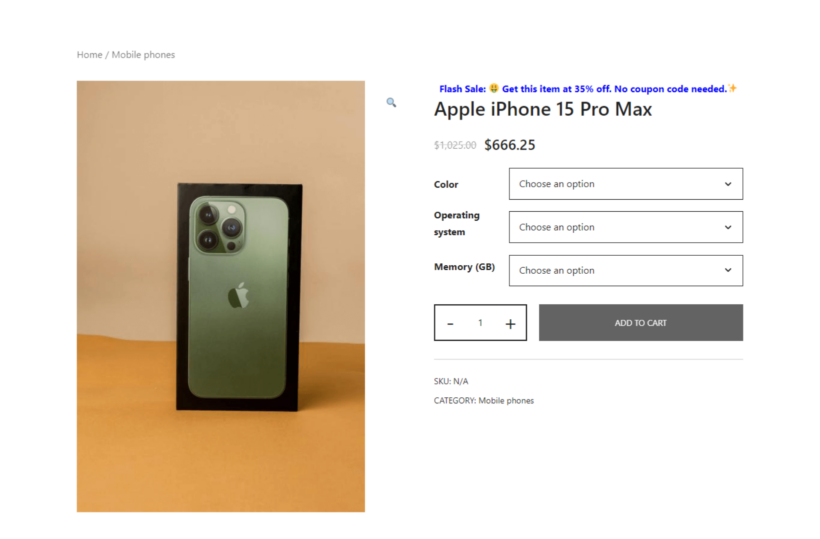
How to create a successful WooCommerce flash sale
Launching a successful flash sale in WooCommerce is no small feat. Here's what you need to know to get started:
1. Set clear goals
Knowing what you want to achieve with the flash sale is necessary to guide your planning and execution efforts, and for measuring success when the flash sale ends.
Here are some examples of types of goals you can set:
- Clear inventory and move products that are not selling well or are out of season.
- Increase sales on a specific product line.
- Get customers to try out new product launches.
2. Time flash sales strategically
There are no set rules about when to run flash sales. You can offer products during major holidays, off-seasons, and so on.
Here are a few ideas on how to run flash sales during different times of the year:
- Major holidays - Schedule flash sales around Black Friday, Cyber Monday, Christmas, or other significant holidays when people are looking to shop.
- Off-peak periods - Use flash sales to boost sales during slower times of the year. For instance, if you run a clothing store, you can offer a mid-summer sale on winter clothing to move inventory that is out of season.
- New product launches - These create excitement and drive traffic by pairing flash sales with new product releases. For instance, an electronics store might launch a new line of kitchen gadgets with a flash sale offering 20% off for the first 24 hours.
- Counteract slow sales season - If you typically notice a dip in sales around a specific period each year, a flash sale can help reignite customer interest. Many stores usually offer flash sales early to mid-January, right after the holiday season, to keep sales momentum going.
3. Plan and schedule the sale ahead
Regardless of when you launch the flash sale, start planning and preparing for it at least a month in advance. Then right before you launch the sale inform customers about it through email marketing, your social media platforms, and of course, on the website itself (more on this below).
4. Ready your inventory
Check your current inventory levels for the products you plan to include in the flash sale and make sure you have sufficient inventory to meet the surge in demand. If your inventory is low, order additional stock from your suppliers in advance (except if you're running the sale to offload excess stock, of course).
5. Market your sale
The more people you reach, the more successful your flash sale will be. Here are some ideas on how to market the sale via email, social media, and on your website.
- Email marketing: Send a series of emails — one to announce the flash sale, another to remind customers the day before, a reminder when the sale starts, and at least one or two reminders to shop the sale before it ends.
- Social media: Create unique, scroll-stopping posts for Facebook, Instagram, and Twitter with details about the promotion. Make sure you use each channel to spread the word about it and add sale countdowns so everyone knows when it starts.
- Your website: Add banners and pop-ups to the top of your site's home and shop pages announcing the flash sale, including the date and time it starts. Also, use WooCommerce Discount Manager to add custom promo messages to the product detail and cart pages.
Best strategies for promoting a flash sale in WooCommerce
These tips will help you make the most of your flash sale.
1. Determine your flash sale products and discounts
Start by analyzing your data to choose the right products and discounts for your flash sale. Use tools like Google Analytics and WooCommerce Analytics to identify which products are popular, have high views but lower sales, or have excess inventory.
- Google Analytics: Look at your most viewed products. If a product has many views but fewer purchases, it might be perfect for a flash sale. This indicates interest but hesitation due to its price.
- WooCommerce Analytics: Check your sales reports to find products with slow movement. These items are ideal candidates for bigger discounts to clear out inventory.
For example, if you sell handmade jewelry, you might notice that a particular bracelet gets a lot of page views but not many sales. Offering a 20% discount on this bracelet during the flash sale could turn those views into purchases. Conversely, if you have a surplus of a popular necklace, a smaller 10% discount could still drive significant sales volume.
Create a dedicated Sales page
A dedicated WooCommerce sales page is a standalone page that lists all the find all the flash sale items in one place, like this:
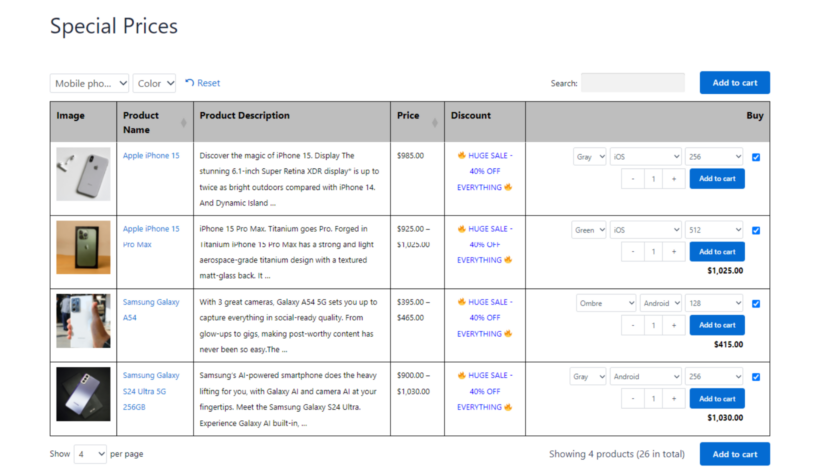
This makes it easy for customers to discover the products they want. For example, if you sell candles and you want to run a flash sale for artisanal candles, create a special page called “Flash Sale” and list all the candles included in the sale.
Refer to this step-by-step guide on how to create a dedicated sales page in WooCommerce for more details. It's 100% beginner-friendly, zero HTML, PHP, or CSS knowledge required.
3. Create buzz with time-sensitive offers
Experiment with flash sales of varying lengths to find out what best suits your store. There's a lot of data to support this. For instance, Experian found that flash sales held for a three-hour duration typically have stellar transaction-to-click rates (59 percent higher than usual), and high transaction rates (.14 percent).
However, the channels the flash sale is promoted on matters too. In fact, the same data from Experian shows that existing email lists can drive huge amounts of traffic to a website — even higher than social media (13 percent) and search (11 percent).
4. Schedule the flash sale for maximum impact
When you run the flash sale can dramatically affect how successful it is. Here's what to keep in mind while deciding this.
- Customers' time zones: If you have a sizable international customer base, you need to consider their different time zones. For example, if your store is based in New York but has many customers in Europe, starting your sale at 3 pm EST might work well because it’s evening in Europe and afternoon in the US.
- Peak user activity times: Dig into your store's analytics to identify when your site gets the most traffic. Then, schedule your sale to start just before these peak times. For example, if most of your traffic comes in between 7 pm and 9 pm, it makes sense to start your flash sale at 6 pm to catch early visitors and build momentum.
- Day of the week: Certain days might work better depending on your target customers. For example, if you sell professional office supplies to office managers, a mid-week sale might perform better than a weekend sale. Whereas, for consumer goods like beauty products, flash sales on weekends are likely to perform better.
Ready to run your next WooCommerce flash sale?
Flash sale offers are useful for getting rid of slow-moving products, driving up revenue within a short period, showing customers how much you value their business, helping customers discover new products, and much more.
Unfortunately, creating flash sales with WooCommerce's default features isn't ideal for most stores. There's no way to add start and end dates to schedule the sale and its promotional tools are pretty limited.
Thankfully, you can easily fix this with the right WooCommerce plugin.
WooCommerce Discount Manager is a simple-to-use dynamic pricing plugin that lets you create flash sales and schedule them in advance. With it, you can create various types of discount offers including, bulk discounts, simple fixed percentage and amount discounts, buy X get Y offers, user-role-based discounts, and more.
It automates how the discounts are applied — no need to manually add them to each product. Plus, you can add advanced rules and conditions to control how customers use them in your store.
Get started with WooCommerce Discount Manager and create your first flash sale in minutes.