Wholesale registration and user management
The WooCommerce Wholesale Pro plugin lets you create one or more wholesale user roles. Once you've set them up, you can start adding wholesale users to your store.
Adding wholesale users
You can create wholesale user accounts manually, or allow people to register for their own account.
Wholesale registration form
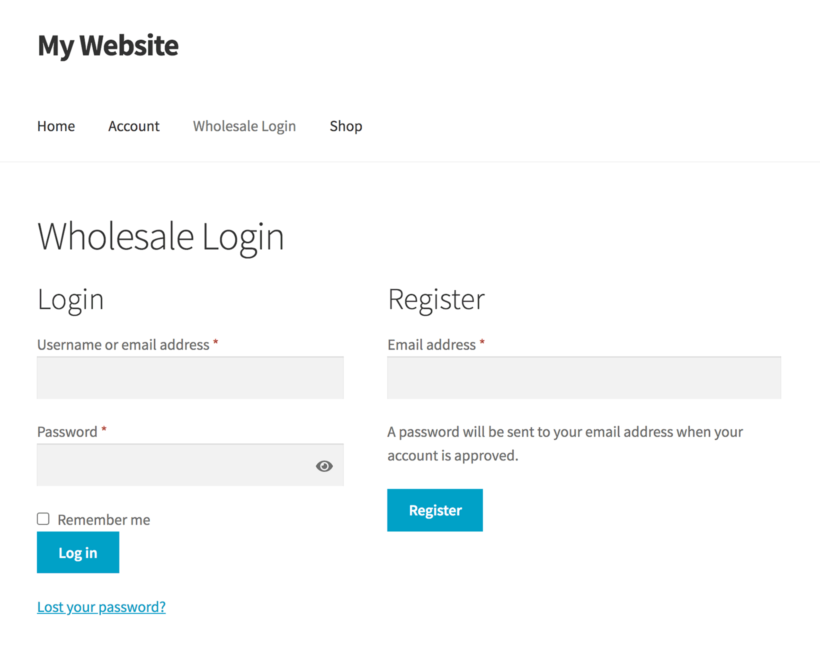
There are 2 ways to create a wholesale registration form:
- Enable the 'Wholesale Registration Form' option on the plugin settings page to display a registration form next to the wholesale login form (as shown in the above screenshot).
- You can also use the
[wholesale_registration]shortcode to add a registration form anywhere on your site. For example, this allows you to create a dedicated wholesale registration page which is separate from the wholesale login page.
Moderating new registrations
The plugin settings page lets you choose whether or not to hold new wholesale registrations for approval.
Approvals can be made by users with either the Administrator or Store Manager role.
If you do not enable moderation, then wholesale users will receive their login details in the 'New wholesale account' email. They can log in and access the wholesale store immediately.
If you enable moderation, then the following will happen when someone submits the wholesale registration form:
- The new wholesale user will receive the 'Wholesale registration pending' email advising them that they cannot log into the wholesale area until their account has been approved.
- The administrator (or the recipient specified in the email settings) will receive the 'New wholesale user' email.
- This email contains a link to the 'Edit User' screen in the WordPress admin, where you can approve or reject the application as follows:
- If you approve the new wholesale user's account, then they will receive the 'Wholesale registration approved' email.
- If you reject the application, then the user's account will be deleted and they will receive the 'Wholesale registration declined' email.
Tip: You can edit all of these emails on the email settings page.
Bulk approvals
You can also bulk moderate new wholesale registrations by going to Users → Pending Wholesaler in the WordPress admin and using the Approve or Reject options in the Bulk Actions dropdown, as well as the Approve or Reject links which are visible when hovering over the username's in the table.
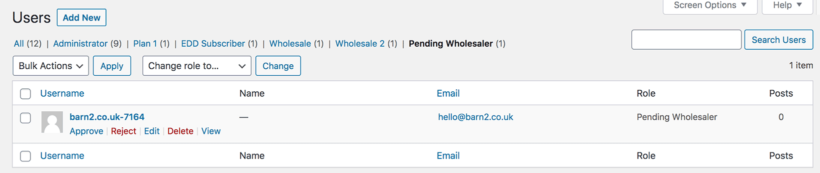
Bulk Approving pending users will assign them the default wholesale role. If you wish to bulk assign a different role then you can use one of the following methods:
- Use the Change role to... dropdown after approving the users to bulk assign them to a new role.
- Before bulk approving users, set the default role in the role settings to your desired role. Remember to change it back after you're done! (Use this method if you're worried about momentarily giving the approved users access to the default wholesale role).
Note: If you are moderating registrations then do not use the Change role to... dropdown before using the Approve option in the Bulk Actions dropdown. This will cause the 'Wholesale registration approved' email to not be sent!
Adding wholesale users manually
You can also create new wholesale accounts manually in the WordPress admin:
- Go to Users → Add New.
- Add the user's details as required.
- Select a wholesale role from the 'Role' dropdown.
- Click the 'Add New User' button.
- The new wholesale user will receive their login details by email so that they can access the wholesale area.
Bulk importing wholesale users
If you have a lot of wholesale users to add - for example, if you are migrating from another e-commerce platform - then you may wish to import them in bulk. To do this, you need to install a WooCommerce user import plugin which lets you select which user role to import the users to.
We recommend WordPress Users & WooCommerce Customers Import Export. Use the plugin documentation to prepare a CSV file containing all the data for the wholesalers to be imported, and then run the import. This plugin lets you choose which role to import users to, so you need to import them to the role(s) created by WooCommerce Wholesale Pro.
Note: WooCommerce Wholesale Pro prefixes the slug for each role with wcwp_. For example, the default role that is created when you install the plugin is called wcwp_wholesale so you need to use this in your CSV file.
If you'd like to send customers the 'Wholesale registration approved' email along with a link to set their password then you can import your users with the wcwp_pending role and follow the Bulk Approvals process as above.
Migrating users from other wholesale plugins
We've provided a separate article on how to migrate users from other wholesale plugins such as WooCommerce Protected Categories or Wholesale Suite.
Viewing wholesale users
You can view and manage all your wholesale users by going to the Users section of the WordPress admin. You will see a tab for each user role, including all your wholesale roles.
Anti-spam measures
The wholesale registration form mirrors the main WooCommerce registration form. As a result, any general anti-spam measures which you add to the main registration form will automatically be used on the wholesale form too. For example, you can use Akismet for this.
You can also use Ultimate WP Captcha, which adds a captcha to the form. We have tested this plugin with both the login and registration forms in WooCommerce Wholesale Pro and confirmed that it is fully compatible.
It's worth bearing in mind that a lot of spam is generated by humans, and unfortunately there's no reliable way to prevent this.