Posts table sort options
In Posts Table Pro, you can sort the posts when the table first loads. The table is "pre-sorted" when it is first displayed to the user.
Your users can also sort by clicking on a column heading. For example, clicking on the Title column will sort the posts alphabetically by title (A->Z). Clicking a column heading a second time will sort the column in the other direction (Z->A).
Sort on table load
You can easily choose how to sort your posts using the Sort posts by option in the table builder. It defaults to Date published.
The options are:
- ID – sort by post ID
- Title – sort by post title
- Default WordPress order – sort by 'Page' order (Order field in the Edit Page Attributes box). Any post type with distinct
menu_ordervalues can be sorted with this option - Date published – sort by publish date of the post/page
- Date modified – sort by last modified date
- Author – sort by author name
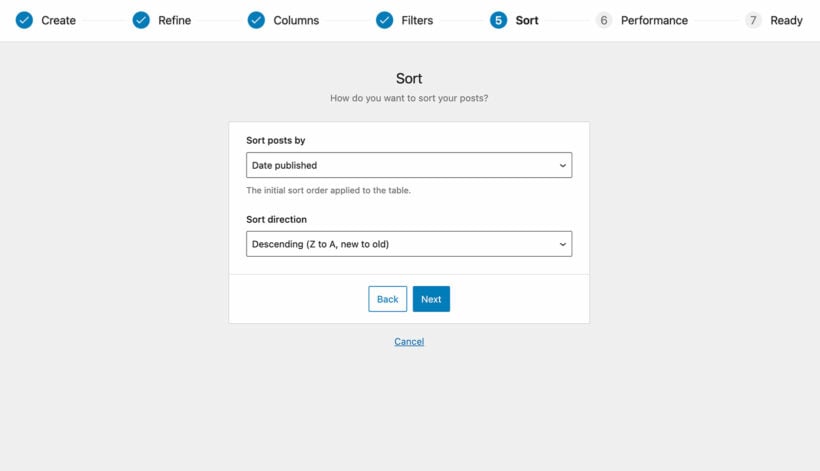
Lazy load vs. standard load
For standard loading (i.e. when lazy load is disabled) you can also sort by any column present in the table.
For lazy loaded tables, you can only sort by the keywords listed above. This is because the sorting is handled by the server when the products are retrieved from the database.
Sort by custom field
To sort by custom field, the field must be present in the table and lazy load must be disabled.
Date custom fields
To sort by date custom field, the same restrictions apply. In addition, you must register the custom field as a date column by selecting the 'Date' column type in the advanced column settings
Sort order
This controls the direction to use for sorting by when the table is first displayed. By default, descending order is used for date-based sorting, and ascending is used for everything else.
You can set the sort order by selecting 'Ascending' or 'Descending' in the table builder.
Can I sort by multiple columns?
No, this is not currently possible. The table can only be sorted by a single column.
Can I sort the table by number?
Yes, you can sort custom taxonomy or custom field columns by number. To do this, open the advanced column options for that column, and change the 'Column type' to 'Number'.