Adding discounts and meal deals to the restaurant ordering system
Lots of online food ordering websites like to offer meal deals and other types of discount. You can do this by using WooCommerce Restaurant Ordering plugin with some of our other plugins which are designed for this purpose:
Create meal deals and discounts
Our WooCommerce Discount Manager plugin lets you create a wide range of flexible deals and discounts, for example:
- Buy one get one free deals (either globally or for a specific restaurant category).
- Add quantity-based discounts to reward customers for spending more.
- Buy a certain number of items for a fixed price.
- Setting fixed or percentage discounts on any or all of your items.
- Spend a minimum amount and get a fixed or percentage discount off the total.
An example
In the following screenshot, we used WooCommerce Restaurant Ordering and WooCommerce Discount Manager to set a different type of deal for each product category:
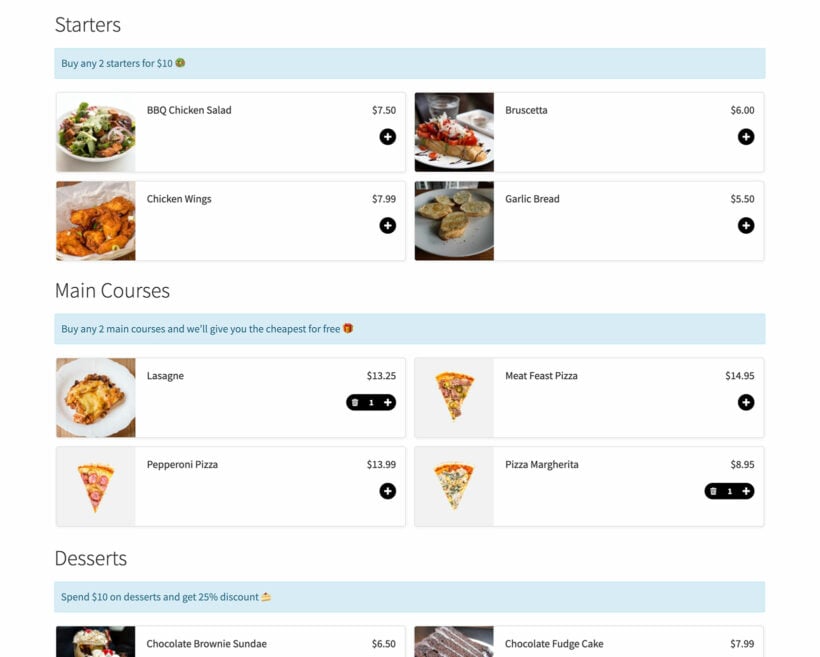
This is how we set it up:
- Use WooCommerce Restaurant Ordering to create the food order form. On the plugin settings page, enable the category description option. Edit the description for each product category (Products > Categories) to add details of the discount for that category.
- Use WooCommerce Discount Manager to set up the following discounts, each restricted to only apply to the appropriate category:
- Starters - Use a "Buy X products for a fixed price" discount to change the cost to $10 when the customer buys 2 starters.
- Main Courses - Use a "Free products" deal to create a buy-one-get-one-free deal in which 1 item from the category is free when the customer adds 2 to their cart.
- Desserts - Use a "Buy X products for Y discount" discount to give 25% discount when the customer spends $10 or more on products from this category.
Displaying information about the discounts and deals
Once you have used WooCommerce Discount Manager to create some special offers, you need to display them on the front end to encourage customers to take advantage of them. There are several ways to do this.
Add information to the food ordering page
You can add information about the deal to the following locations on the food ordering page:
- Above the list of foods.
- In the category description.
- In the page sidebar.
- At the bottom of the page.
- Include a 'Cart' widget in the sidebar of the Restaurant Order page which will show the discounts applied to the products already in the cart.
Add information to the lightbox
WooCommerce Discount Manager has a 'Product page content' field for each discount, which you can use to add information about each offer. When you use it with WooCommerce Restaurant Ordering, this information appears in the lightbox for all of the food items that the discount is available for.
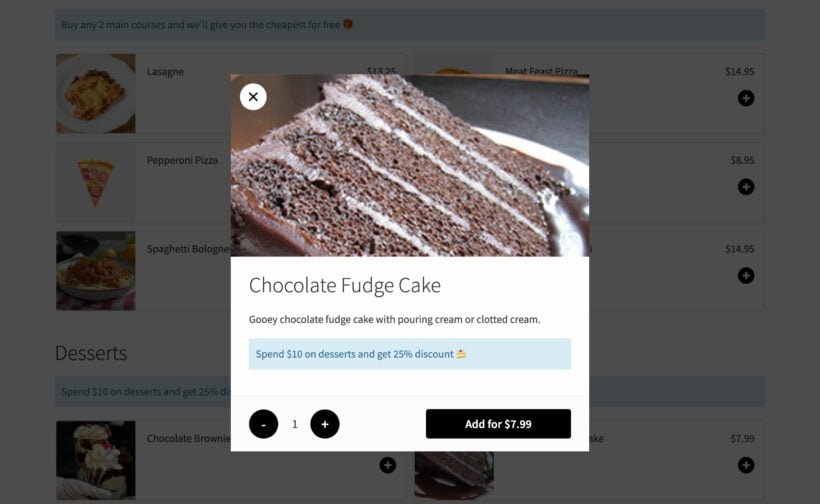
Display sale prices on individual products
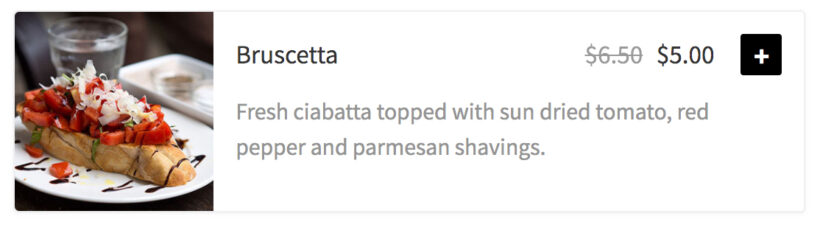
When you create a simple fixed or percentage discount in WooCommerce Discount Manager, the main price of the item appears crossed out and the discounted price appears alongside.
Add quantity rules to your meal deals
Our WooCommerce Quantity Manager plugin lets you control how many items customers can order. For example, you might use this to force customers to create a meal deal by buying a set number of items from each category.
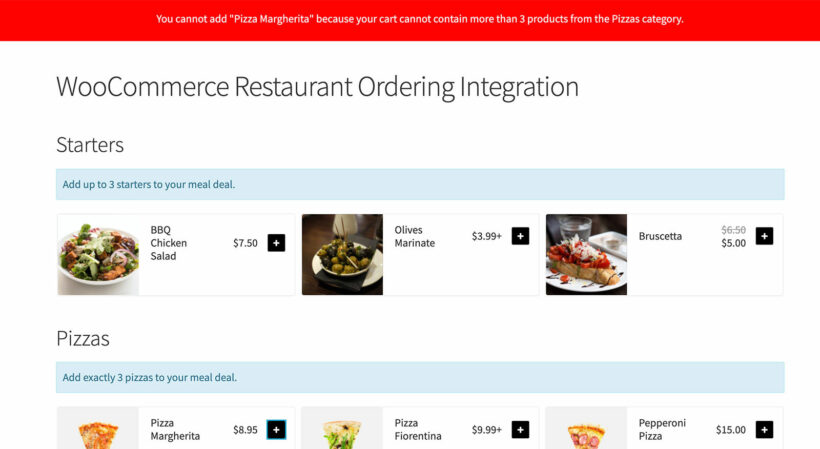
Use WooCommerce Restaurant Ordering with Quantity Manager to create meal deals which force the customer to buy a certain number of products from each category. For example, you might set it up like this:
- Create a 'Starters' category with a maximum quantity of 3. This forces customers to add between 0 and 3 starters to their meal deal.
- Also create a 'Pizzas' category with a minimum and a maximum quantity of 3. This forces customers to add exactly 3 pizzas to their meal deal.
- Finally, create a Desserts category with a maximum quantity of 3. Again, this allows customers to add up to 3 desserts.