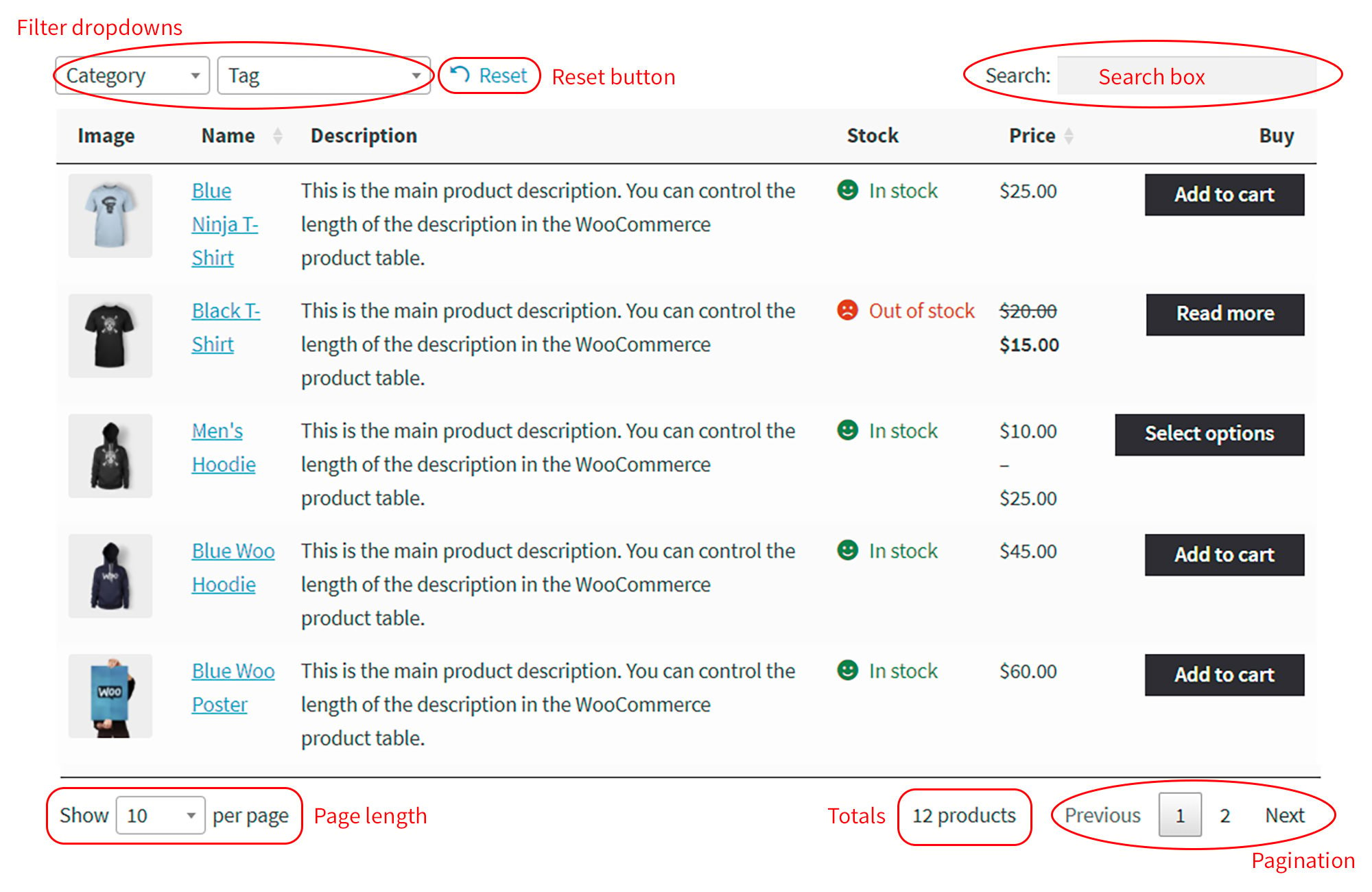Product table controls
WooCommerce Product Table comes with various controls that can be displayed above or below the table. These make it easier for customers to search, sort and filter the table:
- Search box - The keyword search box at the top right of the table.
- Reset search - The 'Reset' link next to the search box which removes the current search/filters.
- Products per page control - The “Show <x> per page” dropdown below the table.
- Number of products found - The total number of products displayed below the table (e.g. “50 products”).
- Pagination buttons - Show or hide the paging options that appear below the table when a product table goes onto multiple pages.
- Pagination type - The style of pagination which appears below the table.
- Show table footer - An optional row at the bottom of the table where you can repeat the column headings
- Add selected to cart - If you're using the 'checkbox' add to cart option, you can choose whether the 'Add Selected to Cart' button appears above or below the table, or both. Please see our article on add to cart options.
You can show, hide or reposition all of these elements on the plugin settings page.
Related Articles
If searching the knowledge base hasn't answered your question, please contact support.