Product table caching
The full contents of your product tables can be cached to improve performance and speed up page load times.
You can enable caching on the plugin settings page:
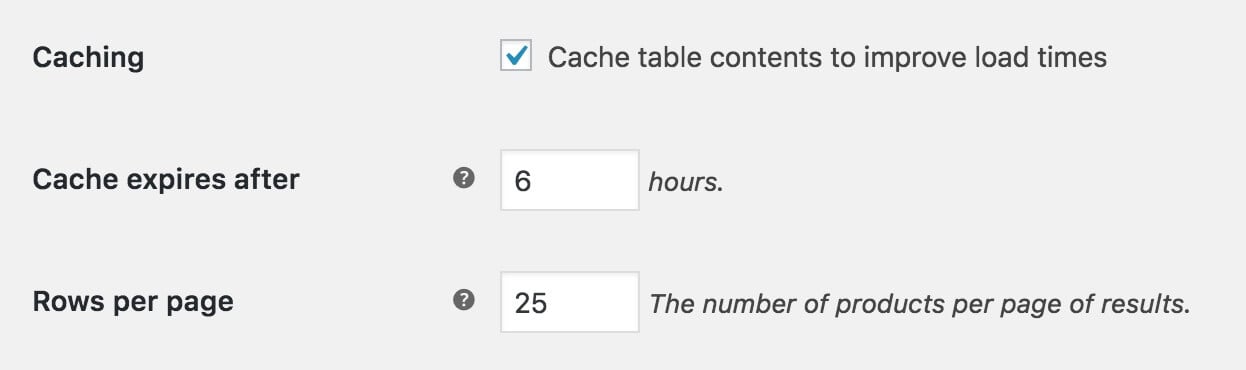
You can configure the length of time that tables will be cached for. The default is 6 hours. Enter a whole number of hours to change the caching period.
Potential caching issues
Please bear in mind that if you enable caching, any changes you make to your product catalogue (e.g. changing product names, prices, etc) will not appear immediately in your table.
The same applies if you manage stock in your WooCommerce store. If caching is enabled then the product table may say that a product is in stock or out of stock when this is not the case, because a cached version is being shown to your users. For this reason, if your stock changes very regularly then we do not recommend enabling the caching option. (Note: If the cached product table incorrectly shows that a product is in stock, then the customer will not be able to purchase it because an error will display when they click through to the cart and checkout.)
Once the 'cache expiry' time has elapsed, the cache will be cleared and any changes will then be picked up.
How to flush the cache
To clear the cache, go to Products → Product Tables → Settings and click the 'Clear Cache' button at the bottom of the page. (Note: This button only appears when the caching option on the settings page is enabled.)
Cache storage
The product table cache is stored as a transient, using the WordPress transient API. The location of the data will depend on your server setup. By default, transients are stored in the wp_options table, but if you're using an external object cache, the transients will be stored in memory.
Caching plugins
You can also use caching plugins such as WP Rocket with WooCommerce Product Table. These will work alongside the built-in product table caching described above.
The same warnings apply as we mentioned above for the built-in caching. For example, if you need any of the data in the table to be loaded fresh for each user then it's best to disable caching for that page.