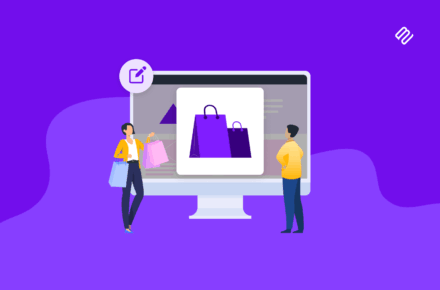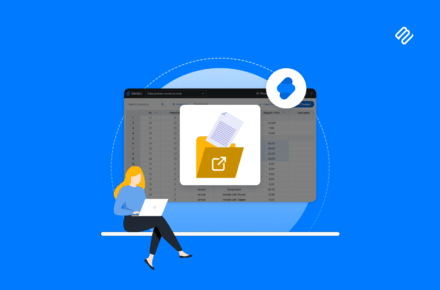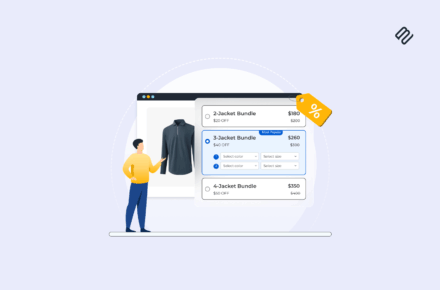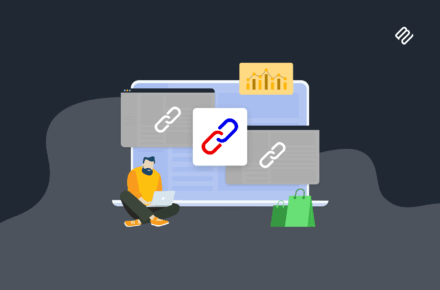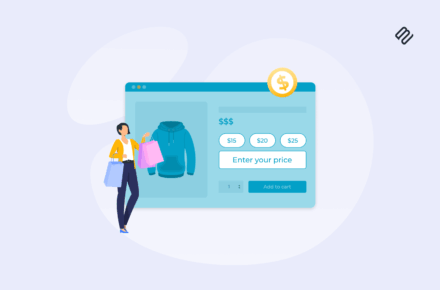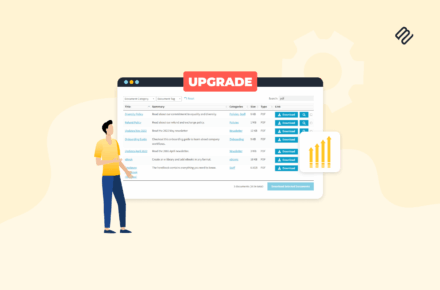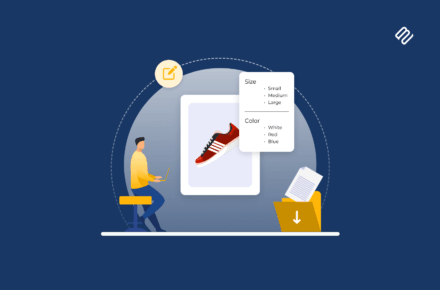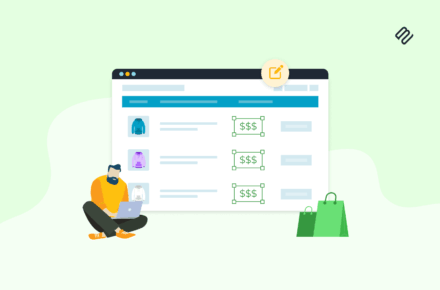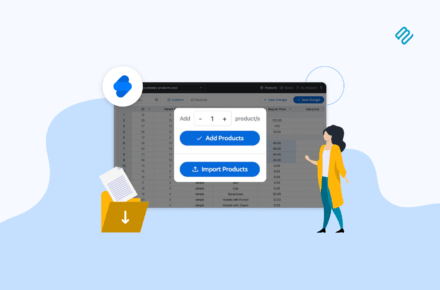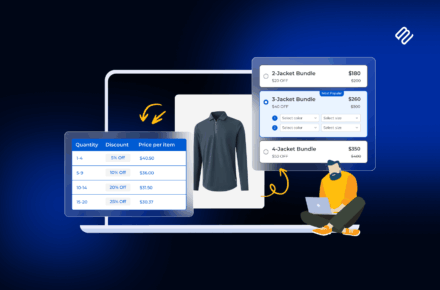La Soufflerie is a family-owned and operated glass shop based in Paris, France. They sell a full range of glassware along with plaster, terracotta pieces, and candles. They’ve used our WooCommerce Fast Cart plugin to help customers complete their orders quickly without leaving the page.
How our plugin solved their problem
La Soufflerie were looking for a way to make it easier for customers to quickly complete their orders. They wanted a solution that would let them display upsells – like gift bags – that customers actually want.
They used the WooCommerce Fast Cart plugin to display a pop-up cart whenever a customer clicks the Add to Cart button. The pop-up cart appears on the right-hand side of the screen and shows the cart items, coupon code box, subtotal, shipping options, checkout button, and upsells.
La Soufflerie wanted to use the pop-up cart to display carefully chosen upsell offers based on the products customers add to their cart. For example, if a customer adds a Bordeaux Baby Transparent to their cart, they’ll see a You might be interested in… section in the pop-up cart with the Cotton Gift Bag Small product as an upsell.
This enables La Soufflerie to enhance the shopping experience, streamline the buying process, and boost their average order value.
Users can go to any product category page and add products to their cart without leaving the page. They can then view the cart in a pop-up and add a gift bag to their order, checkout, or keep shopping. Customers can also click the cart icon in the menu to view the pop-up cart.
La Soufflerie uses the WooCommerce Fast Cart plugin to enhance the customer’s shopping experience while boosting product visibility and increasing their average order value.