Can I use a bulk variations grid with WooCommerce Product Table?
The WooCommerce Bulk Variations plugin lists the variations for a specific product in a grid/matrix layout. This article contains guidance on how to use it with our other plugin, WooCommerce Product Table.
It is not possible to display the variations grid directly in the product table because this would create a table-within-a-table effect which is not good for user experience. Instead, you can use the plugins together using either (or both) of the following methods.
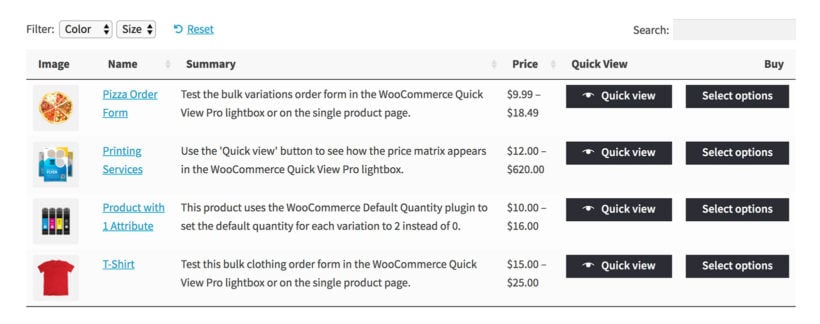
Test drive both methods in our WooCommerce Bulk Variations integrations demo.
1. Display the variations grid on the single product page
Disable the variations option in your product table.
When you do this, the text in the add to cart buttons in the product table will change to 'Read more' for variable products. The button will link through to the single product page, where you can see the variations matrix.
2. Display the variations grid in a quick view lightbox
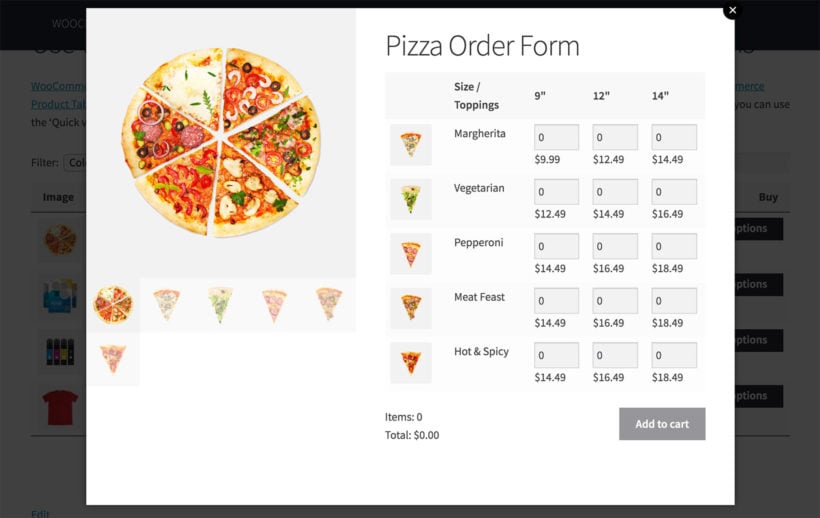
For most websites, we recommend keeping the customer on the product table page and away from the single product page. This speeds up shopping because they don't have to visit a separate page for each product.
You can achieve this by installing our WooCommerce Quick View Pro plugin and adding a quick view column to the product table. This adds 'quick view' buttons to the product table. When you click on the 'quick view' button for a variable product, the variations matrix will appear within the quick view lightbox. That way, customers can choose variations from the matrix without having to visit the single product page.
Tip: If you use this method, then we recommend changing the quick view button text to something more relevant such as 'Bulk Order'.
Get WooCommerce Quick View Pro