WooCommerce Multiple Email Recipients settings page
The WooCommerce Multiple Email Recipients plugin settings page (WooCommerce → Settings → Products → Multiple Email Recipients) lets you choose how many email addresses to store for each customer; and where these fields are displayed on your website. You can also use it to add extra recipients to receive the WooCommerce admin-related emails.
The plugin settings page lets you control the extra email addresses for your customers. You can also configure the main settings in the plugin setup wizard, which opens when you first activate the plugin and can be relaunched from the settings page.
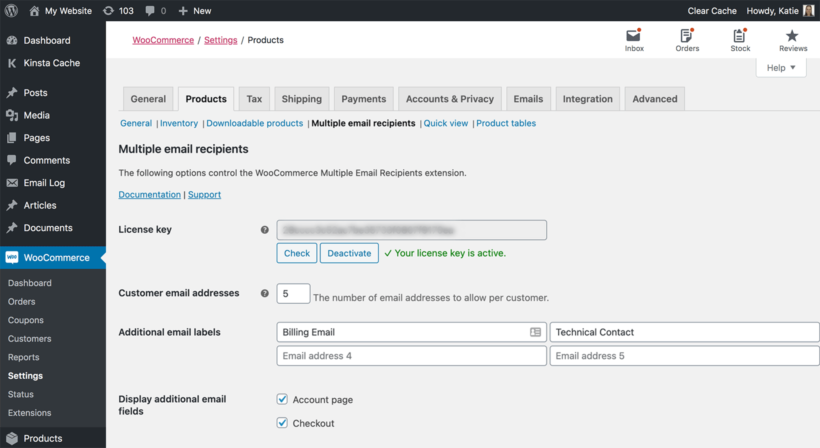
License key
Enter your license key here. This is essential for the plugin to work.
Customer email addresses
When you first install and activate the plugin, this field is set to '2'. This means that you can store 2 email addresses for each customer: the default billing email field that comes with WooCommerce itself; plus one additional email address which is added by the WooCommerce Multiple Email Recipients plugin.
Increase this number to store additional email addresses for each customer.
Learn more: What happens if you delete additional email addresses in future?
Additional email labels
When you increase the number of customer email addresses, a field will appear allowing you to customize the label for each field. For example, you might want to change 'Email Address 2' and 'Email Address 3' to 'Billing Email' and 'Technical Contact'.
This text will appear wherever the additional email addresses appear, i.e. the checkout, account page and 'Edit User' screen in the admin depending on your settings.
Display additional email fields
This option controls where the additional email address fields will appear on the front end of your website for your customers. The options are:
- Account page - the 'My Account' page for logged in customers
- Checkout - the WooCommerce checkout
Tip: To maximize conversion rates in your store, we recommend enabling the additional email address fields on the account page but not the checkout. This is because conversion rates are generally higher when you have fewer fields on the checkout. Additional email addresses are useful for specific customers who want to copy extra recipients into the 'New Order' emails, but they can add these later from the account page instead of directly on the checkout.
Please also note that if you have enabled the additional email fields in the checkout page, then the plugin won't read the additional emails from the user account.
Choose which emails to send to the additional recipients
Finally, you need to choose which of the WooCommerce order emails will be sent to the additional email recipients. You can do this in the WooCommerce email settings.