Posts Table controls
Posts Table Pro comes with various elements that can be displayed above or below the table. These make it easier for users to search, sort and filter the table. These elements are:
- Search box – the keyword search box at the top right of the table.
- Page length – the “Show <x> entries” select box above the table.
- Totals – the total number of posts text displayed below the table (e.g. “Showing 1 to 10 of 50 entries”).
- Pagination - the paging options that appear below a multi-page table.
- Reset button – the ‘Reset’ link next to the search box which removes the current search/filters.
- Sticky header - keep the header row of the table visible even after the user scrolls down.
- Hide header - remove the header row of the table completely.
- Scroll offset - if you have a sticky header, you can also change where the table reloads so that the top isn't hidden behind the sticky header
- Footer – an optional row at the bottom of the table where you can repeat the column headings.
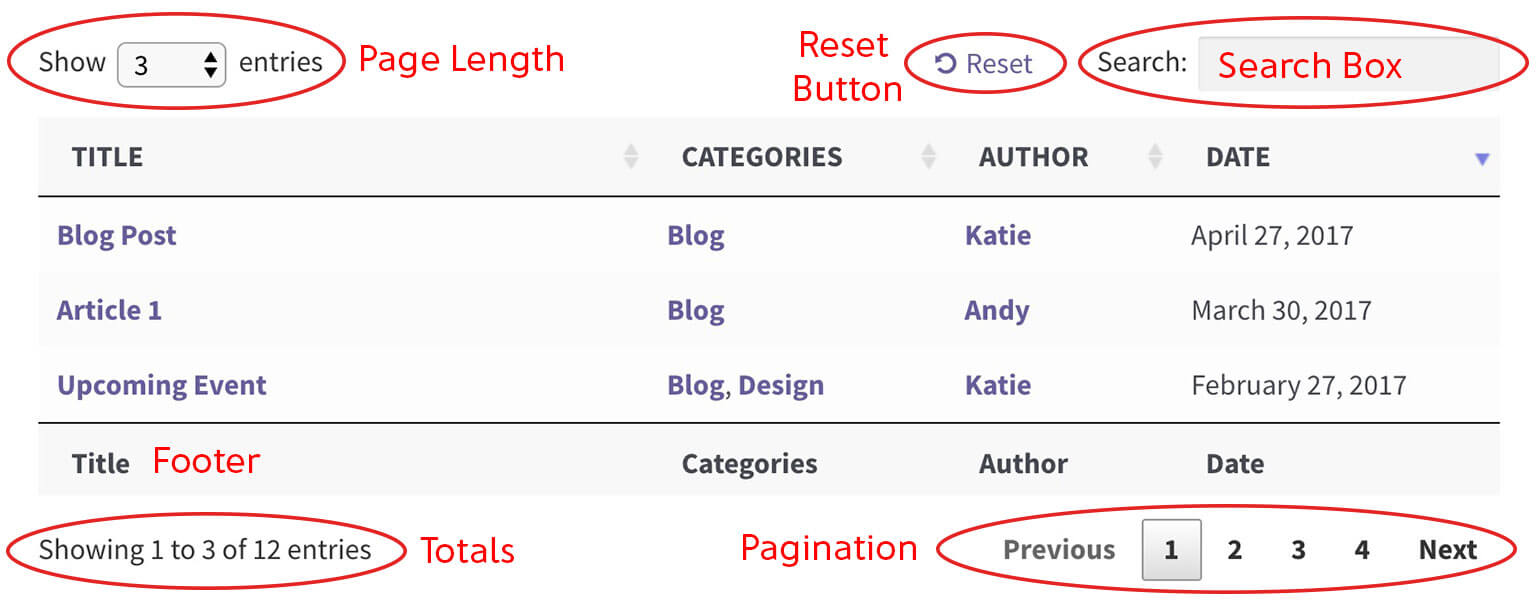
Display search box
The Search box option controls whether to display the search box, and where it should appear. It appears at the top by default and the options are:
- Top – show search box above the table (top-right)
- Bottom – show below the table (bottom-right)
- Both - show above and below the table
- False – hide the search box
Display page length
The Page length option controls whether to display the “Show <x> entries” drop-down menu, and whether to display it above or below your table. It appears at the top by default and the options are:
- Top – show page length above the table (top-left)
- Bottom – show it below the table (bottom-left)
- Both - show above and below the table
- False – hide the page length drop-down
Display totals
The Totals option controls whether to display the total number of posts in the table (e.g. “Showing 1 to 10 of 50 entries”), and where to display it. It appears at the bottom by default and the options are:
- Top – show page length above the table (top-left)
- Bottom – show it below the table (bottom-left)
- Both - show above and below the table
- False – hide the page length drop-down
Display pagination
The Pagination option controls whether to display the pagination buttons for scrolling between the results, and where to display them. It appears at the bottom by default and the options are:
- Top – show page length above the table (top-left)
- Bottom – show it below the table (bottom-left)
- Both - show above and below the table
- False – hide the page length drop-down
Paging type
The paging_type option controls the style of pagination used for your posts table. Choose between 5 pagination styles:
- Numbers – page numbers only
- Simple – ‘Previous’ and ‘Next’ only
- Simple numbers – ‘Previous’ and ‘Next’ buttons, plus page numbers (the default)
- Full – ‘First’, ‘Previous’, ‘Next’ and ‘Last’ buttons
- Full numbers – ‘First’, ‘Previous’, ‘Next’ and ‘Last’ buttons, plus page numbers
Reset button
The Reset button option controls whether to display the ‘Reset’ button above the table. It defaults to 'true' - change it to 'false' to hide the button.
Sticky header
Optionally keep the header row of the table visible even after the user scrolls down. This is ideal for long tables.
Hide header
Remove the header row of the table completely. This is ideal for tables where the columns are self-explanatory and users don't need to be able to re-order the columns.
Scroll offset
When paging between multiple pages of results in your table, Posts Table Pro will automatically “jump” back to the top each time. This is particularly useful if you are displaying a large number of rows on each page. Posts Table attempts to scroll to the correct position on the page but sometimes it doesn’t quite calculate this correctly. This is because each website and WordPress theme is different and some can have features which interfere with the scroll position – e.g. sticky navigation menus.
The scroll offset option lets you override the scroll amount or disable this behavior altogether. The default scroll amount is 15. If you find that the top of your table is “chopped off” when moving between pages, try increasing this to a larger number (e.g. 50). If you’d like to disable automatic scrolling, set this option to false.




