Adding a quantity selector or quantity box to the product table
The Buy column in WooCommerce Product Table can appear in the table with or without a quantity selector for each item. You can control this in the Add to Cart page of the table builder.
If the quantity selector or up/down arrows aren't working, please read our article about quantity selector problems.
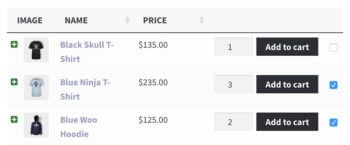
Can I set quantity increments or a maximum or minimum quantity of products that can be purchased?
Yes! WooCommerce Product Table is designed to work with our other plugin - WooCommerce Quantity Manager. You can use this to:
- Set minimum and maximum quantities - either for the whole store, categories, products or individual variations.
- Set min/max cart values.
- Set quantity increments - e.g. so that a product must be bought in groups of 5.
- Change the default quantity value.
Can I change the default quantity to zero?
The default quantity in WooCommerce is 1, and this is inherited by WooCommerce Product Table.
You can change the default quantity to anything you like - including 0 - by using WooCommerce Product Table with WooCommerce Quantity Manager. This allows you to change the default quantity either globally, for whole categories, or for individual products or variations.
Once you have changed the default starting quantity, this will appear in the quantity picker within the product table. It will also appear anywhere else that shows a quantity picker, such as on the single product page, or in the quick view lightbox (if you are using WooCommerce Product Table with our Quick View Pro plugin).
How to sell by weight
Lots of people use WooCommerce Product Table to sell products by weight. For example, if they are selling food products by the kilogram.
The easiest way to sell by weight is to rename the price column to 'Price (per kg)' (or whatever weight measure you are selling in).
The customer will see the price per kg in the 'price' column of the product table and use the quantity picker in the buy column to select how many kilograms they wish to order. They can then add to their cart and pay in the usual way.
How to add decimal step values
If you want people to be able to order in decimal step values (e.g . fractions of a kilogram, such as 1.5kg) then there are two ways to do this:
- Install the free Product Quantity Control for WooCommerce plugin that lets people order in step values such as 1.25.
- Alternatively, you can simply set your prices in smaller measures. For example, if you want customers to be able to order 1.5kg then you could add your product prices per gram instead of per kilogram. The customer would then select a quantity of 1,500 to order 1.5kg. That way, you don't need to provide a way to order decimal quantities.