Creating product tables with extra product options and add-ons
Our WooCommerce Product Table and WooCommerce Product Options plugin are designed to work perfectly together. This is the perfect combination if you want to show extra options in your product tables, in addition to what's possible with variable products. For example, you can use add-ons to add checkboxes, radio buttons, dropdown lists, and text boxes.
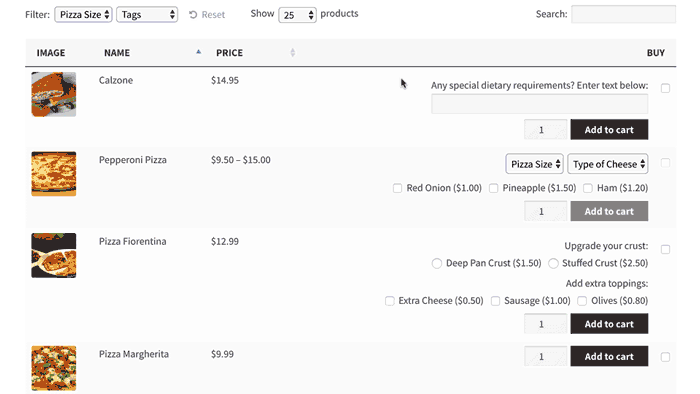
Which add-on field types can I use in my product tables?
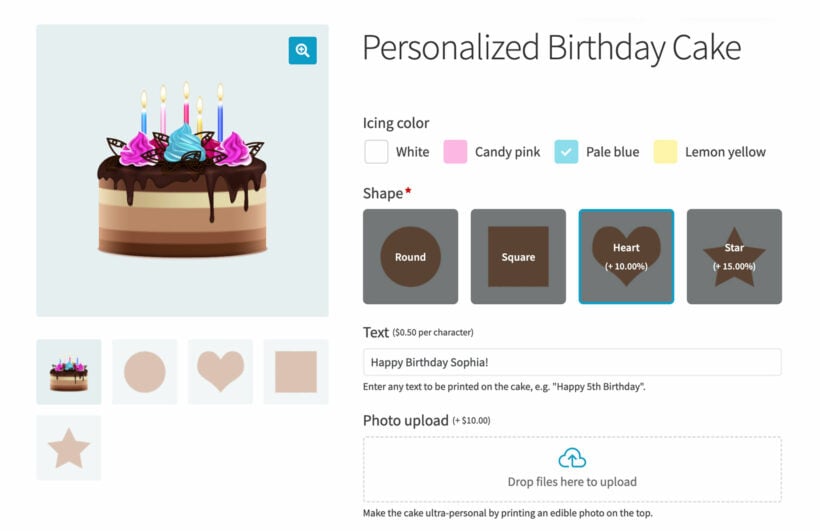
You can display the following add-on types in the buy column of WooCommerce Product Table:
- Checkboxes – 1 or more checkboxes that customers can tick to choose extra options.
- Radio buttons - a list of options that customers can choose 1 item from.
- Dropdown lists - a dropdown list of options that customers can choose 1 item from.
- Text input – text field where customers can enter text (you can add a character limit). Useful if you're selling gift products and want to allow customers to add a custom gift message, or if you're selling food online and need a way for customers to make special requests to their dish.
- Paragraph text – paragraph-sized text input field where users can write multiple lines of text (you can add a character limit)
- Number field - allow customers to enter a number option.
- Image buttons - a list of images that the customer selects from.
- Color swatches - customers select from a set of color swatches that you define.
- File upload - allows the customer to upload a file which is then sent through to the administrator in the order confirmation email.
- Customer defined price - adds a field where the customer can choose what they wish to pay for the product. (Useful for taking tips in a restaurant, or charity donations.)
- Static content – this option isn't strictly an add-on. It simply lets you add extra headings between your add-ons, either as HTML or using a visual editor. Useful if you're adding large numbers of add-ons to a particular product, as you can structure them into sections like this:
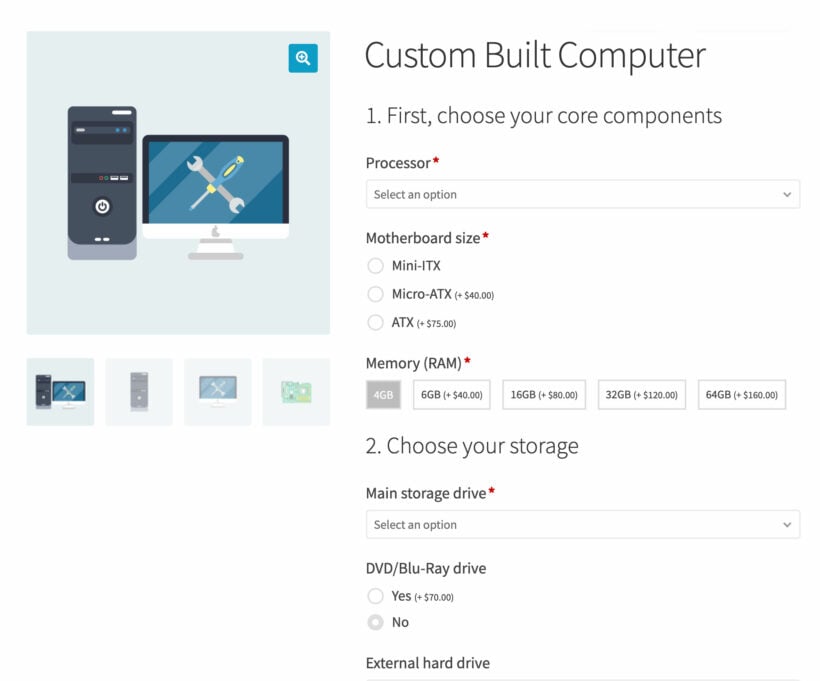
It works with individual add-ons added directly to specific products, and global add-ons that you add centrally and automatically appear for all products.
How to use Product Tables with WooCommerce Product Options
- Install the WooCommerce Product Options plugin and set up add-ons for any or all of your products.
- Install WooCommerce Product Table and follow the instructions to add a product table. You must include the buy column.
- View the page with your product table. You will see the add-ons appear in the Buy column.
- If you'd like to make any changes to the layout of the add-ons in the table, you can do this on the plugin settings page (instructions below).
Do the add-ons work with product variations?
Yes, you can create add-ons for variable products and display all the options together in the product table.
If you're displaying product variations as dropdown lists in the table, then you can use them in addition to product add-ons.
WooCommerce Product Table also has an option to list variations on separate rows.
Does it work with other Product Add-Ons plugins?
We recommend using WooCommerce Product Table with our own WooCommerce Product Options plugin because we have full control over both plugins and guarantee that they will always be compatible.
WooCommerce Product Add-Ons
We have also integrated with the WooCommerce Product Add-Ons plugin. We've done a lot of work to integrate the two plugins and often have to redo the integration when WooCommerce make major changes. At the moment, we continue to support Product Table with the official Product Add-Ons plugin, although we may change this policy in future.
TM Extra Product Options
Some people have asked us whether they can use Product Table with TM Extra Product Options. The author of TM previously tried to integrate the two plugins and discovered that it wasn’t possible. However, he has integrated Extra Product Options with our WooCommerce Quick View Pro plugin.
If you’d like to use it with Product Table we therefore recommend doing this:
- Install our WooCommerce Quick View Pro plugin.
- Set up WooCommerce Product Table as usual but instead of having the Buy column, include a Quick View column in the table.
- Customers can click on the quick view buttons to view more information in a lightbox. The extra product options will appear correctly in the lightbox, so customers can select them and add to the cart from the lightbox. This is a nice way to avoid the fact that the extra options don’t work within the Buy column of the product table.
If you would like customers to be able to select extra options directly from the Buy column of the product table then you'll need to use WooCommerce Product Options.