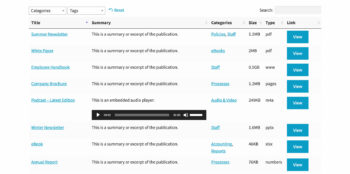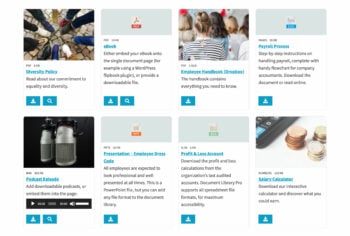4. Displaying documents on your website
The Document Library Pro plugin lists documents in a flexible table or grid layout anywhere on your WordPress website:
You can add as many lists of documents as you like, each one different.
Learn how by watching this video, or reading the written information below. (Please note that we have added the grid layout to the plugin since creating this video.)
Global settings
If you haven't already done so, then you can control the display of all your document libraries from the plugin settings page.
These options will set the defaults for all the lists of documents on your site. You can override them for individual libraries by setting them directly in the shortcode.
We recommend using the global settings to control your document libraries where possible. For simplicity, only use the shortcode options when you're creating multiple document libraries and want each one to be different.
Shortcode
You can list documents by adding the [doc_library] shortcode to any text area or shortcode block on your site.
By default, the [doc_library] shortcode will use the global options that you selected on the plugin settings page. You can use the shortcode options to control each list of documents individually.
Can I display documents on different pages?
Absolutely! Instead of just using the default 'Document Library' page, use the [doc_library] shortcode to list different documents in different parts of your site. Use the shortcode options to choose which documents to display in each one. For example, you can display documents by category, tag, and much more.