How to display your quantity rules to customers
WooCommerce Quantity Manager prevents customers from ordering quantities that don't meet the rules you have sent; and it displays clear information if customers try to order invalid quantities to the cart.
You can create an even better experience for your customers by displaying clear information about the quantity rules on your website. If a customer knows the rules before they try to add products to the cart, then this can avoid disappointment.
The best way to communicate your quantity rules will depend on the nature of your business and the type of products you're selling. This article provides some suggestions for different use cases.
Where to display quantity information
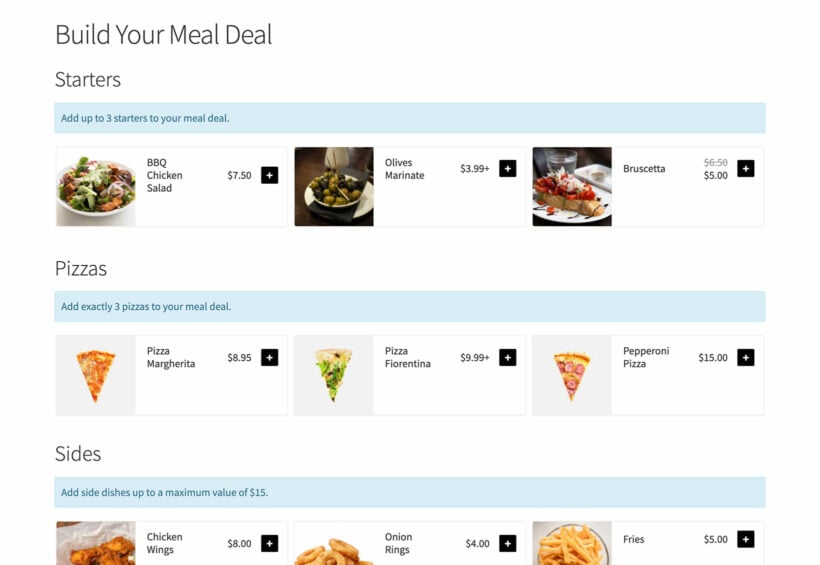
There are lots of different places where you could display information about the quantity rules. For example:
- Add a sidebar widget and use a free plugin like Widget Options to choose which pages it appears on (e.g. shop pages only).
- Add the information to the short description for each product.
- Install the WooCommerce Tab Manager plugin and add a 'Quantity Rules' tab to the single product page for the products and categories that have quantity rules.
- When you use WooCommerce Quantity Manager to sell meal deals with our Restaurant Ordering plugin, you can add information about the quantity rules to the category description.
- If you're using Quantity Manager with our WooCommerce Product Table plugin, then you can create a custom field containing the quantity rules for each product, and display it as a column in the table. Alternatively, if all your products have the same quantity rules, then it would be better to add the information above or below the table, or to a sidebar widget.
- If your quantity rules apply to certain user roles only, then you can use the Advanced Access Manager (AAM) plugin to add a notice which only appears for those rules. To do this, wrap the information in an AAM shortcode so that only users with those roles can see it.