Can I display product options using a shortcode or block?
When you create add-ons using the WooCommerce Product Options plugin, the extra options will appear wherever the add to cart button normally appears on the single product page.
It is not possible to display product options independently from the add to cart button, for example by using a shortcode or Gutenberg block. This is because they only work when they are added to the add to cart element of the page, and cannot be used in isolation.
If you want to display product options in additional locations then here are some suggestions:
- Use a compatible page builder plugin to create a custom product page layout. Include the add to cart button in the required location, and this will include the product options.
- Create a custom page template (this is a developer-level task).
- Use WooCommerce Product Options with our WooCommerce Product Table plugin to list products in a table layout anywhere on your site using a shortcode. The product options will appear in the 'Buy' column of the table. (Learn more.)
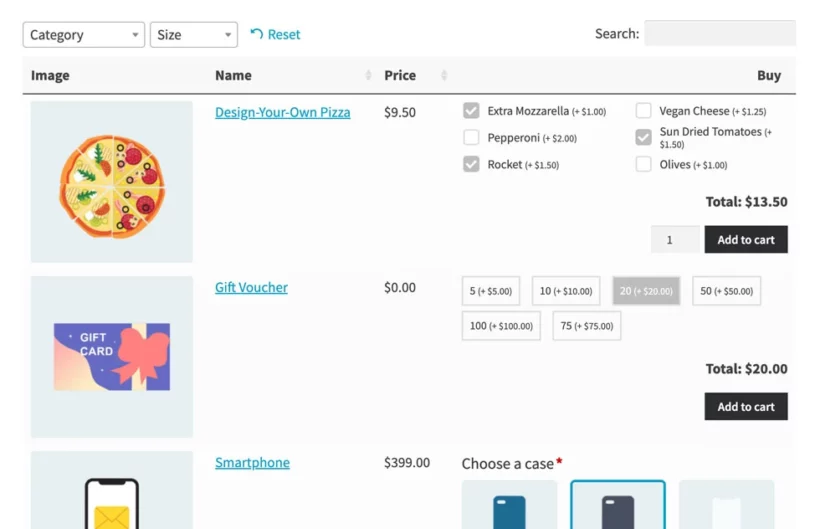
- If you want to display product options on the shop and category pages then you can do this by using WooCommerce Product Options alongside our other plugin, WooCommerce Express Shop Page.

Related Articles
- How to translate any Barn2 plugin with WPML
- Where can I download the options from the WooCommerce Product Options demo site?
- How to let customers make a reservation using WooCommerce Product Options
- How to create product options with repeater fields
- Do Barn2 plugins meet accessibility guidelines?
- How to manage stock for product option SKU's and add-ons
If searching the knowledge base hasn't answered your question, please contact support.