How to translate any Barn2 plugin with WPML
The WPML multilingual plugin allows you to translate all aspects of your website - including any Barn2 plugin - into multiple languages. This article explains how to translate the front and back end content of any of our plugins using WPML.
Please note that many of our plugins also come with several languages built-in, which you can use without needing a separate multilingual plugin. To use the plugin in one of these languages, simply set your site's language under the Settings → General menu in the WordPress admin.
Getting started
To translate Barn2 with WPML, start by installing the following plugins:
- WPML Multilingual CMS
- WPML String Translation (add-on)
- WooCommerce Multilingual (add-on) - only applicable if you're using WooCommerce
Translating WordPress content
Use the following instructions too translate WordPress content. This includes pages, posts, custom posts (e.g. documents if you're using our Document Library Pro plugin), and WooCommerce products:
- Go to WPML → Translation Management.
- Select the content you want to translate.

- Choose a translation method and click Translate.
For the best translation quality, we recommend translating automatically with WPML AI – a translation engine powered by ChatGPT. With this option, you can instantly create perfect translations at a fraction of the cost professional human translators charge – about 90% less!
While WPML AI’s quality is excellent, you can always review translations before displaying them on your site using WPML’s Advanced Translation Editor. This approach gives you full control over your translations and ensures the quality is perfect.
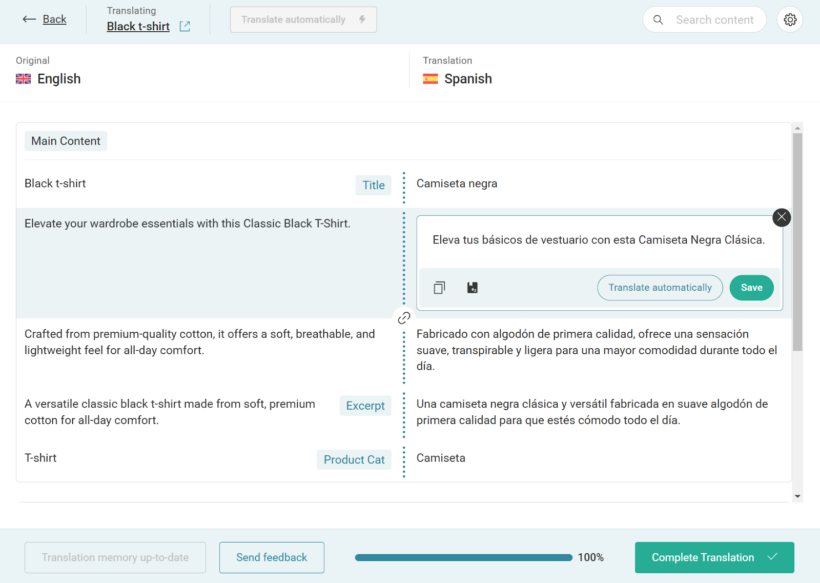
Translating Barn2 Plugin Content
To translate any content by Barn2 plugins:
- Go to WPML → Translation Management.
- Scroll down to the Other texts (Strings) section and search for texts by Barn2 plugins.

- Choose a translation method and click Translate.
What if I can't find the text from a Barn2 plugin?
If you can’t find some of the text from a Barn2 plugin in order to translate it, follow these steps:
- Go to your website’s front-end and visit the page with your untranslated texts.
- Switch to your secondary language and view the page for a moment.
- As you view the page, WPML will automatically identify the untranslated texts and make them available in the 'Other texts (Strings)' section.
If some of your texts still don’t show up, go to WPML → String Translation and search for your texts here. Once you find them, click the Plus icon to enter translations.
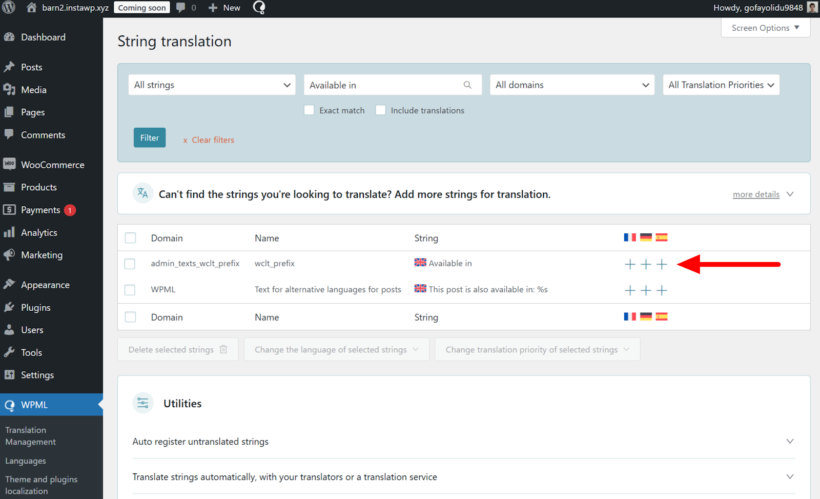
Where to get support with WPML
If you need help translating Barn2 content, please open a ticket in WPML’s Support forum. While our plugins are designed to work with WPML, unfortunately we are unable to support you with WPML-related queries because it is such an advanced plugin and we are not specialists in using it. As a result, it's best for you to get support from WPML directly. If they discover any issues with our plugins which we need to address then they will liaise with our developers on your behalf.