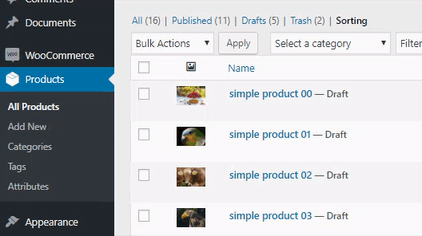Product table sort options
WooCommerce Product Table comes with 2 options for sorting the table when it first loads. Once the table has loaded, customers can click on a column heading to sort by that column. For more information, read our full guide to product sorting in WooCommerce.
Sort products by
The sort option controls how the products in the table are sorted when the page first loads.
You can order by any of the following:
- All tables:
- Name - Sort by product name.
- Default WooCommerce order - Sort by the order listed in the Products menu when in the "Sorting" view.
- ID - Sort by product ID.
- Custom field - Sort by custom field.
- Popularity - Sort by total number of sales (see our tutorial on listing your bestselling products).
- Reviews - Sort by average customer review.
- Date - Sort by the date the product was first added to your store.
- Date modified - Sort by the date the product was last updated.
- Random - Apply random ordering.
- Tables with lazy load disabled:
- Combined - Sort by the data in combined columns.
- SKU - Sort by product SKU.
- Price - Sort by price.
- Summary - Sort by the product short description.
- Description - Sort by the main short description.
- Categories - Sort by product categories.
- Tags - Sort by product tags.
- Stock - Sort by stock status.
- Date modified - Sort by the last modified date.
- Attribute - Sort by any product attribute column.
- Taxonomy - Sort by any custom taxonomy column.
Sort order
You can also choose to order the table in ascending or descending order.
The default is descending for date sorting and ascending for everything else. For example, if you wanted to alphabetize the table by listing items in alphabetical order, then the default will be correct.
Can I sort by multiple columns?
No, this is not currently possible. The table can only be sorted by a single column.
Can I sort the table by number?
Yes, you can sort product attribute, taxonomy or custom field columns by number. To do this, open the advanced column options for that column, and change the 'Column type' to 'Number'.
Can I sort the table manually?
You can put the products displayed in the table in a certain order or manually set the order of the products listed/displayed in the table by using the Default WooCommerce order sort option.
This will sort by the order listed in your website's WordPress Dashboard → Products → All Products → "Sorting" view, which you can easily rearrange manually, to be in the order that you wish to display in the product table, as shown:
How to change the order of the items in the filter dropdowns
Most of the filter dropdowns that you can add above the product table can only be sorted alphabetically. However, it is possible to control the order in which attributes are listed. This is done in WooCommerce rather than our plugin.
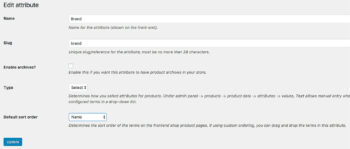 The attributes in the filter dropdowns are sorted according to the 'Default sort order' set in Products → Attributes. If you hover over the Name column and click the Edit link, then you will see a page where you can set the ordering.
The attributes in the filter dropdowns are sorted according to the 'Default sort order' set in Products → Attributes. If you hover over the Name column and click the Edit link, then you will see a page where you can set the ordering.
In the example screenshot, we've set the "Brand" attribute to be ordered by 'Name' (i.e. alphabetical).
If you use 'Custom ordering' then you can drag and drop the attributes into the correct order when you edit the terms for that attribute (click 'Configure Terms' from the Products → Attributes page).<