Document Library Lite Documentation
Document Library Lite lets you create a simple and professional-looking document library.
The free plugin contains all the essential features to add and display downloadable documents on any WordPress website. The premium version, Document Library Pro, adds many more features including extra layouts, document previews, button styles, support for third party links, multi-download checkboxes, a separate page for each document, and more.
Installing the plugin
- Go to Plugins → Add New in the WordPress admin.
- Search for 'Document Library Lite' and install the plugin by Barn2.
- Activate the plugin.
The fastest way to set up the plugin is to use the setup wizard, which opens when you first activate the plugin. All of the features are fully documented below.
Plugin settings
You can find the plugin options panel at Documents → Settings.
General
This section contains the basic document library options.
Document lists
- Document library page - Select the page where all your documents are listed. A new page called 'Document Library' is created for you and selected automatically when you first install the plugin.
Document links
- Link text - Changes the 'Download' text in the button.
- Link style - Changes the style of the link. This can be a combination of text, download icon and file type icon in the button.
Images
- Image lightbox - Enable this to allow users to view document featured images in a lightbox.
Number of documents
- Documents per page - The number of documents to show on each page of the table.
Sorting
- Sort by - The initial sort order of the documents in the library.
- Sort direction - The sort direction of the document library.
Document Tables
These options control the document table used to display the list of documents on your website.
Library content
- Columns - Enter the columns to include in the document library, as a comma-separated list (e.g.
title,content,date,link). The available columns are:id- The document ID (the post ID).title- The document title.content- The document content that you entered on the 'Add Document' page.image- The document's featured image.date- The date that the document was added to your WordPress site.doc_categories- A comma separated list of the document categories.link- A download button for each document.
- Lazy load - load the document library one page at a time to improve page speed.
Adding and importing documents
Adding documents
- Go to Documents → Add New.
- Add all the information for your document and remember to upload a file for people to download.
- Click 'Publish'.
The document will appear on your main Document Library page, as well as any pages where you have used the [doc_library] shortcode.
Bulk importing documents
The Pro version lets you upload documents via drag and drop or by uploading a CSV file.
[doc_library] shortcode
As well as the main Document Library page which automatically lists all your documents, you can list documents anywhere using the [doc_library] shortcode.
By default, the shortcode will inherit the options from the plugin settings page. To override these for an individual document list, use the following shortcode parameters:
Library content
content– controls which columns of information to display about each document.link_text- controls the text in the link button or text link.
Choosing which documents are listed
Select which documents to display in the document library:
doc_category– lists documents from a specific category (category slug or ID).status– list documents with a specific document status (e.g.publish,private,draft).docs_per_page– sets the number of documents on each page of the library.
Search and sort
sort_by– controls how the posts are sorted when the table first loadssort_order– sorts the table in ascending or descending ordersearch_on_click– controls whether clicking on a category, tag or custom taxonomy will filter the table or link to the relevant archive page (trueorfalse)
Styling
show_footer– shows or hides the footer row of the tablescroll_offset– changes the height that the page scrolls to when you move between pages in the table
Images
lightbox- control whether the document images open in a lightbox
Responsive options
wrap– controls whether or not content is wrapped onto multiple lines (trueorfalse)
Viewing documents in the Media Library
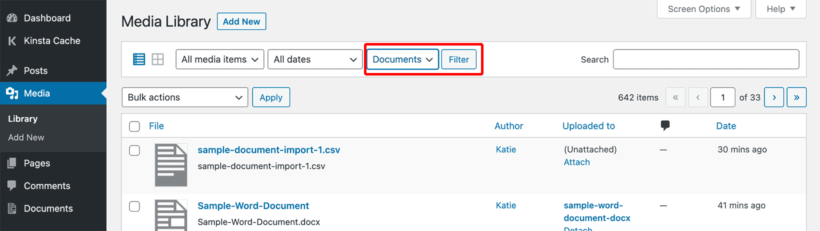
The downloadable files uploaded to individual documents are stored in the Media Library. You can filter the Media Library to only view document files - this is a good way to manage them and keep them separate from other media files (e.g. images for your pages and posts).
- Click Media in the left of the WordPress admin.
- Make sure you are on the List view rather than the Grid view (to change view, use the icons underneath the 'Media Library' heading).
- Select 'Documents' from the 'All types' dropdown.
Pro plugin
The Document Library Pro plugin has a range of extra features to enhance the document library.
Grid layout
Display the document library in a grid layout with images and download buttons.
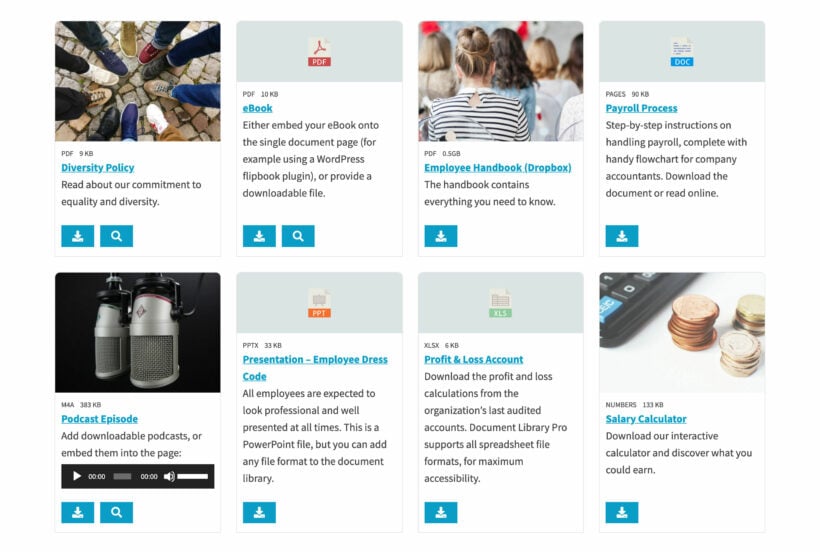
Folder layout
Display your documents divided into folders and sub-folders, based on the document category.
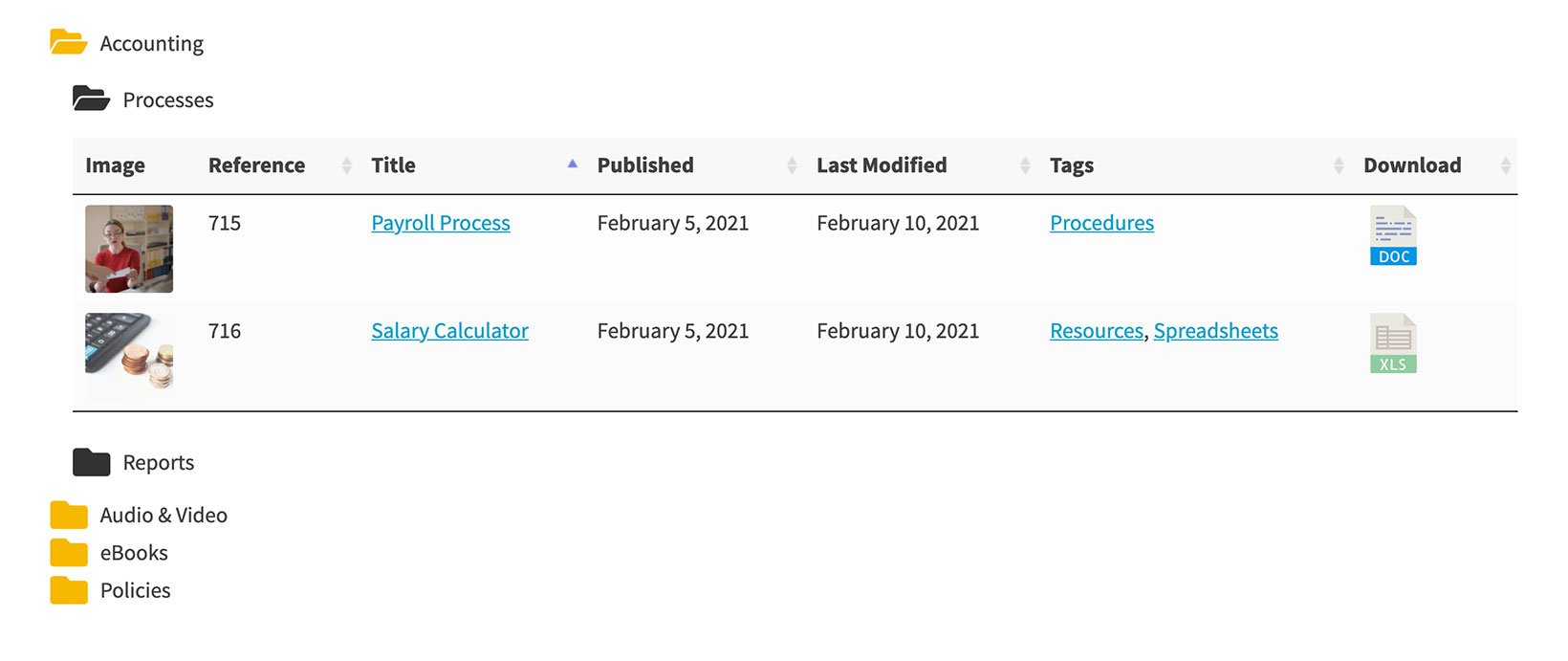
Additional columns
Add additional fields to the document library table or grid:
- Last modified date
- Author
- Document tags
- Document excerpt (summary)
- File size
- File type
- File name
- Download count
- Document status (private, published, draft, etc)
- Custom fields
- Custom taxonomies
Search filters
Add filters above the library to filter documents by category, tag, author, taxonomy, and file type:
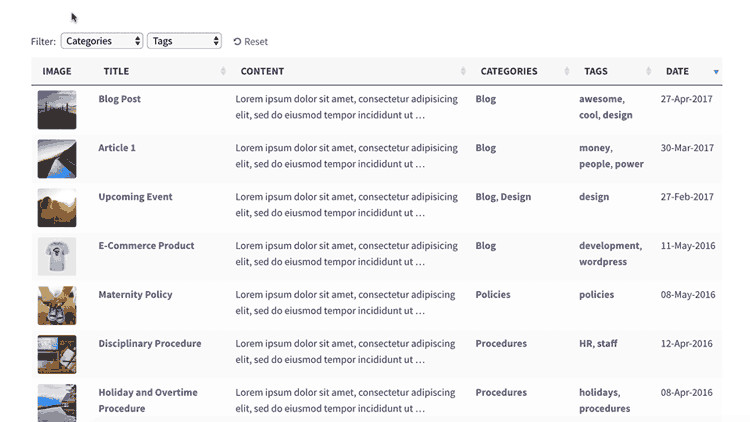
Document preview
Preview documents without leaving the document library or download files.
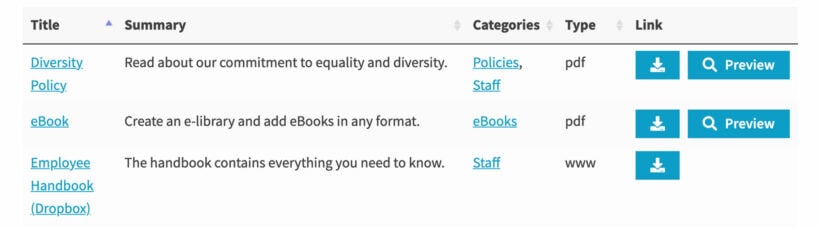
Document details page
The document details page is only available in Document Library Pro and can display the full document description, image, file information, and download buttons.
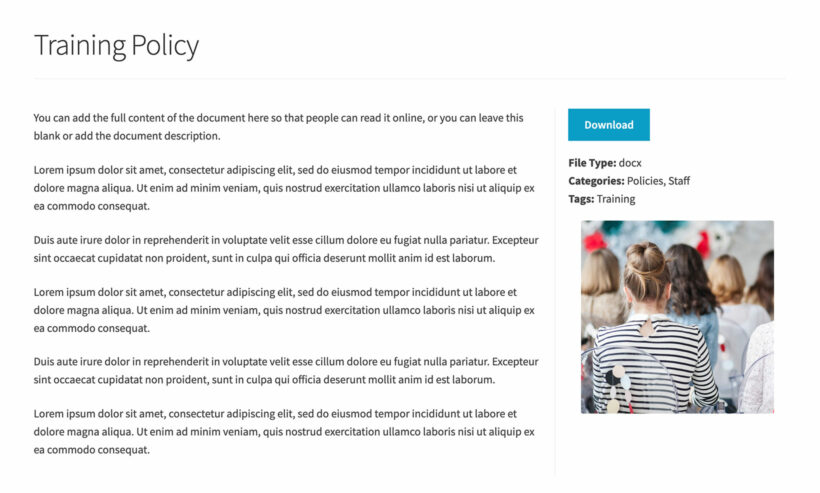
And much more...
- CSV import - import documents in bulk from a CSV file.
- Version control - add version control to your documents.
- Bulk file downloads - add checkboxes to download multiple files in bulk.
- Search page and sidebar widget - search documents quickly and easily from the document search page.
- Commenting - support comments for documents.
- Shortcodes - display shortcodes in the document content.
- Compatibility with third party plugins.
- Extra shortcode options.