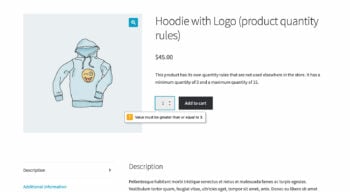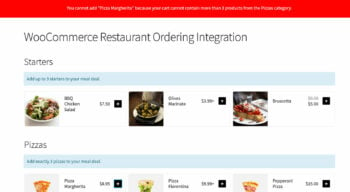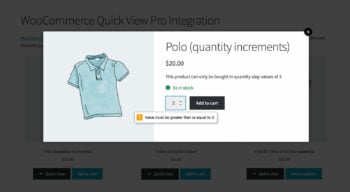What error messages does WooCommerce Quantity Manager display?
Where possible, the WooCommerce Quantity Manager plugin encourages customers to add the correct quantities to the cart without displaying an error. For example:
- The available values in the quantity selectors reflect the current rules. For example, if there is a product or variation-level step value of 5 then the initial quantity value will appear as 5, and the up/down arrows should change the quantity in multiples of 5. (However, this isn't done for global/category step values because this is calculated across multiple products.)
- It is coded to prevent people from finding workarounds to break the rules - for example, if the minimum quantity is 5 then they cannot type ‘2’ directly into the quantity field.
Where it is not possible to avoid an error, then WooCommerce Quantity Manager will display a prominent error message. This will always be worded appropriately and contains clear information on what the customer needs to do in order to complete their purchase.
Error message locations
Error messages are displayed in the following locations:
- Global and category-level rules - The errors appear on the cart page, after the customer tries to add a product to the cart. This is because the global and category-level rules are calculated across multiple products, so it is not possible to control the customer's behavior on the single product page.
- Product and variation-level rules - The errors should inline as soon as you try to add an invalid quantity to the cart.
- Other plugins - When you use WooCommerce Quantity Manager with compatible plugins such as WooCommerce Restaurant Ordering, WooCommerce Product Table, WooCommerce Quick View Pro and WooCommerce Bulk Variations, the error messages appear in the appropriate location for that plugin.
- Inline errors on the single product page
- Quantity error messages on the cart page
- Integration with Restaurant Ordering plugin
- Integration with Quick View Pro plugin
- Integration with Product Table plugin
Error message wording
The error messages which appear directly on the quantity picker if you try to type an invalid quantity come from the user's browser, and cannot be changed. The errors which appear in boxes are set by WooCommerce Quantity Manager.
The plugin has the following built-in error messages:
| Type of error | Error location | Wording |
| Global order quantity rule not met | Cart page | "Your cart must contain [between X and X products; at least X products; X products or less] before you can complete your order." |
| Global order value rule not met | Cart page | "Your cart total must be [between $X and $X; at least $X; $X or less] before you can complete your order." |
| Global quantity increment rule not met | Cart page | "The total number of items in your cart must be a multiple of X before you can complete your order." |
| Category quantity rule not met | Cart page | "Your cart must contain [between X and X items; at least X items; X items or less] from the {category-name} category before you can complete your order." |
| Category order value rule not met | Cart page | "Your total spend from the {category-name} category must be [between $X and $X; at least $X; $X or less] before you can complete your order." |
| Category quantity increment rule not met | Cart page | "The number of items from the {category-name} category must be a multiple of X before you can complete your order." |
| Product/variation quantity rules not met | Cart page | "Your cart must contain [between X and X units; at least X units; X units or less] of {product-or-variation-name} before you can complete your order." |
| Product/variation value rules not met | Cart page | "You must spend [between $X and $X; at least $X; $X or less on {product-or-variation-name}] before you can complete your order." |
| Product/variation quantity increment rule not met | Cart page | "The quantity of {product-or-variation-name} must be a multiple of X before you can complete your order." |
| Adding products to the cart is restricted by the global order quantity | Adding to cart | "You cannot add this product because the cart has a maximum quantity of X." |
| Adding products to the cart is restricted by the global order value | Adding to cart | "You cannot add this product because the cart value must be less than $X." |
| Adding products to the cart is restricted by the category quantity | Adding to cart | "You cannot add this product because your cart cannot contain more than X products from the {category-name} category." |
| Adding products to the cart is restricted by the category value | Adding to cart | "You cannot add this product because the value of items from the {category-name} category must be less than $X." |
| Maximum product/variation quantity exceeded | Adding to cart | "You cannot add this product because it has a maximum quantity of X." |
| Maximum product/variation value exceeded | Adding to cart | "You cannot add this product because it has a maximum value of X." |
FAQ
Can I change the wording of the error messages?
The error messages have been worded to be suitable for all types of business. You can translate them into other languages by using a string translation plugin like Loco Translate or Translate Words, which is ideal whether you are just rewording the error messages in the same language, or translating them into another languages.
If you are creating a multilingual site then please also our article on translating WooCommerce Quantity Manager.
How are the error messages styled?
WooCommerce itself has an error class which controls how the errors are styled. We use this for the quantity-related error messages, which helps to create a consistent look and feel across your store.
If your theme has added any custom styling for the WooCommerce errors then these should be used for your quantity errors too.
Can customers check out if they haven’t met the quantity rules?
No - WooCommerce Quantity Manager prevents customers from completing their purchase until all the quantity rules are met. For example, if a customer clicks on a link to the checkout then they will be redirected back to the cart, which will display an error message with information about what changes are needed in order to proceed.
Can multiple errors appear at the same time?
WooCommerce Quantity Manager works hard to prevent the need for multiple errors to be displayed at the same time, even if the customer breaks several quantity rules at once. Where possible, it combines errors in a single notification box, while providing clear information about what changes are required in order to complete the purchase.