Lock down your WordPress site: 5 ways to make your content private
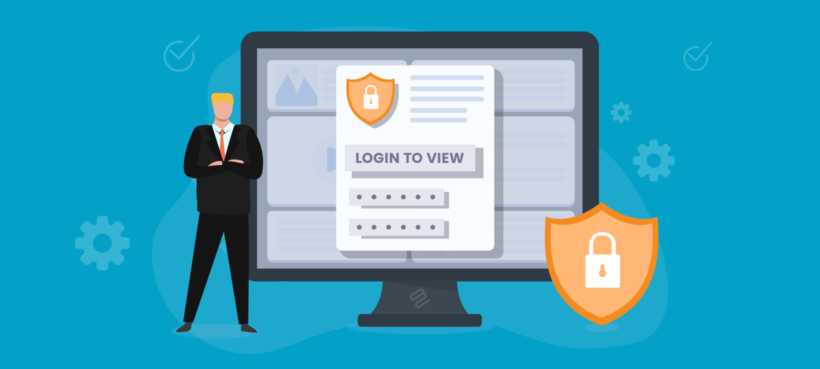
Do you want to keep your WordPress site private and visible only to you? Perhaps you want to maintain private journals on your website. Or do you want to create private sections within your WordPress website to restrict access to these sections?
WordPress makes creating and managing a membership website easy. But, what if you want to create a private website? It is possible to have a completely private website or have some areas private within an otherwise public site.
This can be useful when you want to:
- Maintain private journals
- Run school departments
- Sell exclusive products
- Organize invite-only events
- Manage membership sites, etc
In this post, we'll show you 5 ways to make a WordPress website private. We’ll cover how to make the whole website private or just specific parts of it. We’ll also look into the benefits of making your website private. You can easily put it into practice by following the step-by-step instructions.
If you're wondering how to make my private site, not just for customers, but search engines too, then this article is for you.
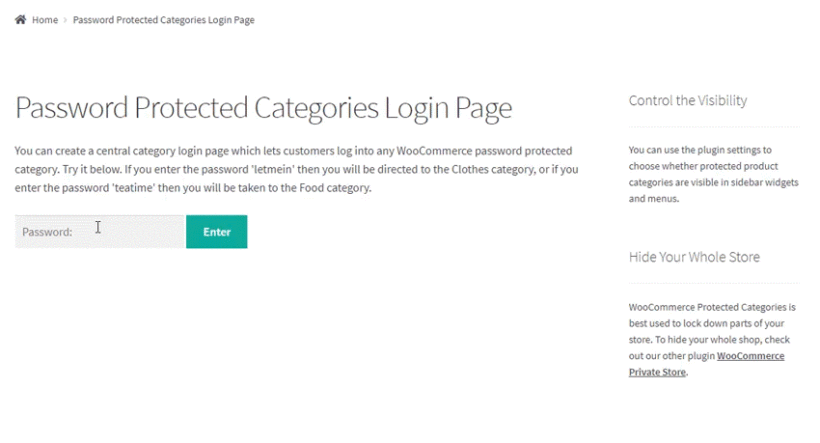
First, let’s look at why you would want to make your whole website private or restrict access to specific parts of it.
Who needs a private WordPress site?
A private website lets you protect your content from part of or the whole public. It gives you control over who can access your posts or pages. You get to choose the criteria to be met before a user can access your website; it could be: using a password, creating and logging into an account, or through memberships. It might be as simple as creating a WordPress private page which only certain registered users can see.
The following scenarios highlight when you should consider making your website private.
To run a membership or affiliate marketing website
Making your website private would be a great way to run a website that allows members-only content. Gating content to which only members have access provides additional value. When running an affiliate marketing website, you would want it to be private so that only affiliates have access to it with a custom login page. This will provide a reliable platform to track the progress of your affiliates.
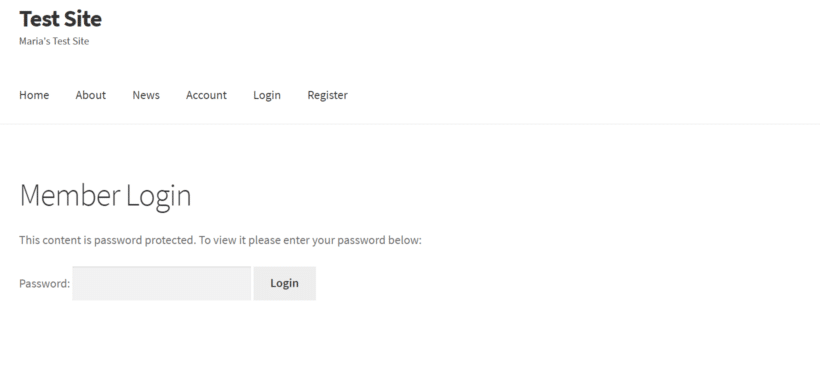
To organize invite-only events
Invite-only events facilitate reaching the right audience and accurately predicting the attendance for that event. Making a private website facilitates organizing these events, ensuring only the invited participants will be allowed to attend.
To maintain private journals or diaries
If you have a website, specifically for your personal journals or diaries, you wouldn’t want anyone else accessing them to maintain your privacy. To ensure this, you need to make the website completely private.
To maintain departmental data
If you run a departmental website in a school, you need to make sure that data and media from the department is only accessible to the members of that department. Typically, this is used by schools, such as Harvard to run exclusive WordPress blogs for students belonging to specific departments.
To run a WordPress private blog
You might make a WordPress blog private when you offer paid content. In this way, your reader will have to become a subscriber at a fee to access your private posts or tutorials. A private blog will enable you to make sure that only those who have subscribed, have access.
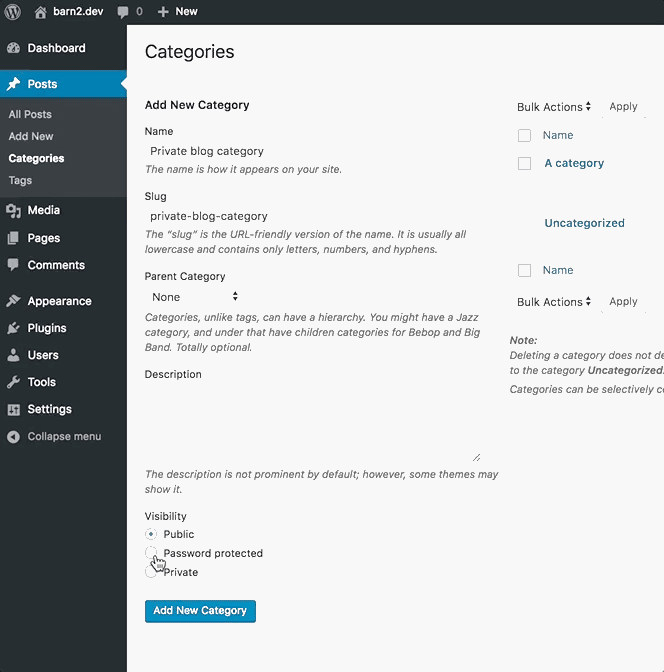
From these use cases, you can see that some people need a completely private website and others just need to make parts of it private. Keep reading to learn how you can do both.
To create private areas of an ecommerce shop
Lots of WordPress ecommerce stores also need ways to make parts of their shop private. For example, you might be creating a WooCommerce wholesale area or private members-only shop.
When you do this, you generally only want to make the shop parts of your WordPress site private - not the whole of WordPress. As a result, we recommend that you read our guide to making WooCommerce private instead.
What are the benefits of restricting access and making your WordPress website private?
Restricting access to your WordPress website and making it private can have several benefits, such as:
- Improved security: By limiting access to your website, you reduce the risk of unauthorized access, hacking attempts, and spam. This is especially important if you run an e-commerce store or collect sensitive information from your visitors.
- Increased exclusivity: Making your website private can make it more exclusive and increase its perceived value. This can help you attract a specific audience and build a strong community around your content.
- Better control over your content: If you create content that you want to keep exclusive, such as premium articles, courses, or videos, restricting access to your website is essential. This allows you to protect your intellectual property and monetize your content more effectively.
- Improved user experience: Restricting access to certain parts of your website can help you deliver a more personalized and relevant user experience. For example, you can create a private forum or membership area where users can interact and share information.
- Compliance with regulations: Depending on your industry and location, you may be required to restrict access to certain parts of your website to comply with privacy or data protection regulations.
As you can see, making your WordPress site private can help you protect your content, improve security, and create a more exclusive and personalized user experience.
Next, I'll show you the best ways to make WordPress private. First, we'll look at ways to add content restrictions to specific parts of your site without locking down the whole website. This gives you more control over which users can access which area of your WordPress site. Afterwards, we'll look at the best ways to make an entire WordPress site private.
2 ways to make part of a WordPress site private
In this section, we’re going to cover how to make specific parts of a WordPress site private. I'll show you how to do everything step-by-step. There are 2 ways that you can do this:
- Via the features available in WordPress.
- Using a plugin.
1. How to restrict access to a a specific page or individual post in WordPress
First, let’s talk about the content restriction functionality available in WordPress itself. You can password-protect to make a WordPress private page or post, or make them private to administrators and site editors.
Note: When we talk about a WordPress private page in this context, it's not really private. WordPress' password protection functionality doesn't do that. Instead, the password protected page remains visible to everyone and you're prompted to enter a password to view it. If that's not what you want, skip to the next section where we talk about the Password Protected Categories plugin instead.
To do this:
- Go to the pages or posts page on your WordPress admin dashboard.
- Hover on the specific page or individual post you intend to restrict.
- Next, click on Edit below the WordPress page title.
- Once the Block Editor opens, go to the sidebar on the right. Click on the Status and Visibility menu to open it, then click on the Visibility settings.
- Click on the word Public. From the window that opens, you can choose to select the Private option. This will limit access to site Administrators and Editors.

- If you’d prefer to password-protect your WordPress page, click on Password-Protected. Now set a password for that post and click on Update (or Publish, if it’s a brand new page). You can then share the password with whoever you want to give access to.
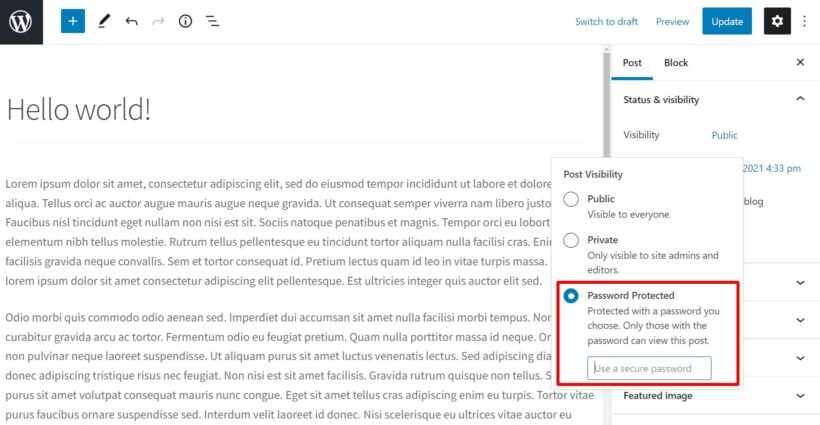
This method is effective but it has a lot of drawbacks.
Disadvantages of using standard WordPress features to protect individual pages and posts
This method has the following disadvantages:
- It’s tedious – You have to protect each individual page or post.
- WordPress private pages and posts have limited visibility - Only admins and editors have access. The rest of your registered users (and guests), for example, subscribers, can’t access it.
- It’s bad for user experience - As I mentioned earlier, with password protection, a "WordPress private page" isn't actually hidden or made private. Instead, it appears on your site as normal and people are prompted to enter a password when they click on the page/post. In addition, users have to enter a password for each private page/post they want to access - even if you use the same password for them all.
- Higher risk for errors – There’s always the risk of an error occurring. This requires the user to be an expert in the WordPress backend to move past the error.
There’s a need for a solution that does not present these problems. All of these problems can be easily avoided when you use the Password Protected Categories private site plugin.
2. How to restrict access to content in WordPress using a plugin
Password Protected Categories is a plugin that allows you to create private areas within your WordPress site. It presents an easy way to lock down whole categories of private blog posts, products, events, portfolios, and more. It can hide any type of category, taxonomy, or pages if you have enabled categories for them. This allows site access to only specific users, roles, or persons.
Let’s walk you through what makes this plugin the best and how to use it to restrict site access.
What makes this plugin the best?
- It allows you to protect custom post types – When you allow reviews on your website or you have members’ portfolios, Password Protected categories enable you to impose a password block on this information. You can also restrict areas of your site by giving permissions to specific registered users or roles. Choose how long each IP address will have access to the private content before having to re-enter the password.
- Password Protected Categories has an option to actually hide the private content from the front end, instead of just making people enter a password when they try to view it. The rest of the website will remain public.
- It allows you to create members-only/restricted websites without writing any PHP code. Use whichever plugin you like (or just WordPress itself) to add user registration to your site. Once members have joined, the Password Protected Categories plugin takes care of the content restrictions and permissions.
- The plugin isn't just about restricting site access to categories and their private pages and posts. It also hides navigation menu links and widget links to the hidden content.
- Works with all WordPress themes. For example, the login pages will look great with your theme and site design.
- Highly rated customer support. Customer care staff are regularly available to walk you through installation and configuration, step-by-step.
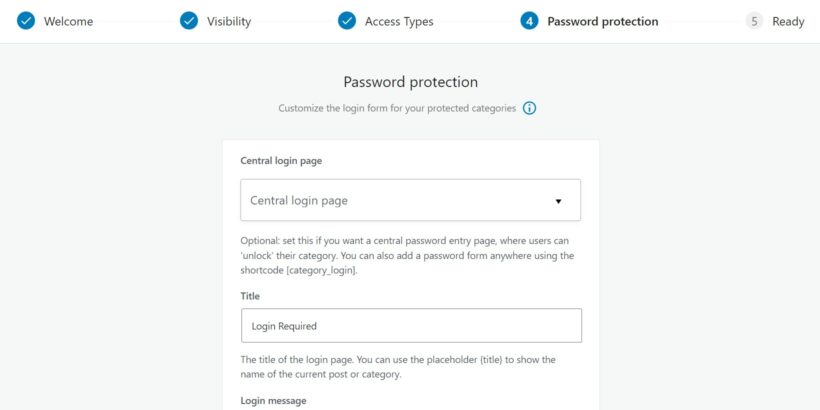
How to use this plugin to restrict access to your website
First, you need to install and activate the plugin.
- Start by purchasing Password Protected Categories from the Barn2 site and proceed to download the files and get the license key.
- On your WordPress dashboard go to Plugins → Add new. Select the upload option and upload the plugin, then activate it.
- Next, go to Settings → Protected categories and paste your license key and click on Save changes. You should see “License key successfully activated” below the license key.
You can protect any type of site content using this plugin, provided you can assign it a category or custom taxonomy. It follows the same standard procedure.
In this example, we’re going to show you how to create an invite-only event using Password Protected Categories. You can choose to restrict access to this event and give content restriction permissions based on:
- User roles.
- User restriction.
- People with the password.
To set this up, take the following steps:
- Start by creating a category or editing an existing category. You could name it ‘invite-only event’. You will notice that this WordPress private page is identical to the event creation page except there is an added visibility option.
- In the Visibility settings, select the Protected option.

- If you want the event to only be attended by People with the password select the Password-protected checkbox and add a password. Anyone with a password can attend, it doesn’t matter whether they are users on your website or not.

- If you want the event to be accessible based on user roles, select the user role checkbox. Once you've done that, define the user roles you wish to invite in the roles dropdown.

- If you want the event to be attended by specific users only for example specific contributors and subscribers, select the Users option and specify them.

- Click on Add new category to finish.
- Create the invite-only event or edit an existing one and assign this category to it. That’s it.
Once you create a parent category, the sub-categories automatically inherit the password-protection you set for the parent.
We have been looking at how you can make a website partially private, but what if you want to make your whole website private? Keep reading to find out how.
How can you restrict access to your blog?
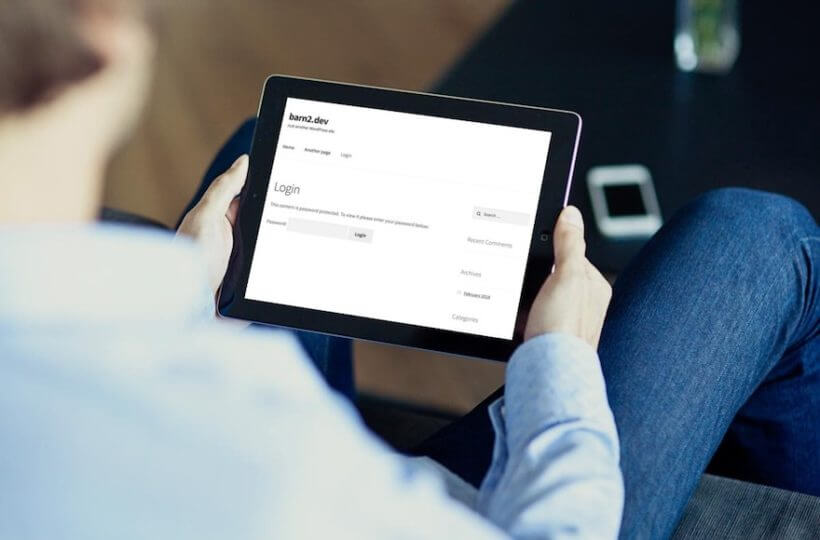
As you've probably gathered by now, the Password Protected Categories is perfect for many different purposes. One of its most popular uses is to create a private or partly private blog. As a result, I'll give you a more detail about this before we move on to the next way to make WordPress private.
By creating password-protected categories and assigning posts to them, you can restrict access to specific parts of your blog. For example, you could create a private category for personal blog posts that you only want to share with close friends and family. Alternatively, you could create a private category for premium content that is only accessible to paying members.
Here's another example. If you are running a blog related to your business or industry, you may want to have some public content available to attract new visitors and customers, while reserving other content for a private audience. This could include premium articles, research reports, or case studies that only paying customers can access. By creating a private category and restricting access using the Password Protected Categories plugin, you can ensure that only authorized users can view the private posts.
On the other hand, if you are running a personal blog and only want to share certain posts with a select group of people, such as your family or friends, you could create a private category for these posts and share the password only with the people you want to grant access. This allows you to maintain your privacy while still sharing some content with a limited audience.
Whether you need to create a completely private blog or a partly private one, the Password Protected Categories plugin can help by restricting access to specific categories and posts. This ensures that your content is only accessible to authorized users. It therefore creates a more exclusive and personalized user experience for your visitors.
3 ways to create a 100% private WordPress site
This section is for you if you're looking for instructions on how to make WordPress site private.
If your entire site contains highly sensitive information, for example, personal journals, making all of it private is a must. In this way, there is zero public access to your site content and you get to specifically choose who can access it. WordPress doesn’t enable you to do this by default, but there are methods you can explore.
With WordPress private site plugins, you don't have any fine-grained control. Your site's entire front end is either disabled or available for everyone to view. If that's what you want, then the following plugins will help. Otherwise, use a plugin with more flexible functionality like Password Protected Categories.
1. Password Protected plugin
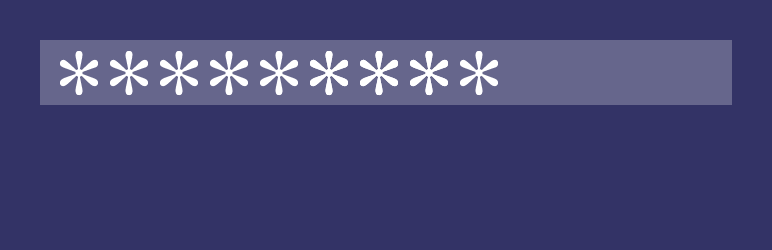
Password Protected is a free plugin that provides a very simple way to quickly protect your WordPress website with a single password. It provides an option to allow users to access feeds and admins and logged-in users to log in without the password.
If you want to know how to make a WordPress site private then this is the easiest option. All you have to do is install and activate it the way you would do for any other WordPress plugin. You also need to enable it on the settings page, enter the password, and define access roles that can bypass the password. This is the simplest way to make your website 100% private.
2. .htaccess protection
The .htaccess file can be used to secure all the files on your website. It is dependent on your hosting service provider. It is one of the most powerful tools to protect your website, but also the least user-friendly. You’ll need to add PHP code to protect the .htaccess file. You will also need some knowledge of Apache commands. So if you’re not tech-savvy then I don't recommend this method to make WordPress site private.
To learn how to create a private WordPress site using this method, check out this guide to the .htaccess file.
3. Maintenance mode plugin (Coming soon plugin)
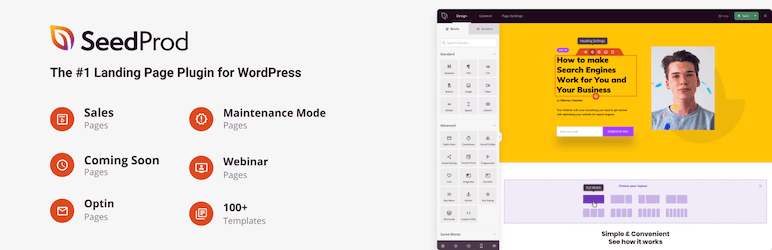
This plugin allows you to create a Coming Soon page, Maintenance mode page, landing pages, and Custom 404 pages. A coming soon/maintenance mode page enables you to continue to privately build your website while the visitors see the ‘Coming Soon’ or ‘Maintenance Mode’ page. This helps in building anticipation for when the website will be available for public use.
You can display a portion of the information on your services to users. You get to have an audience even before your website is not yet live with the coming soon page. The maintenance mode page keeps your audience at bay, informing them that your services will be back shortly.
Create a WordPress private site today
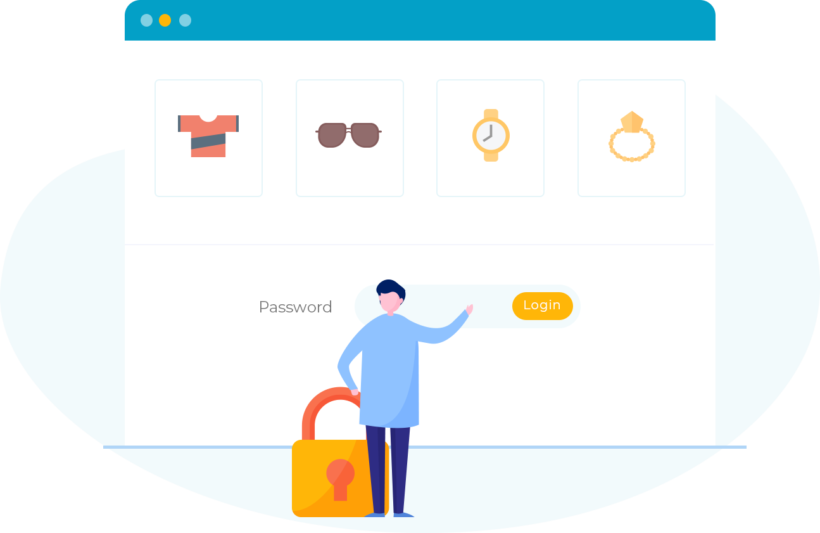
In this post, you’ve discovered 5 methods for how to make a WordPress website private. When you want to make parts of your website private while the rest of it remains public in the front end, you can use:
- Standard WordPress features to change the visibility settings of your individual posts or pages. (Not recommended.)
- The Password Protected Categories plugin to protect your categories and taxonomies then assign posts, events, pages, etc. to these protected categories.
When you want to create a 100% private WordPress site, you can use:
- Password Protected plugin – a free plugin that lets quickly protect your WordPress website with a single password.
- .htaccess protection – a very secure method of protecting the .htaccess file. It is not user-friendly since it requires some knowledge of coding.
- Maintenance mode/coming soon plugin – to allow you to work on your website in private while visitors see a ‘Coming Soon’ or ‘Maintenance Mode’ page.
Password Protected Categories allows you to easily protect any category or taxonomy, hiding private content from public view. It saves precious time and effort while making it easy for you to customize access to parts of your website.
Click here to get started with Password Protected Categories and ensure that your website’s private content remains private.