How to create better store layouts with WooCommerce Protected Categories & Private Store
The WooCommerce Protected Categories and WooCommerce Private Store plugins restrict access to your store, but they don't change the layouts of these categories.
Lots of people use these plugins to create hidden areas for specific types of customer. For example, you might use it to create a WooCommerce wholesale area that is hidden from your public-facing website. As a result, you may want to list products in a format that is more suitable for these types of customer, instead of relying on the default store layouts.
You can do this by adding one of our store layout plugins:
WooCommerce Product Table
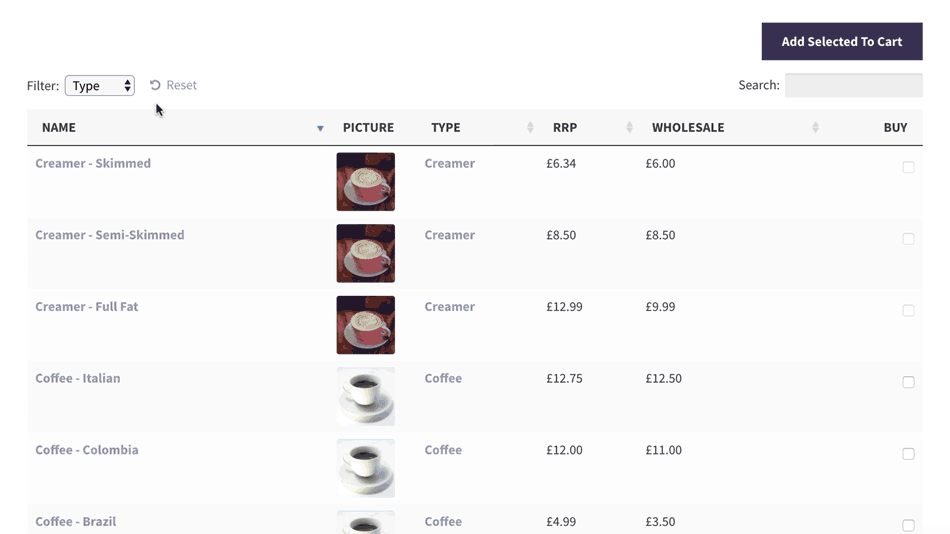
WooCommerce Product Table adds a wholesale-friendly order form to your store. It's also a popular way to sell products that don't require large images, such as customer-specific products.
There are 2 options for listing your protected or hidden products using WooCommerce Product Table:
Option 1 - Add product tables to your shop and category pages
To use the product table layout on your category pages, you can add it to the shop or category archive template file in your theme. This will add product tables throughout your store, replacing the default store layout.
We've provided separate guidance on how to add product tables to specific categories only.
Option 2 - Create pages listing specific categories in a table
If you don't want to edit template files, then here's a non-technical alternative:
- Use WooCommerce Protected Categories or WooCommerce Private Store to restrict access to specific categories, as required.
- (WooCommerce Protected Categories only - On the plugin settings page, ensure the plugin is configured to hide protected products from public areas of your site.)
- Create a new page (Pages → Add New) and add the following shortcode:
[product_table category="categoryslug"]. Replace"categoryslug"with the correct slug for the category that you wish to list in a table.
This will list the products from the correct category on the new page. The product table will appear blank for users who do not have access to these products. The correct products will be listed for people who have unlocked the protected category/private store.
WooCommerce Quick View Pro
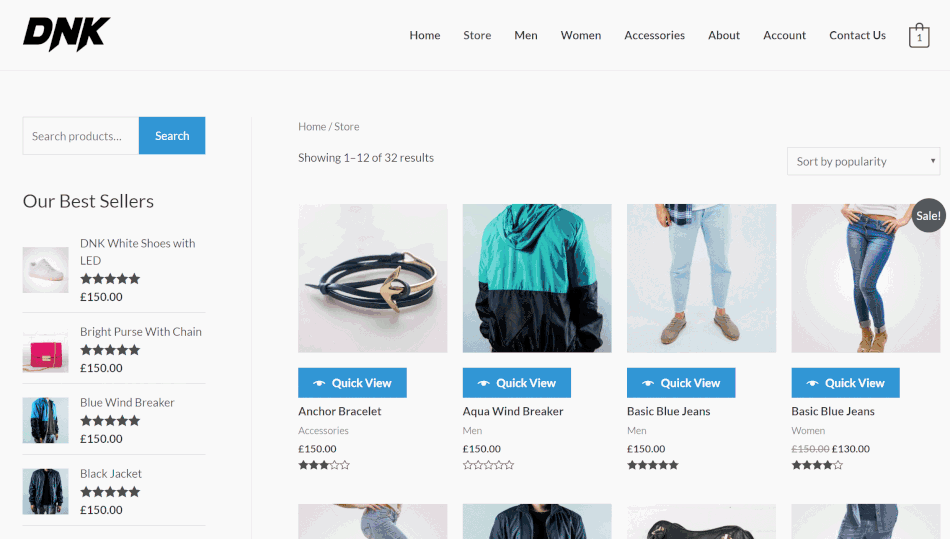
The WooCommerce Quick View Pro plugin adds quick view buttons and/or links to your shop and category pages. You can use it with or without WooCommerce Product Table.
Note: If you use WooCommerce Quick View Pro without WooCommerce Product Table, then the quick view buttons will appear throughout your store, including on the main shop page. If you just want to add quick view to specific categories, then there are two options:
- You can hire a developer to do this as a customization. If you don't have a developer who can do this for you, then we recommend using our plugin customization service.
- Alternatively, you can create product tables listing products from specific categories only (as described above). You can then add a quick view column to your product tables, without adding quick view elsewhere in your store.