Using Weglot to translate WooCommerce Private Store
WooCommerce Private Store is a WordPress plugin that allows you to hide your entire WooCommerce store, while keeping the rest of your site public. It is compatible with the Weglot Translation Plugin. Therefore you can use Weglot, the most highly rated multilingual WordPress plugin to translate your Private Store into multiple languages.
What you will need:
- WooCommerce Private Store plugin (version 1.4.1)
- A recent version of Weglot (version 4.5 or above)
- A recent version of WooCommerce
How to translate WooCommerce Private Store
Translating your WooCommerce Private Store with Weglot is a simple five-step process, which should only take five minutes. By the end of this tutorial you’ll have a fully translated WooCommerce Private Store page, and the rest of your website will be multilingual too.
Here are your five steps to follow:
1. Install Weglot on your WordPress website.
From your WordPress Dashboard, head to Plugins → Add New, and search for Weglot. Install, and then Activate the plugin.

2. Create a free Weglot account
You’ll find a new Weglot menu item in your WordPress Dashboard: click on this, and then follow the prompts to create a Weglot account. Your account is free to create, and you’ll get access to 2,000 translated words and one language.
You’ll also automatically get a 10-day free trial to a Weglot premium account, which gives you access to up to millions of translated words, and up to unlimited languages.
Once you’ve created your account, copy the API key provided, and then return to the WordPress Dashboard. Enter the API key, and then Save Changes.

3. Choose your languages on WordPress
From your Weglot dashboard on WordPress you’ll be able to choose your original language (your website original language) and destination language (the language you want to translate your website into).
In our example the original language is English and the destination language is French.
You’ll be able to choose among 150+ languages supported by Weglot to translate your website.

4. Create your Private Store
Next, install WooCommerce Private Store to make your WooCommerce store completely private and hidden from the public parts of your website.
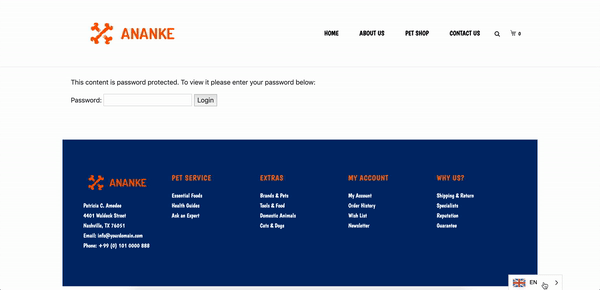
Your Private Store page will be automatically translated into your selected language.
You can see how perfectly the Weglot Translation Plugin work with WooCommerce Private Store on our demo website.
You can now manage your translations!
5. Manage your translations on your Weglot account.
You can then edit and manage translations in your Weglot account, using 2 tools:
Method 1: The visual editor
The visual editor lets you edit translations while seeing your page.
From your Weglot Dashboard click on “Visual Editor” then click on "Start Editing". You'll then be redirected on your website, with the ability to edit all your translations.
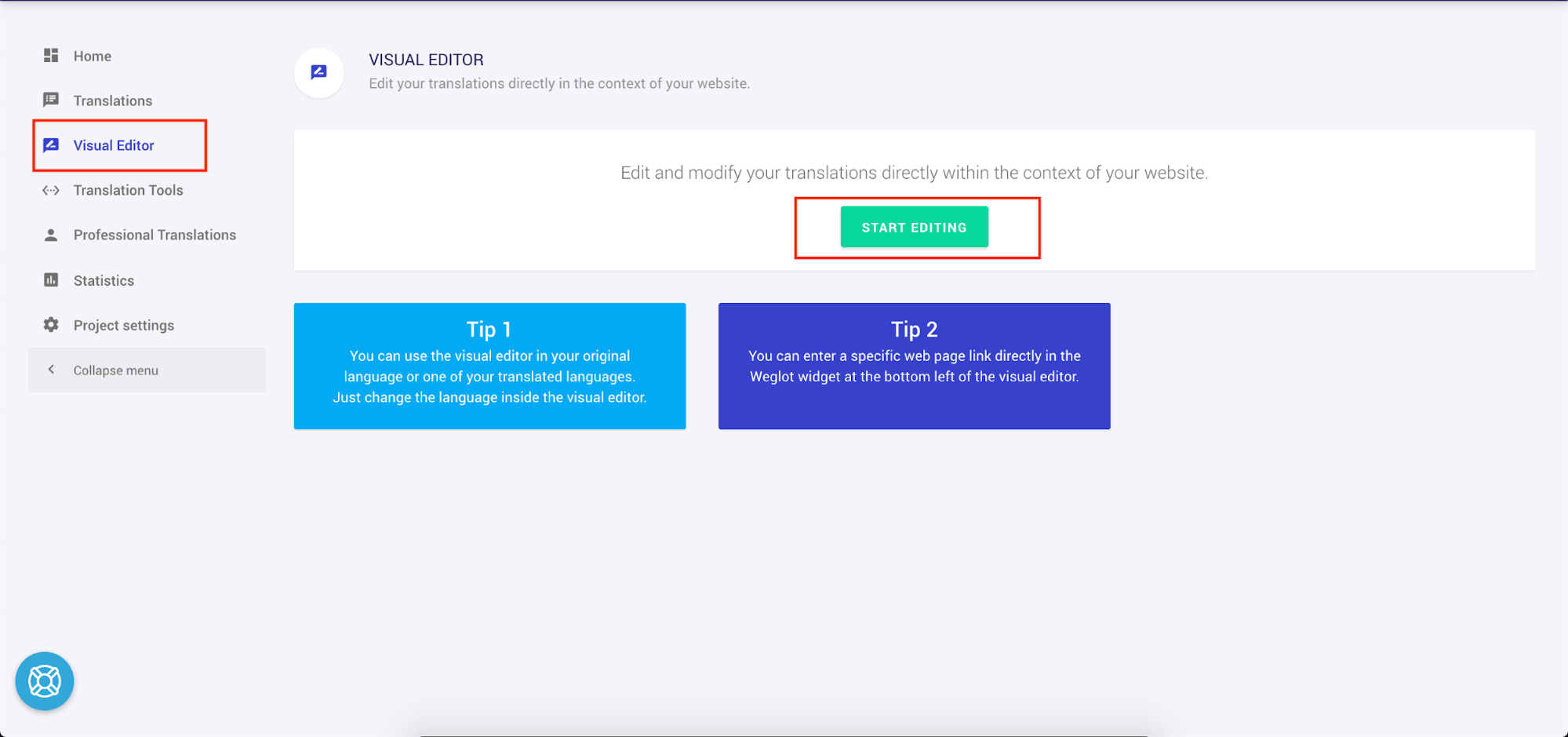
To edit a translation, click on the green pencil. A box will pop out and you will be able to edit your translations. Once done, the following message "Translation saved" will appear.

Method 2: The translations list
The translations list offers smart filters and a search to quickly find your translations
From your Weglot Dashboard you’ll also have access to the Translation List where you’ll be able to edit, manage and search your translation.
You can easily edit your translation by clicking on it, selecting the column on the right-hand side. Once you're done editing your translated content you'll see the message 'translation saved'.
NB: Any changes are automatically saved and displayed on your website.

Search tool: How to easily manage all your translations
From your Weglot Translation List you’ll be able to manage your translation via tools such as:
The type (text, media or meta) and quality (automatic, human-reviewed or professional) filters.

The search bar to search for specific translations.

Folders on the left-hand side to organize your translations.

The creation date and last seen date to sort tools.

Wrapping up
The Weglot Translation plugin will allow you to translate your WooCommerce Private Store in multiple languages in minutes with a first layer of automatic translation. You can then easily manage and edit all your translations using Weglot features.
To translate WooCommerce Private Store follow these 5 steps:
- Install the Weglot Translation Plugin
- Create a Weglot account
- Choose your original and destination language
- Install WooCommerce Private Store
- Manage your translations using the translation list and the visual editor