Translating WooCommerce Product Tabs
WooCommerce Product Tabs works with most WordPress multilingual plugins, including Weglot, TranslatePress and WPML. You can also create your own translations.
If you haven't already chosen a translation plugin then we recommend Weglot or TranslatePress because they offer front end translations straight out of the box and you don't need any special instructions to learn how to use them to translate your product page tabs.
WPML
If you are using WooCommerce Product Tabs with WPML then you can translate the text in the plugin using WPML's String Translations feature.
You can translate tabs by clicking the + icon under Products → Product Tabs and then translating the tab content using the WPML editor.
In the following example, we have one additional language (Spanish) so there's only one icon.
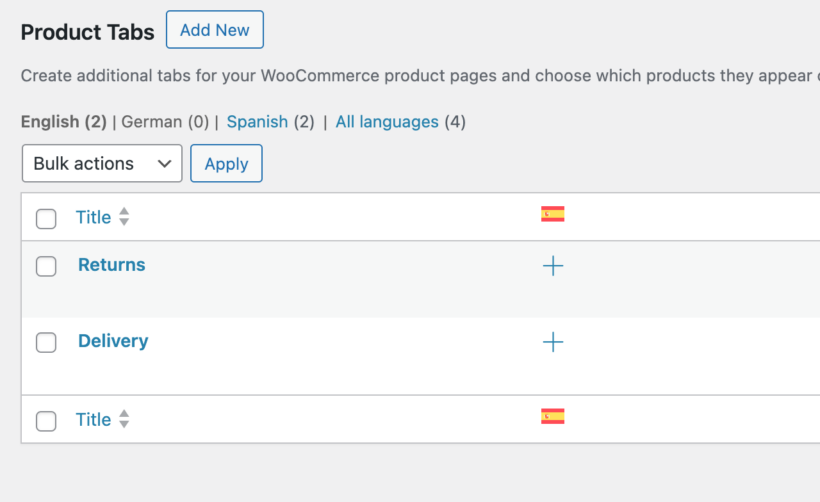
If you have multiple languages then there will be an icon for each language:
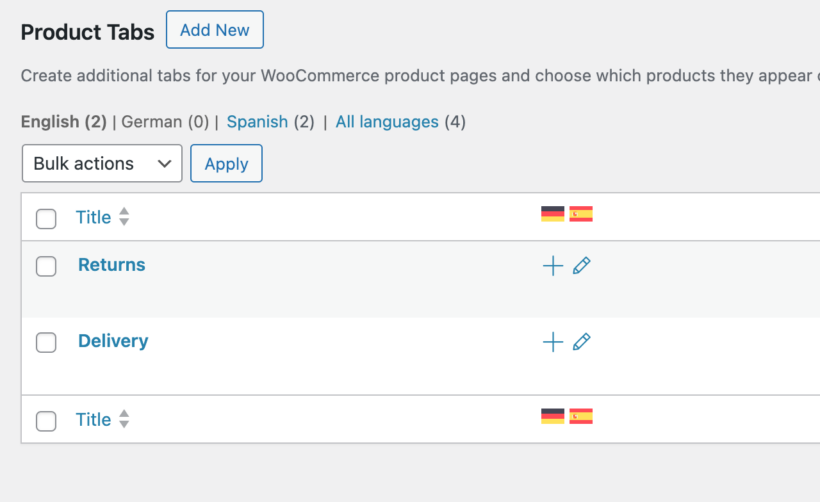
Assigning translated tabs to products or categories
If you want to assign a translated tab to a product or category, you first need to translate the relevant products or categories into the target language. After that, you should create the tab translation (as above) using the WPML editor.
Next, you need to click the normal Edit link under the tab name (not the pencil icon) to take you to the standard Edit Tab page. This is because you can't assign a tab to products or categories from the WPML editor. When you do this you get a warning - the user should click "Edit anyway" to proceed to the edit page:
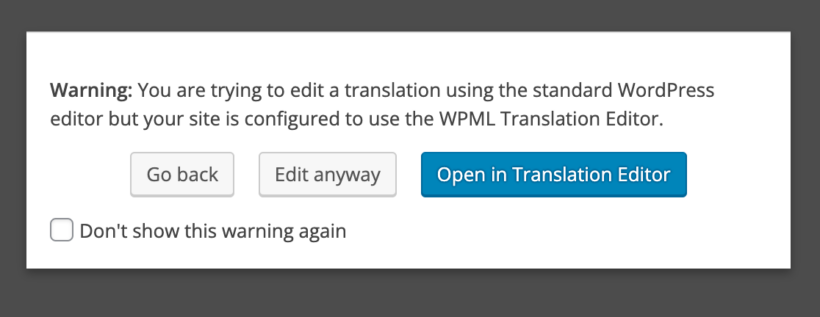
Once you've done that, you can select your products/categories as normal:
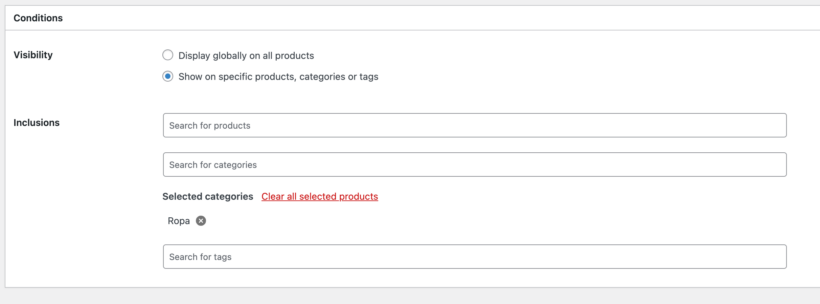
Creating your own translations
You may wish to translate the plugin yourself. To do this you will need to follow the steps below.
The PO and MO file
In order to translate the plugin into your chosen language, you will need to create two files:
- A .po file, e.g. woocommerce-product-tabs-it_IT.po
- A .mo file, e.g. woocommerce-product-tabs-it_IT.mo
The .po file contains the actual translations. The .mo file is a machine-readable version, and is normally generated automatically from the .po file. (If you use software such as PoEdit, this will happen automatically each time you save your translations.)
The .pot file for the plugin is provided in the plugin's /languages folder. You use this file to translate the plugin into your chosen language. We would recommend PoEdit for making your translation, but you can of course use an alternate method.
Once you have made your translation, save the file as woocommerce-product-tabs-<locale>.po, replacing <locale> as appropriate. For example, the locale for Italian is it_IT, so the file name would be: woocommerce-product-tabs-it_IT.po.
Your .mo file should have the same format, e.g. woocommerce-product-tabs-it_IT.mo.
Uploading the files
Upload the files to this location:
<your website>/wp-content/languages/plugins/
Contributing your translation to the plugin
If you create your own translation for WooCommerce Product Tabs, then we would love to add it to the plugin!
Please contact us and attach your files so we can add them to a future release.
Does the plugin support RTL/right-to-left languages?
Yes, if you select a RTL language such as Hebrew under Settings → General then the text direction should go from right to left automatically throughout your website, including in the product tabs.