Importing and exporting product options
The WooCommerce Product Options plugin has an import/export tool which allows you to move product options from one site to another. For example, if you have a WordPress multisite - or multiple separate sites - then this is an easy way to add the same product options to each site.
Exporting product options
- Log into the WordPress Dashboard of the site that you are exporting from.
- Go to Products → Options.
- The left hand column of the 'Import/Export' page lists all the product option groups from the current site. Select all the ones that you wish to export, or use the 'Select all' link to tick them all.
- Click the 'Export as JSON' button.
This will save the option groups - and the options within them - as a JSON file which you can then import into any other site which uses WooCommerce Product Options.
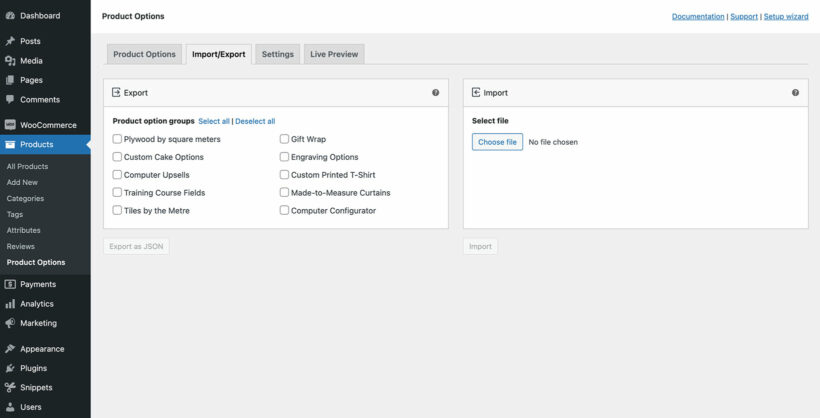
Warning: The exported JSON file contains full information about your product options, some of which may be confidential - for example, how your price formulas are calculated. As a result, we recommend keeping it secure and only sharing it with people you trust.
Importing product options
Before doing this, you should already have exported some product options from another site using the instructions above. You can then import the JSON file:
- Log into the WordPress Dashboard of the site that you are importing the product options to.
- Go to Products → Options.
- Click the 'Choose file' button in the right hand column of the 'Import/Export' page.
- Find and select the JSON file that you exported from the other site.
- If the site that you are importing to contains any option groups with the same name as groups in the JSON file, then one or more warnings will show. These will allow you to choose whether to skip or overwrite each of the matching groups:
- Skip - This tells the import tool to ignore the group with the matching name, so that no changes will be made to this group.
- Overwrite - This tells the import group to replace the options in the group from the site you are importing to with the ones from the JSON file. Warning: This will lose all the options and settings from that option group on the site that you are importing to, and replace them with the ones from the JSON file.
- Click the 'Import' button.
The imported product options will appear in Products → Product Options of the site that you imported to. You can then edit them as needed, select which products/categories they will appear on, and so on.
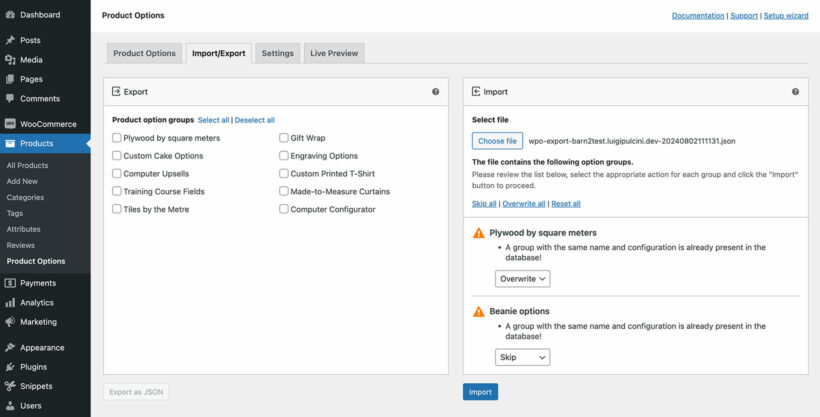
Tip: To save you time, we've provided an export file of all the product options on our plugin demo site.
Using the REST API
It's also possible to import and export product options using the WordPress REST API. We've provided guidance on this in a separate article. This is a developer-level task and if you need any help with it then you can use our plugin customization service.
How to migrate to WooCommerce Product Options from other plugins
If you were previously using a different product add-ons plugin and wish to move to WooCommerce Product Options, then you will need to add your options again. The data structure for the two plugins is different, so you will need to export the options from the original plugin, and reformat it into a JSON file into the format required by WooCommerce Product Options' import tool.
This can be tricky and we can take care of the migration for you if you like. We offer a pre-quoted migration package which you can order by visiting our Plugin Setup page, scrolling down to find WooCommerce Product Options, and clicking the 'Order' button.