Document version control
Document Library Pro has built-in version control features, which are available in the Advanced plan. You can enable version control on the plugin settings page at Documents → Settings → General.
What is version control?
Version control allows you to manage different versions of your downloadable documents. It is only used for documents which have a downloadable file that is stored in the WordPress Media Library, and is not available for documents which are hosted on third party sites.
When you replace the downloadable file for a particular document, the version control system will store information about the previous versions. This helps you to manage the different versions of your document and keep track of historical changes.
When version control is enabled, a 'Version editor' section will appear in the 'Publish' section of the 'Edit Document' screen for each document. This contains slightly different options depending on whether your plugin settings are configured to keep or delete previous versions.
Version control when original files are set to 'Keep'
This is the default option when version control is enabled, and means that when you replace a document, the old version is retained in the WordPress Media Library. You should choose this option if you might need to refer back to previous versions, or even restore to a previous version, in the future.
When you click to open the 'Version editor' section on the 'Edit Document' page, all previous versions of the document are listed:
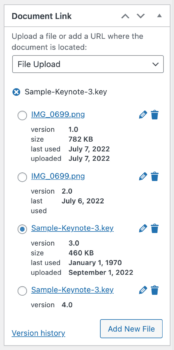
Click the pencil icon to add a version number to a particular file. This will only appear in the WordPress admin and not on the front end of your website.
Use the trash icon to remove a particular version. This will also delete it from the WordPress Media Library, so you should only use this for files that you wish to remove from your website and no longer need to store.
You can also click the radio button next to a version to restore to that version. When you click to 'Update' the document, the previous version will then be used.
Version control when original files are deleted
Select this option on the plugin settings page if you want the old version of a document to be deleted from the WordPress Media Library whenever you replace a file. You should choose this option if you're confident that you will never need to refer back to previous versions, or if you store previous versions outside of your website and want to save space on your web server.
When you click to open the 'Version editor' section on the 'Edit Document' page, only the current version is listed:

Click the pencil icon to rename the current version. You can also use the 'Replace File' link to replace the version (which will remove the old version from the Media Library when you save the document). It is not possible to roll back to previous versions because the plugin has been set up to delete old versions, so these are not available to roll back to.
Can I import version numbers?
When you bulk-import documents to the library, it is not currently possible to import version names/numbers. You need to add these manually on the 'Edit Document' screen. Please send us a feature request if you would like to be able to import version information and we will add this depending on the amount of demand.