How are 'On backorder' products & variations displayed in the product table?
The WooCommerce Product Table plugin lists products and variations in a table layout. This article is about how the product table displays products with a stock status of 'On backorder' in WooCommerce.
Listing backorder products
By default, WooCommerce Product Table displays products with any stock status, including products on backorder.
You can use the stock option to create a product table that only lists products which are on backorder.
Displaying backorder information
There are several ways to set a product to 'On backorder' in WooCommerce. This affects how they appear in the product table:
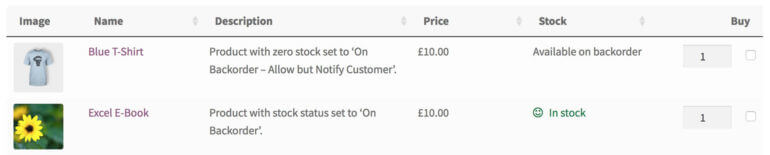
1. 'Allow, but notify customer' backorder products
If you tick the 'Enable stock management at product level' box on the 'Inventory' tab for a product and choose the 'Allow, but notify customer' backorders option, then the stock column of the product table will display an 'Available on backorder' notice. The customer can then purchase the product in the usual way.
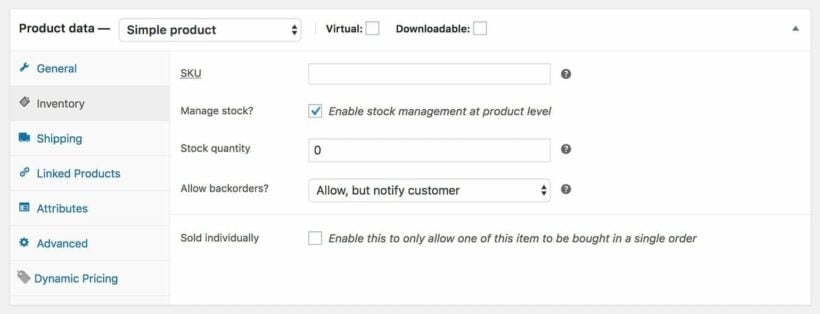
2. Backorders set to 'Allow'
If you tick the 'Enable stock management at product level' box on the 'Inventory' tab for a product and choose the 'Allow' backorders option, then the stock column of the product table will label the product as being 'In Stock', with no indication that it is only available on backorder.
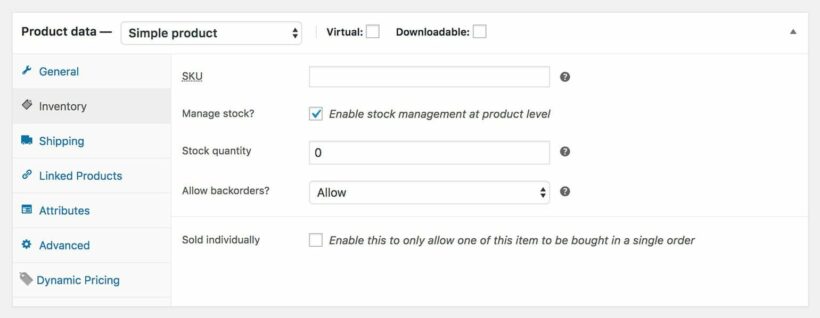
3. Stock status: On backorder
If you do not tick the 'Enable stock management at product level' box and simply set the Stock status to 'On backorder', then the stock column of the product table will label the product as being 'In Stock', with no indication that it is only available on backorder.
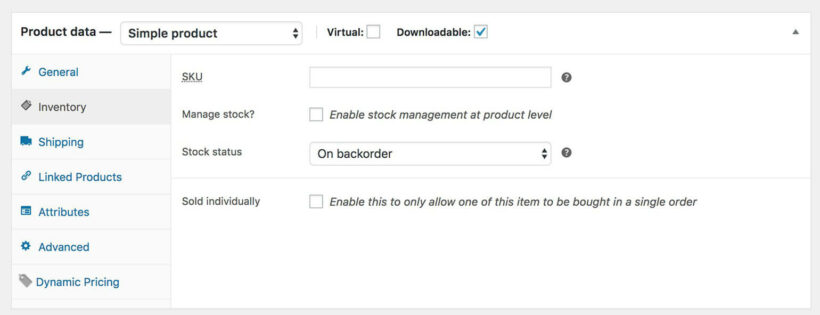
Backorder variations
If you're using variable products then WooCommerce also provides several options for listing specific variations as 'On backorder'.
Backorder variations are treated and displayed in exactly the same way as in stock products or variations.
If you select the 'Notify' option for backorder variations then an 'Available on backorder' message will appear under the price when someone selects a variation:

If you select 'Backorder' without the notify option, then the variation will be listed as in stock.