WordPress index plugin: Create an index of your website content
Lots of website owners need index pages on their WordPress site, or a blog post index listing articles in alphabetical order. Surprisingly, there is no good WordPress index plugin available for listing your website content. Today, I'll show you how to use the Posts Table Pro WordPress table plugin to create index pages, posts, or even custom post types.
Using the Post Table Pro WordPress table plugin is a great solution if you're looking for a way to organize your WordPress site. It also makes it easier for visitors to find the content they need. With this plugin, you can create a searchable and sortable index that lists all your web pages or blog posts.
Your WordPress index plugin or WP index can be customized to display only page/post names or additional information by adding extra columns. Your finished WordPress index plugin pages will look something like this:
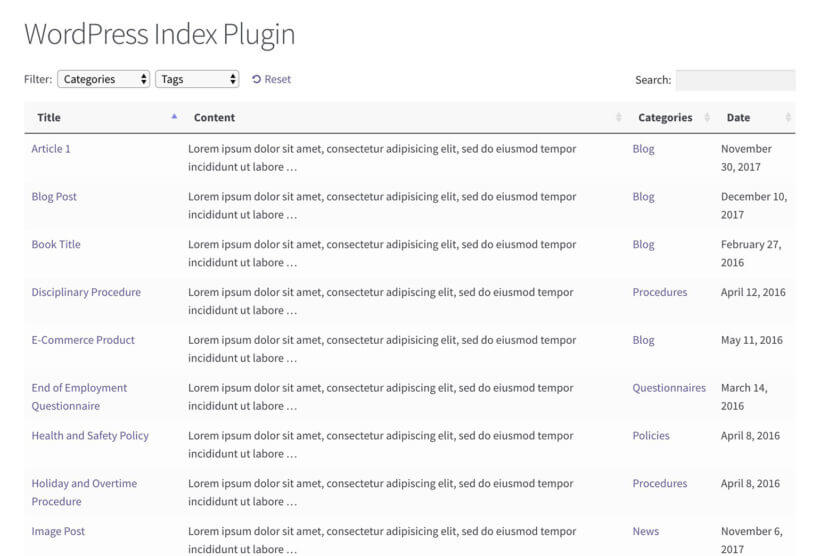
We'll take a closer look at how to use Posts Table Pro, and how you can customize it to fit your specific needs. We'll cover everything from creating a WordPress index and adding custom post types to configuring filters and making it searchable. If you're a blogger, freelancer, or business owner, read on to learn how to use Posts Table Pro to create a powerful and user-friendly index WordPress site.
What makes a good WordPress index plugin?
First, let's look at what an index actually is. Then we can think about the best way to create a WordPress index.
The definition of an index is:
- "(in a nonfiction book, monograph, etc.) a more or less detailed alphabetical listing of names, places, and topics along with the numbers of the pages on which they are mentioned or discussed, usually included in or constituting the back matter.
- a sequential arrangement of material, especially in alphabetical or numerical order."
A WordPress site index plugin should list content such as pages, posts, or other content types in an alphabetical listing. Moreover, the plugin should let you include other material from the site contents in the index, such as tags, categories, authors, or even custom fields and taxonomy terms.
A WordPress index plugin can list any content type alphabetically. If you store events or date-based articles in WordPress, the plugin can also list content by date.
You may also like: How to create an alphabetical index with a WordPress A-Z plugin.
Posts Table Pro - The perfect WordPress index plugin
When it comes to finding a WordPress index plugin, you may find that the options are limited. A quick Google search or any other search engine will reveal that there aren't many plugins available to choose from, which can be frustrating.
Even more frustrating is that many of the available options don't really provide the functionality you'd expect from an index plugin. Some of the plugins available focus more on displaying site contents in a grid layout with thumbnail images, rather than creating a list layout as you would expect from an index. Other plugins may be outdated, with no updates in years, which can be a major warning sign when it comes to compatibility with the latest WordPress versions.
Fortunately, with Posts Table Pro, you can create an index that lists your website pages or blog posts in a clear and organized way, with the added ability to include custom post types. It has all the features you'd expect from an index plugin:
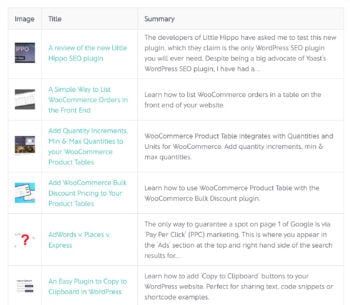
Alphabetical index of WordPress blog posts Create an index of WordPress pages, blog posts, or any custom post type (e.g. e-commerce products, events, documents, portfolio case studies, testimonials, etc.).
- The index items are listed in a table layout with whichever columns of information you choose to include.
- There are multiple sorting options, including alphabetical or date-based sorting.
- You can either index all your WordPress site content, or just create an index for a specific post type, category, tag, or similar.
- Users can search, sort, and filter the index to find the content they're looking for.
To better understand how the WordPress index plugin works, let's take a look at a real-life case study. Imagine you have a website with a large amount of content, including blog posts, products, and other custom post types. As your content library grows, it becomes increasingly difficult for your visitors to find what they're looking for.
In addition to creating an index of blog posts and pages, you can also use this plugin to list other custom post types on your website. For example, if you have a WooCommerce store, you can use Posts Table Pro to create a searchable index of your products.
Other potential use cases for a WordPress index plugin include creating an index of resources such as eBooks or whitepapers or creating a directory of staff or team members. Check out other use cases and case studies below. Once you've identified the use case that best fits your website, you can use Posts Table Pro to create a customizable index page with various display options. You can even add filters to the index, such as categories or tags.
Case study - Index of blog posts for Journey With Omraam
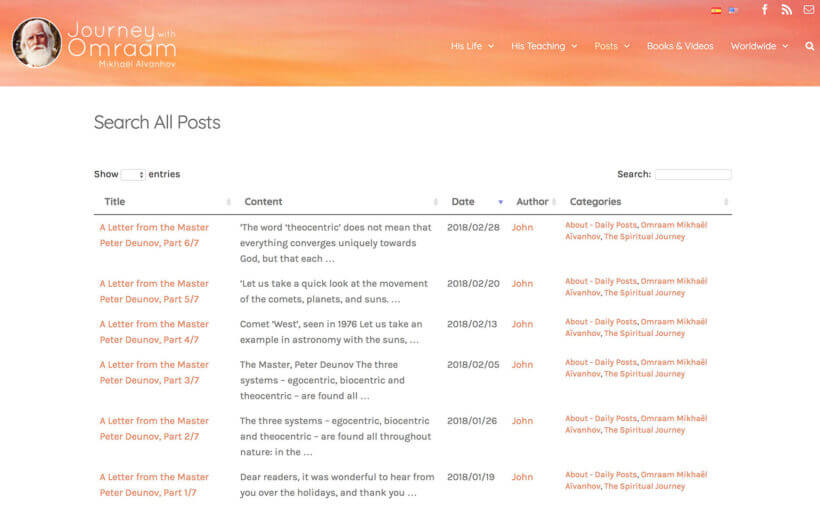
Journey with Omraam wanted to create a WordPress index plugin page listing all their site's blog posts. You can see this on their 'Search All Posts' page.
The blog posts are listed in a table layout with columns for the post title, content, post date, author, and categories. Users can quickly find a specific article by using the keyword search box or clicking on a category to filter the index for that category. They can then click on the title to read the full post.
Use case - WordPress site table of contents
Most WordPress table of contents plugins don't actually list all the pages from your website, which is what you'd expect. Instead, they create an internal table of contents to aid navigation within an individual post. They're a good way to break up long articles because they add jump links to the various sections of the post. However, they're not used for creating an index listing all your site's pages!
You can use Posts Table Pro to list all the pages on your WordPress site in an alphabetical table of contents or index. Choose your columns, add any extras such as a search box or dropdown filters, and it's an ideal way to help people navigate your website. It's far better than an HTML sitemap plugin because there are extra features such as search and filters, plus you can add extra data about each page instead of just the title.
Next, we'll get to the practical part of this beginners' tutorial. I'll show you exactly how to set up Posts Table Pro as the best WordPress index plugin.
How to create an index of WordPress posts, pages, or custom posts
First, purchase the Posts Table Pro, you will receive a confirmation email containing a download link and a license key. Download the plugin from the link provided in the email and save the zip file to your computer.
To install the plugin on your WordPress site, navigate to the Plugins section in your WordPress admin panel, click on "Add New", and then choose the "Upload Plugin" option. Select the zip file containing the plugin, and click on "Activate" once the installation is complete. Once the plugin is activated, a setup wizard will appear, which will take you through a step-by-step process to create your first table. You can also create new tables any time by navigating to Post Tables → Add New.
Configuring your WordPress site index
Ok, so far you've learned how to use a WordPress index plugin to create index listing pages, posts, or custom post types. Next, I'll talk you through the steps to configure your index.
Choose which columns to include in the index table
To create a table in WordPress, first, give your table a name for internal use that will appear in the list of tables in the WordPress admin. Then, choose the post type you want to display. In this case, choose 'pages'. Next, select which pages you want to include in your index.
To customize the columns of your index in WordPress, you can select which columns to add and in what order. Since we're creating an index for your pages, you may want to include details such as post id, title, content, excerpt, image, date, author, categories, tags, status, or any custom field.
To add a column, choose the column type from the dropdown menu and click "Add." The added columns will appear in the list of columns above, and you can rearrange them by dragging and dropping the sort icon or column title. You can also rename a column by clicking the pencil icon, or hide the column name completely using the toggle. If you want to remove a column, simply click the X icon next to it.
Add filters to the index page
To refine user selections in your index, you can add filters that cater to your target audience. Consider what your visitors would find most useful. For instance, you may require filters by author, category, and date.
Filters appear as dropdown menus above the table and you can add as many as you need!
How to sort your WordPress index in numerical order
Posts Table Pro doesn't have the option to index site content in number order. However, you can do this by adding the numbers in a format that will also make sense in alphabetical order.
Let's assume that you want to create a numerical WordPress index content based on a column containing numbers 1, 2, 5, 10, 11, 22, and 29. Added in a single-digit format, the numbers will be listed wrongly as 1, 10, 11, 2, 22, 29, and 5. That's because they're in alphabetical order.
Sorting a WordPress index in date order
You can set the default sorting option and the sort direction for your index. This provides you with greater control over the order in which your index is displayed to your users.
Sorting options help to organize data into a logical sequence that is easy for users to understand. You can sort data in ascending or descending order, depending on your preference. By selecting the default sorting option, you can decide which column to sort the table data by, and how it should be sorted.
Display your index page
After you have finished creating your table with the Post Table Pro plugin, the setup wizard will verify that you have completed it and offer guidance on how to insert the table onto your WordPress site. You can either use the "Post Table" block in the Gutenberg editor or simply copy the shortcode from the table builder and paste it wherever you wish on your site. This gives you the flexibility to place the table on any page, regardless of its content.
Create a WooCommerce index listing E-commerce products
Posts Table Pro works and lets you create a product WordPress index page for practically all WordPress e-commerce plugins. This includes Easy Digital Downloads, WP ecommerce, and others. That's because all these e-commerce plugins store their products as a custom new post type.
Follow the above step-by-step tutorial to create an index of products for any WordPress E-commerce plugin.
You may also like: Learn how to use Posts Table Pro to list Easy Digital Downloads products.
It also works for WooCommerce. However, if you need an index WordPress of WooCommerce products then you're better off with our other WordPress index page plugin, WooCommerce Product Table.
The instructions for creating an index WordPress with WooCommerce Product Table are very similar to Posts Table Pro. The difference is that it has extra support for WooCommerce, such as add-to-cart buttons and reviews. So I'd recommend that for a WooCommerce index plugin instead.
Next steps
Posts Table Pro can help you create index pages for your website content easily. Unlike other dedicated index plugins, it offers greater flexibility, customization, and sophistication. This plugin lists custom post types, allowing you to create a tailored content index for your site.
If you're looking to improve your user experience and speed up your content indexing process. It also offers your visitors a more organized and structured way to navigate through your site, Posts Table Pro is the ideal solution for you. So why wait? Get it today and start creating index pages of your own website content.
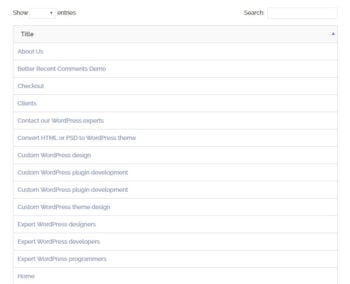
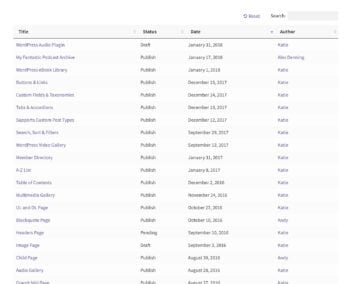
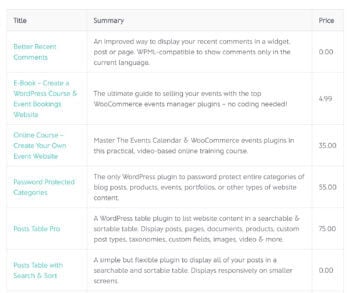

10 Comments
I would like an index page using the site's tags. Will this plugin actually pull the tags with all their links and put them in a list on a page that I can title "Index"? And, I would like to add this Index page to the Menu items. Is this all possible? Thanks for your help.
Hi, Diana. Thanks for your interest in Posts Table Pro! For what you describe, you can use the tag option to set which posts to pull and display/list in the posts table on your site. Then you can add/display/list list this index page as you would any other page on your site, by adding it to your theme's Menu links.
I hope this makes sense and helps. If you have any more questions, please could you send us a message via our dedicated Support Center so that we can discuss in more detail and be able to assist you best. Many thanks!
Hello Admin, is this free plugin or paid?? please ans me. i will buy this.
Hi there. Thanks for your interest. The plugin discussed in this article is Posts Table Pro. This is a premium version of the Posts Table with Search & Sort plugin, which is free but has limited shortcode options. You can view the full range of features of Posts Table Pro here Posts Table Pro – Full list of options. Should you have other questions, you can chat/email with us directly through our Support Center.
Your plugin free?
Hi there. The plugin discussed in this article is Posts Table Pro, which is our premium version that has the full range of features/options, which you can view at Posts Table Pro – Full list of options. Its free version is Posts Table with Search & Sort, which has less/limited shortcode options. Thanks.
Hello Sir.
This Plugin Free Or Not ?
Hi Ravi, if you just want an index of blog posts then you can use the free Posts Table with Search & Sort plugin. If you want to list pages or other post types, or need any other special features, then you can get the premium version Posts Table Pro.
Hi,
thanks for sharing index plugin. I am searching for plugin through which I can create Alphabetic index like A,B, C,.........?
Can you help me???
Yes, you can do this with Posts Table Pro too. Check out our other tutorial about how to create an alphabetical index with the A, B, C letters above the list.