WooCommerce for photographers: Complete guide to WooCommerce photography plugins

This is the ultimate guide to WooCommerce for photographers. WooCommerce offers some fantastic opportunities to sell photos online, whether this is to the general public or specific clients. I'll walk you through the best WooCommerce photography plugins and WooCommerce gallery plugins , as well as provide tips on how to sell more photos on your WordPress website.
Not all photographers want to sell their images to the general public. If you provide bespoke photography services, you'll want to sell photos in secure areas of your website that only certain clients can access. Fortunately, WooCommerce for photographers is straightforward. And if you're not a photographer, don't worry! These solutions are suitable for anyone wanting to create client-specific products or categories in WooCommerce.
By the end of this article, you'll know how to choose the best WooCommerce for photographers plugins and set them up:
- Why should a photographer use WordPress & WooCommerce?
- Why sell client-specific products in WooCommerce?
- Create a password protected category for each client
- Sell physical photo prints, downloadable digital photos & other types of product
- Use product variations to provide multiple options
- Use WooCommerce Product Table to list more photos per page
- What if my client has already paid for their photos?
- Show extra photos and image zoom in a quick view lightbox
- Sell personalised photo frames or engravings with Product Add-Ons
- Add a watermark to protect your images
- Bulk import photo products to WooCommerce
Skip straight to the section you're interested in for detailed written instructions. To bring it all together, we've also created this video tutorial on how to create a complete WooCommerce photography website. It covers all the features you need, including quick bulk upload, photo order form pages with variations, plus a password protected category for each client:
WooCommerce & WordPress for Photographers: how useful is it?
There a huge number of WooCommerce gallery plugins, WooCommerce gallery plugins and other miscellaneous plugins for photographers. A huge number already have WordPress websites. It's hardly surprising given that WordPress powers over 1/4 of all websites. A huge number of WordPress photography themes and plugins are available. This makes WP for photographers easy: you can create professional websites using flexible, off-the-shelf solutions.
WooCommerce is the world's biggest e-commerce platform. As well as powering a huge 94.3% of all WordPress e-commerce websites, it's used by over 41% of all e-commerce sites worldwide. Wow.
While popularity isn't everything, WooCommerce is obviously here to stay. It's well supported with a huge ecosystem of Woo experts behind it. With so many plugins and add-ons available, there are plenty of options for selling client-specific products in WooCommerce. Not to mention all the other great plugins and features for displaying photos in WooCommerce.
Types of photography you can sell with WooCommerce
You can use WooCommerce to sell absolutely any tip of photography product - digital or printed. For example:
- Any photo file format JPG, PNG, GIF, and any other type of image file.
- Type of photography Artistic photography, aerial or drone images, client photography (e.g. family, couple or wedding photos), editorial images, event photos, portraits, stock photos.
- Image genres Animals, architecture, beaches, holidays and travel, business, celebrities, cities, fashion, food and cookery, home and lifestyle, natural photography, panoramas, seasonal photography, sports and fitness, technology.
- Delivery mechanism Digital photos, printed photos, or images printed onto other media such as stationery and promotional materials.
Whatever type of photos you need to sell, you can do it with WooCommerce. Keep reading to find out how.
WooCommerce for Photographers case study – Photo Studio TNK WooCommerce photography website
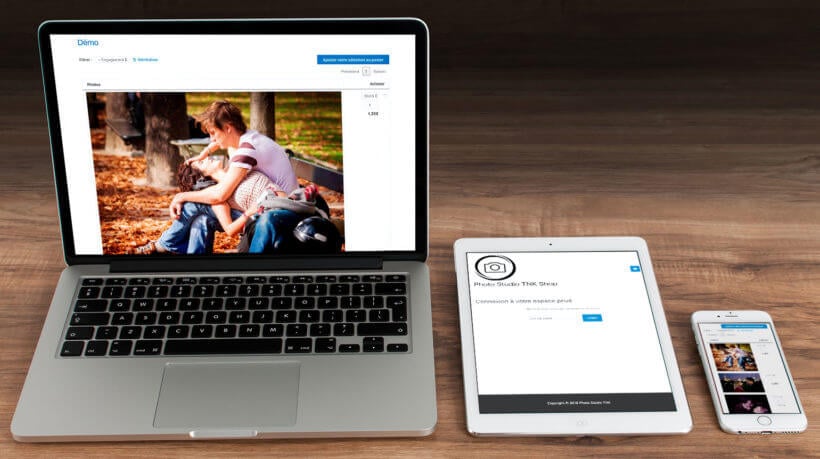
Photo Studio TNK is a WooCommerce for photographers website run by Thierry in Paris, France. His clients book him for photoshoots, he then sells the prints to them on his WooCommerce website. Selling prints is a big part of his business, so Thierry's clients each need access to a private space where they can view and purchase their photos. That’s why Thierry’s WooCommerce website is powered by our WooCommerce Protected Categories and WooCommerce Product Table plugins.
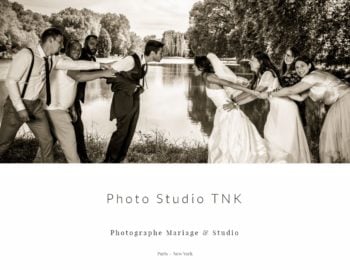
It works well for customers as they can view the images on their mobile or laptop and they don't need to leave the page to purchase their chosen images.
You can read more about Thierry’s WooCommerce photography website here. Or read on to find out more about how to make WooCommerce gallery plugins work for your photography business.
Why sell client-specific products in WooCommerce?
There are lots of reasons why a photographer might want a WooCommerce photography plugin to sell client-specific products. Woo for photographers is highly flexible. Let's take a look:
Event or wedding photography

Wedding photographers take photos of a specific event such as a wedding. Afterwards, they need to upload the photos of the event for the couple to view.
A wedding photographer will typically charge a fixed fee for the event itself, with perhaps a photo album included in the price. They may earn extra revenue from the wedding by selling extra options to the couple and their guests. For example, the photos can be bought individually (either as photo prints with different framing options, or as digital prints for download) via the photographer's website. The photographer might also sell packages via their website, such as additional albums or photo montages.
The images must be uploaded to a secure area of the WooCommerce photography website that only the couple - and possibly their guests - can access. People with access to the photos should be able to buy them online.
Family photographer

A family photographer is similar to a wedding or event photographer in that they're commissioned to do a photoshoot of a specific family. They might do the photoshoot for free, with the family just paying for the photos they actually want.
After the photoshoot, the photos need uploading to a private area on their website. The family can login, choose their photos and buy online.
School photography
School photographers take individual and class photos of school children. After visiting the school (which they typically won't charge for), they earn money by selling the photos to parents. The same often happens in nurseries, pre-schools and kindergardens.
Traditionally, school photographers would print a preview of each photo which the school would distribute to parents. This still happens, but parents are typically directed to the school photographer's website where they can view all the images of the class and buy online. The website often sells many options such as different packs and framing choices, and even other objects printed with the photo (e.g. mugs or mouse mats).
Given the confidentiality around photos of children, it's important that school photography is uploaded to a secure area. Only the individual parents - or perhaps the parents for the whole class - can access the photos.
How photographers can sell client-specific products in WooCommerce
There's an excellent plugin to sell client-specific products to photography clients. It involves creating hidden areas of your WordPress WooCommerce website that only the appropriate client can access. It does this by password protecting a category so that only people with the correct password can view and buy the hidden photos.
Password protected categories are better than creating a separate login for each user and giving them access to specific photos in WC. This is because:
- You don't have to spend time creating a separate user login for each client.
- You can easily give multiple clients access to a hidden category of photos. For example, wedding photographers can give a shared password to the bride and groom, and all their wedding guests. Everyone can access the protected category and buy the photos, resulting in more sales for you! (Tip: You can create multiple passwords for each customer, if you want to. This is still easier to manage than creating a full WordPress user login for each person who accesses your protected photos.)
Create a password protected category for each client
WooCommerce Password Protected Categories is the easiest plugin to sell client-specific products on a WooCommerce photography website.
To use the plugin, photographers can create a separate product category for each client in WooCommerce. You can then upload all the photos for that client to the relevant category. For regular clients, you can create sub-categories - one for each event or photoshoot.
How to create client-specific WooCommerce password protected categories
- Create a WordPress website with WooCommerce and WooCommerce Password Protected Categories installed.
- In Pages > Add New, create a page called 'Client Login' (or similar). Leave this blank and Publish the page.
- Go to WooCommerce > Settings > Products > Password Protected Categories. De-select the options to show protected categories and products in the public areas of the site. This will hide your client-specific products so no one else will know they exist. Change any other settings as needed, for example to customise the text on the WooCommerce category login form.
- Go to Products > Categories and create a category (plus any sub-categories) for each photography client. In the 'Visibility' section, choose 'Password protected' and enter 1 or more passwords. (Tip: Don't password protect any sub-categories - they will automatically inherit the same password as the parent category.)
- Upload the photos that you want to sell to each client by creating products in WooCommerce and assigning them to the correct category. (If you've already added your photos products for the client, go to the main Products list in WP. Use Quick Edit to categorise them quickly.)
- Finally, go to Appearance Menus and add your Client Login page to the menu. Or if you prefer, link to this page from the header, footer or anywhere else on your site. (Or just keep it hidden from your public website and send the link to your clients.) You can also add a login form to a text widget using the shortcode:
[category_login].
And that's it!
That's all you need to do to sell client-specific products and categories for a WooCommerce photography website. When a client visits your website, they can click on the 'Client login' link to view the login page. On entering the correct password, they will be automatically directed to their own category. They won't be able to see your other clients' categories - just their own.
The plugin is simple but secure. Visitors will be prompted for a password whether they try to access the login page, the category page, a sub-category or a specific product page. Once they've unlocked their client-specific category, they can navigate anywhere within that category without having to re-enter the password.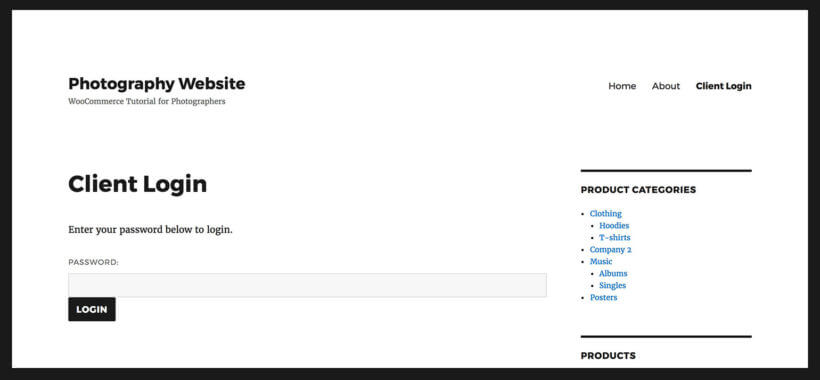
It's the perfect way for any photographer to securely sell customer-specific products in WooCommerce.
Bonus! Tips on using WooCommerce for a photography website
So far, you've discovered an easy way for photographers to use WooCommerce to sell photos to specific clients. Then some tips on how photographers can use WooCommerce more effectively.
Sell physical photo prints, downloadable digital photos & other types of product
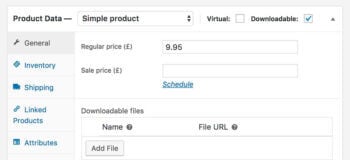
- Standard products This is a traditional 'physical' product which you will ship to the customer. With this product type, you can add postage costs.
- Downloadable products You can also use WooCommerce to sell downloadable products. These don't have a shipping cost. When you create a downloadable product, you can upload the digital image file of the photo. Once a client has purchased the digital version of a photo, they will be given access to a secure link where they can download it.
By combining simple and downloadable products, you can design a WooCommerce photography website where you can sell photo prints and digital versions. If you only want to sell one of these product types (e.g. some photographers refuse to sell digital versions of their photos), that's fine too!
Use WooCommerce Product Table to list more photos per page
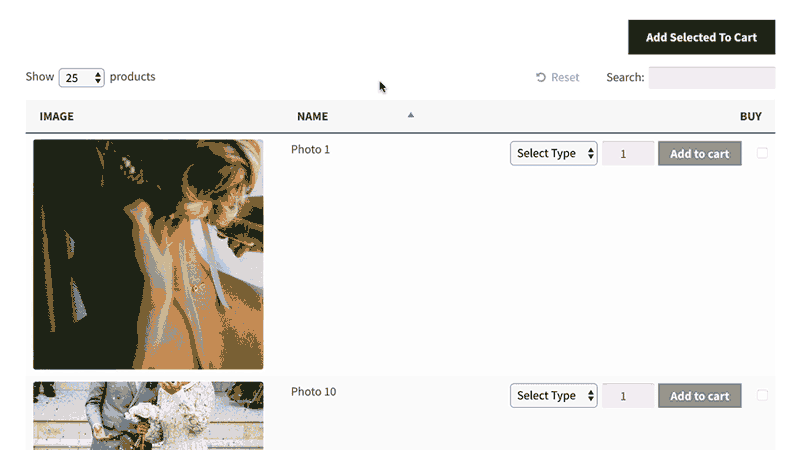
Most themes have a fairly typical WooCommerce category layout, which may or may not be suitable for selling client-specific photography products. This tends to have big images with the product name, price and add to cart button.
The usual layout is pretty good on most WooCommerce for photographers websites due to the big images. However, it's less appropriate for selling photography products that aren't so visual. For example, a product category for framing options and photo bundles may not need big images. Instead, you might prefer to list as many products per possible, with extra information to make it easy to compare products such as size and colour.
If that applies to any of your products then WooCommerce Product Table offers a better photo gallery layout. It lists products in a searchable, sortable table or grid with filters.
You can make the product images as big or as small as you like (or hide them completely). This is better for less visual products such as frames or bundles, where you just want to list the options on a single page.
You can even use it as a one-page order form, where customers can select variations, quantities and add to cart directly from the product table. There are lots of ways to use product tables to increase your conversion rates and get more sales.
How to use WooCommerce Product Table to sell photos with password protected categories for each client
WooCommerce Product Table is fully compatible with the Password Protected Categories plugin that I told you about earlier. To use the two plugins together, you just need to follow these instructions to automatically add the product table layout to your category archive template file.
When your photography clients log into their hidden password protected category, they will see their photos presented in a product table layout.
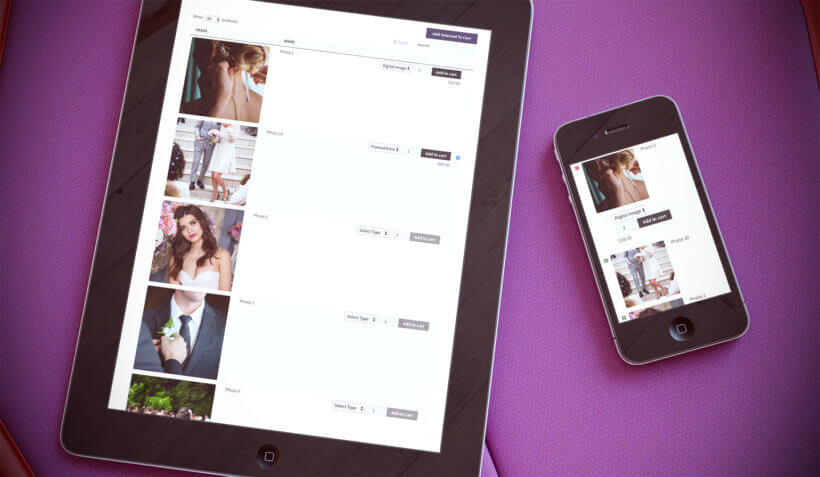
WooCommerce gallery plugin: Check out our separate tutorial on selling more photos with a WooCommerce gallery layout.
What if my client has already paid for their photos?
Some photographers upload photos so that clients can buy them individually, whereas others take payment as a package beforehand. You can let clients order photos without having to pay for each one. The exact method depends on whether you're selling physical or digital downloadable photos.
Photo prints and physical products
Add your photos as WooCommerce products using the method that I described above. Instead of requiring payment online, choose an offline payment gateway such as 'Invoice'. You can rename this to anything you like, so the word 'invoice' won't appear anywhere.
When the customer adds photos to the cart and the checkout, they can use this pseudo payment method to complete their order without having to pay.
If you still want to take payment for other types of product, then that's fine too. Simply use the Conditional Shipping and Payments plugin to show the pseudo payment method for specific categories only.
Downloadable digital photos
Your customers can also download their pre-paid photos from their private portal, without having to pay online. To do this, I recommend using the following plugins alongside WooCommerce Protected Categories and WooCommerce Product Table:
- Free Downloads WooCommerce - Add each photo as a downloadable WooCommerce product, and use this free plugin to allow customers to download them without having to check out or pay online.
- WooCommerce Quantity Manager - If a client has pre-paid to download a specific number of photos, then use this plugin to restrict the number of products they can download. For example, if they have purchased a package of 20 photos then you should set a maximum quantity of 20. You can set limits on the client's whole category, or individual products/photos.
Use quickview to show multiple photos and image zoom
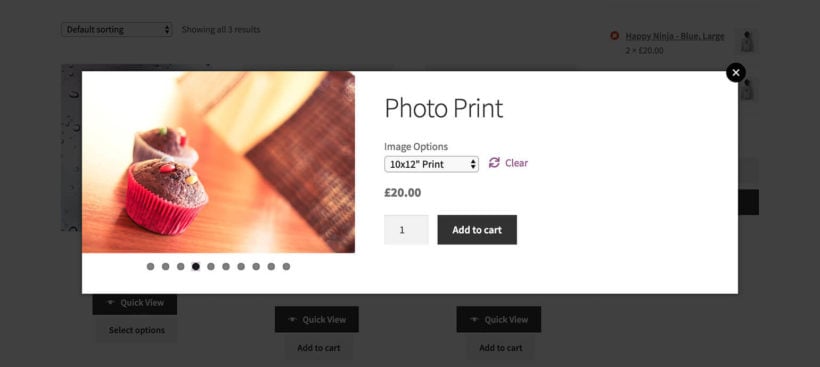
WooCommerce Product Table is ideal for listing photography products. However, the size constraints of the image column mean that it can only show one static image of each product.
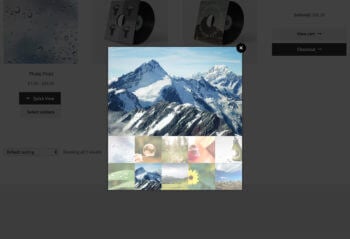
You can show extra images by adding the WooCommerce Quick View Pro plugin. This handy plugin displays the full image gallery for each product, and customers can scroll between images by clicking on the thumbnails or using navigation bullets.
You can hover over an image to zoom in on it, showcasing your photos in full high definition that will inspire people to buy them.
The quick view plugin is very flexible and you can choose which style of photo gallery to show, and whether to include images only or whether to add extra product data and purchase options. It's the perfect way to provide further information and show off your photography more effectively without taking people to a separate page for each product.
Use product variations or add-ons to provide multiple options
WooCommerce photography websites often need to sell products with several options. For example, you might sell a photo print in multiple sizes. You might offer a choice of framing options. You could offer different file formats for your photos.
Give customers a choice with product variations
Use variable products in WooCommerce to add extra options. Customers can select the combination of variations they need and see the updated price before adding photos to the cart.
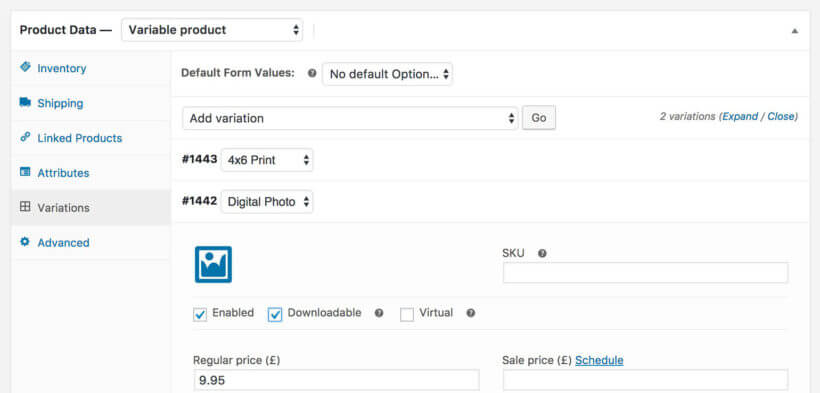
Sell optional extras and customizations with Product Add-Ons
If you need extra flexibility (e.g. multi-select checkboxes or space for the customer to add a personal message), then you can use the WooCommerce Product Options plugin.
This WooCommerce extension adds extra add-on fields to the product page where clients can add text, upload a file, or choose additional options.
The add-on options will appear in the add to cart column of your product table. Customers can select them before adding to the cart.
Add a watermark to protect your images
Many photographers who sell photos in WooCommerce wish to protect their images and prevent people from downloading them without making a purchase. After all, the product featured image is available for people to see before they buy. Anyone with basic computer knowledge knows how to right click on a photo to download it, or how to take a screenshot of it.
There are several easy ways to protect your photos:
- When you add the product featured image, make sure it's low resolution. That way, if anyone downloads it then it won't be print quality. They must pay for the high resolution downloadable product in order to get the full quality version. (Of course, they can still share the low res photo on social media, so you may want more protection.)
- You can also use the YITH WooCommerce Watermark plugin to automatically add a watermark to your featured images. This is a neat compromise because while it doesn't prevent people from downloading the image, the watermark will prevent them from using it. They must buy the photo in order to receive the un-watermarked version.
Bulk import photo products: WooCommerce import and WooCommerce Gallery plugins
Since publishing this tutorial, lots of you have asked how to bulk import photos to sell in WooCommerce for photographers. For example, a photographer might want to upload an entire photoshoot to their website and sell each image as a separate product. It would take too long to do this manually, so you need a WooCommerce gallery import plugin that can import simple, variable and downloadable products.
You can do this using the official Product CSV Import Suite plugin. I'll tell you how to import your photos using this plugin now:
Instructions - Product CSV Import Suite
- Get the plugin and install it on your WooCommerce site.
- Use FTP to upload all the photos to the /wp-content/uploads/ folder on your website. To keep your photos organized, add them under the current month. This is easy, as the uploads folder is already structured by month. (If you haven't used FTP before, learn how here.)
- If you want to create a lower resolution version of each photo to use as the main product image, upload these too.
- Next, prepare a CSV file containing the product data that you wish to import. The easiest way to create a CSV file is to use spreadsheet software such as Microsoft Excel or Numbers. When you've finished, use the Save As or Export option to save the file as CSV.
- Add all the product data using the column headers in the import plugin documentation. If you want each product or variation to have the same data (e.g. price) then you can copy and paste rows of the spreadsheet to quickly add them - just make sure each row has a unique URL for the actual image.
- If you're selling photos as downloadable products, use this section of the documentation to add the downloadable product data to the CSV file. This includes downloadable file URL (this will be the URL of the photo that you uploaded via FTP), download limit and expiry.
- When the CSV file is complete, upload it using the Product CSV Import Suite plugin. This will automatically import your photos as WooCommerce products, so you can start selling them.
Preparing your CSV file sounds a bit daunting. Stick with it, as the documentation is excellent and covers everything you need to know. WooCommerce.com also provide excellent live chat support to help with any problems. Once you've created your first CSV file, it will be much easier next time.
WooCommerce for photographers – time to create your website!
I hope this guide has helped you to choose the best WooCommerce photography plugins or WooCommerce gallery plugin for your WordPress website. I'd love to hear how you get on.
You've learned:
- How to sell private photos products to each photography customer with the WooCommerce Protected Categories plugin.
- The best way to list photo products with WooCommerce Product Table.
- How to show extra photos and information with WooCommerce Quick View Pro.
- A quick way to upload photo products with Product CSV Import Suite.
Which are the best plugins on WordPress and WooCommerce for photographers in your opinion – are there any I've missed? Please add your comments below.
75 Comments
Hi Katie and Barn2.
It seems that the Feed Them Gallery plugin has been closed since July 26, 2022, and is therefore not accessible anymore.
Do you recommend any other plugin that works with WooCommerce especially for photographers, where it is possible to bulk import photographs with the pre-defined settings such as variants (size options, color vs black/white options) included to the generation of products upon upload of photographs? The key goal for my client is to be able to upload a collection of photographs, where she doesn't have to go into every single product to define variants and their individual prices, since her pricing model will be according to size and color / grayscale, and the variations will be the same for each product - thus, if the client could define the rules of variants and their prices once and then the upload of photographs would auto-generate the products and variants, then the client would not be drowned in administrative work in WooCommerce for every single customer photoshoot.
I'm very interested in hearing your thoughts and recommendations on this matter.
Best wishes,
Peter
Hi Peter, thank you for letting us know. I've done some research and there aren't any plugins that have the same functionality as the discontinued FeedThem Gallery plugin. As a result, I have updated this tutorial to explain how to achieve the same result with the Product CSV Import Suite plugin. This lets you bulk import photos with multiple variants for each product.
To save your client time, I suggest setting up a sample CSV file for them with the data for all the variants for a particular photo. You can then show them how to upload their photos to the website via FTP (as described in the tutorial above) and add their URL's to the CSV file so that they can be imported as products.
Hi, do you know a way to able a client to upload his own files and then order prints on the website ?
Hi, Philippe. You can do this by using our WooCommerce Product Table plugin with a WooCommerce multi-vendor plugin and adding each client as a vendor. Then they can add/upload their own files/photos as products to sell on your WooCommerce store and order prints themselves. For full details about how to implement this, please see our tutorial about How to use WooCommerce Product Table in a multi vendor marketplace.
I hope this helps. Let me know if you have any more questions. You can also get in touch with us via our dedicated Support Center. Thanks!
Hi, I find this article excellent! but there is still one thing that bothers me. So I am looking for the best way to automate the whole process. My online shop is going to offer prints in 3 different formats. The solution I am looking for is that after the customer decides on the quantity of prints and its formats, the disposition and the files (automatically resized to the expected formats) are being automaticity sent to the print house that I am working with - with no action needed from my side. Do you think this is possible with any of your products? If not, then maybe you have any suggestion for me?
Hi, Matt. Thanks for your interest in our solution for your photographer's use case, using our WooCommerce Product Table plugin and WooCommerce. You can set the WooCommerce "New order" emails to automatically be sent to the email address of the print house that you're working with (in your site's WordPress Dashboard, go to WooCommerce > Settings > Emails). The print house should of course be informed about this and know to expect such emails from your site.
I hope this makes sense and helps. Let me know if you have any other questions, or send us a message via our dedicated Support Center. Thanks!
Hi, thanks for the useful info you post here. It really helps as a guideline.
I'm work as a photographer for various schools and for the graduation date, the parents pay a fee to the school for a package of 5 big pictures and 5 small pictures. Now I'm trying to put my online store where they should be able to pick the 10 pictures online and buy additional ones there for extra money. So I think the categories password plugin works really well to ensure only the parents with the password can see the pictures of their kid. But I'm struggling with the cart part, do you have any idea of a plugin or how can ensure the parents can pick the 5 big pictures and 5 small picture for 'free' (they already pay them to the school and we share the amount) and are also able to buy extra pictures from there, so they only pay for the ones not included in the package? Thanks for you tutorial and input.
Hi, Rafael. Thanks for your comment and we're glad you find the tutorial helpful. You are right, you will need our WooCommerce Protected Categories plugin to password protect student photos so that only those with the correct password will be able to access them. We also have other tutorials/article which may be helpful: Sell Photos in WooCommerce and Build a WooCommerce Photography Website.
With regards to pricing, I would suggest you check out the official WooCommerce Dynamic Pricing plugin by Lucas Stark which is tested to work with our plugin. It has an advanced product pricing option that should work well with how you'd like to sell the photos.
If you have any further questions about how it will work for your exact case, you're welcome to email us at support@barn2.com.
Do you know of any plugins etc to add framing to the pictures?
The plugins that we've tested to work with WooCommerce Product Table (See: Which plugins are compatible with WooCommerce Product Table?) unfortunately do not include any that allow you to add an image border or an image frame. You're free to search for such at the WordPress.org Plugins Directory or for premium plugins, and can test them to see if they work with our plugins on your site risk-free, thanks to our 30-day money back guarantee.
Hello!
I want to be able to sell my paintings in digital form (downloadable file), as well as in the form of prints with the author's signature. How can this be done in WooCommerce?
How to combine it in a single product card?
Hello, Michael. To combine both options under a single product in WooCommerce, I suggest creating a Variable Product and then adding the digital/downloadable file as a variation via Easy Digital Downloads and the signed copy as a regular WooCommerce product variation. For the downloads, you can follow our instructions at: How to Sell Documents Online Using WooCommerce and Easy Digital Downloads.
Thanks for the detailed post.
I woudn't call it "The Complete Guide" though, because I miss here a basic element:
The setup for the customer to choose download or a print.
If the customer chose a download, should choose download sizes (resolutions) & license type (personal/commercial).
If the customer chose a Print, then needs to choose print size, material (canvas/paper type) Option to add frames, etc. Only when these options are included in this guide, you can call it a Complete Guide.
However, thank you for all your tutorials, they are quite good ones :)
Hi, Ahrale. Thanks for your comment and I'm happy to hear you found our tutorials useful! :)
For the additional options that you mention, I believe you can add them to the products as variations or add-ons, as discussed in the section, Use product variations or add-ons to provide multiple options.
Thanks,
Yet, since you invest creating great tutorials, I'd recommend taking it a step forward to make it truly complete. For most users, at least for the ones that are not technical, it would make a difference :)
Likewise, thanks for your suggestion for making our article more complete - especially with less technical users in mind. I get what you mean that mentioning this in that section can be useful to those who might be looking for those exact wordings to be mentioned somewhere, and might not know that these options can be added to products as variations or add-ons.
I will relay this information to our team, for review and consideration to be added/included.
Thanks again!
Hello, I sell images not just on prints, but on greetings cards, magnets, keyrings etc and am looking for an add on which enables me to set up all my products (some are variable, some are simple) as products in their own right, without any images attached. The user then needs to be able to select the product they want (which may have different variables to other products) and then to be able to select all the images they would like to order as that product (the all images would be available to all products most of the time, but it might be necessary to turn an image off for some products due license not covering them. Also, images would need to be categorised, with user having ability to see all birds for example). In other words, they choose the product first (with variations), then the images they want as that product. Also, as a further feature, is it possible to choose your product and then your image and then see possible variations of that image, eg black and white v colour? Do any of your products cater for this, but if not, can you point me in the right direction? Is there an add on that exists that does this already? Thanks
Hi, Ed.
Thanks for your comment and interest in our products to help you sell yours using WooCommerce.
I believe you can apply the contents of our tutorial for what you wish to achieve. Please see WooCommerce Mix and Match: How to Let Customers Choose their Products and let me know what you think.
Many thanks.
Hello Brian,
I have a question about woocommerce, I am a photographer and I would like my photos could be sold from the gallery page, without having to go to the shop page, when you open the photo, there is a button that says buy, a window will open where open the size options, ect when the user selects their needs, there is a other button that puts buy and the same page redirects you to the paypal page, I saw this on a website and I liked it a lot, I read and searched for a wordpress theme, only found one but I did not like the theme very much, my question is if with the woocomerce plugin I will have the tool to develop this.
I leave a link to a page where you can see what I mean.
https://portfolionatural.com/autores/koldo-badillo
Thanks for your response and work
Olga
I can't see any size options etc. on the Portfolio Natural site, but you can achieve something similar to what you have described by adding our WooCommerce Quick View Pro plugin to WooCommerce. You would need to customize your shop page to make it look like a gallery, or use our WooCommerce Product Table plugin to list your images in a table layout like the screenshots in this tutorial. Alternatively, you could hire a developer to create a custom gallery template that looks like the one on Portfolio Natural and where you can click on the images to open up the quick view popup (which would be provided by the WooCommerce Quick View Pro plugin).
The one answer I can't seem to find is digital package options. We sell portraits by the pose per group. We need to be able to have a collection of images and offer one pose as a set and additional poses at a discount. (1 pose $85, 2 poses $150 so $75 each or could be $85 + $65) We also sell other photos as a sequence (1 imamge $40, 2 $45, 3 or more $50. Is this something woocomerce photography can do?
I see all the options for adding various print sizes and add-ons, which is wonderful, but the main reason for looking into another site is to sell digital packages more easily. I imagine we would need to load images into separate galleries/folders and possibly by the pose or sequence. Is this something that can be done after bulk uploading multiple shoots, or would they have to be loaded as sets into galleries when uploaded?
Hi Brian, it sounds like you need a way of offering product groups or bundles so that people can buy different combinations. WooCommerce.com offer several extensions that let you do this in various ways, and they're provided a helpful comparison article to help you choose which works best for the combinations you need.
You then need to install the WooCommerce Product Table plugin to list the photo products in a table (as described in this tutorial). It's not possible to list things like product bundles or groups directly in the product table because this would take up too much space in your list of photos, so you would also need our WooCommerce Quick View Pro plugin to add a 'Quick View' buttons (which you could rename to 'Build My Collection' or whatever you like) so that people can view the group/bundle options and order them from a quick view lightbox.
That should do everything you need, and the most important decision is how you choose to bundle the poses to create different collections.
Thank you so much for your quick reply. The link with the comparison is really helpful. I had not seen that. I think it describes exactly what I need.
Hi,
I'm a tour operator arranging northern lights tours. I need a solution easily upload the photos from the tour, make a product like "Northern Lights Tour 9.1.2018" and connect photos for this tour. Everyone who has joined our tour are able to see thumbnails or something not good quality photos but after paying they are able to download every photo. What would the best solution for this?
Hi Matti, you can do this by following the instructions in this tutorial. Pretty much everything in it should be relevant to you, based on the information you have provided. After each tour, use the WooCommerce Protected Categories plugin to create a password protected category for the tour. Use the Feed Them Gallery plugin to quickly upload all the photos as separate products. The featured image for each product should be a low quality version. Choose the 'Downloadable' product type in WooCommerce for each product, and add the full size version as the downloadable file that customers will receive a link to download after they make the purchase. Finally, email the password for the protected category to everyone who went on the tour so that they can login and buy the photos.
If you have any further questions about how it will work for your exact use case, you're welcome to email us at support@barn2.com.
Hi Katie,
Thanks for the post. I was facing some issue with use of image over my website that has been resolved by using the plugin Table Weight Shipping as you suggested. Thank you so much such suggestive post.
I would just say that this one is a very comprehensive and well-executed post about WooCommerce Photography Plugins. A new learning for me.
Hi. Fabulous article! Never could get WooCommerce to sell my pictures exactly as I wanted until I found this article... However, I've followed your video to the letter. When I create a gallery and then go into the gallery's Woo options, when I select the Global Model Product dropdown, none of my products are in the dropdown. :(
I've double checked everything, I've created both simple and variable products, I've got a dozen other woo products from my other merchandise and none appear in the Global Model Product dropdown.
This article was looking so perfect for me! :(
Hi Scott, glad you liked it! It's strange that none of your products are in the dropdown, as it worked on my test site. I suggest that you send a support request to FeedThem and they will be able to help figure out why your products aren't pulling through to the dropdown in their plugin.
Hi Katie,
I'm using you table and category password plugins to sell my photo's and its a very good way to get it done, I only have one issue. When I use the default media upload it puts the files into the upload folder then I link the different image sizes to my variations and people can order them. But if you know the direct upload URL, you can download the images and bypass the woocommerce system. Is there any good solution for this? Additional is there a easy way to add the file url, if you upload 100 pictures and they all have 2 variations its a lot of work to get them attached to the correct product and variation. Maybe you have some suggestions for this too? Hope you have some answers for me :-)
Hi Michael, it's best to upload your files directly on the Add Product page rather than putting them in the Media Library first, as WooCommerce adds extra protection to the URL.
Regarding your second question, have you seen the section of this tutorial about the Feed Them Gallery plugin which offers an easier way to upload your photos as WooCommerce products?
Yes I also have the feed them gallery, but thats only the product image I thought, can I also attach variable photo sizes through that plugin?
Hi Katie I know that, but afterward I still have to attach all variations to the downloadable item, or do I have to make a parable path or something?
If you add the variations to your sample product then the same variations will be added to the new downloadable products when you do the bulk upload. Obviously this means that the variations for each product will need to be the same (apart from the image which will be different), so not sure if that's suitable for you? If not, then you would need to use an import plugin such as Product CSV Import Suite, but if it's ok for the variations to be identical then FT Gallery is much easier to use.
Hi Michael, you can create variations etc. using that plugin and not just the image. You need to create a sample product with the right variations, and then follow the instructions above to use this as the basis for each of the new products you are importing. It will take the settings from that sample product and use it to create all the new ones.
Thank you Katie Kieth. Appreciate your reply. Thanks.
An now the reverse? Is there a plug in where a customer can click onto my digital file and download it for a cost...so they can print it out an A3 size?
Many thanks
Hi Jen, yes you can do this by using the 'Downloadable' product type in WooCommerce. Just add a product (Products > Add New) and tick the 'Downloadable' box. An extra field will then appear where you can upload the photo for customers to purchase. When they buy, they will receive a link to download their photo.
Hi Katie
We are looking at moving to adding a woo commerce shop to our existing word press web site selling photography on line - print only as we print them here in our print studio OR
have a plug in that can allow customers to upload their own digital file to have printed and then sent to them.
So a photo image upload?
Cheers
Hi Jen, I recommend the Product Add-Ons plugin for this. It comes with a File Upload add-on field that you can use to allow customers to upload their own digital file, which you would then print for them.
Please note that if you're displaying your products using our WooCommerce Product Table plugin then it's not possible to include a File Upload field within the product table. Instead, customers would need to click through to the single product page to upload their file and add to the cart.
Hi Katie,
Great article. We are looking to build a photography website so this is proving to be a great resource. Just had a question around scale. Our solution will need handle shoots for multiple schools. This would result in about 40,000 photos (products) per year with all their variations (print sizes, download version and packages). Do you see any issue with this scale OR are we better of trying to come up with a solution where the photo is setup as the variation and Print size, download and packages are the products instead.
I look forward to hear from you.
Thanks, Aegir
Hi Aegir, if you use the plugins mentioned in this article then there are no limits to the number of products/variations you can have (but make sure you have good hosting, which can handle so much data - we recommend WP Engine and use them for our own sites).
With WooCommerce Product Table, you will need to use the lazy load option if you are listing lots of products in the same table.
It sounds like the most logical structure for your website will be to add each photo as a product, and to add the print size etc. as variations.
Hi,
I am thinking of using the WooCommerce Photography plugin to upload my wedding photography. Do your plugins work with WooCommerce Photography plugin please?
Also are there trial versions of the plugin?
Hi Scott, WooCommerce Photography does NOT work with WooCommerce Password Protected Categories and there is a conflict between them, but I can't see why you would want to use them together anyway as they both provide different ways of protecting your photo products!
WooCommerce Photography does work with WooCommerce Product Table. You would want to dynamically add the product table layout to the category archive template in your theme to automatically show this layout after people access the hidden area. There are instructions on how to do this here.
Instead of a free trial, we offer a 30-day money back guarantee. This lets you buy the plugin and try it for up to a month, and get a full refund if it doesn't suit.
Hi Katie,
I am looking to sell my photos by digital download only. Once I upload an image to the gallery I resize it in the media gallery by scaling it. I do this so that my load times are quicker for each gallery page. The problem is that when I link the product for download it appears to link the scaled down version. Is there a way to link the full size image while only using the smaller version on my website or would I have to upload 2 of every file; one for the gallery page and one for the digital (full size) download. Thanks, Todd
Hi Todd, how are you adding these links to the download image? If you're adding the links manually then the best option is to upload 2 versions of each image and link to the URL of the bigger version.
Hi Katie,
I am using Envira gallery and linking the Woocommerce product to this gallery. When adding the Woocommerce product I am adding the photo link manually as I choose which file from my media library and it attaches the URL. Thanks for your quick reply!
hi,
i am looking for plugin to create different artist account, and having there painting of various category and style sell them in e commerce concept and in photo gallery show- case show painting name,artist name,dimension,primary caTegory
Hi Santash, you can do this with the WooCommerce Password Protected Categories plugin. Create a password protected category for each artist and put their paintings as products in this category. Use the fields that come with WooCommerce to store information such as the painting name, artist name, dimensions and categories. You can then use the WooCommerce Product Table plugin (see the instructions in the article above), to display all this information as columns in a product table for each category. That way, your customers can view all the products in that category with all the information, and can buy without having to click through to the single product page.
Great video and article Katie. I went and bought the FT Gallery plugin so i could bulk import my photos. My photo products are set up for print variations, but i cannot see how to go back and make them all virtual and downloadable as a Digital product as well. ( I can't remember if i ticked this option initially).
There is a variation i can add called "Toggle "Downloadable" as well as Toggle "Virtual") but the status of the toggle does not show any where. My site is not for selling to clients, just general landscape photos, hope you can help! Thanks again ,Rexx.
Hi Rexx, glad it was helpful. Unfortunately there isn't a way to bulk edit products - you would need to edit each product individually and tick the Virtual and Downloadable boxes. It's probably easier for you to delete them all, update your sample product so that these boxes are ticked and then re-create them using FT Gallery.
Are you using WooCommerce Product Table? If so, you need to choose the 'Dropdown' option for variations on the plugin settings page, and the variation toggles will appear as a dropdown in the add to cart button of the product table.
Hi,
I'm looking for a plugin to manage my oil painting inventory - something like this, but hopefully within WordPress, and if it integrated with Woocommerce, even better. Would this photography plugin work?
Hi Irene, yes this would work because your website will be built in WordPress and you will use WooCommerce to sell your photos online. The plugins featured in this article build on WordPress and WooCommerce by adding the extra features that photographers need. Let me know if you have any specific questions about what you need and how to do it.
Compatible with WP4.9.4? Seems to crash my site whenever I try to install and activate it.
Hi Steve, all the plugins mentioned in this article are fully supported and compatible with the latest version of WordPress. Which one is crashing your site?
Hi, It's a great post to learn more for photography websites in WooCommerce.
I am developing a website for my client who is photogrpher but stuck on one thing that how to calculate shipping for different variations as her photographs are in different sizes like:
15x22
30x40
50x70
Secondly, there is two types of Frames one is SIMPLE and one is Aluminium which means each type of frame have above sizes (each product have 6 variations or more).
In this case how shipping will be calculated and what we will add in
Weight
Height
Width
Length
We are using DHL for their Shipping (WooCommerce Plugin for DHL Shipping).
Looking for your response.
Hi Ijaz, each variation has options to add the weight and dimensions. If you're using a plugin such as Table Weight Shipping to charge different shipping rates based on weight/height/width/length then should will be calculated for each variation.
Hi.
Excellent article!
I'm planning to sell digital photos online using de woocommerce plugin. Each photo will be available in different dimensions/sizes (variations). Do know if woocommerce has the possibility to display files sizes and dimensions automatically for the end user, just like when you display pictures in the media library? May be a add-on is available to do this? It will be a bit painful to specify size and dimensions individually in each variation description...
Kind regards
Hi Steven, unfortunately I don't know a way to do it automatically. Here are some suggestions:
Thanks for your quick reply and for your suggestions Katie! I guess the perfect solution does not exist,..., yet :-)
Hi, If i understood well this will hide products from overall store using categories hidden by a password. But if i have my photos in password protected galleries, wouldn't i achieve the same result?
Anyway, even considering that this solution would bring an additional solution, i still have two problems:
1º - How to upload 1000 photos to woocommerce, as i just see a CSV importer, but i do need a quick and easy way to add photos to the host, protect them with a watermark and prepare them to sell. Importer will only handle the details of the product.
2º - To be able to sell 500 images from those 1000 of that protected gallery, i would need to have another plugin called Bulk Download, right?
I am missing the complete workflow with Woocommerce, and there is no single place where i can find support on this. Even requesting support for this, is paid with Woocommerce :)
Hi Hugo, you can hide photos by putting them in password protected galleries, but this tutorial is about how to sell the photos using WooCommerce - and you need WooCommerce Password Protected Categories for that because each photo is added as an actual WooCommerce product. If you don't need to sell the individual photos then galleries are fine.
1. It sounds like you want to add a watermark to the main product image, but not to the actual downloadable photo that people will receive after they buy it. You will need to batch-edit the product images to add the watermark before you import them to WooCommerce. Here's a link on how to batch edit images in Photoshop. You would need to edit the first image to manually add the watermark, and automate it to automatically do it for all your images and re-save them.
2. Sorry, I'm not sure what you mean by selling 500 images from 1000 of a protected gallery. If you email me at katie@barn2.com then I'm happy to advise.
Hi Katie,
Sent email. I do need to sell the photos, the topic is that I cannot add from a session 1000 products manually to Woocommerce. I need a quick bulk photo uploaded and automated product creation for my sessions. Also with this bulk uploaded I could also automatically add those products/images to a category created prior.
Then I just need to woocommerce work as normal, meaning that a customer would select to buy 50 images from the category, all those would appear on their My Account page, and with the Bulk Download Woocommmrce plugin I could deliver all them via a zip file.
So, topic is ... how to mass upload photos and create products assigning automatically to a category?
Many thanks for the help
Then after, I can use the
Hi Hugo, I have replied to your email.
Great article! I'm trying to find a solution that integrates a cropped preview depending on size selected for purchase. So for example, if I chose a 4 x 6 or 11 x 14 or 16 x 20, the image shows a preview of how it would look cropped to those specific dimensions. Does this plugin offer that at all? Thanks for your great information!
Hi Astrid, sorry - the product table plugin doesn't allow customers to change the images in any way. If you find another plugin that can do this then you can list your photos using WooCommerce Product Table, and customers can click through to the single product page where they can use the preview feature provided by the other plugin.
Thank you for the information. Great Job! Have you ever tried the module for Woocommerce that allows you to sell by the square inch?
Since there are pluggings that you can pull images from woocommerce to a page layout. Is it better to layout your woocommerce site before setting up the rest of the site theme?
Hi Jim, some users of WooCommerce Product Table use plugins to sell products by the square inch or by weight or other type of measurement, although I can't see why that would be relevant to a photography website! If you're using a plugin like this then you can list the products in the table, and customers can click through to the single product page to select their measurements and buy.
WooCommerce-ready themes will come complete with layouts for your store, so it doesn't matter what order you set them up. If you're using WooCommerce Product Table to add a table layout to your store (e.g. to sell photos) then you need to set up WooCommerce and your theme before adding the product table plugin.
I was looking for a guide on how to start selling photos using Woocommerce and found this. Fantastic job, Katie.
Very thorough, even some ideas I had not considered that might bring in even more sales.
Hi Vincent, I'm really pleased the article was helpful for you as a photographer!
Hi Katie
I am a school photographer that uses this plugin. I would like to know is there a way to keep the original file name when uploading? At this point I rename my files on the computer but when I get the order through woocommerce the products are renamed *Photography#123
I find this a bit confusing since I have so many photos from different schools.
Is there a way I can change that to keep my original uploaded name?
Hi Mary, I'm glad WooCommerce Password Protected Categories is helpful for your school photography website. I'm not sure if you're talking about the filename or the actual product name. When you upload an image to the WordPress media library, the filename is not changed (unless there's already an image with that filename from the same month, in which case WordPress will add a number to the end of it). However, the image filename does not appear on WooCommerce orders - the product name appears here instead. What are you calling your products when you create them, as this is probably the problem?
Hi Katie,
Thank you for your quick response. Apologies if I didn't explain myself correctly. :)
I saw the filename in the media library stays the same, yes. However WooCommerce creates it's own product name instead of using my filename that I created when renaming my images.
I have a few schools and I like to rename my images according to each school.
Example: Number, School, Function, year - 001_DH_Classphotos_2017
But when I upload the images my product name in products convert to
"Photography #1234 from "Album name created""
This means I have to go and rename each product under the products category which is taking a lot of time. 15 Schools x 1200 pupils each. Yikes.
Is there any way that I can keep my original file name without having to go to products and manually change them all back?
Hope this makes more sense.
How are you creating the products? If you add products via Products > Add New in the WordPress admin then you can choose a product name. Are you importing them or something? If so, you will need to find out how to set the name in the data source that you're importing.
Hello, I find this article excellent. Thank you very much for all the information!
There is only one thing that I can not solve and maybe you can help me solve it.
How can I upload a lot of photos (woocommerce products) to the same category or with the same characteristics (price, etc.)?
Is there a plugin that does this?
Hi Luis, glad the article was helpful for you. You can bulk upload products using a plugin such as Product CSV Import Suite. When you prepare the CSV file, you can specify the category and copy and paste characteristics such as price.
Once the products are imported to your site, you can follow all the steps in this article.