WooCommerce order form plugin: Complete setup guide
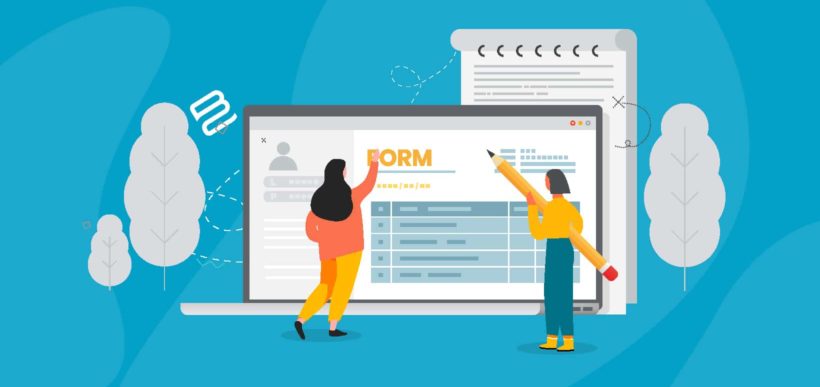
Have you ever noticed how long it takes to add products to the cart in WooCommerce? Customers have to visit a separate page for each product so that they can select quantities, choose variations etc. You can speed up the customer journey by adding a quick WooCommerce bulk order form to your website. To do it, simply install a WooCommerce order form plugin.
Order forms allow customers to view and compare a longer list of products than the traditional WooCommerce layout. For lots of stores, an order form fits aligns better with how customers browse and buy products. They can see everything on one page, compare products and make quick buying decisions. This encourages more sales by enabling customers to shop quickly and efficiently.
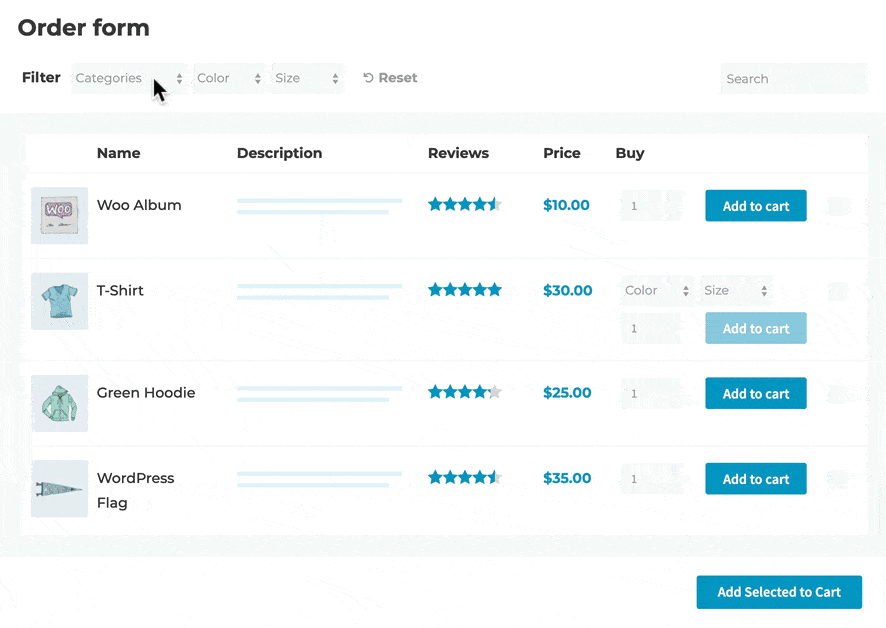
WooCommerce Product Table is the perfect way to create a quick order form. In fact, people keep telling me it's the best WooCommerce order form plugin around! We've built a quick order form demo so you can see how it works – go ahead and have a play.
Of course, an order form layout isn't for everyone. In this post we'll help you choose between using a WooCommerce order form plugin and the standard WooCommerce shop layout, so you can rest assured you're creating the ideal product layout for your store. Once you've learned all about WC order forms, I'll provide step-by-step instructions plus a video tutorial on exactly how to set it up.
What is a WooCommerce order form?
By default, WooCommerce displays e-commerce products in a standard format, with each product occupying a relatively large amount of space.
This typical store layout has a grid format with 3 or 4 products per row. Each will have a large featured image, a title, a short description, a price, and an Add to Cart button. Customers click through to a single product page to read more information before adding the item to their shopping cart:
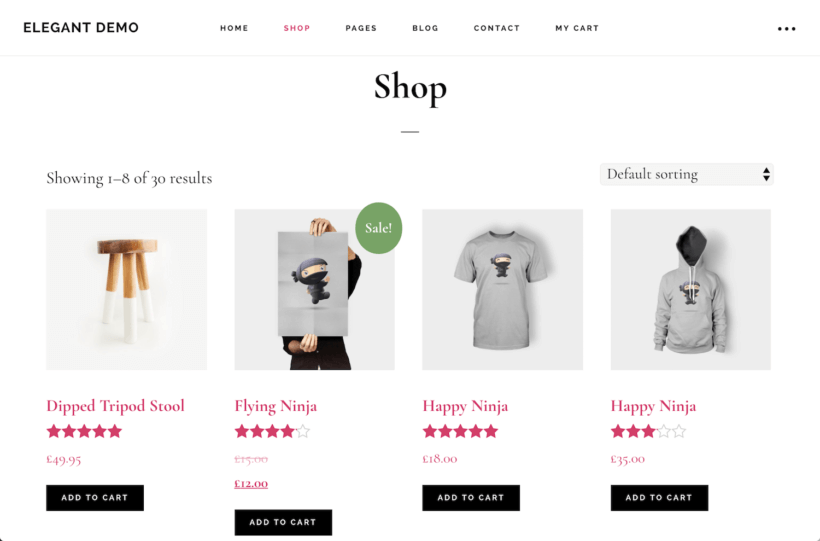
A WooCommerce order form is an alternative way to list products. Presented in a structured table format, each product takes up a single row in the table, and product images are much smaller. The layout is far more compact and often includes extra features, such as sort options and filters. The screenshot below shows what you can create:
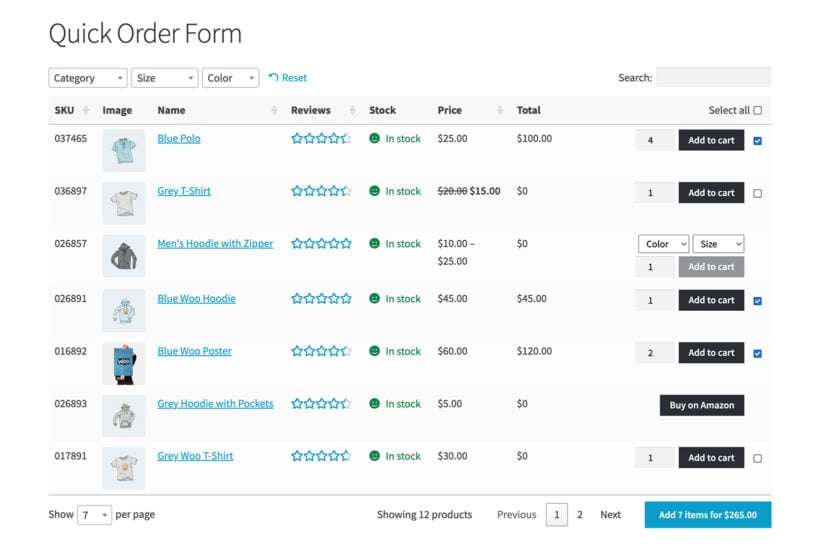
An order form plugin lets you list many more products on a single page than you could in the default WooCommerce store layout. And, instead of clicking through to the single product page, customers can select variations, specify a quantity and add their chosen items to the cart – all directly from the order form.
Boosting sales with an alternative layout
Both the traditional category layout and order form view use the Woo cart and checkout. Once a customer has chosen their products, the process for placing an order is identical.
The real difference is how the products are presented in the first place. This is a key part of the buying process: it's the point when customers are exploring your products and making buying decisions. The layout has a big impact on your sales and conversion rates, so it's vital to choose the right layout for your products.
Comparing the two layout options for listing WooCommerce products, you can see how a WooCommerce order form plugin (or WooCommerce bulk order form plugin) makes much better use of space than a traditional store layout:
Using the product table, you'll fit twice as many products into the same amount of space. Because of the compact layout, it's also possible to fit in plenty of extra features, including filter dropdowns, a search box, sorting, and the ability to select quantities and variations. This is why we often refer to it as a WooCommerce bulk order form – because it's so much easier to order higher quantities.
What sort of websites need a WooCommerce order form plugin?
While the standard WooCommerce shop format is great for some stores, there are many cases when an order form gives customers a better buying experience.
A WooCommerce order form plugin is ideally suited to stores where customers don't want to hang around browsing, but instead want to quickly choose from a list of products. Let customers add multiple products to their carts from a quick one-page order form.
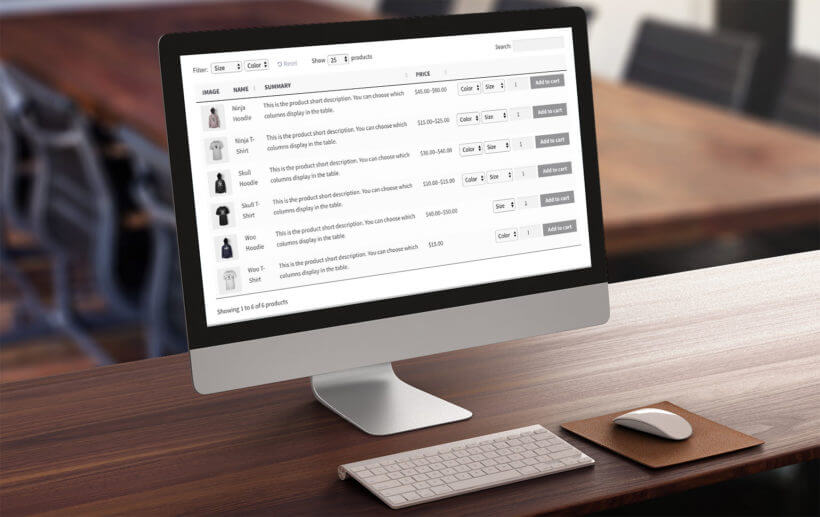
How to create a WooCommerce order form
Watch this video tutorial below to learn how to create a order form in WooCommerce. You can watch me create the exact order form shown on the demo site then create your own on your WooCommerce site! Alternatively, read the quick setup guide or the step-by-step written instructions below the video:
Quick setup guide
- Install the WooCommerce Product Table plugin on your WordPress site.
- Use the table builder to control how you want the order form to work.
- Go to Pages → Add New and add the product table block or shortcode.
- Publish the page and view the WooCommerce order form.
Detailed written tutorial
To start, you need a WordPress website with WooCommerce set up and some products added.
Step 1: Install the WooCommerce order form plugin
Get WooCommerce Product Table, download the plugin zip file, and install it via Plugins → Add New.
Step 2: Create your first order form
The table builder helps you to create your first WooCommerce order form step by step. You can either create 1 order form listing all your products, or multiple order forms listing different products. Alternatively, you can enable the order form layout on your main shop pages instead of creating them one-by-one.
The table builder will open when you first activate the plugin. You can also open it later on via Products → Product Tables.
2a. Decide how to add the order form
Page 1 of the table builder lets you choose which method you'll use to display the WooCommerce order form on your site:
- Add it to a page using a block or shortcode - Do this if you want to create order forms which don't affect your main shop pages.
- Display on a shop page - Do this if you want to enable the WooCommerce order form layout throughout your store.

On the following page, you can then choose exactly which products to display in the WooCommerce order form.
2b. Choose what data to display in the order form
The 'Column' page lets you control which columns appear in the order form. You can display various data about your products including SKU, ID, name, description, short description, date, categories, tags, image, reviews, stock, weight, dimensions, price and buy button. The plugin supports product attributes and custom fields as separate columns in the table, e.g. size or color.
2c. Customize the add to cart column of the order form
You can choose whether the 'Buy' column includes product variations and quantity picker, or whether you want customers to click through to the single product page to view the variations. And if you're using the Product Options plugin to add extra product add-ons, then these will appear in the order form too.
You can also choose whether to have normal add to cart buttons, multi-select checkboxes, or both.

Tip: The plugin settings page at Products → Product Tables → Settings also lets you customize the add to cart button wording. For example, you could reword it to 'Buy' to save space in the WooCommerce order form.
Use filters to help customers find your products
The WooCommerce order form can include filter dropdowns above or filter widgets alongside the table. This lets customers filter by category or product categories, tag or attribute. You can either include all possible filters or choose specific ones to appear.
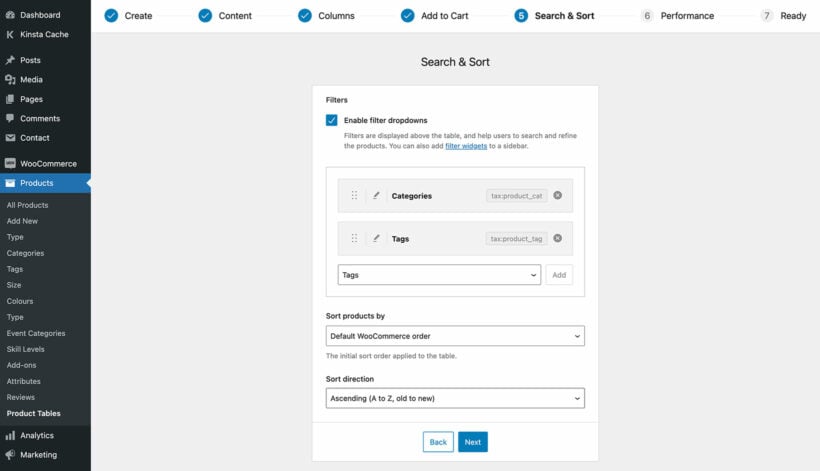
Here's an example of the filters that come with the order forms in Product Table:
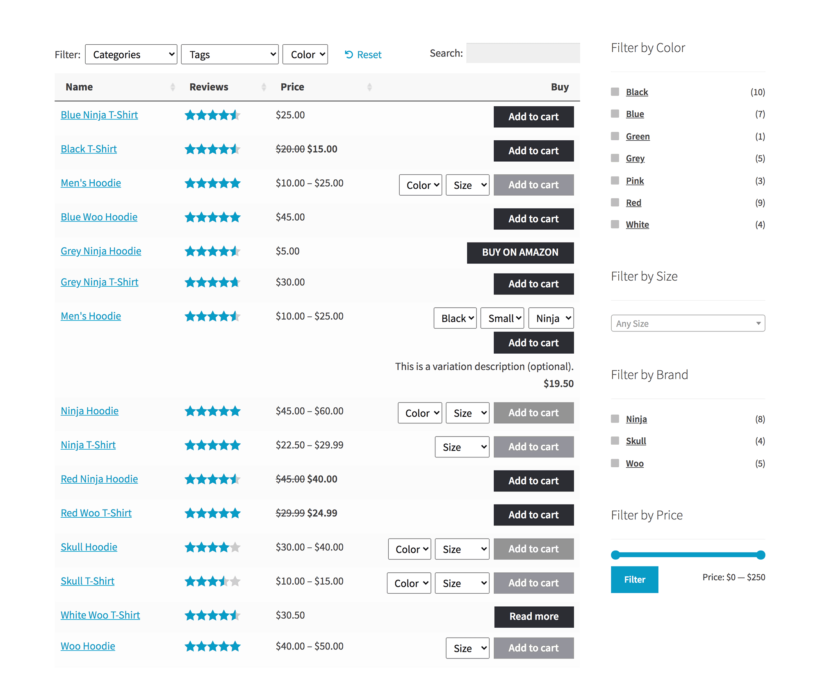
Or for even more filtering options, you can use it with our advanced filtering plugin - WooCommerce Product Filters. By using both plugins together, your filters can look more like this:

Change the sort order of the products in the order form
You can also choose how the products on the order form are sorted by default. Customers can also sort the products by clicking on a column header.
Use lazy load to improve performance in big order forms
The lazy load option speeds up the order form load time for WooCommerce stores with many products. This uses Ajax to load products one page at a time, so if you have thousands of products then this makes a big difference.
Step 3: Create an order form page(s)
(Note: Ignore this step if you selected for the order form to appear on your main shop pages.)
- Copy the product table shortcode from the final stage of the table builder.
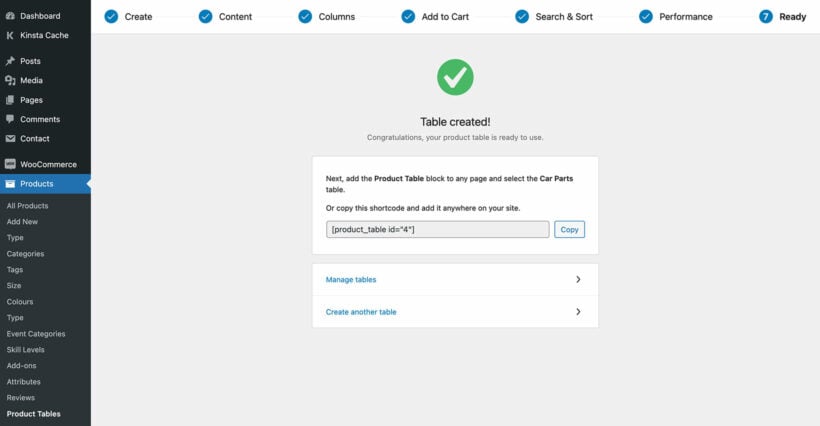
- Create a new page which you will use for your order form.
- Add any content that you like to the page. For example, you can add text or other content above and below the order form. You can also add subheadings (e.g. one for each category) and insert a different order form after each one.
- Go to the part of the page where you wish to add a WooCommerce form. Add the shortcode that you copied above, or insert a 'Product Table' block using the WordPress block editor.
- Publish the page and view it.
On your WooCommerce order form page, you'll see all your products listed in a neat table layout.
If you want to create multiple order forms - either on the same page or multiple pages - then that's fine too. Just create multiple tables, each one listing different pages. You can then insert multiple blocks or shortcodes to list them as needed. 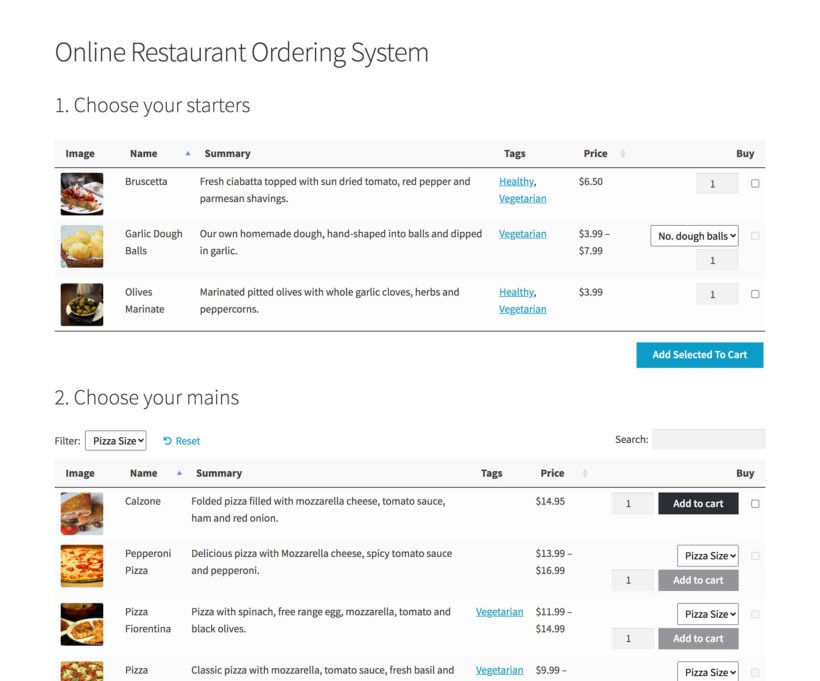
Step 4: Add bonus features to your order forms
Now we've looked at the essential features for a WooCommerce order form, I'm going to tell you how to supercharge it even further. You can do this by using other plugins to add bonus functionality.
Add an on-page popup cart and checkout
A WooCommerce order form is all about bringing the shopping experience to a single page. For this reason, it makes sense to also bring the cart and checkout experience to the same page!
You can achieve this by adding a cart popup plugin to the order form page. The Fast Cart plugin is designed to work alongside your WooCommerce order form like this:
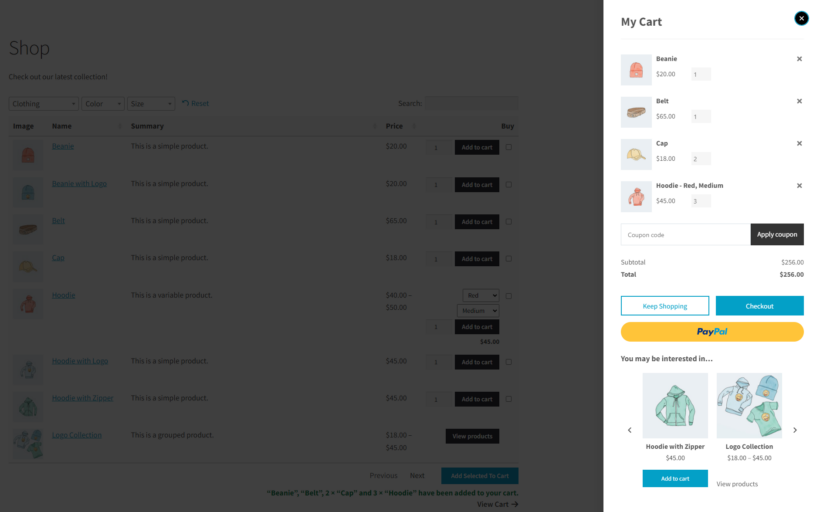
And also this:
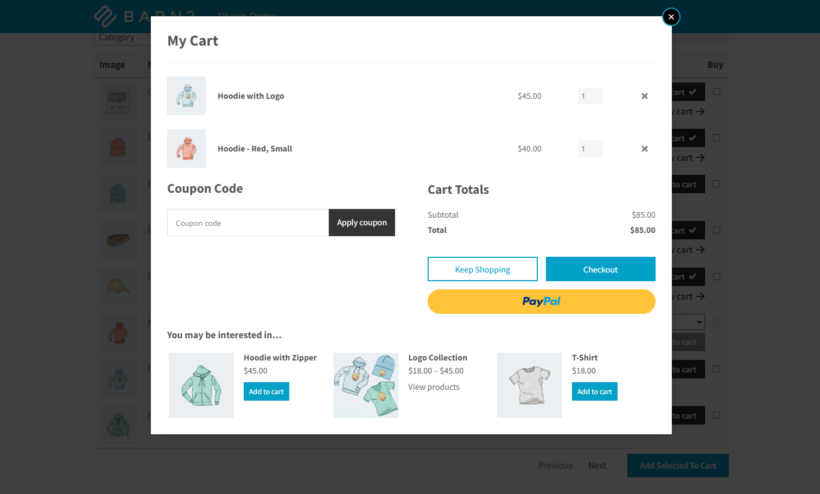
Either use it as a popup cart, or skip the cart and open the checkout as soon as customers add products to their cart from the order form. That's the quickest way to shop because customers can add products and complete their order from the same page!
Add product quick view
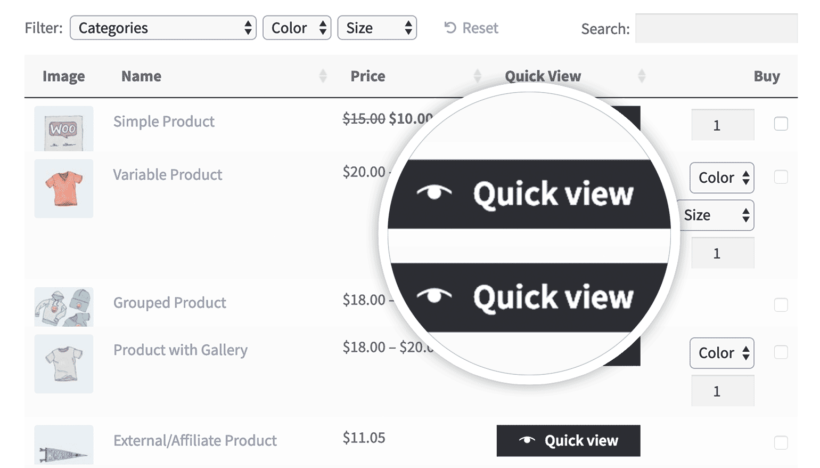
Your order form can contain various columns of information about your products. However, you may want to display extra information that won't fit in the order form layout. Or you may want to sell product variations or other options without cluttering up the order form page.
You can solve this dilemma by using WooCommerce Product Table with the WooCommerce Quick View Pro plugin. This adds quick view buttons or links, which open extra product information and purchase options in a user-friendly lightbox window. It's a great way to show extra information without taking customers away from the order form.
Disable the WooCommerce single product page
By default, customers can click on a product title or image in the order form to view a separate page for each product. Most product order forms don't need this feature. You can disable these links if needed so that the only way to view a product is on the order form page - especially if you're using quick view instead.
Add additional fields and custom fields to the order form
WooCommerce Product Table makes it easy to add additional fields to your order form. This is useful if you need to add media such as PDFs with more information about a product, or you just need other meta information.
We have a full tutorial on how to use WooCommerce custom fields here.
Create a printable WooCommerce order form
Since publishing this article, some of our customers have asked about how to create a printable order form. The idea of this is that customers can print the order form on paper and fill it in manually. They can then post it to place the order the old-fashioned way.
In response, we've created a separate tutorial on how to create a printable order form.
What types of product sell best in a quick order form?
Now we've learned how to use the best WooCommerce order form plugin, let's consider when to use one. After all, all products are different and some lend themselves to the order form layout better than others.
Let's take a look at some examples of when an order form layout is the best way to go:
WooCommerce wholesale order form
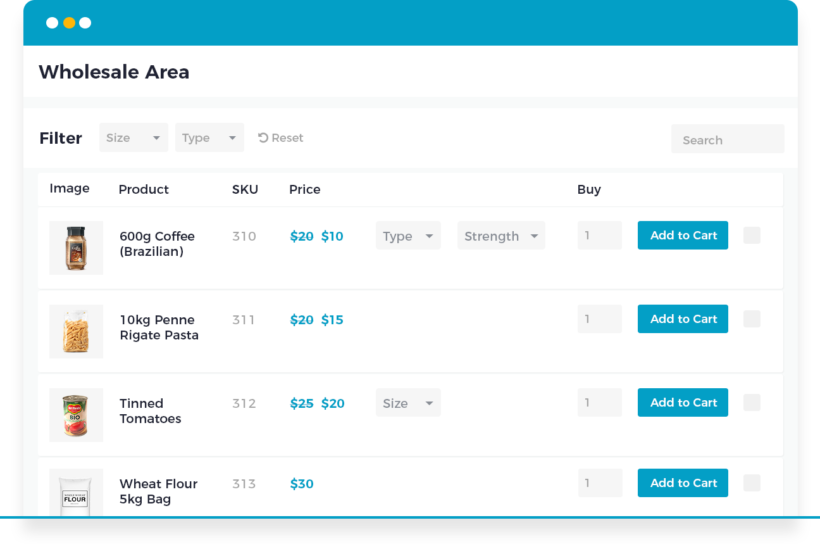
Trade customers typically make regular orders of products they're already familiar with. They don't want to spend ages browsing multiple product pages.
A compact wholesale order form lets them quickly select multiple products and instantly add to cart. This is more efficient than a more traditional WooCommerce product layout, which is too visual and spaced out.
For best results, use WooCommerce Product Table together with its sister plugin WooCommerce Wholesale Pro. Which adds other B2B functionality like wholesale registration and pricing. You can choose whether to enable the order form view for all customers, or just b2b users.
Large product directory
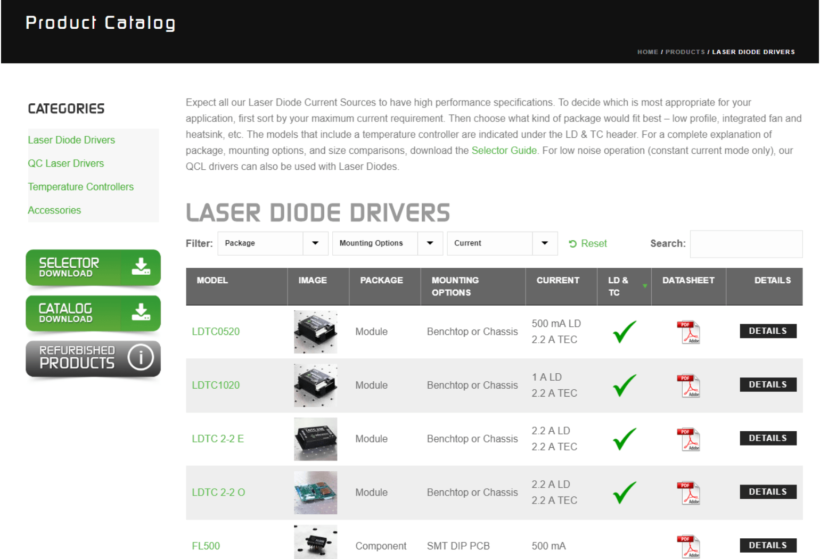
A lot of our WooCommerce Product Table plugin users have HUGE e-commerce stores with thousands of products. A WooCommerce directory plugin is a good way to list large numbers of products in a directory structure.
For example, one website uses WooCommerce Product Table to display thousands of ball bearings for sale. Customers can use the filters to find the type of ball bearing they require based on product attributes such as size and color. They can then tick the products they want, add to cart and buy online. This would be a cumbersome process using the traditional WooCommerce shop layout. Not to mention that large pictures of ball bearings aren't necessary! Check out our tutorial on how to create a WooCommerce product catalogue.
Here's a review from a customer who's increased sales by using Product Table to list thousands of products in a quick order form:
WooCommerce bulk order form
Similar to a wholesale order form, a WooCommerce bulk order form is useful for ordering large quantities of products. If a customer is buying products in bulk, they won't want to browse through the standard WC layout. A product table is perfect as a bulk order form because they can quickly order as many products as they like.
'Build your own product' configurator
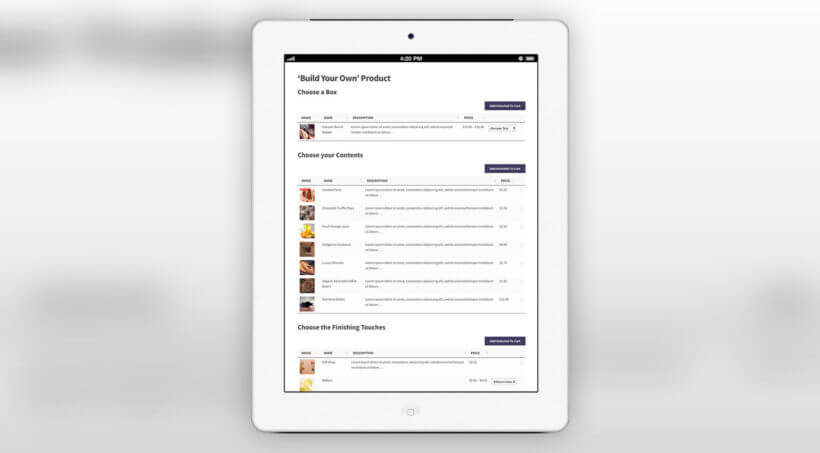
Lots of WooCommerce websites let customers choose multiple items from a list to build a box, create their own pizza, build a luxury hamper, or similar. Customers can select items from a list and add them all to a cart with a single click. An order form is ideal for this 'build a product' format or product configurator.
Case study – using an order form plugin to sell hampers
Barks and Squeaks is an online store selling gifts and treats for fur buddies and their owners. As well as offering individual products, the Barks and Squeaks store sells hampers. To do this, they've created an order form using our WooCommerce Product Table plugin. This enables customers to quickly pack a hamper full of lots of products, without changing pages:
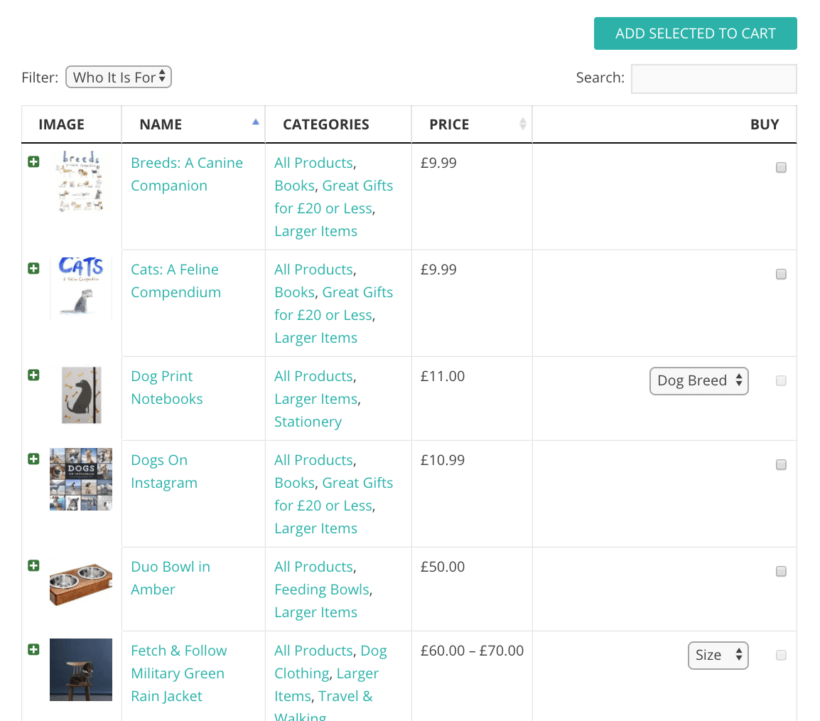
Which WooCommerce stores don't need a quick order form?
As you can see, a WooCommerce order form plugin is the right choice for lots of stores, but it isn't for everyone.
If you answer 'Yes' to any of the following questions, it's worth considering whether the standard WooCommerce shop format is a better fit:
- Does your store only have a few products?
- Do you sell highly visual products that will benefit from big images or multiple images?
- Do customers need to spend a long time reading detailed information about your products before deciding to buy?
As an example, imagine you own an online boutique clothing store. Think about how your customers would use your store. Big images will definitely play a crucial role in encouraging sales. Your customers will also be happy to take their time browsing items and reading detailed product information. They may then go on to make a considered purchase of one, two, or perhaps a few items.
With a WooCommerce order form, customers can click through to a single page for full product information. You can also increase the size of the product images for a more visual table:
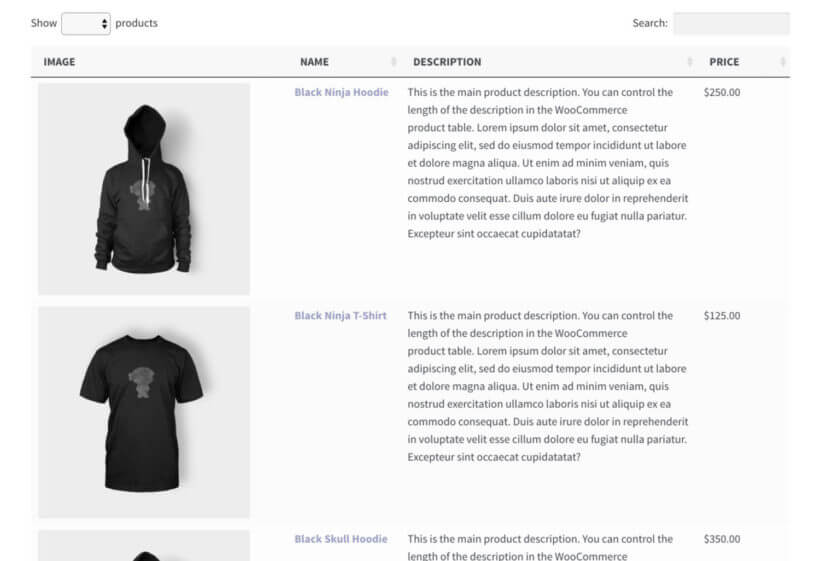
But ultimately, deciding on the right layout to use comes down to which one best suits your particular customers. With smaller purchase quantities and less need for quick purchases, your imaginary boutique clothing store is likely to benefit from the highly visual layout characteristic of the standard WooCommerce shop format.
Create a quick WooCommerce order form today 🚀
How your customers want to shop should dictate your store's product layout. The default WooCommerce shop layout works for customers who are happy to take their time browsing images and reading descriptions. But, when your customers need to buy multiple items quickly, a WooCommerce order form plugin is a much better solution.
We'd love to see your WooCommerce form – share your website in the comments below. We might even link to it from the WooCommerce Product Table showcase!
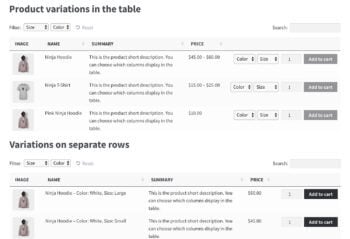
12 Comments
Hi I am considering a wholesale implementation, however I have a need for both the standard layout in woo commerce, then a different view for wholesale users b2b. Is it possible to create a separate "orders" page using the plugin for b2b without changing the standard woo commerce layout for consumers?
Hi, Scott. Sorry for the late reply! You can get in touch with us much quicker via our Support Center.
Our WooCommerce Product Table plugin does not automatically replace the default/standard grid layout of the WooCommerce shop page, but you can if you want to (See: Adding product tables to the WooCommerce shop page, category archives & search results). Yes, the WooCommerce bulk order form for your B2B/wholesale users will indeed be placed on a separate orders page that you add/create on your site. This leaves the WooCommerce shop page for consumers/retail in the standard grid layout. Thanks.
I am setting up a store that allows teams to order custom jerseys. They will have their own designs and I will need a bulk ordering system that they choose their jersey, They then choose how many of each size available they want and after that, they will be allowed to enter a name attribute, number attribute, team name attribute for each specific size. This will speed ordering for teams and organizations with 100's of players. Does your product support this?
Hi Adam, I recommend adding each jersey as a product and list them in a table using our WooCommerce Product Table plugin. You can then use the Product Optionns plugin to add various options for size, name, number, team name, etc. This is better than product variations because you can add things like text boxes and checkboxes, whereas variations only come with basic dropdowns.
If that's not flexible enough then you may wish to look at something like composite products or product bundles, which add extra options. You can read about the different options for creating these sorts of products in this article. Please note that composite products, bundled products etc. can't be ordered from directly within the product table so if you go down this route then it would be best to continue listing your jerseys in a table, but instead of having an add to cart column, you would use our WooCommerce Quick View Pro plugin to add a quick view column (which you can rename to anything you like). Customers can click on the quick view buttons to open up the options in a lightbox, which is the best place for them to build their composite products, bundles, etc.
You may also want our WooCommerce Protected Categories plugin to create a separate hidden category for each team's products, since you are selling custom jerseys that are different for each team/customer.
Your requirements sound quite complex so if you have any further questions, feel free to reach out to us at support@barn2.com.
I like the look/feel of your product form. I will be selling cuts of beef, lamb, pork and chicken.
I'd like the system to calculate the cost of the cut after I input the price/lb and weight (lbs).
Can your order-form-plugin do that?
Thank you!
Hi Julie, WooCommerce Product Table can only calculate the price of each product based on the quantity. So you can have a price for each product, plus a quantity picker. Some of our customers rename the price column to something like 'Price Per KG' and use these built-in features to sell products by the kilogram.
If you need more complex logic then I recommend checking out the Product Options plugin, which we have fully integrated with.
Hi, Your plugin looks great and on appears to do what we need, but I have a few questions:
Can you have multiple layouts (e.g. for different roles)?
Does it support most payment gateways (specifically SagePay, Cardsave, Invoice Payments)?
Does it support dynamic price changes (e.g. volume discounts) and role based pricing?
Can it be used to create order for customers (e.g. like a telephone POS system)?
We are an agency that has several site we'd use this on.
Many Thanks,
Hi Mick, thanks for your questions.
1. Do you mean that you want to create multiple tables, each one different? Yes, you can do this. Or if you mean that you want to use the default WooCommerce layout for some products/categories and the product table layout for others, then you can do this by using your normal category pages for the ones where you require the original layout; and add the product table shortcode provided by our plugin to a page for the products that you want to list in a product table. Does that make sense?
2. The payment side of things comes from WooCommerce itself rather than our WooCommerce Product Table plugin. WooCommerce has several built-in payment methods such as PayPal and invoice, and there are official WooCommerce.com extensions that you can install to add other gateways such as SagePay.
3. WooCommerce Product Table works with several volume discount and role based pricing plugins. Please see our list of compatible plugins at https://barn2.com/kb/product-table-plugin-compatibility/.
4. Not sure exactly what you mean by this - maybe send more information to us at support@barn2.com. Do you mean that you'd like to take orders over the phone? You can do this using the instructions provided in this tutorial. This is slightly different from your use case, but the overall method is the same.
5. We offer a choice of licenses including an Agency license. If you need to use it on more than 20 sites, please get in touch and we can agree further discounts.
Hi -
I downloaded the plugin to create a restaurant catering order form online. I have a few questions -
1. My catering is set up where people select the number of people that they are trying to feed, and then they select one main dish and three sides. People can order extra sides for a flat fee per person. Right now I have the form set up on the dev site like this: https://77.104.161.75/~yellowbe/catering/?v=402f03a963ba (click the order form tab). Is there a way to make it more sequential or deploy logic so that they buttons below don't say add to cart, but rather select one or select three? And then once they select it greys the others out?
2. My next question, is there a way on the check out form to add a comment box so that people can add specific directions?
I hope these questions made sense. I read through the FAQ and I didn't see the answers. I apologize if they are there and I just missed them.
Hi Mike, thanks for your questions. Your restaurant catering order form is looking fantastic!
1. It's not possible to do exactly what you've described, but here are some suggestions:
2. You can do this using the free WooCommerce Checkout Manager plugin.
Not sure if you've seen that we also have a detailed tutorial on how to create a restaurant ordering system using the same plugin? This has a lot of extra info that would be useful for you.
Hi there,
We are currently building a WordPress/woocommerce website to sell our wholesale products to regular business customers. We have a number of weekly customers that may have used 20 of our products during any one year. Each week they may only order 5 of their 20 products. Each week it will be a different 5 products. When our returning customers log in, what we want is an order form that consists of all the previous products they have purchased. From here they could just add the quantity required and order. If they want an item they have never purchased before, they can opt to continue shopping. This would help simplify the shopping experience for regular customers and encourage them to use our website more, rather than pick up the phone to us at head office.
Do any of your plugins have the capability to do this for me?
Hi Chris, unfortunately none of our plugins offer this functionality. They don't link in with a customers' previous purchases in any way. I have seen WooCommerce re-order plugins that add Order Again buttons to the customer account pages where it lists their previous orders - that's the closest I have come across.