How to set up a WooCommerce mini cart
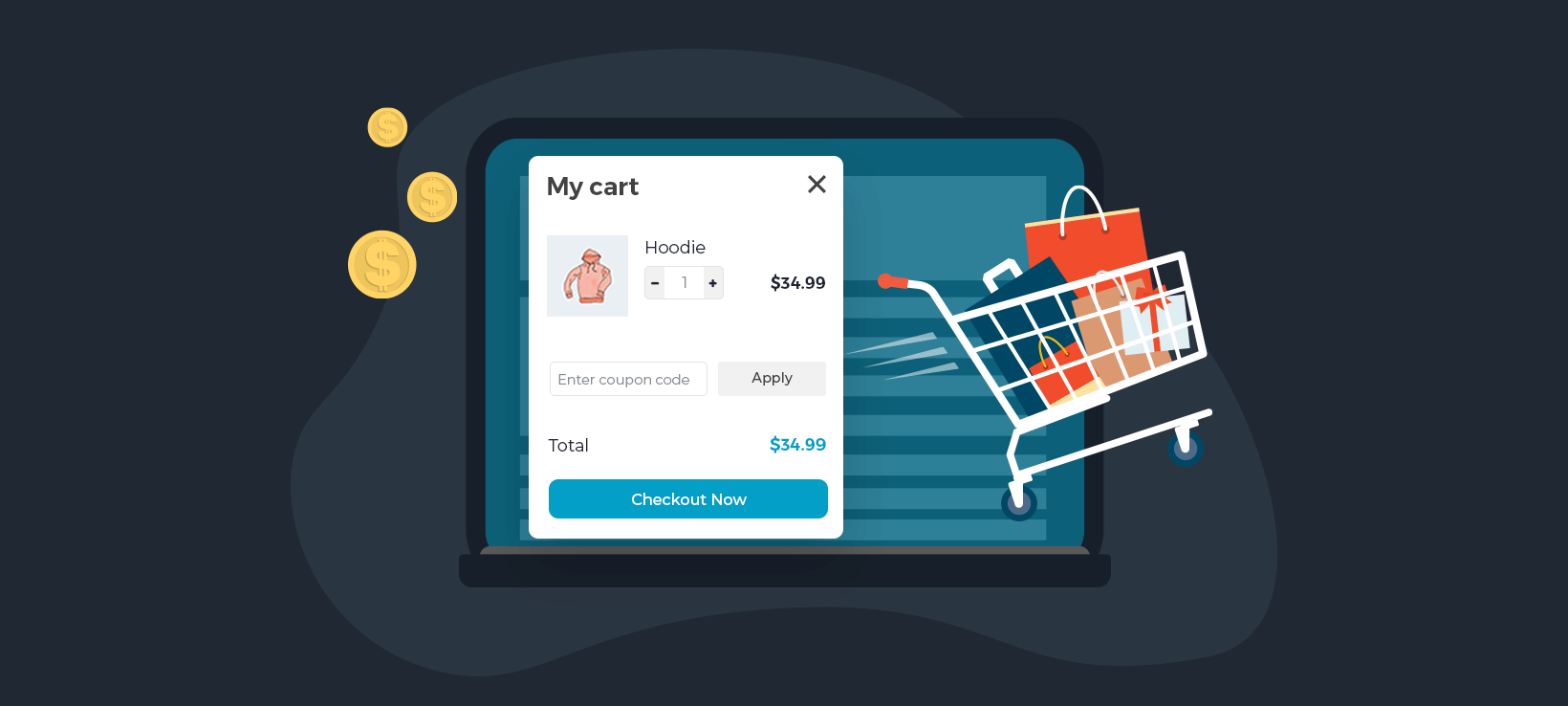
If you run a WooCommerce-powered online store, the standard purchasing user flow involves taking customers through a multi-page process to purchase products. Now there's a better way.
The usual WooCommerce process goes something like this: customers add products to their cart, click through to the cart page, then click through to the checkout page to add their billing and shipping details and make their payment.
The problem with this multi-page process is that you can lose sales by wasting the customer’s time. One way to improve your sales and conversions is by displaying the cart and checkout in a popup WooCommerce mini cart. That way, customers can complete their purchases and place their orders all on one page.
In this tutorial, I’ll show you how to use the WooCommerce Fast Cart plugin to add a popup floating cart. This keeps the entire buying process on one page.
Why a WooCommerce mini cart can increase your sales
According to the Baymard Institute, 18% of US online shoppers have abandoned an order solely due to a “too long / complicated checkout process”.
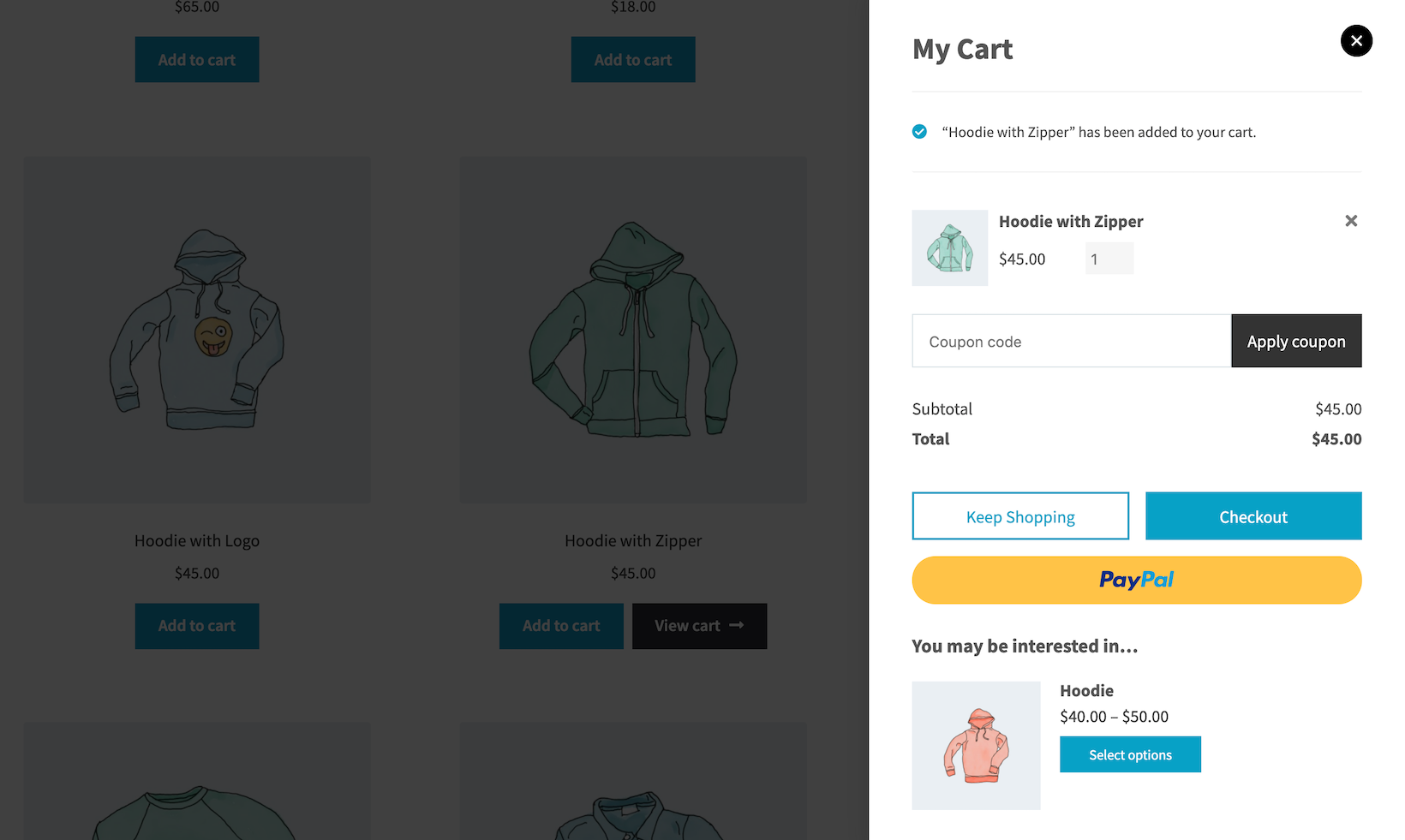
Having a WooCommerce mini cart on your online store is a great way to increase sales and boost conversions. Here are some of the main benefits of adding a WooCommerce side cart to your store:
- Speeding up shopping user flows. A WooCommerce floating cart speeds up the shopping process for customers. Customers don’t have to go through multiple pages to view their cart and place their order.
- Improving user experience. By allowing customers to choose products and purchase from a single screen, you can improve the overall user experience your online store delivers.
- Websites that sell one product at a time. A WooCommerce minicart is perfect for websites that sell one product at a time. It allows you to deliver a No cart - buy as you go experience where customers buy one product at a time. Customers can buy multiple products in a fast cart if they’d like. But, if you set it up to automatically open when a product is added to the cart then it provides an easy way to quickly buy one product at a time. You can even disable the cart and open the checkout in a popup as soon as products are added, creating a true 'WooCommerce buy now' experience.
A WooCommerce minicart plugin is a great way to enhance your online store whatever types of products you sell.
Why WooCommerce Fast Cart is the best minicart plugin
If you’re looking for a professional mini cart plugin for your online store then WooCommerce Fast Cart has you covered. WooCommerce Fast Cart has several unique features that other mini cart plugins on the market don’t have.
Most WooCommerce mini cart plugins just add a basic popup side cart without actually removing the original or and checkout pages. This means that you’re essentially only speeding up shopping for customers who choose to click on the WooCommerce floating cart icon.
While you can certainly do this with WooCommerce Fast Cart, it has options to actually replace the default WooCommerce cart and checkout pages so that all customers use the fast cart. This way, you can speed up the purchasing flow for all of your customers.
Additionally, most of the WooCommerce cart plugins out there just display the cart in a popup window with a button that links to the standard checkout page. While this is still possible with the WooCommerce Fast Cart plugin, it also lets you display the full WooCommerce checkout experience directly in the popup.
It’s also worth mentioning that most WooCommerce shopping cart plugins have one layout option which is typically a narrow cart on the right-hand side of the page. WooCommerce Fast Cart, on the other hand, has a central popup for stores that want a larger popup cart as well as a cart tray on the right-hand side of the page.
How to set up a WooCommerce mini cart
Get the WooCommerce Fast Cart plugin to get started. You’ll receive the plugin files and license key in a confirmation email. Install and activate the plugin on your WordPress website.
Next, head over to WooCommerce → Extensions from the WordPress admin panel to activate the plugin’s license key.
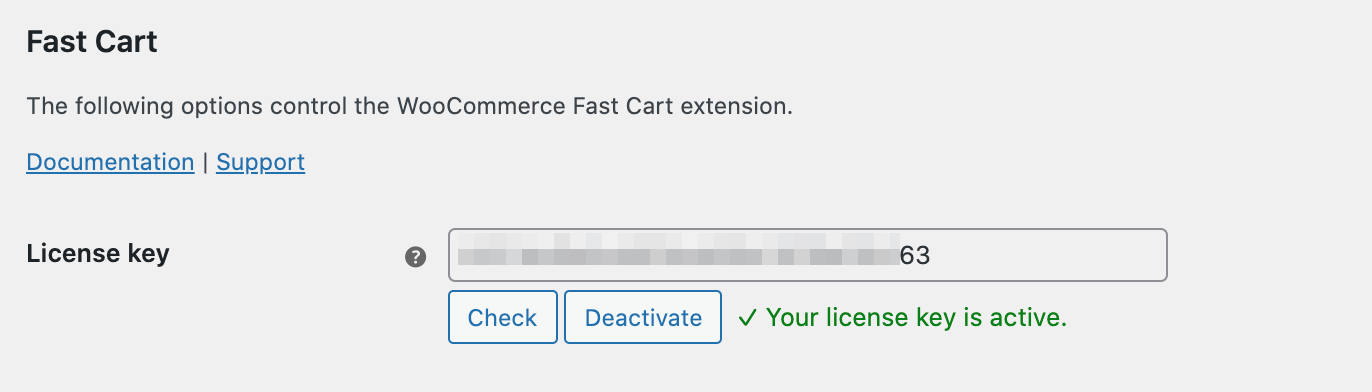
From the same screen, you can configure the plugin’s settings.
To enable the floating cart icon, tick the checkbox next to the Floating cart icon option. You can also set the position of the WooCommerce floating cart icon using the Position option.
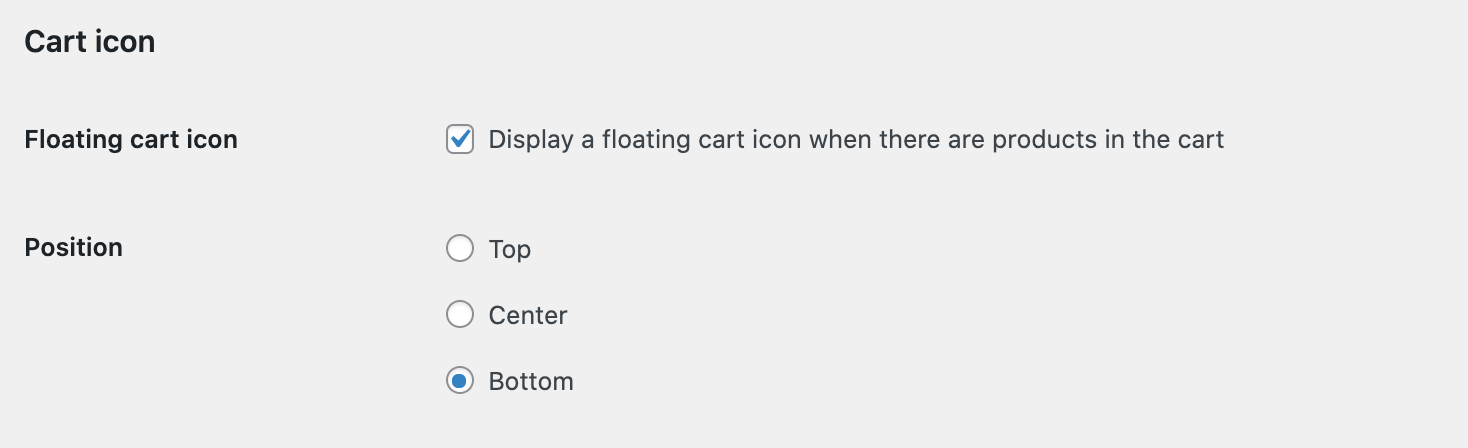
Scroll down to the Auto open section to decide when to open the WooCommerce mini cart. You can choose to auto-open it whenever products are added, or replace the default Cart page with the mini cart.
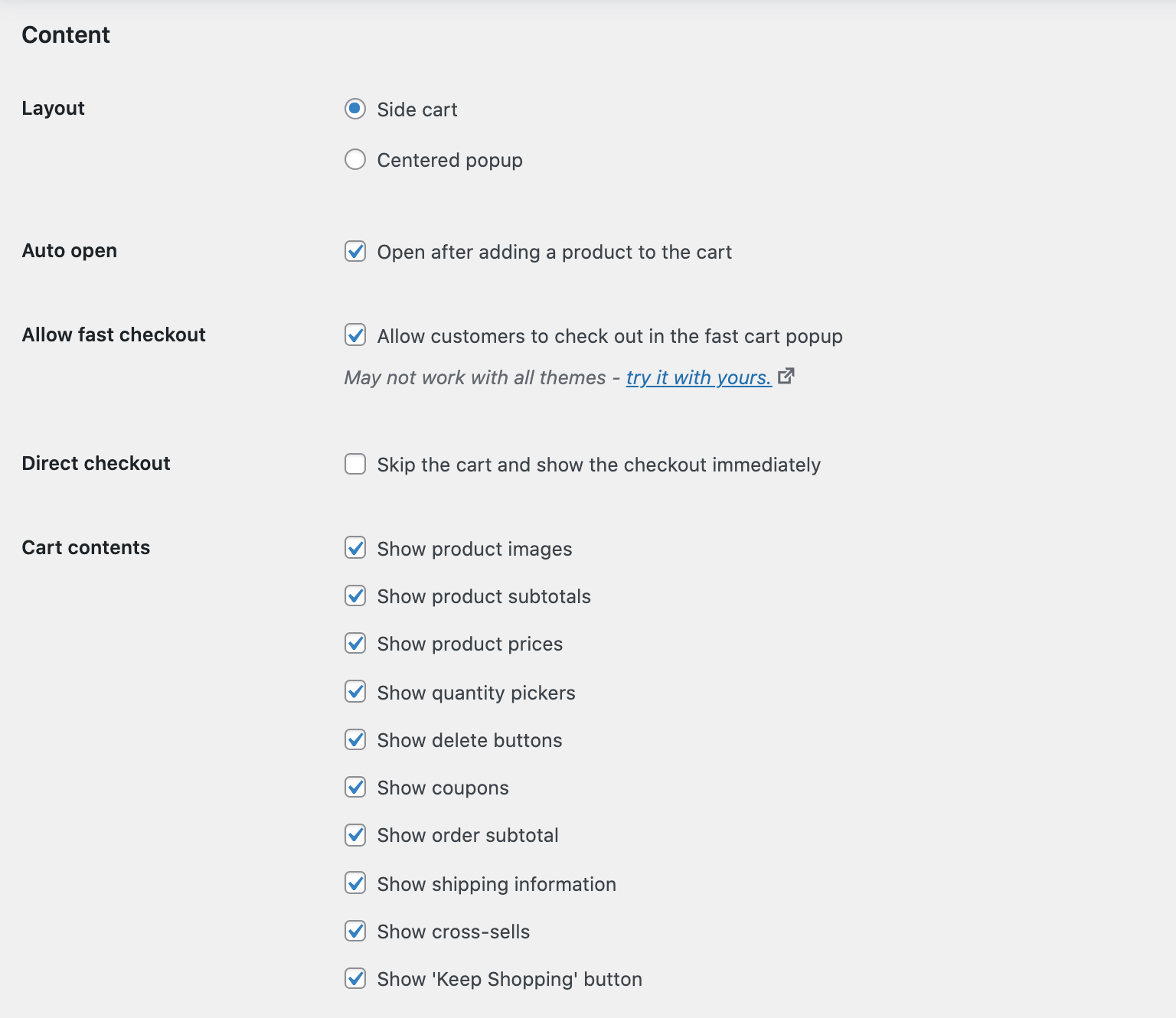
The WooCommerce Fast Cart plugin also lets you choose the layout of your mini cart. You can select either Side cart or Centered popup.
If you want customers to check out in the fast cart popup, tick the Allow fast checkout checkbox. You can also choose to show or hide the direct checkout option.
Next, use the Cart contents option to choose what to show in the WooCommerce minicart. You can choose to include product images, subtotals, prices, quantity pickers, delete buttons, coupons, 'Keep Shopping' button and cross-sells.
Finally, you can design and style the WooCommerce mini cart to match your theme and brand colors.
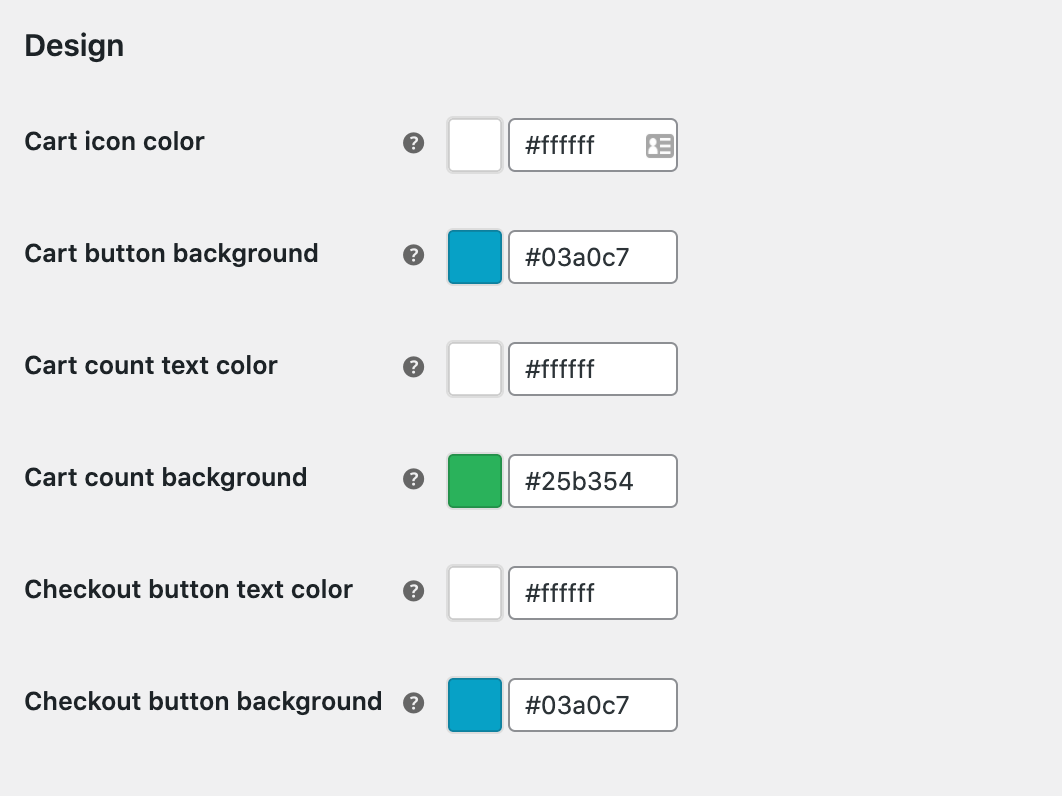
Once you’re done configuring the plugin settings, click the Save changes button to continue.
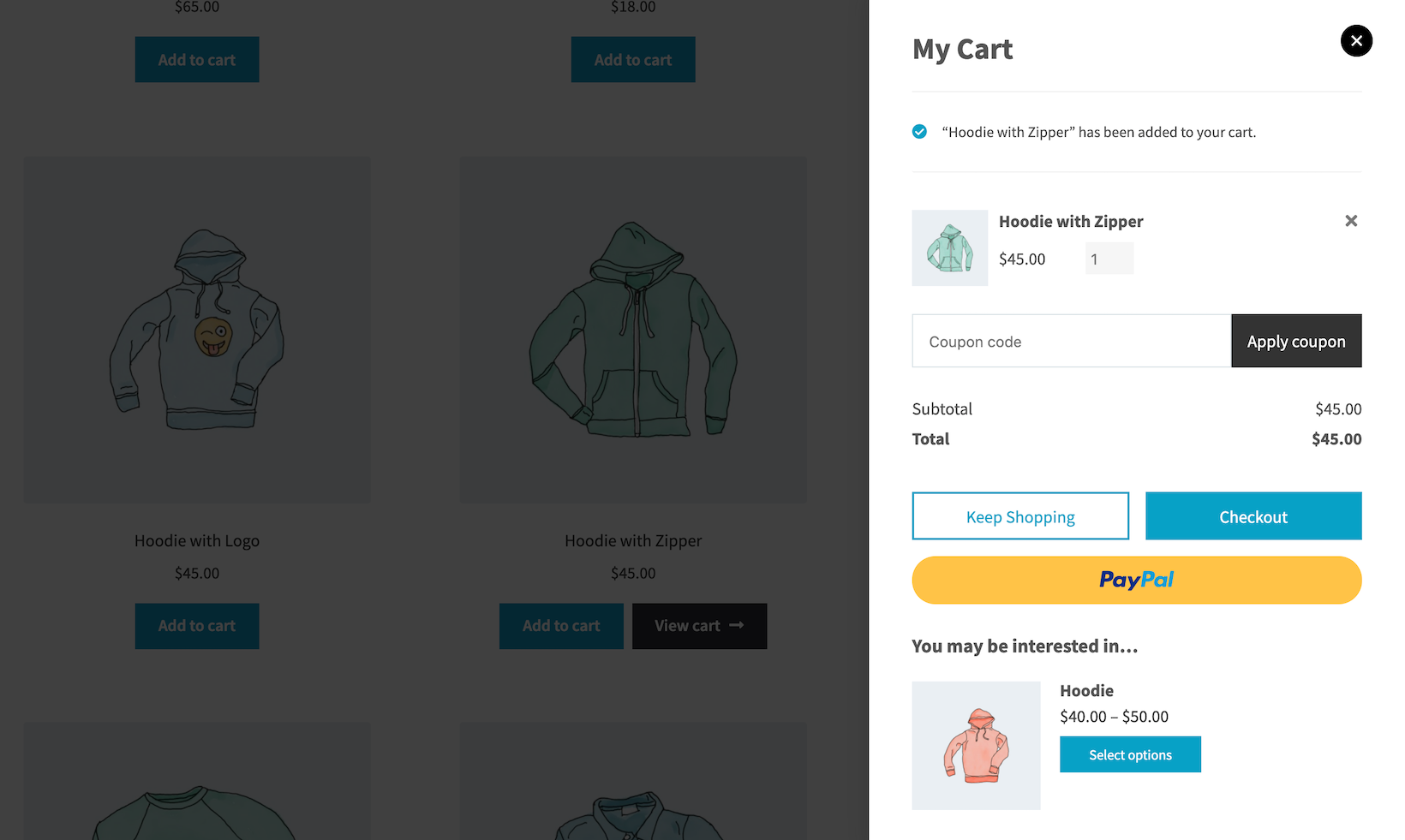
More ways to speed up shopping
You can really increase your conversion rates by reducing the number of pages that customers have to visit in order to make a purchase.
So far, we’ve looked at how WooCommerce Fast Cart can speed up the cart and checkout part of the process. But what about adding products to the cart in the first place?
Depending on the types of products you sell, these plugins will speed up the earlier parts of the customer’s buying journey.
WooCommerce Quick View Pro - perfect for all types of products
The WooCommerce Quick View Pro plugin is perfect for all types of products. It speeds up shopping by displaying extra product data and purchasing options. This way, customers can view product details, select variations, set quantities, and add the product to their cart – without having to visit the single product page.
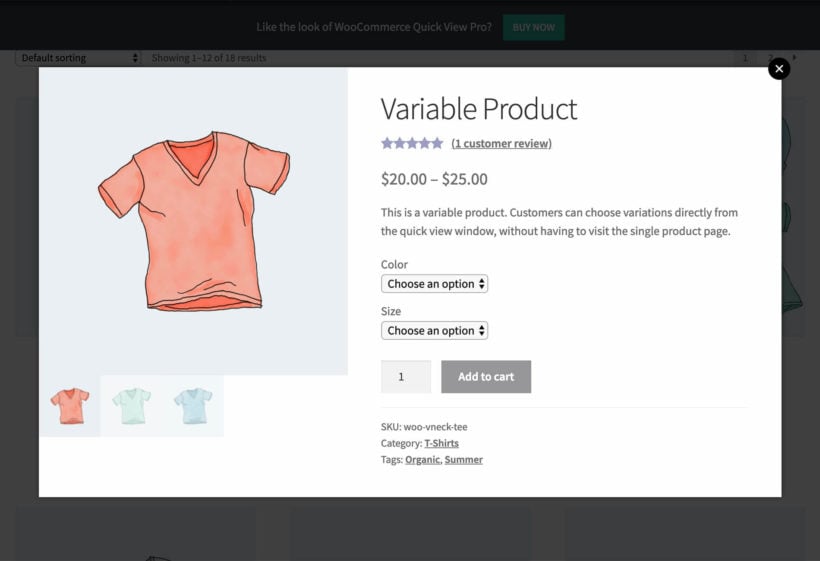
Customers can simply open a quick view lightbox, choose quantities and variations, and add to the cart. The lightbox then closes and they can either immediately use WooCommerce Fast Cart to complete their purchase or continue adding more products to their cart. In this way, WooCommerce Quick View Pro with the Fast Cart plugin can help you increase your online store’s average order value.
WooCommerce Product Table - perfect for stores with lots of products
The WooCommerce Product Table plugin lets you list products in a quick, one-page order form layout. This way, customers can quickly tick all the products they want, choose quantities and variations, and add everything to the cart in a single click. Once that’s done, they can use WooCommerce Fast Cart to quickly complete the purchasing process.
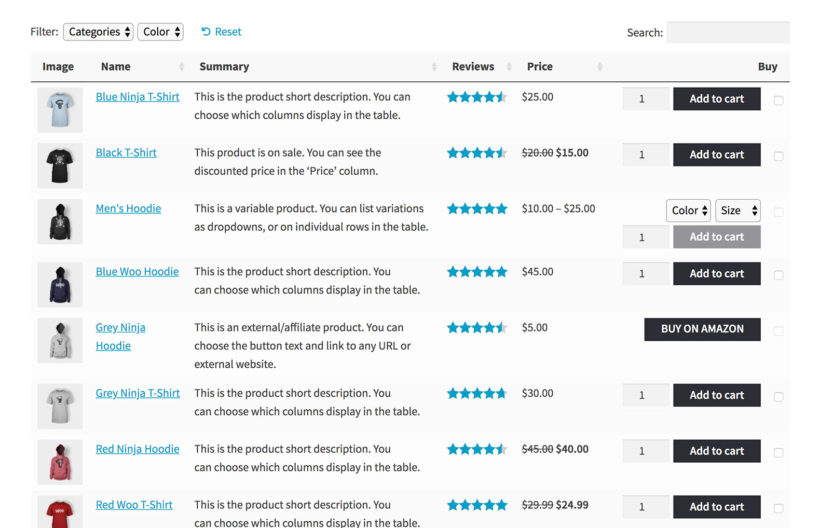
The WooCommerce Product Table plugin is perfect for online stores that sell lots of products like wholesale stores or grocery stores.
WooCommerce Bulk Variations - perfect for variable products with many variations
With the WooCommerce Bulk Variations plugin, customers can buy variable products faster. The plugin speeds up the purchasing user flow by letting customers select quantities for all the variations they want to buy from a single page instead of having to add each combination to the cart individually.
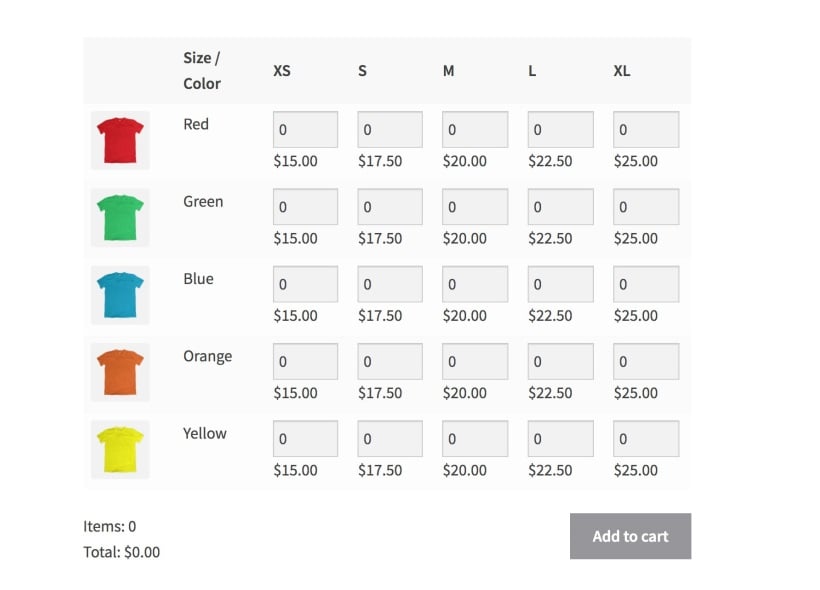
So, if you sell t-shirts in a variety of different colors and sizes, customers can place their order from a single screen without having to refresh the page for each variation they’d like to purchase.
Used alone or in combination, the above-mentioned plugins really speed up shopping for customers. They speed up product selection and adding products to the cart. You can pair them up with the WooCommerce Fast Cart plugin to speed up the final stages of the buying process.
Together, this is the perfect way to create a super-streamlined user experience and potentially increase your average order value.
Where to get the WooCommerce mini cart plugin
Now that you know how to speed up the shopping process for customers, it’s time to get the WooCommerce Fast Cart plugin.
- Easy to use - no technical skills or knowledge needed.
- Speeds up the purchasing process on your online store.
- Increases conversions and sales.
- 100% flexible and customizable.
- Love it or your money back!
Follow the steps in this tutorial to speed up the purchasing process, increase sales and conversions, and boost your store’s average order value.
Ready to start speeding up the shopping user flows on your store? Get the WooCommerce Fast Cart plugin today.
2 Comments
How do I add the check out with paypal button below the check out button?
Hi, Sylvia. First you'll need to add and set up one of the Compatible payment gateways that support PayPal payments on your site. Then enable the Direct checkout option in the Fast Cart settings page on your site.
Should you have any more questions, please send us a message via our Support Center, so that we can assist you best and discuss in more detail. Thanks!