Quick WooCommerce tutorial: List bestselling or popular products anywhere on your site
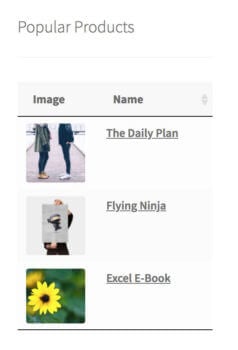
I love discovering new ways to use our bestselling WooCommerce Product Table plugin. Today I'm going to share a new method for how to list bestselling or popular products anywhere on your website.
There are lots of reasons why you might want to list bestselling products in order of popularity. Maybe you want to list the most popular products on your website homepage. This is a neat way to draw attention to your main products, and give the most valuable estate to bestselling products making the most sales.
There are many benefits to using this method to list popular products:
- List bestselling products anywhere on your site. This could be the homepage, sidebar text widget, within a blog post - absolutely anywhere!
- Choose how many products to include in the list.
- Add extra columns of data, such as the product image, description, and stock status.
- Include an add to cart column so that people can buy popular products directly from the list!
- Choose whether or not to show actual sales figures for each product.
- The dynamic list of bestselling products automatically updates in real-time based on actual sales figures. No need to manually update it - ever.
Keep reading to learn how to set it up.
How to list bestselling products in a WooCommerce table
The WooCommerce Product Table plugin provides 100's of different ways to list products. This is how to set it up to list bestselling or popular products in a table anywhere on your site.
First, set up the list popular products plugin
- Get WooCommerce Product Table and install it on your site.
- The product table builder will open automatically, or you can access it later at Products → Product Tables.
- Look through the settings and choose how you want your product tables to behave. On the search and sort page, sort by popularity in descending order.
- Now go to Products → Product Tables and edit the table you just created. The 'Edit' screen contains some more advanced options. Use these to set the product limit to however many popular products you want to list in the table.
- Next, go to the plugin settings page at Products → Product Tables → Settings. Hide any unnecessary elements such as the search box and total number of products. It's best to keep a list of WooCommerce most popular products clean and simple because you will probably only have a few products in the table.
- Next, edit the page where you want to list bestselling products. Either insert the shortcode from the final page of the table builder (you can also find this at Products → Product Tables) or add a 'Product Table' Gutenberg block and select the table you just created. This will all your products.
Your popular products WooCommerce list should look something like this:
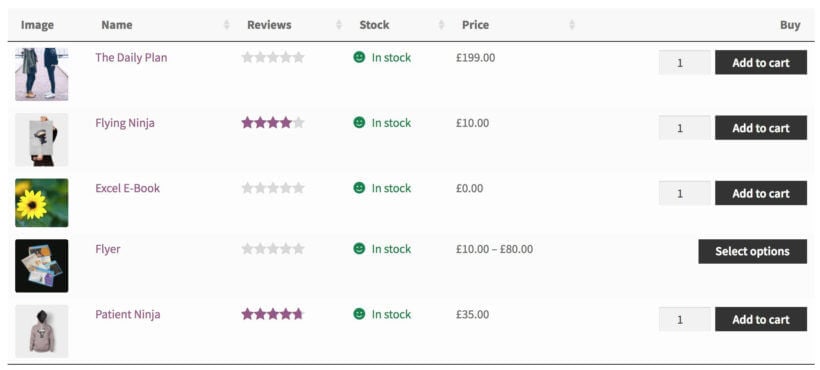
Can I list the number of sales for each product?
Yes. To display the number of sales of each WooCommerce product:
- Create a product table as described above.
- In your list of table columns, add a custom field column called
total_sales.
It will look something like this:
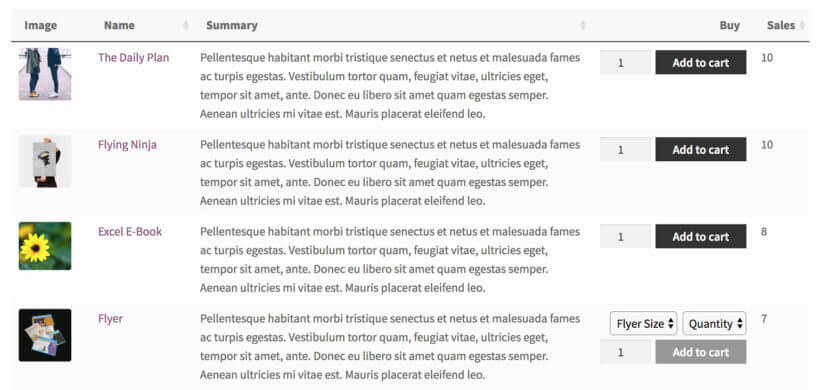
List popular products in the sidebar
By now, you know how to list WooCommerce bestsellers on any page, based on the number of sales. You can also add the product table shortcode anywhere else on your site.
For example, there's no WooCommerce popular products widget built into the WooCommerce core. It's easy to create your own bestselling products widget by adding a WooCommerce Product Table shortcode directly to a text widget. This is a nice way to draw attention to popular products by listing them throughout your store.
If you're listing popular products in the sidebar then I recommend keeping table columns to a minimum. For example, you might just include columns for the product image and name. The name column will then link through to the individual product page.
You can find a shortcode for each of your product tables at Products → Product Tables. Copy this and paste it into a text widget.
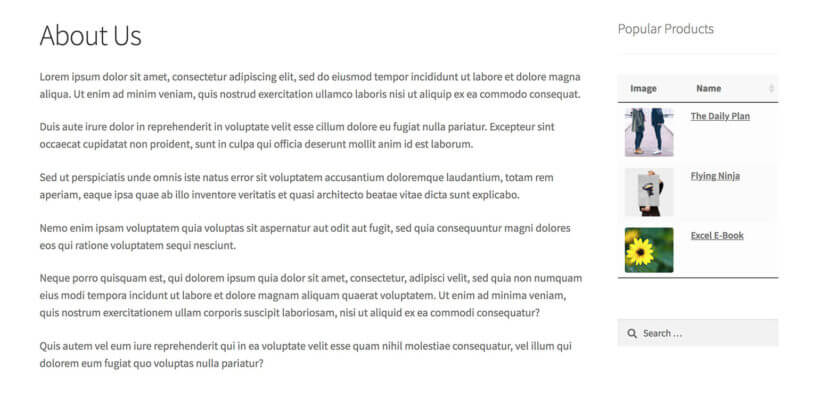
Where can I get the plugin?
As you can see, WooCommerce Product Table provides lots of fabulous opportunities for listing bestselling products based on popularity. Think about how it can increase sales in your own store.
6 Comments
How can I create a column that gives me an auto-incrementing number? For example, I have a table and I want the first column to show a number starting at 1 and increasing by one, so I know the position of each product in a certain row.
Hi, Oscar. Thanks for your interest in WooCommerce Product Table! A few other customers have previously requested an option to display an auto-incrementing/row number column in the table, and we're tracking the amount of demand to help us decide whether to prioritize it in the future. I have added your ‘vote’ to our feature request list, and we will let you know if we add this to a future version of the plugin.
In the meantime and as a workaround, you or your developer can add/create custom PHP coding for the auto-increment and implement it when Adding a custom column to the product table.
Please let me know if there's anything else that we may assist you with. You can also get in touch via our dedicated Support Center. Cheers.
is it possible to hide a product that appears in the list?
Hi Patiohq. Yes. You can hide certain products from appearing in the list by using the Exclude option. This lets you exclude products from the table based on the ID. You can enter one ID or a list or IDs.
Please let me know if you have any more questions. You can also enquire in more detail via our dedicated Support Center!
if possible create bestselling or popular products table for current category
Hi, Antony. Yes, you can list popular/bestselling products for a specific category. You can use the category option in the shortcode you're using. You can read more about listing products from a specific category here: Product Category.
Please let me know if you have any more questions. You can also enquire in more detail via our dedicated Support Center!