How does the Password Protected Categories plugin work?
Password Protected Categories makes it easy to password protect any WordPress category on your website, or restrict it to certain users or roles. It provides a 'Visibility' option for each category (similar to that for posts and pages) allowing you to set the visibility to Public or Protected. Protected categories have a choice of 3 protection options:
- Password Protected WordPress categories let you set one or more passwords which can be used to unlock the category, its sub-categories and contents. Anyone with a correct password can access it, without needing an individual user account.
- Role Protected WordPress categories are only visible to logged in users with the correct role. For example, you can automatically unlock hidden content for logged in administrators, or users with a 'staff' role.
- User Protected WordPress categories are only visible to specific user accounts. They're perfect for creating a hidden WordPress client portal.
With 3 ways to create a WordPress private category, you can set up the plugin to your exact requirements.
How is this different to password protecting individual posts?
The Password Protected Categories WordPress plugin lets you password protect an entire category. This is quicker and more user-friendly than password protecting individual posts because entering a single password unlocks the whole category.
The user and role protection options also let you unlock hidden content automatically for certain users. If your users already have an account on your WordPress site then this is better than making them enter an additional password.
What types of content can the plugin password protect?
The plugin works with standard WordPress posts, plus any custom post type that uses hierarchical taxonomies (often known as categories). This includes post types created by other plugins, such as the 'Events' post type created by events plugins and the 'Products' post type created by WordPress e-commerce plugins. You can protect WordPress pages if your website supports page categories.
Use these questions to check whether the plugin will work with your WordPress content type:
- Does it have its own section in the left of the WordPress admin, with each item added as an individual 'post'? (This may be called something else such as Products, Downloads, Portfolios or Events.)
- Can it be divided into categories or taxonomies, which are selected by ticking boxes on the Add/Edit screen?
If you've answered Yes to both questions then it will work with the WordPress Password Protected Categories plugin.
How does the password protection work?
When you password protect a category, the category page, its sub-categories and all the posts within are protected with the same password(s). People must enter a correct password to access any of this protected content.
Each category can have one or more passwords and you can protect as many categories as you like within your website, while leaving others public.
You can either add a single password which will apply to the category and all its posts and sub-categories; or you can set different passwords for each category - for example, if you need to provide a separate hidden category for each person.
How do people unlock protected WordPress categories?
This depends on whether the category is protected by a password, or restricted to specific logged in users/roles:
- Password protected categories - The plugin comes with a password login form, which you can display anywhere on your site. It also appears if someone tries to access a protected page directly. When you enter a correct password, you are redirected to the category that matches that password.
- User and role protected categories - These work with the standard WordPress user login system. People can use the login forms that are built into WordPress itself or your theme; or you can install a front end login plugin such as ThemeMyLogin or Profile Builder.
Can I protect page categories?
Yes, you can protect page categories.
By default, WordPress pages don't have categories but you can easily change this with a bit of custom coding, or by installing the free Create And Assign Categories For Pages plugin. Once you have done this, you can use the Password Protected Categories plugin to password protect page categories, or restrict them based on user and role.
Can I have more than one password for each category?
Yes, if you're using password protection then you can set multiple passwords for each category. For example, this is a good way to give a different password to each user. On the Categories page, use the plus or minus icons to add/remove passwords. The category can be unlocked by entering any correct password.
Alternatively, you can restrict categories to specific users or roles. This links with WordPress user accounts, in which each person already has a unique username and password.
Does it work with sub-categories?
Yes, the Password Protected Categories WordPress plugin is fully compatible with sub-categories. If you password protect a parent category, all sub-categories (and their products) will automatically inherit the same protection as the parent category.
This lets you have multi-level category structures, all protected with the same password or user restrictions. Just protect the parent category and you're good to go.
Can I hide password protected categories from my blog page?
The WordPress Password Protected Categories plugin has a setting which optionally shows or hides your protected categories and posts from the public areas of your website. This includes the main blog page (if you're protecting standard WordPress posts), menus and widgets. If you choose to hide your protected categories and posts, the only way people will know they exist is if they have the direct link.
Does it work with WooCommerce?
Yes, but we recommend using our dedicated WooCommerce plugin, WooCommerce Protected Categories which is designed specifically for e-commerce stores. We also have a plugin called WooCommerce Private Store for creating completely hidden online stores.
Are categories and posts hidden from search engines?
The plugin adds a "noindex,nofollow" meta tag to all protected categories and posts, and also sets the "X-Robots-Tag" response header. This should prevent search engines from indexing protected content but we can't guarantee this. For example, any previous links to these categories/posts indexed before the plugin was installed will still exist in Google.
The plugin removes protected categories and posts from XML sitemaps. It is compatible with the sitemaps in WordPress SEO and All in One SEO Pack.
Will it work with my theme?
We have tested the Password Protected Categories plugin thoroughly with many free and premium WordPress themes and are confident it will work with yours.
Will it work in my language?
You can use our WordPress Password Protected Categories plugin with most multilingual plugins including WeGlot, TranslatePress and WPML. They make it easy to translate your login page and protected categories into any language.
What are the purchase options?
Clicking the Buy button above will take you to the purchase options. You can choose either a Lifetime or Annual software license.
- Lifetime licenses never expire. It's a one-time payment which includes all future plugin updates, new features and support, forever.
- Annual licenses are renewed once a year. As long as you have an active license, you will receive support, plugin updates and new features. If your license ever expires then you can continue using the plugin, but won't receive any further updates or support.
You can also choose the number of sites that you can use the plugin on.
What are the minimum requirements for running the plugin?
Password Protected Categories is fully tested with the latest versions of WordPress and WooCommerce. We always recommend running the most up-to-date version, but we also support older installations:
- WordPress 6.1 or greater (tested to 6.8.1)
- PHP 7.4 or greater (tested to 8.3.13)
- MySQL 5.7.8 or greater / MariaDB 10.3 or greater

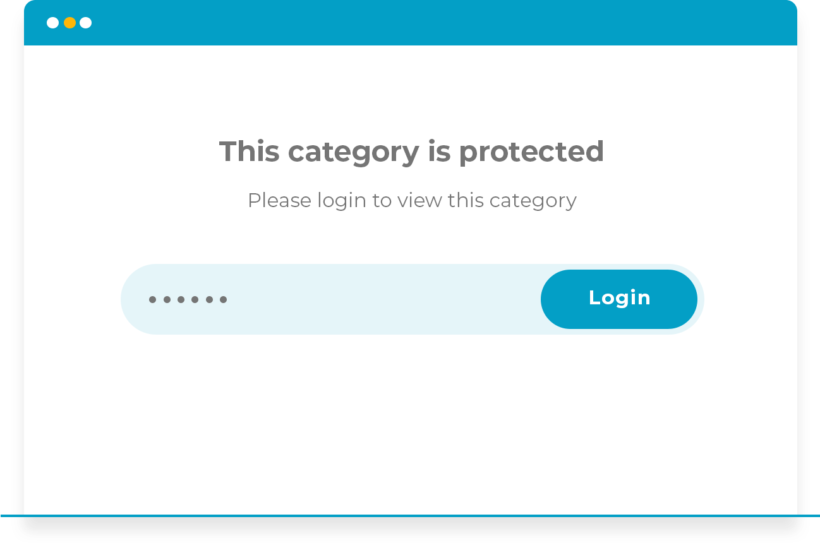
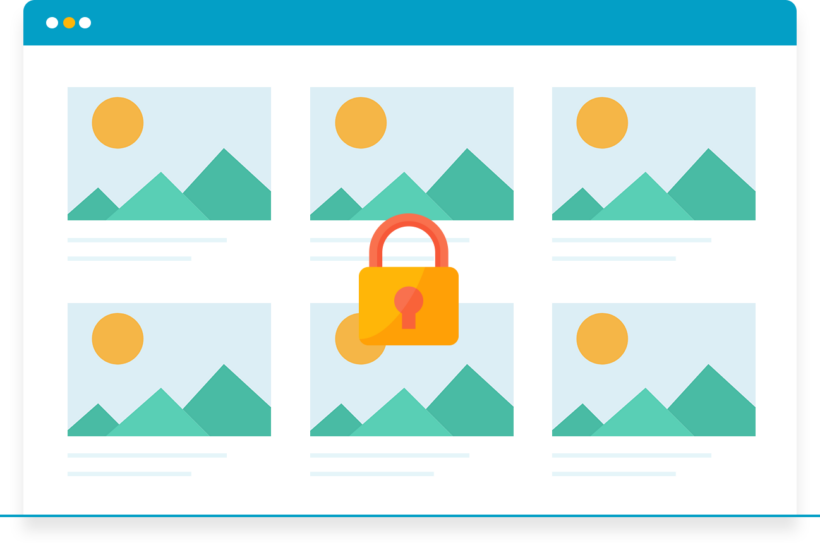
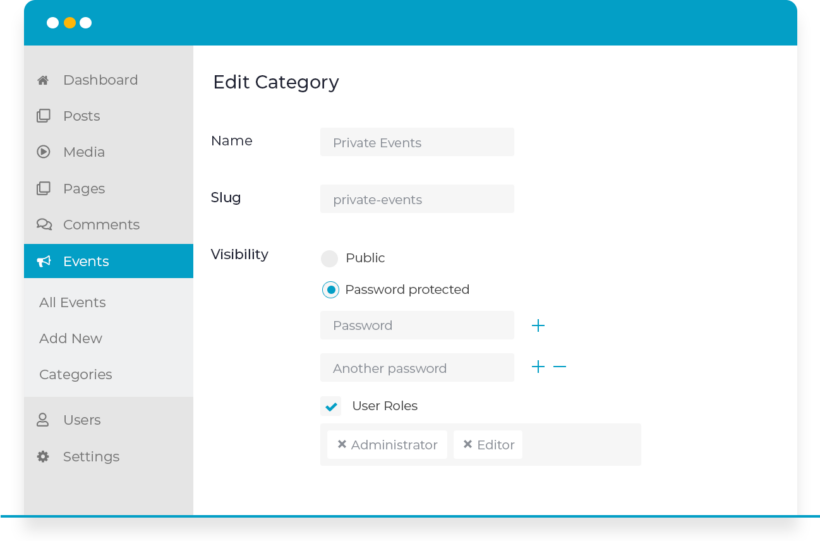



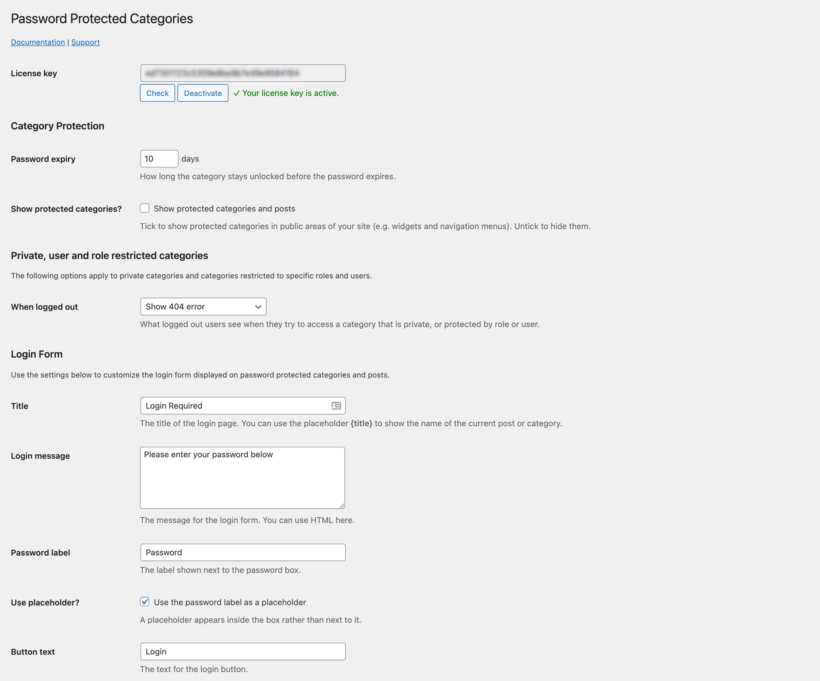
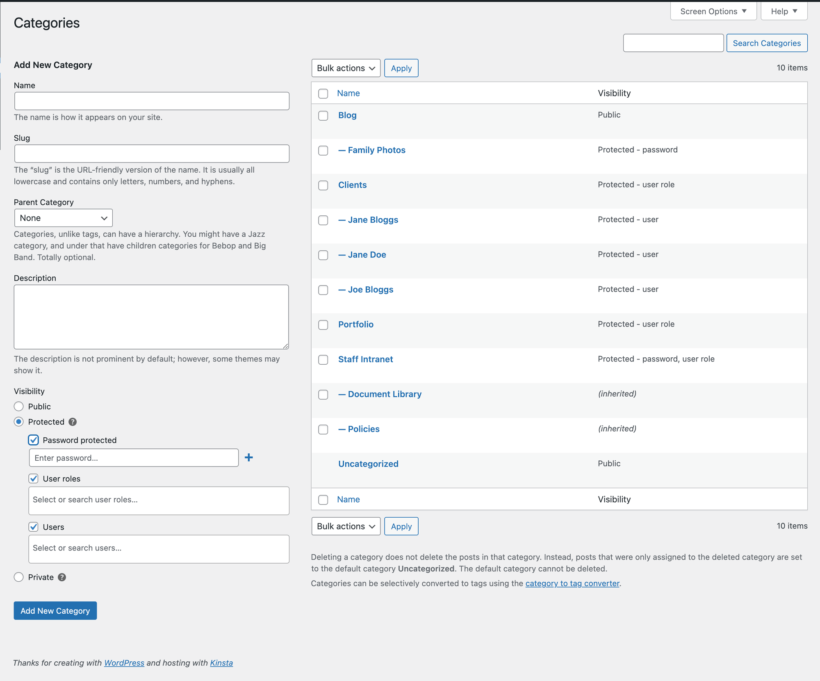
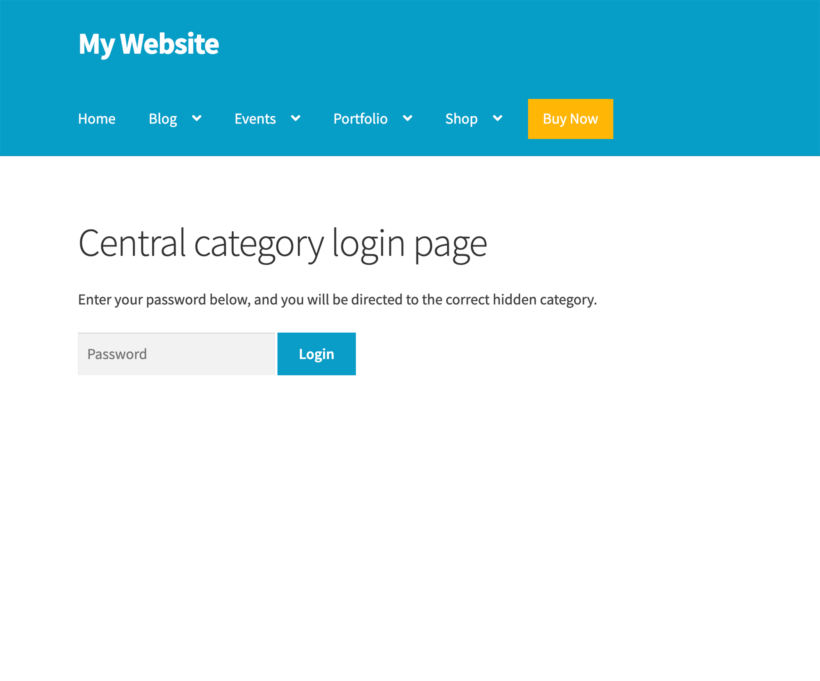
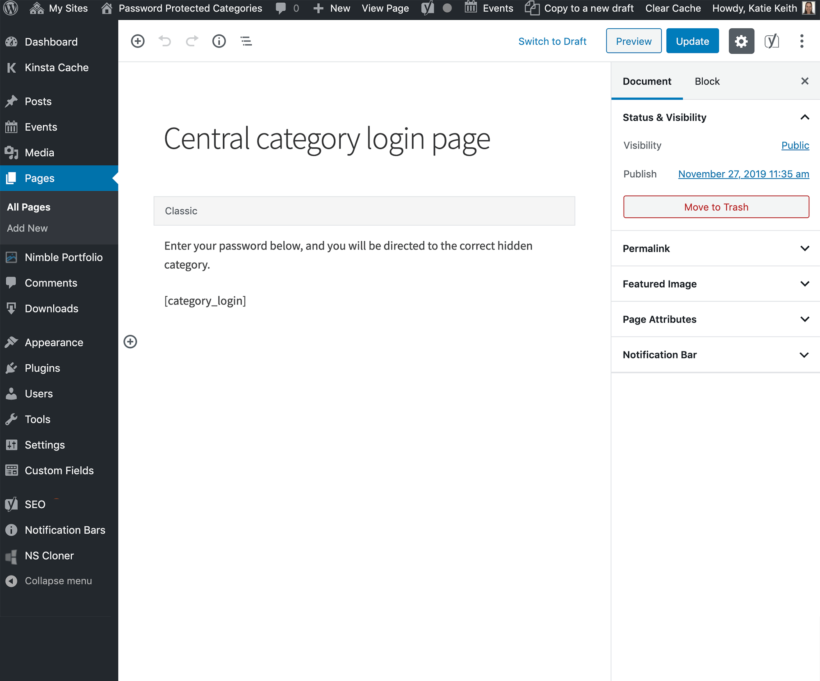
PERFECT
By Rita Sanders on
I am so delighted with this plugin. It's perfect!