Everything you need to know about starting an online convenience store

By the time you're done reading this article, you'll know exactly how to start an online convenience store and sell groceries online.
Many people's lives now heavily rely on online purchasing and selling. People can buy at virtual stores in the convenience of their homes . Online markets offer a fresh and more practical setting for the exchange of almost all products and services.
Online sales have gained popularity among both companies and customers as a more affordable and practical method of shopping and till date remains profitable model.
So, how can convenience stores and grocery stores stay in business in uncertain times?
The solution
The online business model helps the suppliers and customers to remain in business unaffected during emergency situations. One way to continue selling products to customers is by switching up your business model to selling online. By setting up an online convenience store, you can continue providing essential supplies to the general public while keeping your business going and reach a larger audience beyond your local area.
The easiest way to do this is with a WordPress WooCommerce website, coupled with one of these plugins for displaying your products:
- WooCommerce Restaurant Ordering plugin for selling food-based groceries
- WooCommerce Product Table for selling hundreds (or thousands) of convenience store products
So, if you're looking for a way to sell convenience store products and grocery items, then don't worry! This in-depth guide will show you how to start an online convenience store. As well as making it quick and easy to find and buy groceries and other products, you'll learn how to offer local grocery collection and home delivery options.
And the best part? We'll show you step-by-step how you can set up your online convenience store and sell groceries online. It's quick and easy, and there's absolutely no technical knowledge required to follow this tutorial. You can set everything up and start selling in no time!
Choosing the right plugin for your online convenience store
Before you can start setting up your online convenience store, it's a good idea to take a step back and figure out what sort of layout would be best for the types of products you're selling.
For example:
- If you sell a dozen grocery items or fresh produce, you'd be better off with a menu-style food order form. This makes online grocery shopping quick and easy.
- However, if you plan on selling hundreds (or even thousands) of convenience store products, a searchable and sortable product table ordering form with filters would be better suited to your needs.
Take another look at the two options, and choose whichever layout is best for you:
The WooCommerce Restaurant Ordering plugin is designed specifically for selling food products like flour, grains, fruits, and vegetables. The plugin also lets you display food items in a tiled layout on your site's front-end with 1, 2, or 3 columns.
On the other hand, the WooCommerce Product Table plugin is ideal for selling a large number of products, like convenience store products. It comes with searching, sorting, and filtering options out of the box to help people quickly and easily find what they need.
Next, I'll show you how to use each plugin to sell groceries or other convenience store products online.
Before you start
This tutorial assumes that you already have a WordPress website with the free WooCommerce installed, and some products added. If you haven't got that far yet, then checkout this ultimate guide to WooCommerce.
Once you're done, come back here and continue transforming your website into a fully fledged online grocery or convenience store.
Option 1 - How to start selling groceries online using the WooCommerce Restaurant Ordering plugin
The easiest way to start selling groceries online is by using the WooCommerce Restaurant Ordering plugin. All you have to do is create categories for your grocery food items, and the plugin will automatically list them in a food order form page for you.
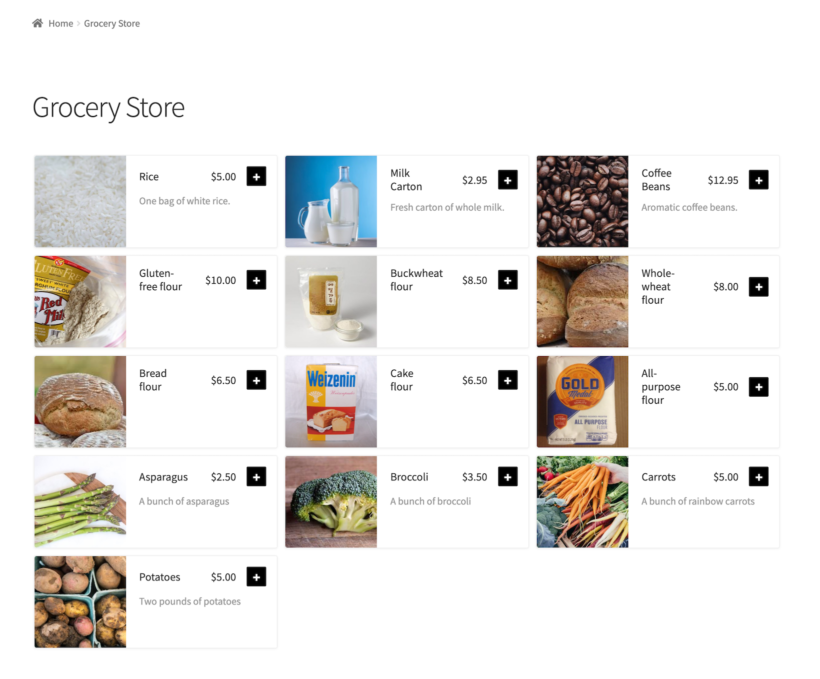
Here's what you need to do:
- Get the WooCommerce Restaurant Ordering plugin and install and activate it to your WooCommerce site.
- Go to WooCommerce → Settings → Restaurant and activate the plugin's license key.
- Choose which page you'd like to display the grocery order form on using the Restaurant order page dropdown.
- Select which Categories to include in your grocery order form using the dropdown.
- Choose what information you'd like to display about your groceries.
- Click the Save changes button at the bottom of the screen to proceed.
Once that's done, go to the main list of Pages in the WordPress admin and find a new page called 'Restaurant Ordering'. Change the name to something more appropriate, and you'll see that this page lists all your grocery products.
Alternatively, you can use the [restaurant_ordering] shortcode to list each grocery category on a separate page or in a tabbed layout or on multiple pages on your website.
You can now start accepting online orders. Customers can view your 'Buy groceries' page and add products to the cart. If you've added variations of your groceries (for example, to provide different size options for the same product) then these will appear in a lightbox. Perfect!
Option 2 - How to set up an online convenience store using the WooCommerce Product Table plugin
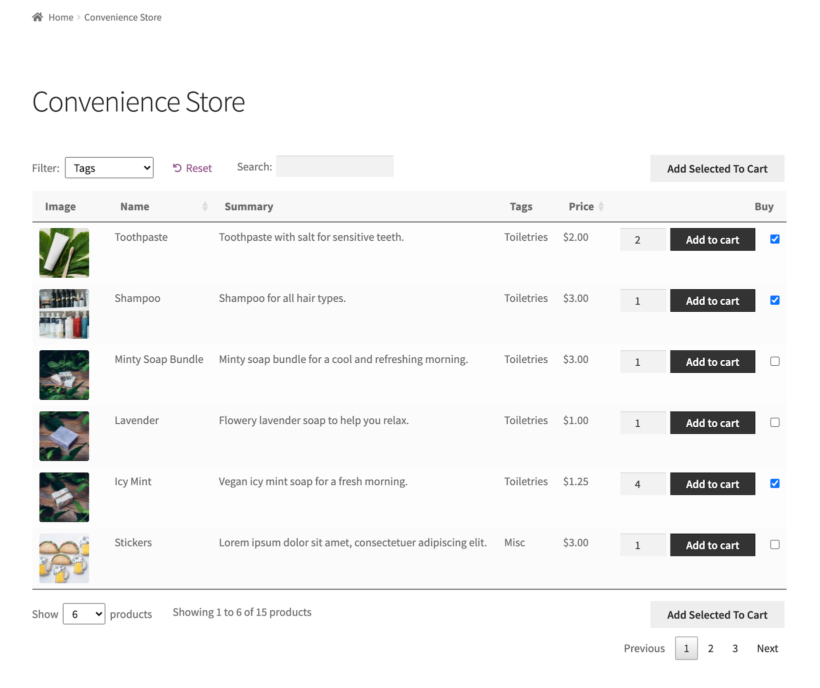
The WooCommerce Product Table plugin makes it easy to set up an online convenience store in WooCommerce in a few simple steps. The first thing you need to do is create categories for your online convenience store items. Do this under Products → Categories.
Once that's done, follow these steps to display your products on the front-end:
- Get the WooCommerce Product Table plugin and install and activate it on your website.
- Go to WooCommerce → Settings → Products → Product tables and activate the plugin's license key.
- To display the product table on the front-end, either:
- Use the
[product_table]shortcode to list all the products in a table with a Categories or Tags filter above. - Tick the Table display boxes on the plugin settings page to enable the product table layout throughout your online convenience store. This way, people will see the tables on the shop and individual category pages and can browse the store as needed.
- Use the
- Tick the checkbox next to the Lazy load option under the Loading products section if you plan on selling hundreds of products.
- If you have lots of products, then you'll also want to enable the Search and Filter options.
- Set the Add to cart button dropdown to either Checkbox only or Button and checkbox. This way, customers can quickly choose quantities, variations, and tick multiple products before adding them all to the cart.
- Click the Save changes button at the bottom of the screen to proceed.
Set up local collection and home delivery options
The WooCommerce Restaurant Ordering and WooCommerce Product Table plugins are the perfect way to list grocery and convenience store products in a one-page order form. Once customers add products to their cart, they can proceed to the checkout page.
The WooCommerce plugin handles the entire checkout process. This means that you can give customers the option to collect the grocery items and convenience store products from your physical store, or have them delivered straight to their doorstep like Amazon. You can offer free delivery or charge a delivery fee.
In addition, online grocery and convenience stores can choose to either restrict their customers to a specific local area. Or, they can open up their usual market by offering nationwide (or even international) delivery options.
Check out the documentation for more information on how to add collection and home delivery options to your online convenience store.
To take things to the next level, you can let customers choose their collection or delivery time slot. You can easily do this with the WooCommerce Opening Hours & Chosen Times plugin. This way, you can let people choose an exact time slot for their local grocery store delivery or collection.
The delivery slots plugin works seamlessly with WooCommerce Restaurant Ordering and WooCommerce Product Table. Offering delivery services is a great way to enhance the customer's shopping experience.
Set up your online convenience store today!
The WooCommerce Restaurant Ordering plugin makes it easy for customers to purchase grocery items from your e-commerce store. And the WooCommerce Product Table plugin lets you set up an online convenience store and start selling hundreds (or even thousands) of products in no time.
Plus, you can offer grocery delivery services. This gives customers the option to collect their orders from your store or have it delivered to their home the way Amazon does it.
Both plugins come with everything you need to get up and running quickly:
- Quick plug-and-play setup.
- In-depth documentation (absolutely no way to get it wrong).
- Technical support is available if you need any help.
- 30-day money-back guarantee. Love it or get a full refund - zero risk!
Get the WooCommerce Restaurant Ordering plugin and sell groceries online today through your online grocery store. Or, use the WooCommerce Product Table plugin to set up an online convenience store. Choose the right plugin for your needs, and set it up today!

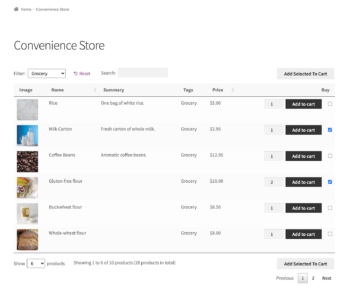
4 Comments
Could i have a walkthrough or demo of how the table option works.
kind regards,
raspal
Hi, Raspal. Thanks for your interest in WooCommerce Product Table! You can browse our detailed and extensive plugin Knowledge Base articles and tutorials, which also include videos. You can also review example use cases and test the features in our plugin's front-end demo product tables.
Please let me know if you have any more questions. You can also enquire in more detail via our dedicated Support Center. Thanks!
We are trying to figure out a way to set up a combos menu and have the customers select what snacks and drinks (these will need to pull from the same inventory as the original product listing). We also can't figure out how to give people the option for in person pick up or shipping (with shipping fee). Is this something your company could help us with and if so can you send me an estimate?
Hi, Susanna. Thanks for asking! You've come to the right place, as I believe we may have a solution for your requirements. Please could you send us an enquiry via our dedicated Support Center so that we may discuss this in more detail and be able to assist you best. Many thanks.