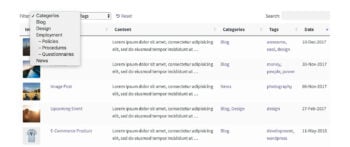Document library filters
The filters option in Document Library Pro allows you to display dropdown lists above the document library which allow users to filter (i.e. search) the documents by selecting an item from the list. This option is used to filter the documents in the library after they have loaded.
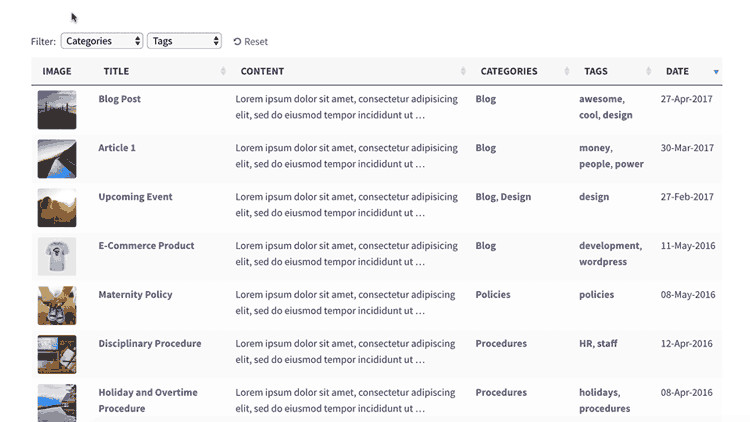
Available filters
You can create search filters for the following document library fields:
- Categories, by using the
doc_categoriesfilter - Tags, by using the
doc_tagsfilter - The document author, by using the
doc_authorfilter - The file type, by using the
file_typefilter - Custom taxonomies, by using a filter in this format
tax:taxonomy_name
You cannot show filters for custom fields.
How to add search filters
To enable search filters, go to Documents → Settings in the WordPress dashboard, and choose one of the options.
- Disabled - no filter dropdowns will appear above the document library
- Show based on columns in table - This will add a filter for each applicable content field in the library. If you have no filterable fields then no filters will appear (e.g. if you just have a 'title' and 'content' fields then there will be no filters because title and content aren't filterable).
- Custom - You can choose exactly which filters you want to add. You'll need to enter the list of filters in the box as a comma-separated list, e.g:
doc_categories,tax:sector,tax:region
Using the shortcode
To enable filters via the shortcode use the filters option:
- To show filters based on the contents of the table, add
filters="true"to the shortcode. This will show all filterable fields as filters above the library. - To specify exactly which filters are shown, regardless of the fields displayed in the library, you can list the filters as a comma-separated list:
This example would show filters for categories and tags:
[doc_library content="title,doc_categories,doc_tags" filters="true"]
This example would show two filters - categories and my_taxonomy:
[doc_library filters="doc_categories,tax:my_taxonomy"]
Positioning the search filters
The filters are displayed above the library by default, but if you have positioned the search box below the library, then the filters will also appear below the list of documents.
How to rename the filters
You can choose a custom heading (i.e. the placeholder) for each search filter by using the same colon notation as used to rename the fields in your document library. To do this, add a : (a colon) after the filter, followed by your chosen heading.
In this example we have 2 filters - doc_categories and tax:sector. We set a custom heading for both filters - "Region" for the doc_categories filter and "Location" for the custom taxonomy:
[doc_library filters="doc_categories:Region,tax:sector:Location"]
The heading for each search filter is set using the following logic:
- If you have added a name for the filter using the colon notation, this takes priority.
- If you don’t set a custom heading, but the filter also appears as a content field in the library, then renaming the field will also rename the filter.
- If neither of the above apply, the filter heading will come from WordPress itself (e.g. the name of the custom taxonomy).
FAQ
Can I add filter widgets to the document library?
We have integrated Document Library Pro with the FacetWP plugin to allow you to add filter widgets to the document library. Please see our separate article about how to set this up.
Can I show the filters on their own before the loading the library?
Unfortunately not. The filters can only be appear above the document library. They are designed to refine the list of documents, and not to perform a filter before it first loads.
Can I list categories and sub-categories as separate filters?
Document Library Pro lists all categories (or taxonomies) in a single dropdown list.The list is nested and hierarchical so that you can see which are the parent categories and which are child categories.
Can I control the order of the dropdown items?
The filter dropdown lists are ordered alphabetically and there are no option to change them. If you have a developer, you can use the document_library_pro_search_filter_get_terms_args hook to override the order options passed to the get_terms function used to retrieve the list of filter items.
If you're using the filters to list something where alphabetical sorting isn't appropriate (e.g. dates), then you could add numbers before each item to control the order. For example, if you're using categories to filter by month, then you could name your categories '01 - January', '02 - February', and so on.
Can I filter by custom fields?
Document Library Pro doesn't currently provide a search filter for custom fields. If you need a filter for this data, we recommend you store this as a custom taxonomy instead, as this can be filtered.
Can I add checkbox filters?
There's no feature to add checkboxes to the filters. The dropdown filters are very flexible and you can add as many as you like, instead of using checkboxes.
My filters are showing options that don’t relate to the contents of the library
If you are using lazy_load, the search filters will show all possible options even if these don’t relate to items in the current list of documents.
For example, if you are listing posts in a specific category only then the Categories filter will list all the categories on your entire website - not just the ones relating to the current library. This is because when you are using lazy load, Document Library Pro hasn’t loaded the full content of the library and therefore doesn’t know which filter options apply to the current posts.
If this is a problem for you, here are our suggested workarounds:
- Depending on the number of documents in the library, you can disable the lazy load option. If you are not using lazy load then the filter dropdowns will only show options relating to the items in the current library.
- If you can’t disable lazy load you could create a custom taxonomy and use this as a filter instead. For example, if you want to add a filter for the 'Staff Policies' categories only, then you could create a ‘Staff Policies’ taxonomy and add each sub-category that you need to be able to filter by. You can then add a filter dropdown for this taxonomy, instead of using the actual categories filter.