Installation & setup
Barn2 Bundles & Bulk Discounts is a Shopify app which allows you to add flexible volume bundles and tiered pricing discounts to any Shopify store. This is how to set it up.
Looking for WooCommerce discounts instead? Check out our WordPress plugin, WooCommerce Discount Manager.
Installation
- Either go to the Barn2 Bundles & Bulk Discounts App Store page directly, or click 'Apps' on the left of your Shopify store's dashboard and search for 'Barn2 Bundles & Bulk Discounts'.
- Click the 'Install' button on the left hand side of the app listing page.
- This will install the app and take you to the home screen.
App home screen
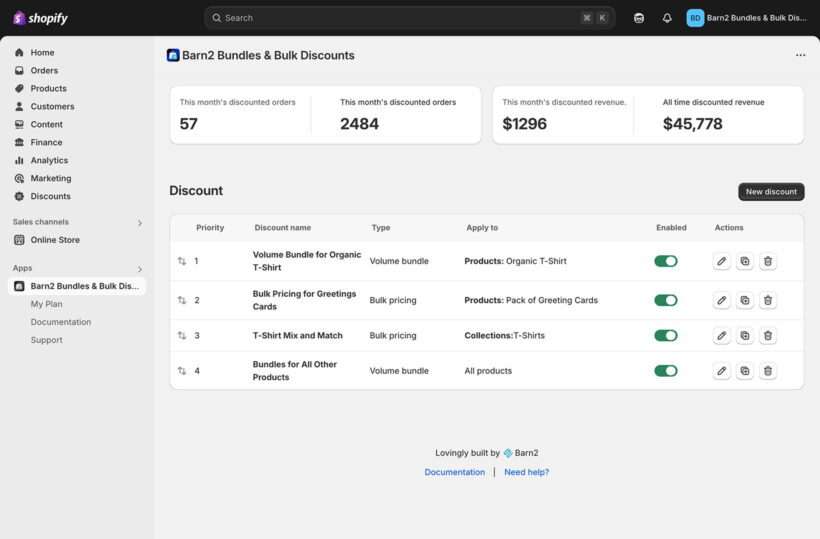
When you first install or visit the app, you will be taken to its home screen. You can access this at any time by clicking the link in the Barn2 Bundles & Bulk Discounts link on the left of your Shopify dashboard.
For convenience, we recommend pinning the link so that it is always visible. You can also drag it to the top of the list of pinned apps.
The home screen contains the following information:
Discount usage analytics
This section will be hidden initially. Once one or more customers has placed an order containing a discounted product, then an analytics section will appear. This allows you to see how much plugin is being generated via the app.
List of discounts
The app home page also contains a table listing all your discounts. Initially, this will just contain an empty table and an 'Add New' button, which you should use to create your first discount. Later, you will be able to see all the discounts along with the following information:
- Sort - Sort icons appear on the left of the table when there are two or more discounts. Drag and drop the icons to change the priority order of the discounts.
- Priority - The priority of the discount. 1 indicates the highest priority so if two discounts could potentially apply to a particular product, then the highest will be used.
- Discount name - The name of the discount. It is used for internal purposes to help you to easily recognize the discount, and also appears in the customer's cart when the discount is applied.
- Type - The discount type, either volume bundle or bulk discount.
- Apply to - This column indicates whether the discount applies globally to all products, or to specific products or collections. Any exclusions will also appear here.
- Enabled - Use this toggle to enable or disable the discount.
- Actions - Use this column to Edit, Duplicate and Delete discounts.