New! Send WooCommerce new order notifications to multiple email addresses

WooCommerce Multiple Email Recipients has grown. Until today, it was simply a plugin for adding extra customer email addresses. It is now a complete solution for adding extra recipients for customer and admin emails. Discover the perfect way to send WooCommerce new order notifications to multiple email addresses.
Since we first launched the WooCommerce Multiple Email Recipients plugin, we've learned a lot from our customers. While they loved the fact that they could add extra recipients for customer-facing emails (such as order confirmations), that was only half of the story. They also wanted a way to send the WooCommerce new order notifications to multiple email addresses depending on the categories and products ordered.
For example, some people wanted to copy all orders to their warehouse or finance department. Others wanted to route orders to the correct distributor based on the category of products in the order.
Today we have released version 1.2 of the plugin, which does exactly this. Now you can:
- Add extra recipients who will receive each of the admin-related order notifications.
- Select which categories and products each recipient will receive the orders for.
Install the latest version today, and start sending WooCommerce admin emails to multiple addresses.
Why send WooCommerce order notifications to multiple emails?
By default, WooCommerce sends notification of new orders to the administrator. You can change this to another email address if required.
Whichever email address you enter, it will receive a notification for every new order - regardless of the products ordered. However, there is no WooCommerce new order multiple email option to notify a different address depending on the products or categories in the order.
There are lots of reasons why you might want to send WooCommerce multiple email recipients new order emails for different types of products.
Popular use cases
Multiple suppliers or distributors
Lots of stores need to send the WooCommerce order notification email to the appropriate supplier based on the products/categories ordered. This is an essential part of automating your WooCommerce supplier management.
You may need to send an order to the supplier, or add a supplier to a product. Whether you call them suppliers, merchants, distributors, stores sellers or providers, the requirement is the same. Either way, it's about telling the supplier once an order has been placed so that they can send it direct to the customer.
For example, if you have different providers for lamps and lightbulbs then you can add a different recipient for each category. This will send an automatic email to the correct supplier, containing the order details and shipping information.
Customers told us:
- "I want to send the order email to different distributors. Like if I sell lamps the mail goes to the lamp distributor email, and if I sell a lightbulb it goes to another distributer email."
- "Is it possible to set an email address for the order to be sent to per product group? I sell different products from different manufacturers. When someone orders a product, the order email and shipping details has to be transferred to the right manufacturer."
Internal emails
Copy new orders to different departments within the same company, such as Warehouse or Finance.
Different manufacturers
Send new WooCommerce orders direct to the manufacturer and avoid having to notify them manually.
Dropshippers
If you run a dropshipping store then you can automatically forward new order emails to the dropshipper for fulfilment.
Franchises
Take orders centrally on the main website and send them to a local franchisee for processing and delivery.
One customer told us: "Can I use WooCommerce for running a franchise? I am looking for a functionality similar to Domino's pizza whereby people can order a product through our top level domain and then the order is sent to a local franchise outlet for them to process and deliver."
Restaurant with multiple branches/outlets/locations
If you have a WooCommerce restaurant website, create separate categories for each location and send new food orders to the correct email address.
Businesses selling from multiple locations
For example, a cake shop with 2 premises can send emails to the correct location based on the categories ordered. One customer told us: "I have a client who sells cakes at two different locations and wants to have the orders routed to the correct store."
Multiple admin email addresses
We're not just talking about sending copies of WooCommerce order emails to external contacts such as suppliers. You can also benefit from doing this internally.
For example, add multiple admin email addresses to each of the WooCommerce order emails. This is a good way to notify internal contacts and colleagues of new orders. You might want to copy in your finance team for record-keeping purposes. Maybe you want to copy in marketing so that they can see the new sales coming in as a results of their campaigns.
Conditional emails
By sending different emails based on products and categories, you can add conditional logic for your recipients. For example, a customer asked: "Is it possible to add conditional emails to WooCommerce? For example: If (category) is ordered, send email to (email_2)."
Per product control
In my experience, most stores need to send WooCommerce order emails to different addresses based on product category. However, plenty of businesses need product-level control. This involves making WooCommerce send a different email per product.
You'll need this if you sell individual products from specific providers. For example, do you have any products which are despatched from a different location? Do you need to add a contact person for each product? Does someone in your company track the sales of a specific product?
Lots of customers have asked for this:
- "Can my client set up individual new sales notification emails on a per-product basis?"
- "Is it possible to add a contact person for each product. When I receive an order, I want to send an order confirmation/message to all the contact people for the selected products."
- "I need an email system in my shop that tells the supplier once an order has been placed. We have a number of suppliers so we would need product-specific emails."
Whatever your requirement, simply add a different email recipient for orders containing that product only. This will automatically notify them whenever a customer purchases certain products.
WooCommerce Multiple Email Recipients - the perfect way to customize the WooCommerce new order email
As you can see, there are lots of reasons why you might need to send the WooCommerce order notification email to multiple addresses. Until now, there was no good way to do this. All the other solutions had major drawbacks:
- Manually forwarding emails - This was the most common workaround but is time-consuming and bring a high chance of user error. One customer said: "Currently if someone buys a product I have to email the selected provider with the customer’s order details. Is there a way I could automate this so that when a customer selects a product, the provider gets the customer’s details?"
- Third party integration platforms like Zapier - These are complex to set up and maintain, and often have an ongoing monthly cost.
- Multiple websites, multi-vendor plugins or WordPress multisite - This is much more complex to set up if you simply want to send order notification emails to multiple email addresses. For example, one customer told us: "I have multiple suppliers… When a customer purchases items from various suppliers in one cart, I need the order mail to go to the different suppliers to make it.. How can this be done? I don't need vendors. I just need the order info to go to different suppliers."
The new version of WooCommerce Multiple Email Recipients is the perfect solution. As the only WooCommerce new order multiple email plugin, it does everything you need. And even better it takes less than 5 minutes to set up advanced notifications in WooCommerce.
How to send WooCommerce admin emails to multiple recipients
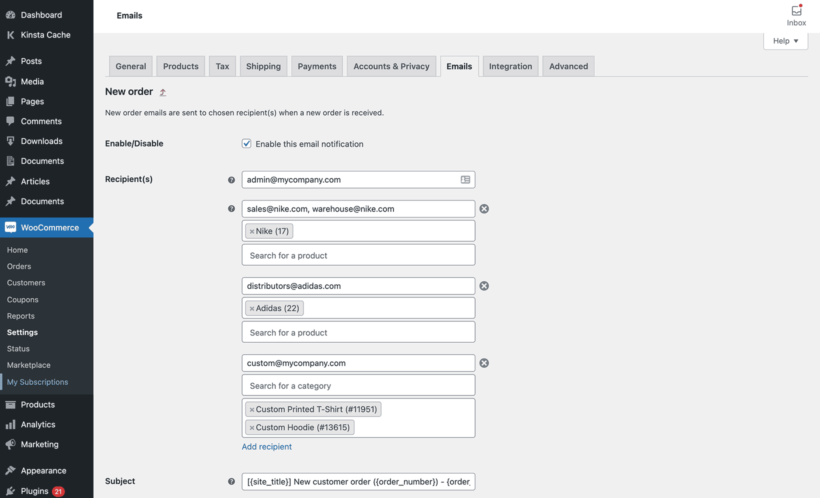
- Install WooCommerce Multiple Email Recipients version 1.2 or above.
- Go to WooCommerce → Settings → Emails and click 'Manage' for one of the admin emails. These are: 'New Order', 'Cancelled Order' and 'Failed Order.'
- Click the Add recipients link underneath the 'Recipient(s)' field.
- 3 fields will appear:
- Email address(es) - List the email addresses that you want to add to the notification, separated by commas if you are adding more than one.
- Search for a category - If required, select one or more categories. The recipient will only receive the email for orders containing products from these categories.
- Search for a product - For even more fine-grained control, choose exactly which products the recipient will be notified of.
- Click 'Add recipients' again to add recipients who will receive notifications for different products or categories.
- Repeat steps 3-5 as many times as you like.
And that's it! Once you have set up the plugin, the WooCommerce new order emails will be sent to different email addresses upon a successful order. You can also add extra recipients for the Cancelled and Failed orders, for example in order to notify the supplier not to ship the products.
Where to get the plugin
WooCommerce Multiple Email Recipients makes it easy to send the WooCommerce order notification emails to multiple addresses. It takes less than 5 minutes to set up and is ideal for beginners and developers alike.
I hope you like the new features. Keep sending your suggestions!
2 Comments
Hi I would like to ask is this WooCommerce Multiple Email Recipients plugin can send based on postcode? This is because if there is an order for fresh food, we have different postcode for different franchise to delivery the food..
Max’s
Hi, Maxs. Thanks for your interest in WooCommerce Multiple Email Recipients. Our plugin allows you to set the additional email recipients to receive all or any of the default WooCommerce customer emails (see Choose which customer emails to send to the additional recipients), as well as Add extra recipients to the WooCommerce order notification admin emails. I'm afraid the plugin doesn't have a feature that sends emails based on the postcode. You will probably need integration with zapier or add it as a bespoke feature to your site to implement/achieve your use case. Please let us know if you have any other questions. Cheers!